A picture background plays an important role in shaping the impression it makes on a potential audience. Deleting unwanted backgrounds can give product photos a more attractive, clean, and professional appearance. The goal of eliminating image backgrounds is to remove distractions, allowing the audience to focus entirely on the product.
Background removal can improve product focus, potentially supporting higher engagement and influencing conversion. Let us take you through several steps to create eye-catching product photos that can help improve engagement and potentially support higher conversion rates.
There are different ways to remove the background from a picture through traditional methods like Photoshop, which can be effective but are often time-consuming and require advanced editing skills.
New-generation AI and machine learning have made background removal quicker, more accurate, and available at a low cost, with some tools offering limited free versions. In this blog, I have selected the 8 popular AI tools that simplify the process and provide strong results for photographers, marketers, and creators' work.
What is background removal?
Background removal is the process of removing unwanted elements from an image while preserving the main subject. Technically, background removal can sometimes be challenging, especially with complex edges, such as hair, fur, or transparent objects.
Removal of foreground objects necessitates various methods frequently involving human retouching or AI inpainting. Removing the background doesn't always imply removing it, but it might also mean changing or replacing it. Isolating an image's primary subject, while removing or changing the backdrop, is known as background removal.
It is widely used in photo editing, graphic design, e-commerce, and marketing to make subjects stand out or to place them on clean or customized backgrounds. Various AI-powered tools now simplify background removal by using advanced algorithms to automatically detect and isolate the main subject.
Why are background removal services necessary?
In photography, people often take hundreds or even thousands of shots, later sorting through to choose the best ones. Even if lighting and composition are perfect, a single distraction like an unwanted shadow or background object can reduce the photo’s quality.
When starting an e-commerce business, owners and merchants emphasize the quality of their products/services, which is undoubtedly imperative, but they fail to acknowledge the importance of product photos.
Removing difficult backgrounds can significantly improve product image, making it more appealing to shoppers and potentially supporting higher conversion rates. Background removal services create clean, versatile, and professional images that sharpen focus, increase brand consistency, and simplify marketing design.
The key reason for using background removal services is
Increase versatility and usability
Images with transparent backgrounds can be smoothly placed on any other background to suit different platforms and branding needs. A clean canvas makes it simple to swap backgrounds, adjust colors, or layer images, providing greater flexibility for creative and marketing purposes.
By removing distracting or unwanted backgrounds, you can repurpose images for websites, e-commerce stores, social media, or marketing materials, making them more adaptable and visually appealing.
Better visual presentation
Shoppers are naturally drawn to clean, attractive visuals rather than cluttered or messy ones. People are more likely to recall what they have seen rather than what they have read; while functionality matters, visual appearance is more immediately memorable to customers.
Once you remove the background of a picture, you provide your shoppers with a clean, visually appealing image that can easily be viewed on all devices, including smartphones.
Professional product photos
Competitors offer various products similar to yours. To stand out, it’s essential to attract customers to your website with high-quality, visually appealing product photos that influence how they perceive your brand and offerings.
By removing distracting backgrounds, you can create polished, professional product images that build trust and encourage buyers to choose your products with greater confidence.
Brand reputation
The way your product images look can make or break your brand reputation. A strong product image leaves a lasting impression and can totally influence purchase decisions.
Maintaining a consistent, polished brand image for your website requires careful picture selection. Poor clarity might provide the wrong impression, which can reduce client trust and make repeat business or purchases improbable.
High-quality product photos are essential for protecting brand reputation. Background removal services are especially vital for e-commerce businesses and advertisers aiming to stand out in a competitive market.
How does the background remover from a picture work?
Background removal work is done by using artificial intelligence and deep learning algorithms. These AI models are trained to identify the features of multiple objects like people and products, and distinguish them from complex or simple backgrounds.
The tool then generates a segmentation mask to remove background pixels, typically producing a transparent background (commonly in PNG format), which can be integrated into various design or creative projects.
- The AI algorithm first analyzes the pixels of the uploaded image to understand its composition.
- It identifies the foreground, the subject of the image, like a person, animal, or object, and the background, based on patterns, colors, and edges. AI also considers context and shape recognition to improve accuracy.
- The AI creates a mask, or outline, around the main subject, effectively isolating it from the background.
- The tool removes the pixels identified as background, typically resulting in a transparent layer where the background used to be.
- The resulting image is usually saved as a PNG file with a transparent background.
2 steps to remove the background from a picture
If you intend to remove the background from a picture, it can be done with minimal effort and access to a few available tools and software. When done correctly, background removal allows users to create clean, professional-looking product photos that enhance their visual appeal.
1. How to remove the background from a picture in Google Slides.
Google Slides is a great way to layer the images and remove the undesired elements from them. With this, users can make the picture look presentable and professional. However, if the images you use to remove the background are dark in color, it makes it difficult for the prospective audience to read the text in the image. Google Slides is an easy way to remove the background from a picture.
Let’s see step-by-step how to remove the background from a picture in Google Slides (Gemini).
To remove the background of a picture in Google Slides, open a document from Google Docs. At the top right, click Ask Gemini.
Insert the image
Step 1: To remove the background from your images in Google Slides, Gemini access is necessary.
Step 2: Navigate to the slide where the image will be placed. You will get a blank space.
Step 3: Click on insert in the top menu, select Image, and then select the source of your image upload from your laptop, Google Drive, etc.
Step 4: Place the image on your slide and resize or position it to your choice.
Step 5: Click Edit image > Remove background. You can also remove the background from the format menu. At the top, click Format > Image > Edit Image > Remove Background, or simply right-click an image after insertion and select “Remove background.”
Step 6: Gemini AI instantly deletes the background, allowing you to move the subject around the slide without it. In the left corner, you will see a message about removing the background, as it takes a few seconds to display the result.
Step 7: Just review the result; from the image, automatically remove the background. Images with removed backgrounds can’t be reset with the Reset image. To go back to the original photo, click undo or go to the version history.
2. How to remove the background from a picture in Photoshop.
There are several ways to remove the background of a picture in Photoshop. Let’s get started right away.
The Quick selection tool
Quick selection uses color/texture and edge information to grow a selection. It works best when the subject contrasts clearly with the background (color, tone, or texture). If the foreground and background are similar, the tool may include unwanted areas and need manual refinement (adding/subtracting or using Select and Mask).
Step-by-step guide on how to use the Quick selection tool
Step 1: Open your image in Photoshop
Step 2: Choose the Quick selection tool from the toolbar (grouped with the Magic Wand). Press W to select the group. If another tool appears, press Shift + W to cycle or click-and-hold/right-click the icon to pick Quick Selection.
Step 3: Enable Auto Enhance/Enhance edge. Open Select and Mask to refine edges using Edge Detection ( Radius/Smart Radius), Global Refinements (Smooth, Feather, Contrast, Shift Edge), the Refine Edge Brush (or Refine hair), and output settings like Decontaminate colors.
Step 4: Click and drag like a brush over the subject—painting adds to the selection. Use the [ and ] keys to adjust brush size.
Step 5: Painting is added by default. To subtract, hold Alt (Windows/Option Mac) while painting, or click the Subtract from selection icon in the Options bar. Use [ and ] to resize the brush.
Step 6: To remove part of a selection, hold Alt/Option and paint. To clear the entire selection, use Select-Deselect (Ctrl/Ctrl+D). To invert, choose Select > Inverse. For precise, non-destructive removal, output the selection to a Layer Mask and paint with black (to hide) or white (to reveal).
The background eraser tool
The background Eraser removes pixels of sampled color as you drag. It’s helpful in removing contrasting backgrounds and cleaning around fine details (hair/fur), but it can be destructive and struggles where the subject and background colors are similar.
The tool samples the color under the crosshair at the centre of the brush and deletes pixels that match that sampled color (subject to sampling, Limits, and Tolerance settings).
Step-by-step guide on how to use the background eraser tool
Step 1: Open the image in Photoshop.
Step 2: Find the background eraser (it’s grouped with the eraser tools). Press E to choose the Eraser tool, then Shift+E to cycle Eraser > background Eraser > Magic Eraser, or click and hold the Eraser icon to pick Background Eraser.
Step 3: Choose the appropriate brush size and hardness in the Options bar to change the size. A large brush is faster for large areas; zoom in and use a smaller brush for precise edge work.
Step 4: Use a relatively hard brush to avoid leaving soft halos or artifacts. If working with fine edges like hair, lower the hardness slightly. Adjust hardness with (Shift +[= softer, Shift +] =harder).
Step 5: In the Options bar, set limits. Choose Continuous (erases adjacent pixels), Discontinuous (erases matching pixels anywhere under the brush), or Find Edges (tries to protect subject edges). Place the brush crosshair over the background color you want to remove and click/drag. Adjust tolerance for stricter or broader color matching. Use low tolerance (~20-30) for precise color removal and higher (50-70) for broader matching.
The Pen tool
To remove a background from a picture using the pen tool, select the pen tool in your image editor.
Steps to remove a background with a pen tool
Step 1: Open the image in Photoshop.
Step 2: Duplicate the background layer by right-clicking it and selecting Duplicate Layer, or press Ctrl+J (Win)/Cmd+J (Mac) to create a backup.
Step 3: Select the Pen Tool from the toolbar (P). In the Options bar, set it to Path mode (not Shape).
Step 4: Click to create your first anchor point on the edge of your subject. Continue clicking and dragging to add an anchor point and create curves, tracing the outline of your subject precisely.
Step 5: Close the path by clicking back on the first anchor point—this completes the outline.
Step 6: Open the paths panel (window > paths). Right-click your path and choose Make Selection to turn it into a selection.
Step 7: If you want to delete the background instead of the subject, go to Select > Inverse to invert the selection.
Step 8: Press Delete to remove the background, leaving a transparent layer if it is unlocked. For a nondestructive workflow, instead, click the Add Layer Mask button at the bottom of the Layers panel to hide the background checkered pattern.
Remove the background with Quick Actions in Photoshop
Step 1: Open your image in Photoshop.
Step 2: You can access the Discover panel in Photoshop using the search icon at the upper right of the workspace. Alternatively, you can use the Cmd/Ctrl+F keyboard shortcut or choose Help > Photoshop Help from the menu bar.
Step 3: In the discover panel, navigate to the browser > quick actions and select the remove background.
Step 4: Click the apply button to remove the background from your photo and have it ready to use in your compositors.
Step 5: If the result isn’t perfect, you can refine the mask manually using Select and Mask or undo and reapply the Quick Action.
Step 6: To undo the changes, use Ctrl+Z/Cmd+Z (Mac) or go to File > Revert. To explore other options, click browse more quick actions in the discover panel.
Table at a glance
FAQs
Most apps let you upload an image, and the AI automatically removes the background. Some also allow manual editing for fine-tuning. There are two best tools used for free: Pixelbin and Erase.bg.
Yes, there are many background remover apps like Pixelbin.io and Erase.bg that use advanced algorithms that largely preserve the quality of the subject while removing the background. For best results, use high-resolution images.
Pixelbin.io, Erase.bg, and others offer free background removal for basic use, but premium plans unlock high resolution and additional features.
You can remove backgrounds on your phone using browser-based tools like Pixelbin.io and Erase.bg, among many others. Basic features are free while premium plans unlock higher resolution and bulk processing.
Removing the background from a photo has never been easier. But with Pixelbin.io and Erase.bg, upload your photo to the AI background remover, and your image will be ready to download in seconds. Processing speed may vary based on the internet connection and file size.
Even with complicated photographs, AI techniques like Pixelbin.io and Erase.bg are accurate, although the outcomes may differ based on background details, hair, and random shadows. To increase accuracy, several apps provide manual refining tools.








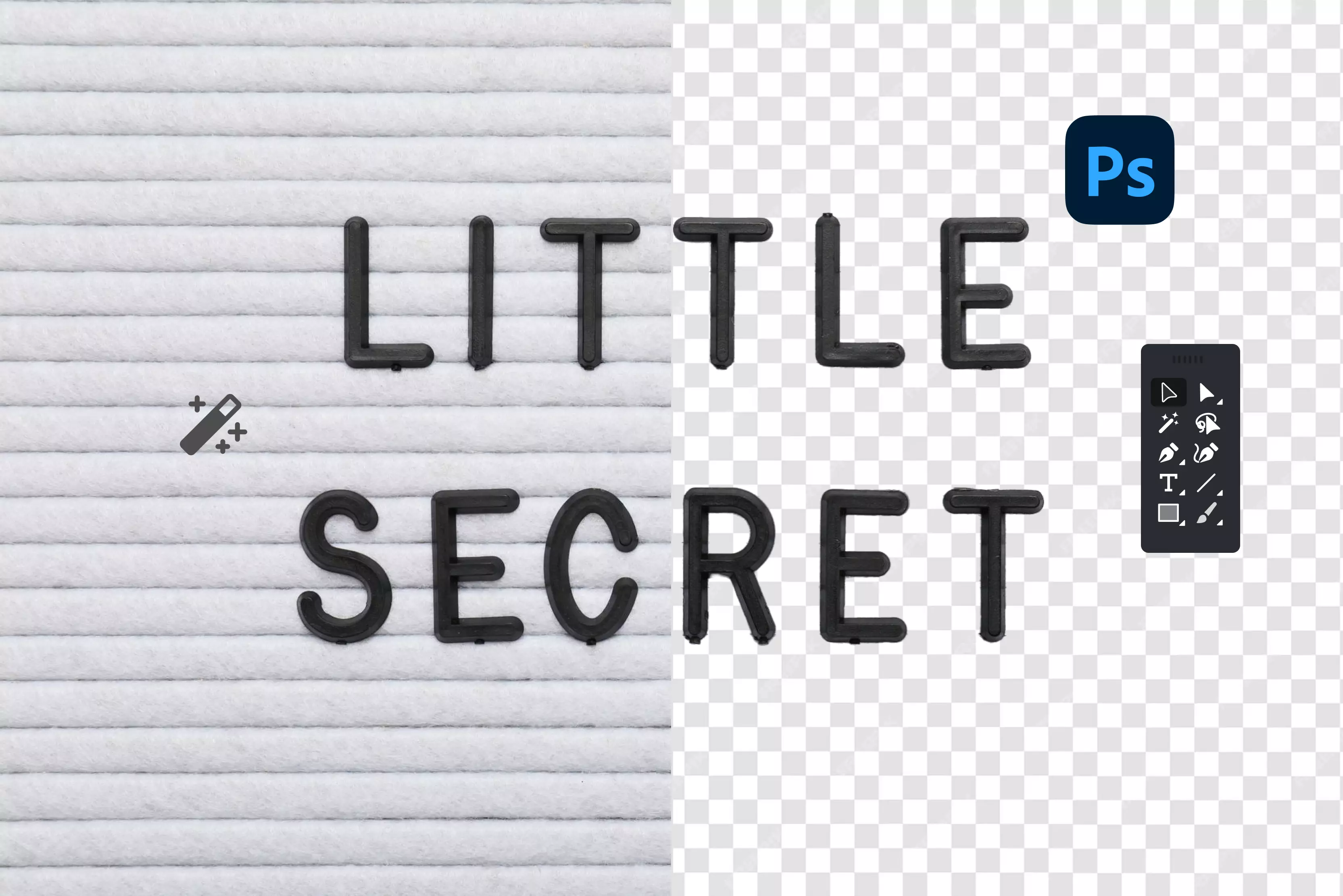
.webp)




