Removing someone from the background of a photo was a complicated and time-consuming process that required significant skills and effort from photographers and designers. Past photographers used manual techniques like airbrushing or darkroom manipulation to remove people or objects from photos. While some traditional methods are still used for specific artistic purposes, they are replaced today by faster digital and AI tools.
Photoshop is the industry standard for a reason—it's good—but there are plenty of great free Photoshop alternatives to help you discard the subscription. I also first used Photoshop over 15 years ago, when you had to buy it on a CD-ROM in a physical store. Based on my experience with Photoshop, plus researching and testing alternatives, there are various free AI tools available.
Capturing the perfect shot often means dealing with unexpected people or distractions in the background, but thanks to AI-powered tools like Pixelbin.io and other object removal tools, editing has become easier than ever. I will show you how to use a variety of tools and software options to remove someone from a photo using a simple procedure.
Learn how to remove people from images to get rid of unnecessary distractions and improve your photography. You’re only a few steps away from having flawless photos. You can use AI to remove someone from the background of a photo without any stress, and I’ll show you the top 6 AI tools in this blog.
In this blog, I am introducing you to the quickest way to achieve this: removing unwanted people/removing someone from the background of a photo for free, using AI tools and the traditional method of Photoshop.
What does removing someone from the background mean?
Answering these might not be easy, particularly if you lack expertise in image processing and technologies. Talking about the background removal, an image background means isolating the main object (like a product, logo, or person) from the original setting so it can be placed on a transparent or entirely different background.
Photographers use it to emphasize the main subject of their shots, e-commerce sites employ it to cleanly display products, and graphic designers use it to produce eye-catching designs that engage audiences. Background removal is important for effective marketing, branding, and storytelling, allowing creators to deliver the message more strongly.
The ability to quickly and precisely remove image backgrounds is becoming more and more crucial as the digital world becomes more image-centric. The growing demand has produced various solutions, each claiming to streamline the background removal process. Many tools, like Erase.bg for background removal, while platforms like Pixelbin.io focus on image optimization and transformation. These tools cater to a range of users, from professionals to everyday users, depending on their needs and level of expertise.
Top reasons to remove someone from photos
The importance of clean and polished images can’t be overstated, especially for retailers. Making even basic edits to a photo can have a transformative effect; while modern tools make this process easy for users, the technology behind them needs sophisticated development work.
That’s why there are so many photo editing apps available today- ranging from basic to highly advanced—catering to various user needs. In my testing, I found Pixelbin.io useful for image optimization tasks like resizing and format transformation. However, for background removal and upscaling, dedicated tools like Erase.bg or Upscale.media may offer more specialized features.
A few key reasons brands may need to remove someone from the background of a picture.
1. Remove random tourists from travel photos
Everybody has had the experience of trying to get the ideal picture of a structure while it is crowded with people. Removing the outsiders can transform a disorderly setup into a picture-perfect shot, allowing you to highlight the natural beauty of the destination without any distractions.
2. Enhanced focus on the main subject
By removing someone from the background, you can direct the viewer’s attention more clearly to the photo’s main subject. This is particularly useful in portrait photography and artistic compositions where you want the subject to stand out.
3. Remove reflection of yourself from photos
When you accidentally catch your reflection in windows, water, or sparkling surfaces, it can be distracting. By removing these accidental self-portraits, you can maintain the polish and professionalism of your images while focusing on the intended subject.
4. Professional look
Your photographs can look cleaner and more professional with a background clear of people. For commercial uses like marketing collateral, ads, and professional portfolios, this is beneficial.
5. Preserving privacy and removing unwanted distractions
Another key reason to remove someone from photos is to maintain privacy, especially when you don’t have consent from the individual in the background. By erasing someone from photos, you can eliminate distractions and focus entirely on what matters most in the image.
How to remove someone from a photo in Photoshop
Step 1: Open the image in Photoshop
Begin by opening Adobe Photoshop and loading the image from which you want to remove people. You can do this by selecting File > Open, then navigating to the image file on your device.
Step 2: Duplicate the background layer
Always practice with the duplicate layer before making any edits. This allows you to preserve the original image and make non-destructive changes. You can also drag the layer to the New Layer icon or press Ctrl/Cmd+J. Work with the duplicate layer to keep the original intact.
Step 3: Use the Lasso Tool or Pen Tool to select the person/people you want to remove
Create a selection around the person or people that you want to remove. The most effective tools for this are the Lasso tool and Pen tool, depending on the precision you need your selection to be.
Lasso Tool: Use this for freehand selections. You can access it by clicking on the Lasso icon in the toolbar or pressing “L” on your keyboard.
Pen Tool: For more accurate, sharp-edge selections, use the pen tool. You can create precise paths around the unwanted subject. Click on the Pen Tool in the toolbar or press P.
Step 4: Use Content aware fill
Once your selection is made, the Content Aware Fill tool can automatically remove the selected area and intelligently fill the background.
- Go to Edit > Content Aware Fill. A preview window will pop up showing you the areas that Photoshop will use to fill in the background.
- Adjust the setting as needed and click OK when you’re satisfied with the preview. Photoshop will then remove people and replace them with a background that blends smoothly.
Step 5: Use the healing brush for finishing touches.
If there are still some noticeable spots or artifacts, the Healing Brush tool can help blend the area smoothly with its surroundings. You can select the Healing Brush Tool from the toolbar or press “J” on your keyboard.
Like the Clone stamp tool, hold Alt to sample a nearby clean area, then paint over the problem areas to heal them.
This tool works by matching the texture, lighting, and shading of the sampled area to the area being repaired.
Step 6: Save your edited image
After you're satisfied with the result, you can save your changed image by choosing File > Save as and then choosing your favorite file type, such as PNG or JPEG. The file should be saved as a PSD if you wish to save the layer for additional editing.
Best free tool to remove someone from the background of a photo
1. Pixelbin.io
Pixelbin.io is really easy to use and has surprisingly great AI results for free. Using Pixelbin.io to remove someone from a photo might not be the first thing that comes to mind when you need to remove a person from your family photo.
Pixelbin.io is an AI-powered image editing and transformation platform that offers a free plan with limited credits. The tools provide results in a few seconds. Turn words into images in seconds with Pixelbin.io for free. Type your simple text description, and our AI generators let you create high-quality images in seconds. Providing various formats for photos, like JPG, WebP, and PNG, according to your requirements.
Most of the AI tools work in a similar way, but according to me, Pixelbin.io is a good one to select. I was looking for tools that allowed you to remove someone from photos using a text prompt. Simply upload the image that you want to edit and write the text in the text prompt box on the right side. The AI has no idea which person to remove, so you have to give it the information it needs so it can reference it directly. For example, Remove the person who is sitting in the second position. I considered how easily this tool works, providing various other features like a zoom-in/zoom-out option.
After removing the person from the photos I tested, I made the changes in background color by writing a text prompt to make the background color red. It was working so wonderfully without affecting the quality of the image.
Key features
- Easy-to-use interface.
- Supports high-resolution output.
- Multiple image formats.
Steps to remove someone from the background of a photo using Pixelbin.io
Step 1: Visit Pixelbin.io
Step 2: Log in with your Google account, and it usually redirects you directly to the Pixelbin Console Dashboard. Or if you're signing up for the first time, you need to verify your email or fill in additional details before being redirected to the console. From the console, you can access tools, including the AI editor. It’s a text prompt-based image editor.
Step 3: Users now upload an image or drag and drop their files here. It has various formats for photos, like JPG, WebP, and PNG, according to your requirements. Click on the upload image option and select the image that you want to upload.
Step 4: In the right-side box, type your editing instructions. For example, Remove the person who is standing first. Then press Enter to generate the edit.
Step 5: Wait for a few seconds until the process completes.
Step 6: You can see the result. Download if you need to by clicking on the download option.
2. Photoroom
In today's digital age, capturing the perfect photo often means fighting with unwanted backgrounds or distractions. Powered by cutting-edge AI technology, Photoroom simplifies what was once a complex task into a few simple steps. You can also find the AI retouch tool on the Web version of Photoroom. Select the Retouch tool, draw over the area you want to remove, and the AI will take care of the rest.
You can easily delete undesired elements online from your image by painting over them. You can easily erase unwanted content like people, small objects, watermarks, or text. The tool is available on iOS, Android, and the web.
I tested removing someone from a photo using Photoroom. After removal, you can view the before-and-after result and continue editing the photo using features like Shadows, Outline, Reflection, Adjust Transform, Blur, Filter, Texture, and more. For the Blur tool, you can toggle it on or off. When activated, it adds a blur effect to the background. Turning it off keeps the original image as is.
Key features
- No signup required.
- AI tools are super easy to use.
- User-friendly removal tool.
Steps to remove someone from the background of a photo using Photoroom
Step 1: Visit Photoroom, remove object, or Photoroom > Customize > Remove Objects.
Step 2: Click on “Select a picture” or drop an image. Select the image that you want to remove someone from the background of the photo.
Step 3: Adjust the brush size with the slider, then paint over anyone you want to remove, and the tool will automatically remove them. You can repeat the process multiple times, and the tool will adjust the area to the background each time.
Step 4: Finally, click Download in the upper right corner to save your new photo to your device.
3. Fotor
If you are thinking about how to remove someone from the background of a photo when you don't want to spend more time downloading an app or manually editing, then you can try Fotor's online photo object remover. Fotor uses advanced AI technology to process online, removing someone from the background.
By uploading your image to Fotor, you can use their AI-powered person remover, which effectively detects and removes people while aiming to preserve the background as naturally as possible. Fotor is available on the Web, Windows, macOS, iOS, and Android.
With Fotor, you can easily remove objects from photos with just one click. Supported by a powerful and precise removal algorithm. Fotor’s photo object remover allows you to remove people from photos in seconds.
I tested the tool after removing someone from a photo. After the removal, you can continue editing the image using Fotor’s BG Remover or other tools. You can also add text to the image as needed. The text tool provides features like selecting the font size, highlight color, font style, etc., and more according to your requirements. Moreover, Fotor is an all-in-one online AI photo editor that offers things like one-tap enhancement, an AI picture-to-painting effect, a sticker maker, text, and more.
Key Features
- Easy to use.
- User-friendly removal tool.
- Automatically remove text, people, watermarks, date stamps, and other.
Steps to remove someone from the background of a photo using Fotor
Step 1: Visit Fotor Object Remover or Fotor > AI tools > Object Remover.
Step 2: Simply upload or drag and drop the image that you want to optimise.
Step 3: Click on the Magic Eraser in the left toolbar. Use the brush, move to the image, and click your mouse to draw around the person you want to remove from the photo. You can adjust the brush size as needed. You can also use the Eraser to undo part of your selection for better results.
Step 4: Download your image.
4. Picsart
With Picsart, you can easily remove someone from the background using an AI technique. Removing a person from your photo online takes just a few seconds. Whether you’re looking to edit yourself out of product pictures or remove a whole group from your vacation pics, Picsart offers you clean and polished results.
With Picsart’s Remove Object tool, you can automatically remove people from photos in seconds. Simply brush over the people you want to remove and let AI work its magic, delivering clean results in most cases. It also includes the undo/redo options and uses AI to recreate background details for a natural-looking finish.
With the help of these tools, you can grow your e-commerce business with polished product photos. With the help of these tools, you can do more than just remove people from photos. It provides a quick way to remove unwanted objects such as text, logos, and other distractions from your photos.
Key Features
- Easy to use.
- No technical skill needed.
Steps to remove someone from the background of a photo using Picsart
Step 1: Visit Picsartremovepeople or Picsart > Image tools > remove people from photos.
Step 2: upload your image and choose the image you’d like to remove someone from.
Step 3: Brush over the person you’d like to remove from the photo. Adjust your brush size if necessary. Use the remove button.
Step 4: After you erase people from photos, use our photo editor to add the finishing touches.
Step 5: Download the new image.
5. Pixlr
Say goodbye to your imperfections in photos with the Pixlr remove object tool. Easily remove someone from the background in just a few clicks. It is one of the very similar AI image editors that can automatically select subjects, cut out backgrounds, remove other objects, and change your image's look. Pixlr is an affordable, AI-powered image editor that also includes a built-in AI art generator. Pixlr is available on platforms like Web, iOS, and Android. The preferred format is JPG, PNG, or WebP. With the help of Pixlr, you can remove unwanted elements and objects from stock photos and more.
The erase tool in Pixlr allows for precise removal of unwanted people from an image. To use it, open Pixlr Express navigate to the drawing option in the left menu and select the eraser tool. Customize the brush size, softness, and transparency for fine-tuned control then simply draw over the areas you want to erase.
According to me, I tested removing someone from a photo, but the results weren’t as perfect as expected. Pixlr also offers various other features to fill and customize areas with various colors according to the your needs
Key Features
- Ease of use.
- Versatility.
- AI features are easy to use for beginners.
Steps to remove someone from the background of a photo using Pixlr
Step 1: Visit Pixlr
Step 2: Click on Erase object now and click on Open image, where you have to upload your image to remove someone from the background of the photo.
Step 3: Use the Remove object tool and brush over the person you want to erase. The AI will automatically remove them and blend the background smoothly.
Step 4: Click on the save button.
6. MyEdit
MyEdit online photo editing tool offers a convenient way to remove someone from the background of a photo using AI. MyEdit provides AI-powered tools for quick and hassle-free editing directly in your browser. Just upload your photo, use the Object removal tool, and edit as you please. With just a few clicks, you can achieve a clean, people-free picture in seconds. It supports file formats like JPG, PNG, GIF, WebP, and BMP with a maximum file size of 50MB.
In the MyEdit tool, I tested that after removing someone from the background of a photo, you could compare your before and after results. The result is not perfect and clean, as manual work is needed. MyEdit is good to use for AI features like generative expansion and fill, text-to-image generation, upscaling, background removal, and product photo scene creation. It gives you three free AI credits and one watermark-free download every day.
Key features
- AI tools are super easy to use and deliver good results.
- High-quality results in most cases.
- Easy to use.
- Remove someone from the background quickly.
Steps to remove someone from the background of a photo using MyEdit
Step 1: Visit MyEdit, remove unwanted objects, or MyEdit > AI Image tools > AI Removal.
Step 2: Select and import an image to remove someone from the background of a photo that you want to remove.
Step 3: Use the brush, pan, or zoom tools to remove someone from the background, then click Remove. The unwanted people from the photo will automatically be removed. For the adjustments, you can also use the eraser tool.
Step 4: Download your perfectly cleaned-up photo.
FAQs
Pixelbin.io is a free tool that allows you to remove a person from a photo. It provides you with built-in background templates with various themes, image overlay effects to really get your photos to stand out, and much more.
Yes, you can easily use AI people remover to Remove objects from photos, to remove text, or other unwanted distractions.
You can remove a person from an image easily using Pixelbin.io online for free.
Step 1: Visit Pixelbin.io
Step 2: Log in with your Google account, and it usually redirects you directly to the Pixelbin Console Dashboard. Or if you're signing up for the first time, you need to verify your email or fill in additional details before being redirected to the console. From the console, you can access tools, including the AI editor. It’s a text prompt-based image editor.
Step 3: Users now upload an image or drag and drop their files here. It has various formats for photos, like JPG, WebP, and PNG, according to your requirements. Click on the upload image option and select the image that you want to upload.
Step 4: The image is uploaded. On the right side, you’ll see an edit panel or a text prompt box where you can specify changes. Enter your instruction or text prompt describing the changes you want in the image.
Step 5: In the right-side box, type your editing instructions. For example, Remove the person who is standing first. Then press Enter to generate the edit.
Step 6: Wait for a few seconds until the process completes.
Step 7: You can see the result. Download if you need to by clicking on the download option.
There are various tools available that effectively remove someone from photos.
- Pixelbin.io
- TouchRetouch
- Fotor
- Picsart
- Pixlr
- MyEdit
- Snapseed
- PhotoDirector
Can someone be remoUsing AI in Pixelbin.io can easily erase someone from the background of a photo. With this tool, you can quickly remove an object from a photo and fill it in as if it were never there.ved from a photo?
Yes, AI can help remove people from your photos, quickly and easily, if you’re looking for a tool to automatically remove people from your photos. Pixelbin.io is an excellent solution that utilizes AI technology to identify and erase people from an image.


.webp)





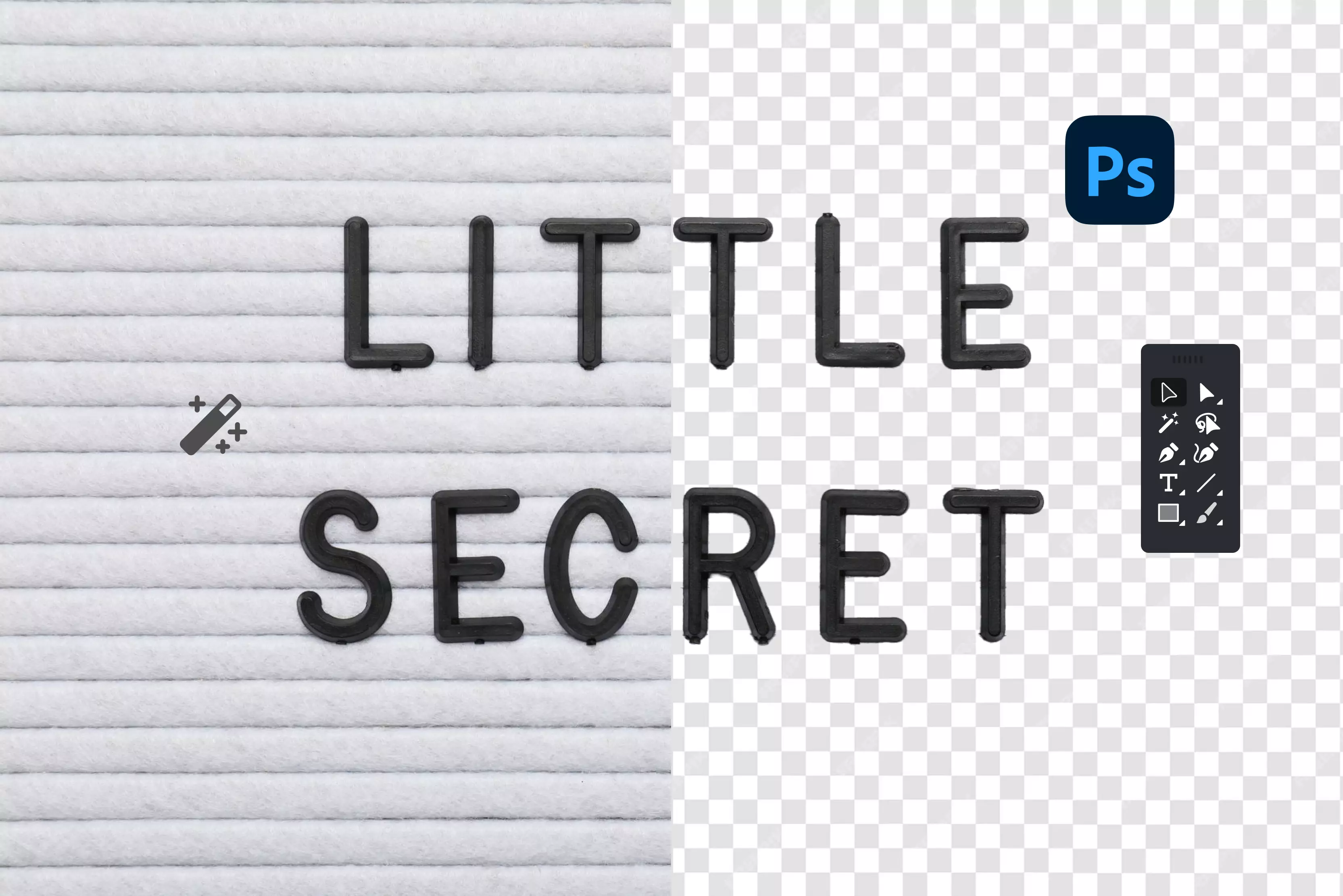
.webp)




