The picture is a beautiful shot of a beach, garden, or snowy mountain, but there’s an unwanted backhoe spoiling the brightness. Or sometimes you have snapped a photo of your loved one in a special place, and many more. Don’t worry, you can remove unwanted objects or people from your photos thanks to some powerful tools.
You can remove people or objects using traditional Photoshop tools or modern AI-powered apps, many of which are available for free. For years, the old traditional method to remove the subject from a background image was with Photoshop, but it’s now easier than ever with the new AI features and tools, specifically the remove tool.
The tools remove a person or object and automatically generate a realistic background to replace what was there. The old traditional method, like the Photoshop patch tool, healing brush, and content-aware fill to remove objects from an image, has been around for a few years. While effective, these methods are manual, time-consuming, and often require skill to achieve seamless results.
The AI-powered remove tool, driven by advanced algorithms, now lets you erase unwanted elements effortlessly. In this blog, I’ll cover 4 traditional Photoshop methods for removing objects, as well as six free AI tools that are easier to use and often more accurate. Let’s dive in.
What do you mean by remove people from the background?
The Remove Unwanted People tool allows you to remove the background from your image while keeping the rest of it. However, the AI tool isolates the main subject, detects unwanted figures, and erases them. Various AI tools make it easy to remove people from the background of a photo with just a few clicks.
Why is object removal so useful today?
Removing the object is incredibly useful today because it allows people to edit images more cleanly and efficiently. Photographers often erase objects and clean up distractions that ruin composition.
Most brands require clean product photos and distraction-free product photos, especially for e-commerce and advertising. Designers spend more time editing images and want precise graphics for ads and campaigns. Architects polish renders for presentations.
Whether it’s for personal use, professional design, marketing, or content creation, being able to erase unwanted distractions helps make visuals look polished and professional.
But how to remove an object in Photoshop and replace it with a background depends on the photo’s complexity, the background texture, and how much control you want. Photoshop offers various instruments, some fast and automatic, others more precise.
How to remove people or objects from the background in Photoshop
The photos are stunning. It is very difficult to take a perfect photo. Usually, users need to remove unwanted objects from the photo. Photoshop is a great tool for removing objects from photos.
One of the most professional tools for removing people from images is Adobe Photoshop. This tool helps contain different tools and features that allow you to remove a person from an image flawlessly. This guide will teach you how to remove people from the background in Photoshop.
To remove people in Photoshop using the spot healing brush tool
The healing brush is best used to remove small areas of content. Spot healing tools are best for small areas. Photoshop’s content-aware algorithms and newer AI selection tools can improve automatic fixes, but the results depend on the image. The spot healing brush tool in Adobe Photoshop helps in removing blemishes, scars, and fine lines from your face.
However, if you have some dark spots in your picture, the spot Hhealing brush can erase them. If you have some small objects in the background of the picture that look unnecessary, this can be convenient. You can use the spot healing brush to make your image perfect if you're a new user.
Moreover, with the spot healing brush, you can also set its hardness. Afterward, drag the brush on the preferred area to remove the unnecessary object from the picture. If you want steps for small spots, use the spot healing brush; for removing whole people, follow the steps using the patch tool and content-aware fill.
Step 1: Launch Photoshop and upload the preferred image to the tool, and go to the layers panel and add a new layer to proceed.
Step 2: From the left side of the toolbar, click on “spot healing brush.” Once done, click the icon of the Brush setting given on top, and then adjust the hardness and size of the brush accordingly.
Step 3: Click on the content-aware tool from the top and tap on the "all sample layers" option. After this, use the brush to remove the desired person. You can zoom to remove the person or the object with precision.
To remove people in Photoshop by using the clone stamp tool
Removing people in Photoshop using the Clone Stamp tool. The clone stamp is a traditional/manual method for removing objects or people—the clone stamp functions by taking pixels from a particular part of your image.
Users paint sampled pixels over the unwanted object to hide it—with careful sampling and blending, this can look seamless, but it often requires skill and multiple passes. By doing so, you can professionally remove the unnecessary elements from your picture.
Easily find the clone stamp tool in the toolbar of Photoshop. Moreover, if you are more aware of or a professional user of Photoshop, you can use the clone stamp tool to remove objects or people from a picture quickly. Let’s check various steps on how to use Photoshop to remove people using the clone stamp tool.
Step 1: Select an image in Photoshop and select the “clone Sstamp” tool from the left toolbar. To bring the crosshair, press the option key on a Mac, and for Windows, press the Alt key. Moreover, you can easily zoom in on the picture to use the clone stamp tool.
Step 2: From the brush setting, select any brush and adjust the size of the clone stamp. Move the cursor to the area from which you want to take the pixels.
Step 3: For confirmation, press the Alt key and click with the mouse. Start painting the object or person that you want to remove.
To remove people in Photoshop with the content-aware tool
A content-aware tool is one of the simplest and most effective methods, especially on clean or consistent backgrounds. If you fill the selection with content instead of color, it will be more effective. A content-aware tool is a great option if you want to remove people from an image by replacing the pixels naturally.
Users rely on this tool to remove an object or person and replace the background smoothly- but it does not move objects from one picture to another. It blends surrounding pixels for a smooth look, though complex areas may need manual adjustment.
In the following section, you can learn how to remove someone from an image using this content-aware tool.
Step 1: Launch Photoshop and import the image. Go to the left toolbar. Select the object selection tool and tap on the object finder displayed on the options bar.
Step 2: Now drag the brush on the people you want to remove. You selected an individual who will be turned into the blue color. Once done, click on it to select the marked person.
Step 3: Move forward, then go to the edit tab and tap on the content-aware tool from the pop-up menu. Afterward, you will be able to see the green area in the picture. You can also check the results in the preview window.
Step 4: To refine edges after filling, exit the content-aware fill workspace by clicking ok. You’ll return to the standard Photoshop workspace, with the selection still active. You’ll now be back in the standard Photoshop workspace. From the top menu, go to select → modify. From there, tap on expand and determine the “expand selection” value.
Step 5: Go back to the content-aware tool and select the edit option. To make changes to the sampling area, locate the options. Here, select “custom” and then paint the parts of the image you want to remove.
Patch tool
Another great tool for removing objects is the patch tool. Unlike brush-based tools, the patch tool uses a selection. You select the unwanted area and drag it to a source area for replacement, giving you manual control.
This tool allows you to find the most similar part of an image and create a new fill based on that part. This tool will enable you to select an area and replace it with content from another part of the image.
Step 1: Start by opening the picture, selecting "File," and browsing the file to find the image that you want to work with.
Step 2: Select the patch tool (Use shift + J to toggle tools).
Step 3: Drag the selection to a clean area.
Step 4: Photoshop blends the new content into the selected area.
Top 6 tools to remove people from the background.
1. Pixelbin.io
Pixelbin.io is an AI-powered image editing and transformation platform that offers a free plan with limited credits. It helps enhance and optimize images using AI-powered editing and transformation tools. With just a text prompt, you can create or remove people or any object from the background and display it wherever needed.
It offers an exclusive range of powerful AI-based products that help users perform tricky image editing tasks effortlessly within just a few seconds. Whether you’re an experienced photographer, a dedicated graphic designer, or someone looking for effortless image editing, Pixelbin AI editor offers a suite of powerful tools that will enhance your images with the highest quality.
The service offers a free plan with a limited number of credits, and you can upgrade to a paid plan for additional credits to create more background images for the products.
Key features
- Instantly remove people from the background.
- High resolution.
- Support various formats.
A simple step to remove people from the background
Step 1: Visit Pixelbin.io and log in. After that, you will see the AI Editor. You can edit your image with AI magic by simply typing a prompt.
Step 2: Users now upload an image or drag and drop their file here. It has various formats for images, like JPG, WebP, and PNG, according to your requirements. Click on the upload image option and select the image that you want to upload.
Step 3: The image is uploaded. On the right side, you’ll see an edit panel or a text prompt box where you can specify changes. Enter your instruction or text prompt describing the changes you want in the image.
Step 4: In the right-side box, type your editing instruction. For example, “Remove the girl who is standing on the right side of the tree,” then press enter to generate the edit.
Step 5: Wait for a few seconds until the process completes.
Step 6: You can see the result. Download if you need to by clicking on the download option.
2. Photoroom
Photoroom removes people from images and allows you to delete the text, objects, and people as well. It is run on your web browser or mobile app and delivers fast results. Photoroom is as easy and simple as highlighting the unwanted people or objects, and the tool automatically removes them.
Once you select the object with the brush tool, it is automatically removed from the photo as if it were never there. It can erase unwanted content like people, small objects, or text.
Key features
- Fast, easy to use.
- Available on web app and on mobile devices (iOS and Android).
- Used in various designs for social media, product listing, and marketing materials.
A simple step to remove people from the background
Step 1: Visit the Photoroom Remove objects.
Step 2: Select an image. First, select the photo that you want to remove an object from. Upload it to the photo editor. Your image format can be PNG or JPG. Support all image dimensions.
Step 3: Select the people that you want to remove. Use the brush tool to select the object you want to clean from your picture. Change the brush size to make it easier. Our magic eraser automatically identifies the unwanted object and erases all undesirable elements.
Step 4: Download your image.
3. Fotor
Fotor provides an AI-powered Magic Eraser tool to remove people and other unwanted objects from backgrounds, allowing users to mark the area with the brush and let AI automatically fill the space to create the best-looking photo. Fotor’s online AI remover can quickly delete people from many images.
Note that higher quality or unlimited use may require a pro subscription. Whether you are looking for a single person or a group of people, Fotor can handle it. AI tools can drastically reduce the time needed for many removals, though Photoshop is still useful for difficult cases.
Here, users can delete something they don’t want, like people, text, or objects, and work with lighting color or crop. Fotor is a convenient option when you want a fast removal and basic follow-up edits, especially for social media/e-commerce use. IT accepts standard images like JPG, PNG, and WebP.
Key features
- Fast and easy way.
- Automatic removal in seconds.
- Maintaining background integrity.
- Flexibility to remove a single or multiple people from any image.
- It is flexible, as it is available on desktops and mobile platforms.
A simple step to remove people from the background
Step 1: Visit Fotor Object Remover.
Step 2: Upload your picture and select the person you want to remove from your device to Fotor’s AI background person remover.
Step 3: Mark the unwanted people. Paint over the unwanted people, and Fotor will magically remove them from the background.
Step 4: Download and share. When it’s done, download your edited picture without watermarks for free. Very simple.
4. Pixelcut
Whether it’s a wedding photo, a family portrait, or a travel snapshot, this pixelcut can help clean up distractions so the main moment stands out. Pixelcut is powered by advanced AI technology, which accurately identifies people in the background and their surroundings.
It smoothly removes the people from your image and reconstructs the missing part in the background using advanced AI image processing.
For many digital and social media platforms, Pixelcut speeds up edits, for high-quality print, checks output resolution, and if needed, performs additional adjustments. No matter who or what you need to erase from your photos, Pixelcut makes it easy. Here’s how to remove people in the Pixelcut free photo editor.
Key features
- Simple, fast, and easy to use.
- Ideal for various scenarios like refining vacation photos, unexpected guests.
- Automatically remove in seconds.
A simple step to remove people from the background
Step 1: Visit the Pixelcut Remove objects.
Step 2: Upload an image you want to edit. Choose the magic eraser or AI background people remover tool from the available editing options.
Step 3: Select the retouch option, using your finger or mouse, simply swipe over the person or people you want to remove from the photo, and click on the “Erase” option.
Step 4: The AI automatically processes the image and erases the identified objects.
Step 5: Once satisfied, download your new, cleaner image.
5. Picsart
Picsart’s AI person remover uses advanced AI technology to remove people from the background and clean up pictures without any hassle. Picsart's remove object tool allows you to automatically remove people from photos in seconds.
Whether you’re looking to edit yourself out of product pictures or remove the whole group from your pics, Picsart can help you get the work done right. Only brush over the people you want to remove and let AI work its magic- results are usually good, though some images may need follow-up editing.
The tools inpaint the background to match surrounding pixels- often producing clean results. For professional product photos, you may still need final color/lighting adjustment.
Key features
- Simple, fast, and easy to use.
- Automatic removal in seconds.
- Ideal for various scenarios like refining vacation photos, unexpected guests.
A simple step to remove people from the background
Step 1: Visit the Picsart Remove objects.
Step 2: Upload your image. Click the button below to select the image from which you want to remove someone.
Step 3: Use the remove button and brush over the person you’d like to remove from the image. Adjust the brush size if necessary.
Step 4: After you erase people from photos, use our photo editor to add the finishing touches.
Step 5: Use the export button to download your newly edited image.
6. AirBrush
Easily remove people from the background of images with AirBrush’s AI background remover. Effortlessly erase people from the background or unwanted people from pictures for a cleaner, more polished result in seconds. The tool is best for mobile-first creators, influencers, and online merchants who want to have fast and professional editing of pictures.
AirBrush supports popular formats like JPG, PNG, and JPEG for people removal backgrounds. AirBrush provides a magic eraser in which you can erase people and unwanted objects in your image with little hassle.
It has in-built tools to smooth skin, remove blemishes, reshape, and create virtual makeup. AirBrush offers basic tools for free, while HD export and advanced effects require a paid subscription and are available on both Android and iOS. The app is free to download, with optional in-app purchase for premium features.
Key features
- Single-click erase tool to remove people or objects precisely or swiftly.
- Used for free with basic tools.
- Available on both Android and iOS.
- Automatic removal in seconds.
A simple step to remove people from the background
Step 1: Visit the AirBrush Remove Objects.
Step 2: Select an image. First, choose the photo from which you want to remove an object.
Sep 3: Select the person or unwanted object. Use the brush tool to select the object that you want to clean from your picture. Various options are also available; choose according to your requirements.
Step 4: Click on the erase button on the right side. Wait for a few seconds, and you will see the result.
Step 5: Download your image. AI will process the image and then download your image.
FAQs
The best app for removing people from the background depends upon users' needs, but rated options include AirBrush, TouchRetouch, PhotoDirector, and Snapseed for its simple manual healing tool. For professional editing, consider Adobe Photoshop or Photoshop Express. At the same time, YouCam Perfect offers great free AI options, and Pixelcut is best for its ease of use in removing unwanted objects or people from the background.
Some common steps help you to remove a human from the background.
1. Upload your picture. Upload the picture that you want to remove someone from the background remover.
2. Mark the unwanted people. Paint over the undesirable people, then click on the remove button. The AI tool will automatically remove them from the background.
3. Wait for a few seconds; AI still works. You will get the result to download and share.
Yes, AI can effectively remove people from photo backgrounds with tools like those from Pixelcut, YouCam Online Editor, and Adobe Photoshop, using AI object removal to intelligently identify and remove people by filling in the background seamlessly.
Yes, it’s simple to remove unwanted objects or erase people from photos. Brush over distractions to quickly remove them with Canva Pro’s magic eraser. It is very easy to use. Select your image in a Canva design, click the edit photo, select magic eraser from the effects, and then brush the person you want to remove. This very easy tool uses AI to automatically erase objects and fill in the background.
Photoshop offers various tools to remove people from a background, but there is no single, fixed number, as it depends on your specific needs and the complexity of the image. The tools like Content Aware fill, patch tool, clone stamp tool, Generative fill, spot healing brush tool are supported in Photoshop.
There are various AI remover tools that let you easily remove someone from a group photo online for free.
1. Go to the AI tools you like, and click on “edit a photo.”
2. Then upload the picture you wish to edit and click on the AI object remover tool.
3. With your mouse, click to draw around the person you want to remove from a group photo.
4. Then click the "start removing" button, and you will see that it automatically removes the person you selected from the background.
5. If you are not satisfied with the result, you can try again. Or you can download your photo with the download option.








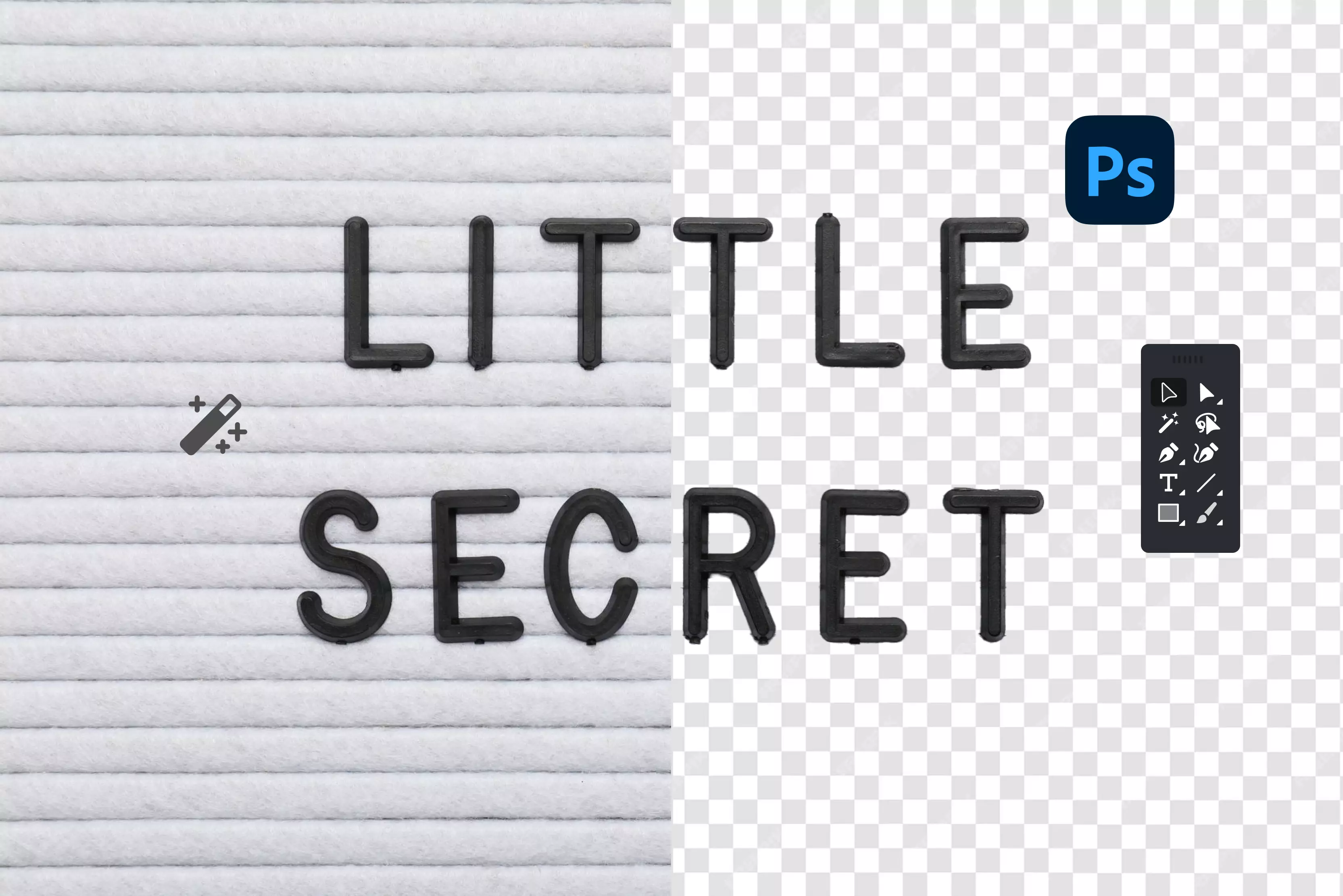
.webp)




