Stickers have always been one of my favorite ways to add a little personality to my messages. On an iPhone, making your own stickers feels a bit like putting your own creation into a conversation—something that is small, fun, and unique. If you like giving your messages some flair, you’ll probably enjoy how easy it is to create custom stickers right on your phone.
Apple has quietly improved the whole sticker-making experience over the last few iPhone generations. Whether you’re on an iPhone 14 or something newer like the iPhone 17, the tools have gotten smoother and more intuitive, except for removing the background of images and unblurring the images.
You can pull subjects out of photos with a quick press, turn Live Photos into animated stickers, or put together whole sticker packs without much effort.
In this guide, I’ll walk you through the different ways to make stickers on your iPhone—the simple methods built into iOS, how to turn your own photos and screenshots into stickers, and a few apps that can help you level things up if you want something more polished. Let's get ready to start creating your own little collection.
Basics of stickers on iPhone
Stickers on the iPhone are basically little images or animations you can drop into a conversation when you don’t feel like typing something out. They’re different from emojis or Memojis because they’re not preset—most of the time, they’re something called a custom-sticker.
They give your messages more personality than the usual built-in options.
You can use stickers everywhere: Messages, Notes, WhatsApp, Telegram—most apps that support images will let you send them. Starting in iOS 16, Apple added that neat trick where you can press on a person or object in a photo and instantly turn it into a sticker. No editing app, no fuss.
With iOS 17 and 18, Apple made the whole thing even smoother. Live Photos can turn into animated stickers, and the editing tools are easier to use. What used to be something only techy people bothered with has basically become a normal part of texting. It takes a few seconds, and you’ve got a custom sticker that feels way more you than any emoji ever could.
How to make a sticker on iPhone from a photo
If you want to make a sticker from a photo on an iPhone, it's easy and simple. You don’t need any special mobile apps or anything. Just use the built-in Photos app and perform the steps below;
- Open Photos and pick a picture where the main thing you want—a person, your dog, whatever—is easy to see.
- Press and hold on that thing in the picture. The iPhone will outline it automatically.
- When it pops up, tap “Add Sticker.”
That’s basically it. iPhone saves it for you, and you’ll see it later when you open the keyboard in Messages and go to the sticker area. If you want to mess with it, you can add those effects Apple gives you—the outline look, the comic one, the puffed-up sticker style.
Totally optional, but they can make it look a bit more fun. After that, you can drop the sticker in any chat whenever you want. It’s an easy way to grab something from your real photos and turn it into something you can use over and over.
How to make a sticker on iPhone from a screenshot
Sometimes the funny stuff is in a screenshot, not a photo—a message, a goofy moment, something you want to keep. You can turn those into stickers through the following steps;
- Take a screenshot (side button + volume up).
- Open it—either from the little preview that pops up or later in Photos.
- Press and hold on to whatever part you actually want. The phone will try to grab the shape on its own.
- When it outlines it, hit “Add Sticker.”
If the screenshot is messy, you can crop it first so the phone isn’t guessing around a bunch of extra stuff. Makes the cut-out cleaner. After that, the sticker is saved just like any other one. You can drop it into iMessage or wherever you normally use stickers.
How to make stickers on the latest iPhone series (14, 15 & more)
Making AI stickers on iPhones is now extremely quick. You can pull them from photos, screenshots, or Live Photos in a couple of taps, and drop them straight into any chat. Know the methods below for using on your iPhone 14, 15, and more recent versions.
1. How to make stickers on iPhone 14 series (iPhone 14, 14 Plus & 14 Pro)
On the iPhone 14 series, making stickers has finally become easy. You just open a photo, press on whatever you want to cut out, and the phone does the rest. Live Photos work too, so you can turn those little moving moments into stickers that loop when you send them.
Steps to create the stickers:
- Select a photo in the Photos app.
- Touch and hold the subject until it’s isolated.
- Tap “Add Sticker” and access it in your sticker collection.
- Create Live Stickers from Live Photos by capturing movement and looping it in chats.
- Manage stickers easily through the keyboard.
2. How to make stickers on iPhone 15 series (iPhone 15, 15 Plus, 15 Pro & 15 Pro Max)
On the iPhone 15, the cut-outs look cleaner because the phone’s better at removing backgrounds due to the advanced Apple Intelligence feature. You can tweak things in Markup before saving, which helps if the edges look off.
Steps to create the stickers:
- Open the Photos app and pick a photo you like.
- Tap and hold the subject in the photo until it highlights.
- When “Add Sticker” shows up, tap it to save your sticker.
- Open Messages or other apps and find your sticker in the keyboard’s sticker drawer.
- Use the Markup editor to add text or drawings to your sticker if you want.
- For Live Photos, press and hold to create animated stickers.
- Organize your stickers in the sticker drawer for quick use.
- You can drag and drop stickers into your messages or tap to send.
- Edit or remove stickers anytime through the Photos app.
3. How to make stickers on iPhone 16 series (iPhone 16, 16e, 16 Plus, 16 Pro & 16 Pro Max)
On the iPhone 16, the stickers just look nicer overall. The little animations don’t jitter anymore, and the cutouts come out cleaner without you really doing anything. It’s basically the phone doing smarter stuff in the background.
Steps to create the stickers:
- Open the Photos app on your iPhone 16 series device.
- Select a photo with a clear subject you want to turn into a sticker.
- Touch and hold the subject in the photo until it highlights.
- Tap “Add Sticker” when the pop-up appears to save the sticker.
- Access your sticker in the iPhone keyboard’s sticker tray while texting or using supported apps.
- For Live Photos, press and hold the photo to create animated stickers.
- Use the Markup tool to add text, drawings, or effects to your stickers if desired.
- Organize and manage your stickers in the keyboard sticker drawer for easy use.
- Share stickers by tapping or dragging them into conversations or social media posts.
- Edit or delete stickers anytime by revisiting the photo in the Photos app.
4. How to make stickers on iPhone 17 series (iPhone 17, 17 Air, 17 Pro & 17 Pro Max)
The iPhone 17 makes stickers way easier. Cutouts look almost perfect, the live ones move smoothly, and sharing them is simpler. It just works without messing around.
Steps to create the stickers:
- Open the Photos app on your iPhone 17.
- Choose a photo with a clear subject you want to turn into a sticker.
- Touch and hold the subject until it highlights with a glowing outline.
- Tap “Add Sticker” when the option appears to save it as a sticker.
- Access your sticker in the keyboard’s sticker drawer when texting or using supported apps.
- For Live Photos, press and hold the photo to create an animated sticker.
- Customize stickers by using the Markup editor to add text, drawings, or shapes if you want.
- Organize your stickers in the sticker tray for quick access whenever you need.
How to make stickers online on an iPhone without installing apps—Pixelbin AI Sticker Generator
Sometimes you don’t want to download a lot of iPhone apps just to make a sticker. Luckily, there’s a way to do it online, right from your iPhone. You can take a photo or a screenshot and turn it into a sticker in minutes without installing anything. It’s fast, simple, and doesn’t clutter your phone.
Tools like Pixelbin AI Sticker Generator let you make stickers straight in the browser. No software, no extra steps, pick an image, tweak it if you want, and grab your sticker to use anywhere.
Steps to create the stickers:
- Open your browser and visit the Pixelbin AI Sticker Generator website.
- Upload the photo you want to turn into a sticker by tapping the “+” and selecting from your device, and click on “Generate.”
- Wait a few seconds as the AI automatically removes the background and isolates the subject.
- Preview the generated sticker; you may also add customization with prompts to tailor sticker designs.
- Once satisfied, download the sticker in high-resolution PNG format with a transparent background for easy use.
- Import the saved sticker into your iPhone’s Photos app or directly use it in messaging or social apps by adding it through sticker-compatible keyboards or a notepad.
Features of Pixelbin’s AI Sticker Generator:
- Creates stickers in seconds with AI-powered background removal.
- One-click tool to isolate subjects and remove backgrounds effortlessly.
- Offers outline or border options to give stickers a classic look.
- Exports stickers as transparent PNG files for easy use.
- Fully web-based—no downloads or software installs needed.
- User-friendly interface designed for beginners and professionals alike.
- Allows customization with prompts to tailor sticker designs.
Best apps to make stickers on iPhone
Transform your photos and ideas into custom stickers with ease. These top iPhone apps for sticker-making offer creative tools, simple editing, and quick exporting so you can personalize messages and express yourself anytime.
1. Canva: AI video & photo editor
Canva on the iPhone is just a super handy app if you need to make stickers or any kind of graphic without messing around on a computer. It’s really straightforward to use, so you don’t have to be some design expert to get decent results.
You can throw together stuff for social media, make a quick logo, or just play around with sticker ideas. There are a bunch of tools in there—filters, text, little effects—so you can tweak things however you want.
It’s basically everything you’d need in one app, and it saves a lot of time because you can fix things up fast instead of fighting with complicated software. If you just want good-looking, customizable stickers without dealing with a huge learning curve, it does the job really well.
Must known features:
- Over 250,000 free templates for diverse design needs.
- AI tools for background removal and auto enhancement.
- Magic Write for fast text creation and Magic Design for instant posts.
- You can export designs (photo or video) and turn them into stickers.
- Real-time collaborative design with your team.
- Supports exporting designs in multiple formats, including transparent PNG for stickers.
- Schedule and track social media posts directly.
- Extensive font and graphic library.
2. Sticker.ly
Sticker.ly on iPhone is honestly just super easy to mess around with if you’re trying to make stickers without doing a whole lot of work. The app is pretty much built for one thing—stickers—so you don’t get lost in a bunch of extra stuff you don’t need.
It can cut out backgrounds automatically, which saves a ton of time, and there are loads of sticker packs people have already made that you can grab and use. A lot of people use it for WhatsApp and iMessage because it’s quick to pull a funny or cute sticker together.
There’s also this community side where you can see what other people made or share your own packs. If you like animated stickers or just simple ones, the app handles both, and the layout is super simple, so you don’t have to figure out anything complicated.
Must known features:
- Auto background remover for quick sticker creation.
- A large library of free sticker packs created by users.
- Animated sticker creation and sharing options.
- Easy export to WhatsApp, iMessage, and other platforms.
- Simple tools for cropping and adding text or decoration.
- Regular updates with trending sticker packs.
3. PickU Photo Editor
PickU isn’t just a sticker app—it’s kind of an all-around photo editor. You can mess with your pictures, add effects, cut out backgrounds, whatever. It also lets you make your own stickers, which is pretty fun, and the tools are simple enough that you don’t have to be great at editing to get something decent out of it.
If you just want goofy stickers for chats or you’re trying to make your photos look a bit cooler, it’s got a bunch of filters and options to play with. It works for people who are into art stuff, but also for anyone who’s just messing around and wants something quick and easy.
Must known features:
- AI background eraser and cutout tools for sticker-making.
- Variety of artistic filters and effects.
- Collage maker and text overlay capabilities.
- User-friendly interface for quick edits.
- Export stickers in sticker-friendly formats.
4. Sticker Maker Studio
Sticker Maker Studio is primarily designed for individuals who want to create their own stickers, along with additional features like background removal and text overlays. You can cut out parts of a picture, throw on little effects, and then put everything together into a pack for WhatsApp or iMessage.
It’s pretty straightforward—nothing confusing. If you just want to make your own sticker sets and share them with friends without messing around for ages, this app gets it done without any hassle.
Must known features:
- Manual and automatic background eraser.
- Organize stickers into custom packs.
- Draw on stickers and add text for personalization.
- Supports exporting packs to messaging platforms.
- Regular app updates with new features.
5. Emoji Face Stickers by Zmoji Me
Zmoji Me allows you to create personalized emoji-style stickers that resemble you. It’s a creative pathway for sticker making where you customize your facial features, expressions, and accessories. Ideal for anyone wanting a digital version of themselves in sticker form, this app makes it easy to add personality and humor to your chats.
Must known features:
- Create a custom emoji avatar.
- Huge variety of facial features and accessories to customize.
- Quick sticker exports to iMessage and other apps.
- Fun, animated emoji stickers.
- Regularly refreshed sticker collections.
6. GIF Maker - Meme Stickers
If you’re into animated stickers or just messing around with memes, GIF Maker is basically the easiest way to make them on your iPhone. You can toss in a photo or a short video, and it turns it into a GIF pretty fast. It works for stickers too, but only in video formats.
It also has those meme templates and simple caption tools, so you can slap text on something and make it funny in like two minutes. It’s basically just a quick way to make your own meme-style stuff without overthinking it.
Must known features:
- Convert photos and videos into GIF stickers.
- Meme templates with easy text editing.
- Import GIFs and customize them further.
- Supports popular messaging platforms.
- Save and share video stickers directly.
7. PicMonkey Photo & Video Design
PicMonkey is a professional-level design app with powerful photo and video editing tools. It’s ideal for users needing more than just stickers, offering layered editing, graphic design features, and high-resolution exports.
You can create custom stickers as part of your broader design projects, perfect for branding, marketing materials, or personal expression. It may not be a core feature, but this tool approves of sticker designing.
Must known features:
- Advanced photo and video editing workflows.
- Layered editing with fonts, textures, and graphics.
- Export options include PNG transparent backgrounds.
- Collaborative design features.
- Robust toolkit for creatives and marketers.
Final thoughts
Stickers are just an easy way to add a bit of yourself to a message. It’s kind of fun that you can just make your own now—like grabbing a photo, a random screenshot, whatever you’ve got, and turning it into a sticker in a couple of taps.
iPhones make it stupidly simple these days, so you don’t need to mess around with anything complicated. Whether you use the Photos app or some other app you downloaded, it takes basically no time.
I kinda like that the stickers I make are basically little moments from my life that I can send to people. With the newer iPhone updates and a bunch of apps that do half the work for you, it’s super easy to build up a bunch of stickers that feel personal and actually fun to use.
FAQs
Open the Photos app, select a photo, then long-press on the subject. Tap “Add Sticker” and it’ll save automatically to your sticker tray.
Yes! After taking a screenshot, open it in Photos, press and hold what you want to cut out, and hit “Add Sticker.”
Sticker creation works on iPhone 14, 15, 16, 17 series and other models running iOS 16 or later.
Absolutely. Use built-in effects like outline, comic, or puffy style in the Photos app, or use the Markup editor for more custom touches.
Your stickers appear in the Messages app keyboard’s sticker drawer and can be used in any app that supports stickers by dragging or tapping.
Yes, just open the sticker from your collection, long-press, and you’ll see the option to remove or edit it.

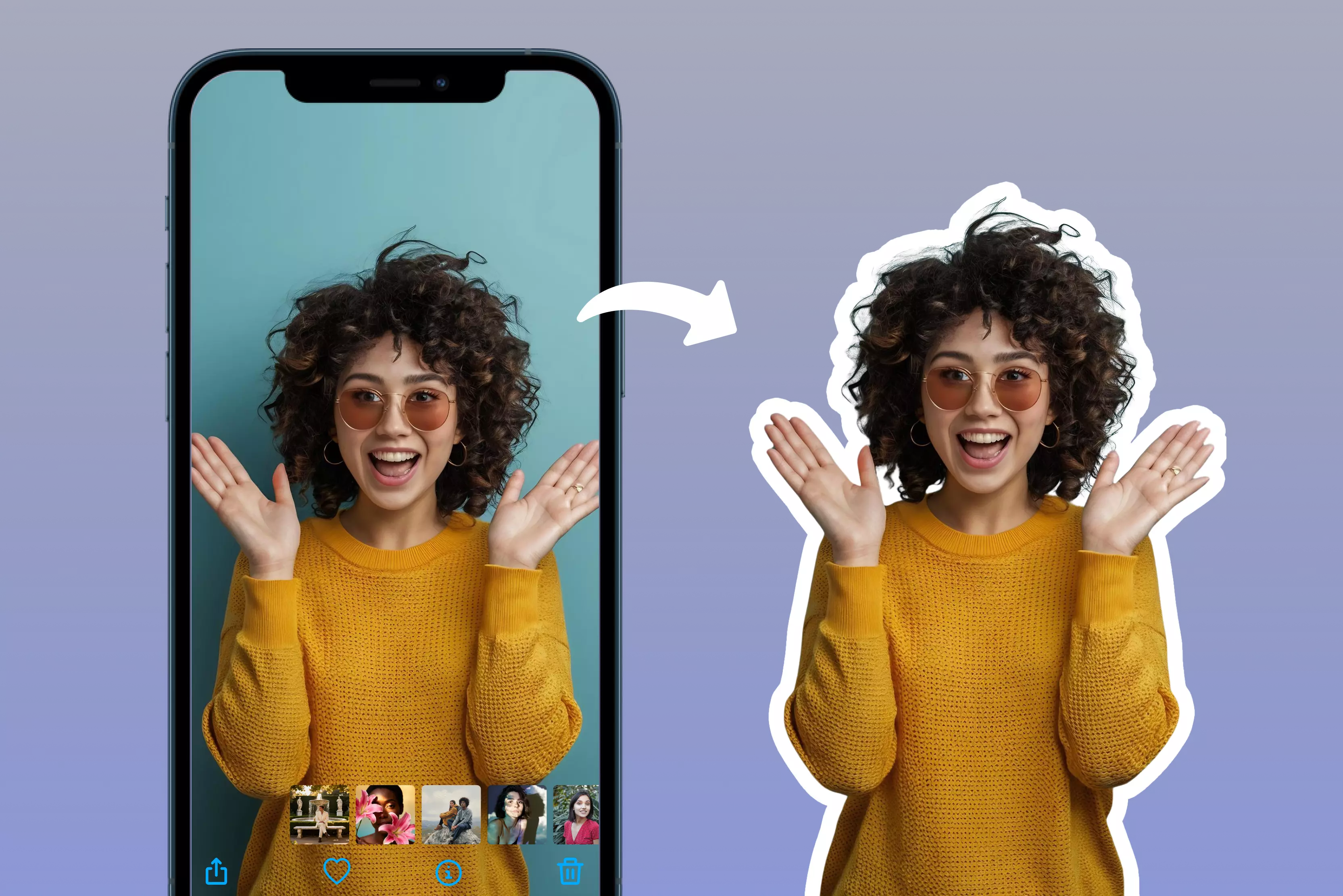


-01.webp)





