Ever taken a great photo on your iPhone, only to notice the background completely spoils it? Maybe a stranger is walking by, a messy room behind you, or just too much clutter stealing attention from the subject. It’s frustrating—and most of us don’t have the time (or patience) to learn complex editing software just to fix it.
That’s where your iPhone steps in. Apple has built powerful tools like “Copy Subject” in Photos, the Files app’s “Remove Background” option, and even Pages and Keynote’s background remover to make this super easy.
And if you’re using one of the latest models, the new Apple Intelligence “Clean Up” tool lets you brush away distractions with a simple swipe. No extra downloads, no technical know-how required.
But sometimes you want more creative control. That’s why I’ll also share in detail how to remove background in the Pixelbin app and the five best iPhone apps for background removal in 2025 that work great for social media, product shots, or just fun edits.
Quick ways to remove background on iPhone
If you just need to get rid of a photo background quickly—no fancy edits, no complicated apps—your iPhone already has you covered. With iOS 16 and later, Apple added background removal tools that work instantly on most newer iPhones. The great part is that you don’t need editing skills; these tools are designed to be as simple as tapping and holding on your subject.
Before reading more, keep in mind:
Here are the fastest ways to remove backgrounds on iPhone:
- Photos app (Copy Subject): Open a photo, press and hold on the subject, then choose Copy or Share depending on your iOS version.
- Files app (Quick Actions): In the Files app, long-press an image, tap Quick Actions, and select Remove Background. You will get a new background automatically.
- Safari (Copy Subject): When viewing an image in Safari, long-press it and select Copy Subject. This copies only the main subject without the background.
- Photos Clean Up (Apple Intelligence): On supported models, open a photo in edit mode, choose Clean Up, and brush over the objects you want to remove.
- Pages/Keynote: Insert an image, tap it, and use the Remove Background option to cut out the subject.
How to remove the background on iPhone
Removing backgrounds on an iPhone is easier than ever in 2025. Whether you’re making stickers, editing product photos, or cleaning up distractions, Apple gives you built-in tools like Copy Subject, Clean Up, and more. This guide explains step-by-step methods anyone can use.
1. Photos app – lift subject (copy subject)
The Photos app has a handy tool called Lift Subject (also known as Copy Subject) that lets you pull the main part of a photo away from its background. Whether it’s a person, your pet, or an object, you just press and hold on it, and the iPhone highlights it for you. From there, you can copy, share, or even turn it into a sticker.
It’s one of the quickest ways to get a clean cutout without installing extra apps or learning editing software. The same option also works if you pause a video and hold down on the frame.
Once you’ve lifted the subject, you can paste it into Notes, drop it into Messages, or save it as a transparent PNG. For things like product shots, memes, or stickers, this tool is a reliable built-in option on your iPhone.
Features
- Finds people, pets, and objects on its own.
- Works with both photos and paused video frames.
- Let's you copy, share, or make stickers from cutouts.
- Can be used directly in Messages for custom stickers.
- Available on iOS 16 or later with iPhone XS/XR or newer.
Steps
- Open the Photos app and pick a photo (or pause a video on the frame you want).
- Press and hold on the subject until the outline is drawn.
- Select one of the options.
- Copy the Subject to paste into another app.
- Add a Sticker to use in iMessage.
- Share through AirDrop, Mail, or Message, and you are all done.
2. Photos app – clean up (Apple intelligence)
For newer iPhones, Apple added a Clean Up tool inside the Photos app powered by Apple Intelligence. Unlike Lift Subject, this feature doesn’t cut out the whole background—it’s designed to remove specific distractions.
If a stranger photobombed your vacation shot, or a power line ruins your landscape, you can simply brush over the area and let the iPhone fill it in naturally with surrounding pixels.
This makes it a great choice for everyday photo editing without needing Photoshop editing skills. In this, too, you can always undo changes if the result isn’t perfect. It’s currently available only on iPhone 16 models and iPhone 15 Pro/Pro Max, since these devices have the required Apple Intelligence capabilities.
Features
- Removes unwanted objects like extra people or more.
- Intelligent fill smoothens the erased areas with the background.
- A simple brush or circle gesture makes it beginner-friendly.
- Undo option to restore the original photo.
- Exclusive to iPhone 16 and iPhone 15 Pro/Pro Max.
Steps
- Open the Photos app and select a photo.
- Tap Edit in the top right corner.
- In the toolbar, choose Clean Up.
- Use your finger to brush or circle the object you want to remove.
- Check the result—Photos will automatically fill in the area.
- Tap Done to save changes, or to undo after saving, tap Edit, then Revert to Original.
3. Pages/keynote and numbers (remove background)
Apple’s iWork apps—Pages, Keynote, and Numbers—include a built-in Remove Background option that lets you edit images without leaving your document or presentation.
It’s handy for slides, school projects, or reports where you need a clean and polished look. With a single tap, the app picks out the subject in your photo and removes the background.
Unlike the Photos app, these tools also give you some control to refine the cutout if it doesn’t look right the first time. This is especially useful for images with small objects like hair or fur. Once you are done, you can keep the edited picture in your project or download it as a PNG for future use.
Features
- Built directly into Apple’s productivity apps.
- Removes backgrounds in one tap.
- Supports fine adjustments for tricky edges.
- Works across Pages, Keynote, and Numbers.
- Allows exporting with transparency preserved.
Steps
- Open Pages, Keynote, or Numbers and insert your image.
- Tap the image to select it.
- Go to the Format menu → Image → Remove Background.
- Adjust if needed by refining the selection.
- Save or export your project. Use PNG or PDF to keep transparency.
How to remove background on iPhone using the Pixelbin app?
If you’ve ever struggled to get a clean background cutout on your iPhone, Pixelbin makes that process effortless. I’ve tried it for everything from product shots to casual portraits, and it consistently gives me sharp results without much effort.
You just upload a photo, and the app takes care of the rest. What I really like is that Pixelbin isn’t just about background removal—it also helps with batch edits, upscaling, and even watermark cleanup. That means I don’t need to jump between multiple apps to get a photo ready. Everything’s in one place, which saves me a lot of time.
Why did I like the tool?
- Quick and accurate background removal.
- Provides 2 free credits without signing up.
- Supports batch image editing.
- Works well on both portraits and product photos.
- Extra tools for upscaling and watermark cleanup.
- Free to start, with advanced features in paid plans.
Steps to remove background in the Pixelbin app
Step 1: Open the Pixelbin app on your iPhone.
Step 2: Tap on the "Erase background" option and give full access/limit access to your gallery.
Step 3: Add the image from which you want to remove the background.
Step 4: Click the option you need and wait for the AI to work automatically.
Step 5: Tap on save to download the image, and before clicking the downward arrow, adjust the format quality according to your needs (PNG, JPEG, WEBP, and HEIC).
Extra tip- You can also remove the background of an image using the AI magic editor, where you don’t have to perform any steps, just type the prompt, and you are good to go.
5 best apps to remove background on iPhone
When it comes to editing photos on an iPhone, sometimes you just need a quick way to remove a messy or distracting background. While Apple gives you a few built-in tools, dedicated apps can make the job faster and more polished.
I’ve tested several options, and here are five of the best apps that consistently deliver clean cutouts and easy ways to get professional-looking results right from your phone.
1. Erase.bg
There are times when I don’t need a full editing app—I just need to erase the background from an image quickly. That is why I preferred Erase BG. It’s one of the simplest apps I’ve tried, and it removes unnecessary objects from photos with almost no effort.
I usually use it for quick edits like making profile pictures, transparent stickers, or product images. Since it’s very beginner-friendly, you don’t need to have any editing skills. Open the app, upload a photo, and the background is gone—it’s that easy.
Why did I like the tool?
- One-tap background removal.
- Works well for selfies, portraits, and objects.
- Provide one free credit without signing up.
- Exports images with transparent backgrounds.
- Straightforward layout, easy for beginners.
- Free to use, with optional paid upgrades.
2. Pixelcut
Pixelcut is one of my go-to apps when I want background removal as well as editing. Yes, it clears backgrounds neatly, but it also comes with design tools that make it really useful for social media posts, ads, or product listings.
I like that once I’ve removed a background, I can immediately place my subject into a pre-designed template. It saves me from having to jump into a separate design app. Plus, it handles tricky edges like hair better than many other free tools.
Why did I like the tool?
- Accurate background cutouts.
- Handles fine edges like hair smoothly.
- Ready-made templates for posts and ads.
- Let's you swap or add new backgrounds.
- Free trial with pro subscription available.
3. Photoroom
If you’ve seen those professional-looking product photos online, there’s a good chance Photoroom was behind them. I’ve used it for quick edits, and it always impresses me with how fast and polished the results look.
The best part for me is the variety of background options. I can replace a busy background with a plain color, add a styled design, or even edit multiple photos at once. It’s a huge time-saver when working on bulk product shots.
Why did I like the tool?
- Fast, clean background removal.
- Plain, patterned, or styled replacement backgrounds.
- Batch editing support.
- Extra editing tools for product photography.
- Free version available, Pro unlocks more.
4. AI Background Editor - Ereasy
Ereasy is one of those apps I keep installed because it does background removal really well without being complicated. It’s quick, but what I like most is that it lets me refine the edges if I need to.
This comes in handy when working with photos that have small details, like jewelry or messy hair. It’s simple, but it gives me just enough control to get a clean result without spending too much time editing.
Why did I like the tool?
- One-tap removal with manual adjustments.
- Pixel-level detail for precise edits.
- Works for selfies, objects, and product photos.
- Clean and easy-to-use layout.
- Free app with upgrade options.
5. Picsart
Picsart is one of the first editing apps I ever used, and it’s still one of my favorites because it combines background removal with so many creative tools. After removing a background, I can add text, filters, or turn the image into a collage—all in the same place.
For anyone making social media content, it’s an all-in-one solution. I often use it to create quick Instagram posts or ads because I don’t have to switch apps. Everything I need, from cutouts to design, is already there.
Why did I like the tool?
- Solid background removal tool.
- Packed with filters, text, and collage features.
- High-resolution exports supported.
- Great for social posts and creative edits.
- Free to use, premium unlocks advanced tools.
Final thoughts
Want cleaner, better-looking photos on your iPhone? You already have quick tools built in, like Copy Subject and Quick Actions, which work well for simple edits. If you need more, Pixelbin is the best choice—it removes backgrounds quickly and even allows you to edit multiple photos at once.
For polished product shots, Pixelbin, Photoroom, and Pixelcut are great options, while Erase BG, Easy, and Picsart are easy choices for everyday cutouts. The background removal techniques work the best on your iPhone. Try them out and see how much better your photos can look.
FAQs
Copy Subject works on iPhone XS, XR, and newer models. You’ll also need iOS 16 or later to use it.
Yes, the Files app has a Remove Background option under Quick Actions. Just long-press an image, and it creates a cutout.
Not exactly. The Photos app can lift subjects from the background, but it doesn’t yet have a full “erase background” button inside the editing tools.
Yes. Both Pages and Keynote let you remove backgrounds from inserted images with a single tap.
Yes, when you remove a background, the saved image is usually a transparent PNG, unless you place it on a new background.
Yes, you can use the Shortcuts app to create quick actions for background removal, which saves time if you edit often.


.webp)




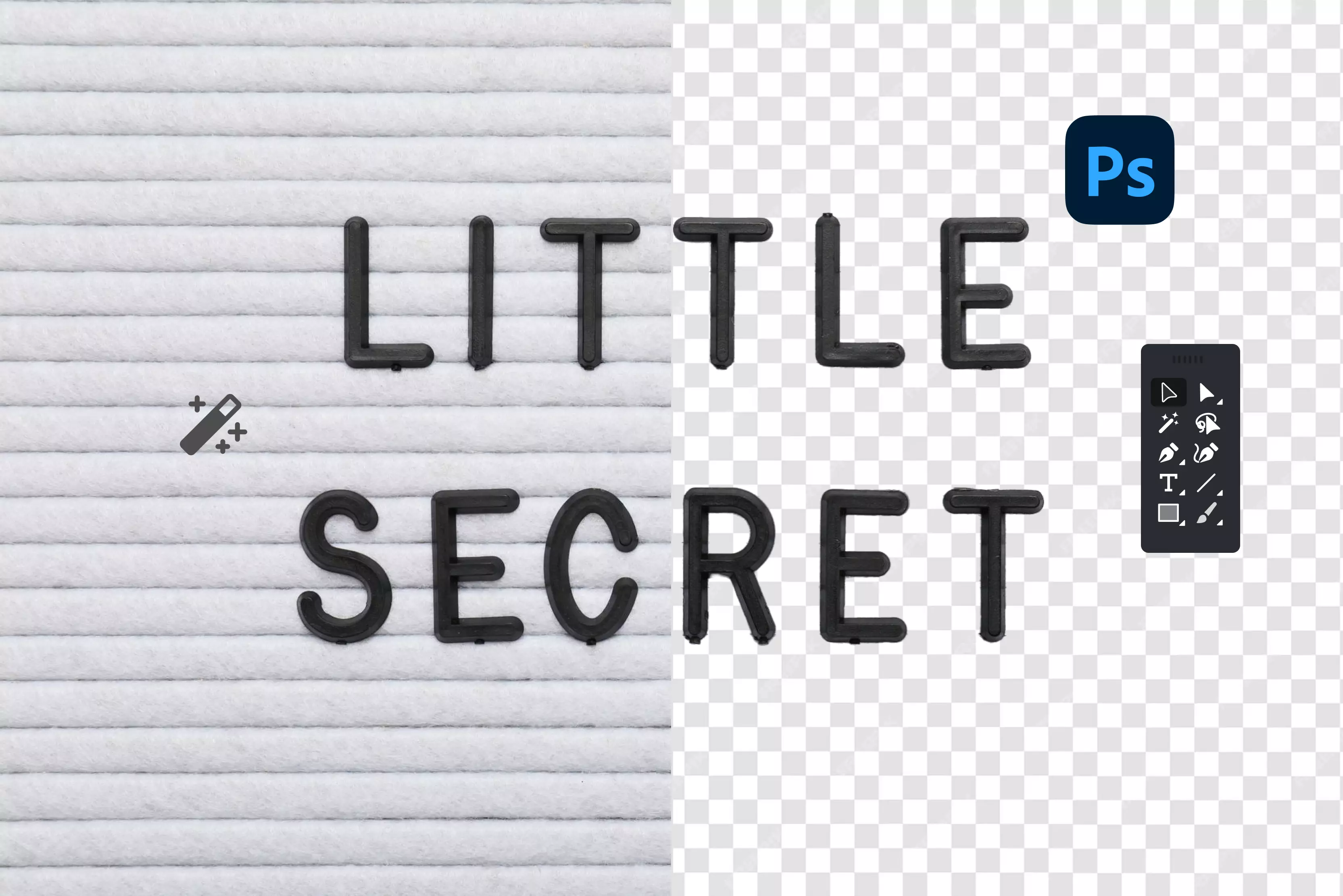
.webp)




