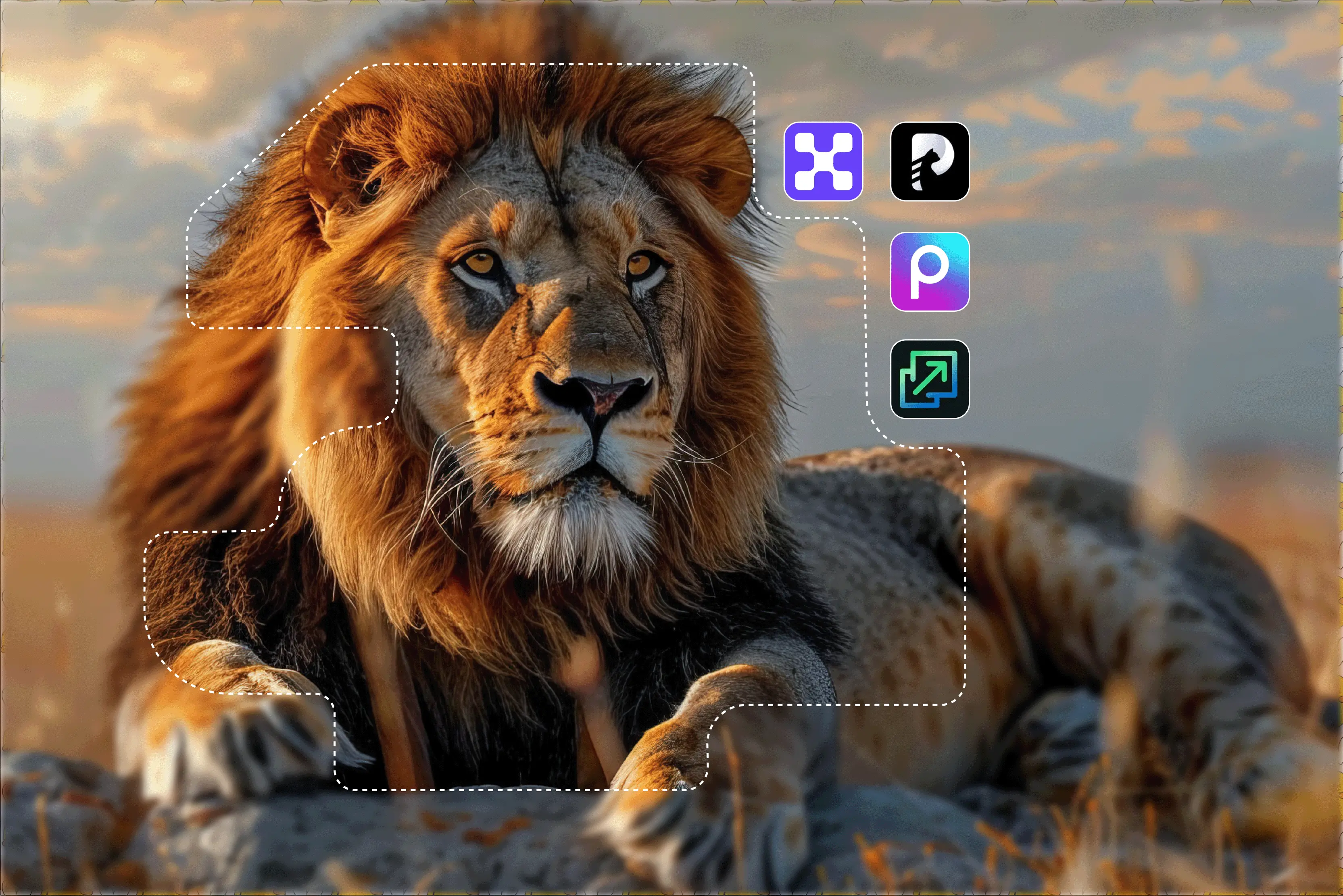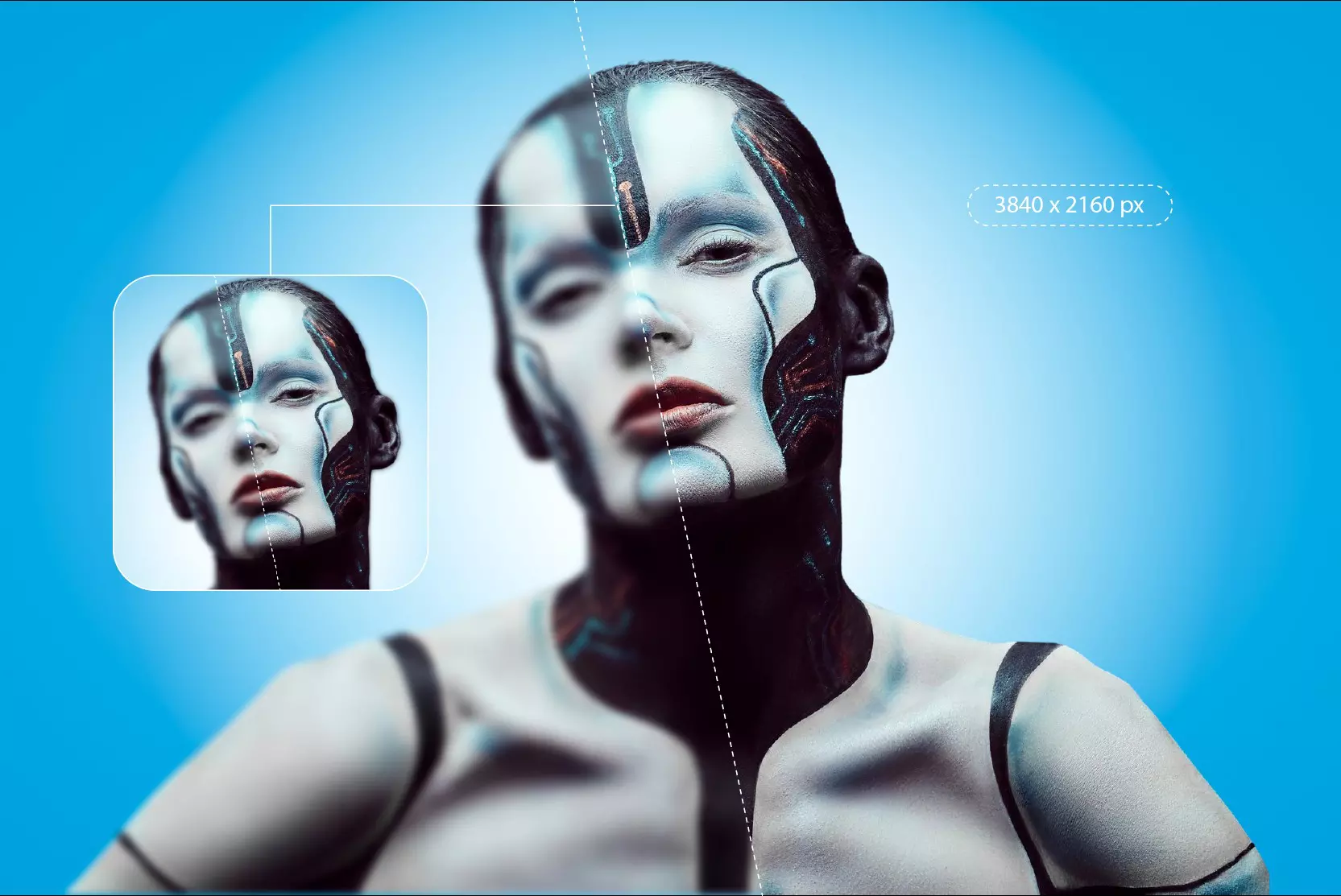You may have many photos you like, but they often get rejected due to unclear visuals or failing to meet the platform’s size and resolution requirements. To solve this, you need high-quality visuals - but not everyone can afford expensive editing tools and software.
That’s where the AI image upscaler comes in. With just one click, these tools can increase resolution by up to 16x, sharpen details, and even restore old or damaged photos- depending on the tool.
Not all upscaling tools are safe, fast, or worth your time- some may be slow, insecure or deliver low-quality results. That’s why I’ve tested several and curated this list of the best AI image Upscalers. Pixelbin and Upscale.media stand out as powerful and flexible options for image enhancement.
Alternatives to Canva that include upscaling features include Pixelcut, Pixlr, Upscale.media, Pixelbin, and Fotor, all of which offer AI-powered tools for photo enhancement. Don’t just take my word for it. Check out the detailed comparison between Canva and these alternatives.
What is an image upscale in Canva?
Canva image upscaler is an AI-powered tool that increases the resolution and size of low-quality images making them sharper, clearer, and more detailed.
Unlike old traditional resizing methods that can result in pixelation, Canva's upscaler skillfully reconstructs missing pixels and restores details to create a sharper, clearer image, making it ideal for both social media and print materials.
How to upscale an image in Canva
Canva employs cutting-edge AI to optimize and upscale individual photos making them stand out with more details and clarity. You can upscale images using Canva's AI-powered Image Upscale.
Whether you are required to enlarge an image for a big-screen presentation or want to add more pixels to your photo for high-resolution online sharing you can easily improve its clarity in just a few clicks.
By following these steps, you can easily upscale images and download the final version from your Canva design according to your desired resolution.
Step-by-step guide to upscaling an image in Canva
Step 1: Visit Canva.
Step 2: Click the “Apps” icon on the left-hand side of the editor. Search for the Image Upscaler and select it.
Step 3: The app will detect the images already in your design, or you can upload a new one to it.
Step 4: Under “Upscale amount,” choose the desired resolution increase - typically 2x, 4x, or 8x.
Step 5: Click the “Upscale image” button. The AI will process your image.
Step 6: After the upscaling is completed, a before-and-after preview will appear. If you are happy with the result, click "Add to Design" or "Replace" to add the new, higher-resolution image to your design.
Features of upscaling an image in Canva
Canva’s image upscaling features are like a primary AI image upscaler that uses artificial intelligence to increase image resolution and clarity making it suitable for larger formats or clearer viewing.
Canva’s Image Upscaler currently supports upscaling up to 4x. While it enhances sharpness and clarity, color and lighting adjustments can be made separately using Canva’s other AI tools.
1. Increase resolution and size
Automatically increase the pixel count of an image, allowing you to enlarge it without significant loss of quality.
2. Improve image quality
AI upscaling infers missing pixels information to reduce blurriness and sharpen image details. It analyzes image patterns to enhance fine textures a technique also used in photo restoration.
3. Multiple upscale amounts
Canva allows you to upscale images by 2x ,4x, 8x depending on your design needs.
4. Integrated AI tools
Combines with additional AI tools, such as Magic Edit, to add or swap out components Use Magic Expand to extend photos into new layouts and Magic Eraser to eliminate extraneous items.
5. Restoration capabilities
While Canva’s upscaler can improve clarity in low-resolution images it does not currently support features like colorizing black-and-white photos or advanced photo restoration.
6. High-quality output
Upscaled images can be exported in high-reosolution JPG, PNG or PDF formats, making them ideal for both digital and print purposes.
Best Canva alternatives at a glance
1. Pixelbin
Pixelbin is already a well-known AI-powered photo editor trusted by users for bulk image transformation and generative editing. The tool offers a dedicated AI image upscaling tool with added smart features.
Using the image upscaler is very simple—upload your image and select an upscale factor like 2x, 4x, or 8x. Within seconds, your enhanced image is ready. The tools provide additional features like a background editor, bulk export, watermark removal, and many more and are ideal for e-commerce teams, freelancers, marketers, etc.
Pixelbin is accessible via its web platforms, with a mobile-friendly interface. Compared to Canva, Pixelbin is very easy to use; you simply upload an image, and within a few seconds, you can get a result. You can download the upscaled result in various formats like JPEG, PNG and WEBP.
Pros:
- Ease and free to use.
- Very affordable.
- Available on various formats.
2. Fotor
For designers and photographers seeking detailed editing skills, Fotor is an excellent graphic editor. Unlike Canva, which focuses on templates and basic editing Fotor offers a broader range of photo-specific tools and filters, making it ideal for those who want to retouch and enhance their images to perfection.
Users who are more interested in image enhancement than design layouts might find Fotor's extensive selection of photo editing tools more appealing. You can crop, rotate and clone your photos and apply a variety of filters for more personalized results.
Fotor can excel at single-image modifications, but it might not be as flexible for producing different kinds of media output. It offers a traditional photo editing experience with user-friendly tools.
Pros:
- Excellent for detailed photo editing with a wide range of tools.
- Intuitive user interface with many options and filters.
3. Upscale.media
Upscale.media is another popular AI-powered image enhancer developed by Pixelbin. According to my experience, Upscale.media is very easy to use and has fast processing. No lengthy sign-up process is required to start.
It is very simple, visit the website, and on the homepage, you can simply paste or drag and drop an image. It automatically upscales the image by 2x. You can then choose another upscale level from 2x, 4x, 8x, and the tool will automatically generate results within a few seconds.
According to my experience, Upscale.media is a very fast tool as compared with Canva. Upscale.media works perfectly in the browser for desktop users. You can easily find their mobile app in the App Store.
Pros:
- Easy to use.
- AI enhancement.
- No complex setup.
4. Pixlr
Pixlr is one of the famous free Canva alternatives because it provides you much flexibility and it is a free user-friendly online photo editor that can come in handy for small business owners needing quick edits and graphic design.
With tools like AI Image Generator, AI Face Swap and AI Background Remover you can create visuals that reflect your brand quickly and easily. The platform offers various types of design templates for Instagram posts, Facebook ads, business cards and more making it easy to produce professional-grade graphics.
Pros:
- Free and accessible online.
- Advanced photo editing tools.
- Easy to use for quick edits.
- Wide range of design templates.
5. Pixelcut
Pixelcut is one of the popular all-in-one online photo editors and offers an easy-to-use image upscaling tool. You can use the tool without creating an account, but signing up unlocks additional functionality.
The tool gives you two upscale models on which are very fast: Pixelcut Fast Upscale, which offers 2x and 4x upscaling for quick results. Another is Pixelcut Creative Upscale, which allows you to adjust creativity and resemblance levels along with the upscale ratio.
Processing speed is very impressive the output quality falls short. The tool works well with standard image but performs poorly when restoring old or damaged photos. The tools is ideal for mobile users, ecommerce sellers, and small business owners.
Pros:
- Easy to use.
- High-quality output.
- No account needed.
- Mobile-friendly.
Which Canva alternative should you choose?
As is probably pretty clear by now, I’m big fan of Pixelbin. It’s the Canva alternative that I personally use and obviously recommend checking it out first.
But the other apps on this list are also good for trying. They all have some kind of free plan or trial, so if any of them sound like they might suit your needs, give them a go.
According to my experience, Pixelbin is very easy to use and feels faster than Canva for specific tasks like image upscaling. The process of upscaling an image in Canva can be more time-consuming, especially compared to tools that are designed specifically for that purpose.
FAQs
Yes, there is an AI-powered image Upscaler app in Canva that can increase the resolution of your images without losing quality. You can find the app by clicking “App” on the editor side panel, searching for Image upscaler, uploading your image, selecting the desired upscale amount, and clicking Upscale image.
Canva does not directly allow you to increase resolution, but you can resize images, and starting with a high-quality image can help maintain sharpness.
AI-powered tools, like the image upscaler on our platform, intelligently analyse your image and enhance its resolution. This restores and clarifies details while maintaining the photo's natural look and quality.
To increase an image resolution in Canva, use the image upscaler app. Open your design, go to Apps on the side panel, find and select the Image Upscaler, upload your image, choose an upscale factor of 2x, 4x, 8x, and click Upscale image to enhance its quality.
Transform blurred travel pics into stunning shots with posting. Remove the blur from landscape shots and portraits. With Canva’s you’ll unblur the image effortlessly.
In general, AI image upscalers are safe to use. All the tools recommended in this blog are from reputable providers, so you can trust them for both personal and professional use.