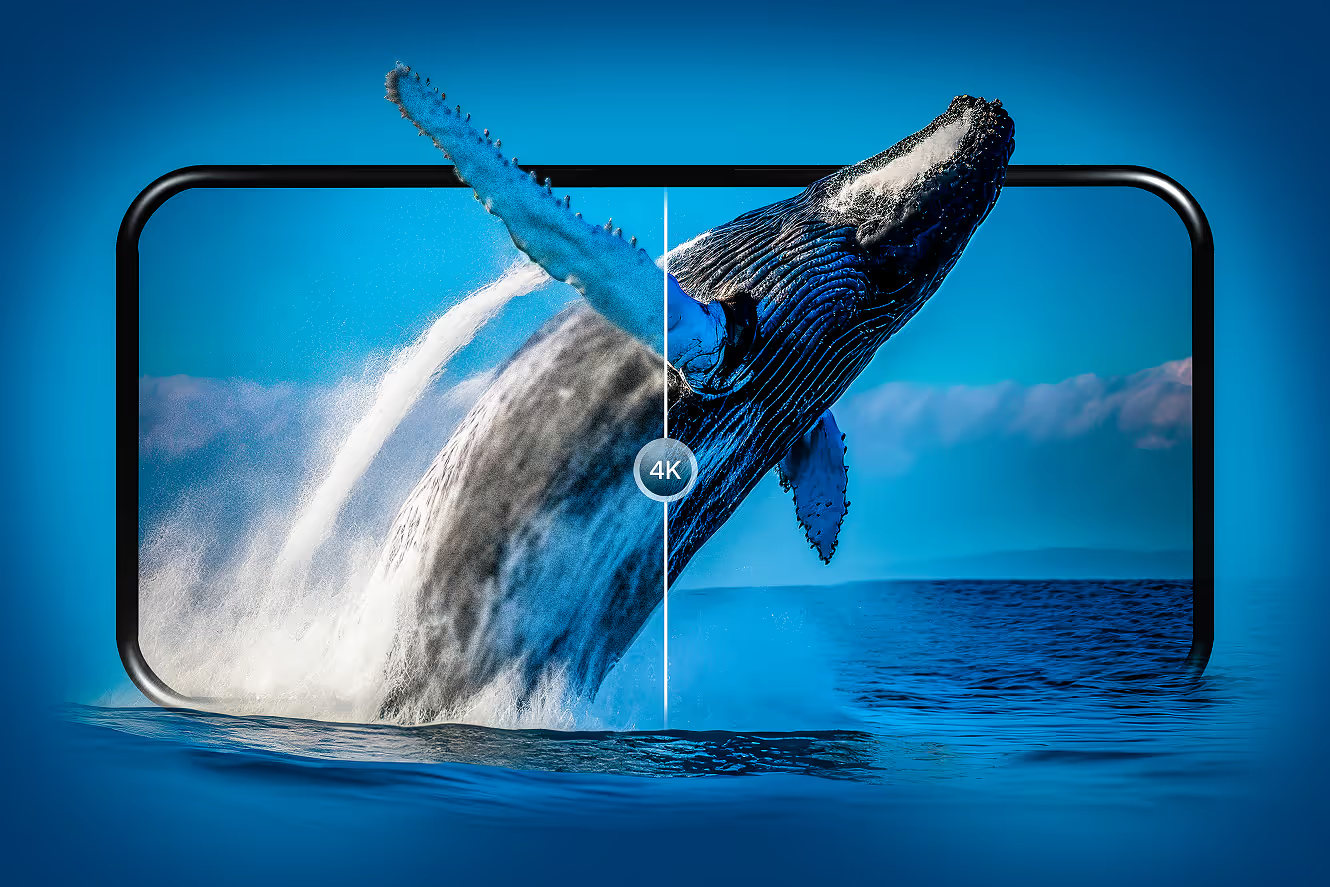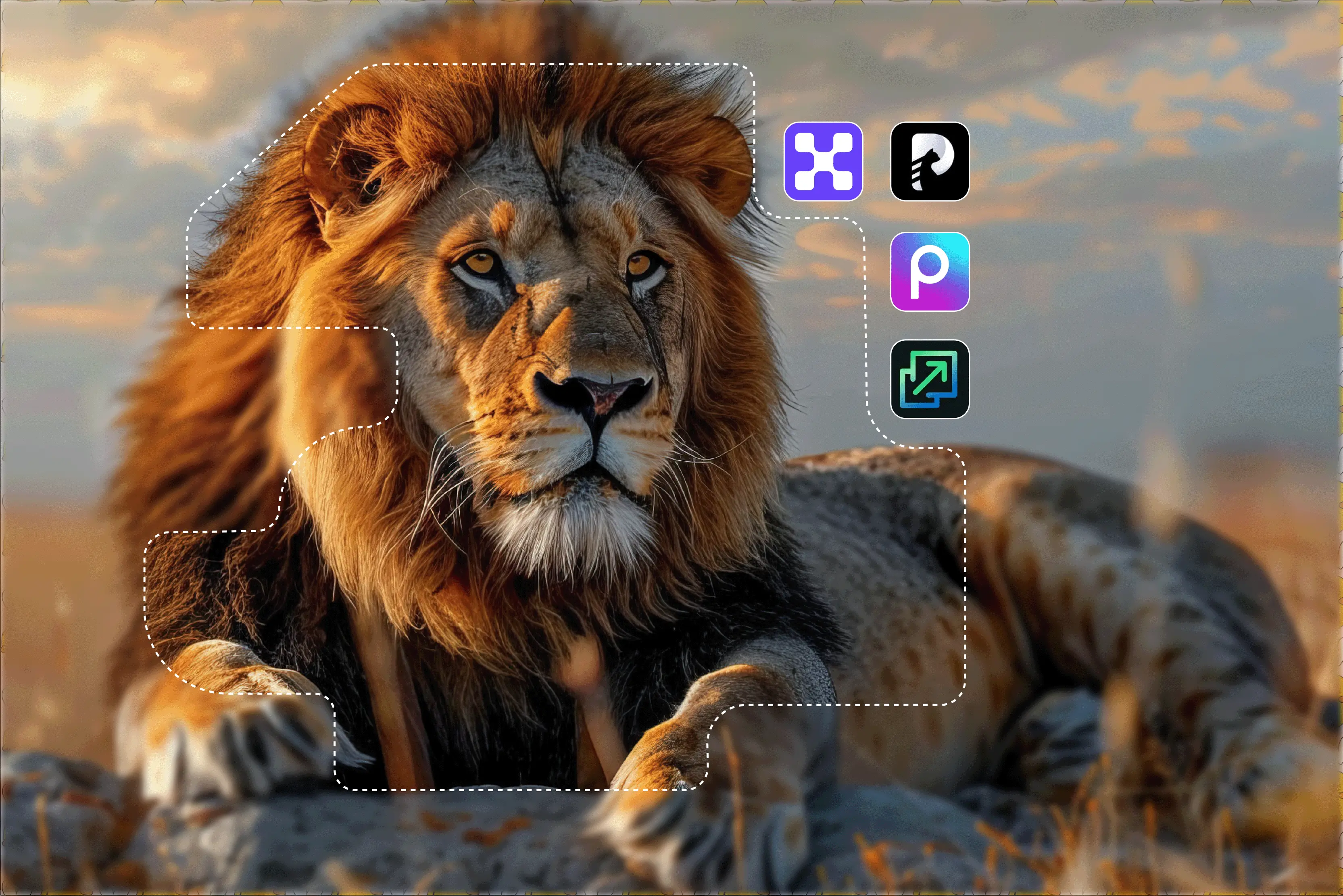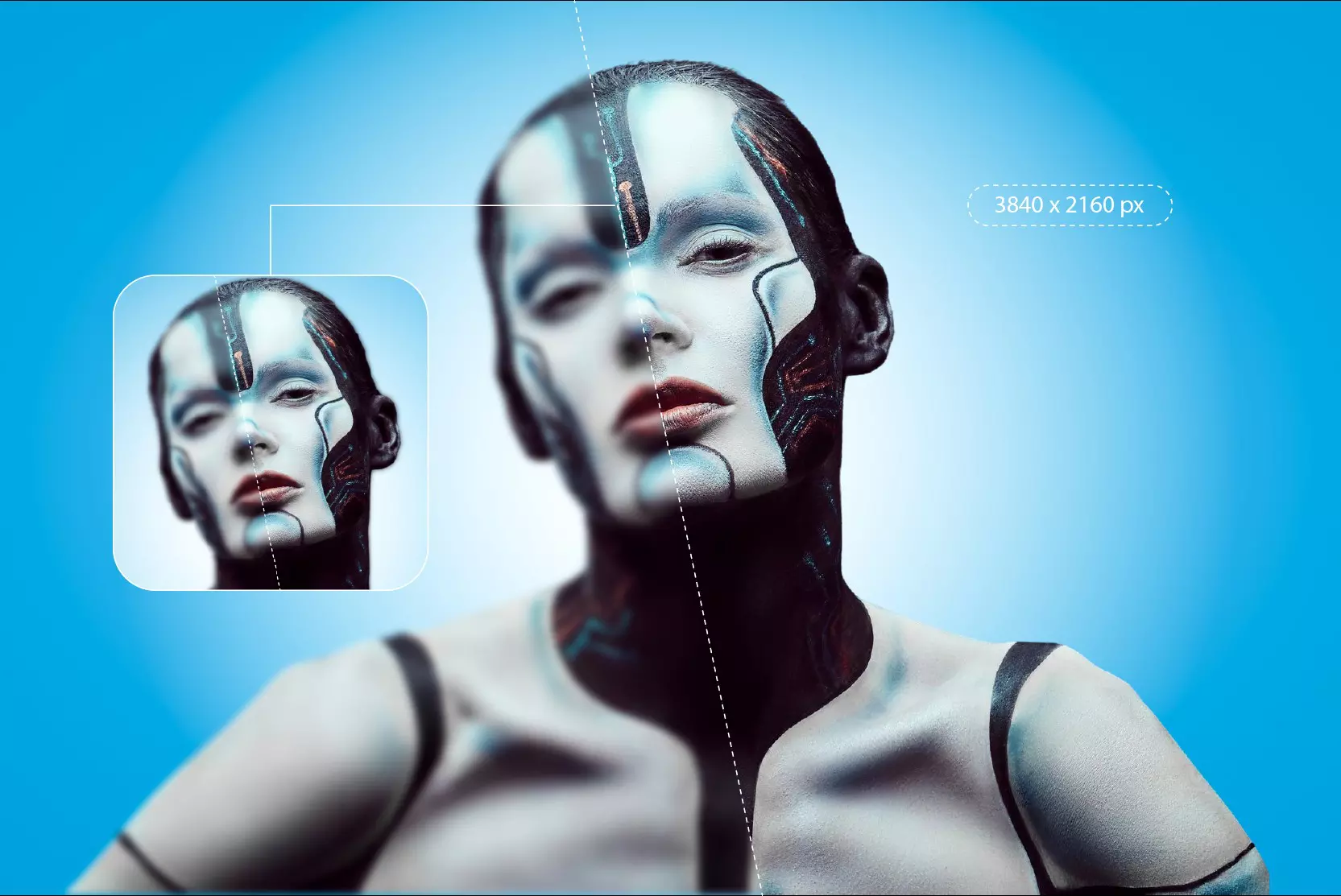Nowadays, we capture moments on the go, and having crisp, high-quality images on your phone is more important than ever. Whether you're posting images on social media platforms, your websites, or somewhere else, clear visuals are very important. But let’s be real, not every photo turns out to be perfect. Some end up blurry, pixelated, or just too small to use.
That’s where image upscaling steps in; you can make your images bigger by upscaling the quality without them turning into a pixelated mess. And thanks to AI, you don’t need to be a Photoshop pro anymore. Simply tap a button and let your phone upscale that grainy old photo into a sharp and clear one.
In this blog, I’ll guide you through the 7 best AI image upscaling apps for Android. I've already covered the Best AI Upscaling Apps for iOS; if you need one for iOS, check that out. I've personally tested them, and you'll learn how each one performs and get some handy tips to help you achieve the best results.
Why upscale images on an Android device?
Image upscale is a process of increasing the resolution of the image by adding a few more pixels. With AI methods, it can enhance visual clarity by filling in missing details. When you simply stretch an image, it becomes blurry and pixelated. AI image upscaling apps for Android aim to add details, not just preserve them, but traditional upscaling only enlarges without truly preserving detail fidelity. Know them in detail below;
Traditional upscaling
Traditional methods like Lightroom CC, Photoshop, and Snapseed upscale images by interpolating existing pixels through the following methods;
- Nearest neighbor: It duplicates nearby pixels. Fast method, but results in jagged edges.
- Bilinear: It averages 4 neighboring pixels to create new ones. Makes the image look smoother, but results in blurry edges.
- Bicubic: It uses 16 neighboring pixels for a slightly better result.
However, image upscaling through Photoshop Express offers features (like Super Zoom, Preserve Details 2.0, and Neural Filters) that use deep learning for upscaling.
AI-powered upscaling
In contrast, AI upscaling is not about enlarging the image but also adding pixels to the missing details of the image. It uses learned patterns to reconstruct the missing image details. With AI image upscaling apps, upscaled images often have:
- Sharper edges and details.
- Realistic appearance after upscaling.
- Removes noise as the image is upscaled by factors of 2x, 4x, or 8x scale size.
These improvements are especially useful in virtual try-on applications, where sharper, more realistic visuals enhance how accurately a user can see products on themselves.
Why is image upscaling important on Android?
Here are a few real-life scenarios where AI upscaling makes a difference:
- Social media posts: Posting pixelated photos on social media platforms can lead to a loss of engagement, but if you upscale your image using AI image upscale apps, they become post-worthy.
- E-commerce website: Product photos for your website need to be sharp and appealing to boost conversions.
- Design & marketing purpose: Graphic designers and marketers often need image upscalers to increase the resolution of low-quality or old images.
- Casual purpose: AI image upscale apps can be used for upscaling images for normal use, say you got an old image from vacation that’s a bit blurry, or maybe a low-resolution pic from years ago that you’d love to bring back to life? These tools can instantly enhance the quality, making those memories look sharper and clearer.
Top 8 image upscalers for Android devices
Here’s my hands-on review of the 7 best AI image upscaling apps for Android, with features, test results, and step-by-step usage. Before diving into the tool guide, have a quick look at the comparison table.
1. Pixelbin
When I need to upscale an image, I go to my all-time favourite Pixelbin. It’s one of those AI image upscaling apps for Android that makes it easy to enhance low-quality images with minimal effort.
What I really liked after using the tool was the simple process. Just upload, pick your upscale level to 2x or 4x, and the app does the rest with the Al magic feature. I tested it with a pixelated image and was awestruck with the result. It not only upscaled it to high resolution, but also restored sharpness around edges and smoothed out the noise naturally.
What I liked about Pixelbin?
- Clean and beginner-friendly interface
- Fast processing speed
- Free 2x or 4x Al upscale options available
- With sign-up credits
- Supports PNG, JPG, JPEG, WEBP image formats
- No watermark application done
How to use Pixelbin to upscale images on Android?
Step 1: Open the Play Store or head to Google.com.
Step 2: Upload your low-quality image by clicking on the plus sign.
Step 3: Go to AI Magic and tap on the upscale image.
Step 4: Choose your desired upscaling size (2x, 4x). Click 4x to achieve the best result and then click Enhance Image. Then tap on “Generate” to upscale your image.
Step 6: Once you get the best results, click on Save and apply the file format settings for the kind of output you want, and then select Apply settings.
2. Upscale.media
Upscale.media is that kind of app that feels like it was built just for simplicity. No mandatory sign‑ups required for basic use, no hidden steps, just straightforward AI upscaling without watermarks. I stumbled upon it while looking through Upscale.media Playstore for an easy Android app to enhance a low-resolution image without putting a lot of effort.
I tested it with a low-quality and blurry image. AI algorithms not only enlarged it but also removed the blur and made the edges look sharp. It’s like having mini Photoshop-level quality, straight from your Android phone.
What I liked about Upscale.media?
- Free sign-up credits for 2x and 4x upscaling.
- Supports PNG (even transparent), JPG, and WEBP files.
- Lightning-fast 4× upscale processing.
- No watermarks or ads interrupt the upscaling process.
How to use Upscale.media to upscale images on Android?
Step 1: Open the app store search upscale.media or click on Google.com.
Step 2: Upload the image. Click on the “Plus” sign, you can upload up to 25 images at one time.
Step 3: Let the algorithms automatically process the image upscaling. You can then adjust the scale for 2x and 4x for free as sign-up credits and click on “Apply.” I used 4x to get the output quality in UHD format.
Step 4: Tap “Download” to apply the adjustments.
Step 5: Now, click on “Save” to save the upscaled image in your gallery.
3. Remini
After testing five top AI image enhancers, I came across Remini which always stands out when it comes to portraits. It’s got that classic step “upload, tap, done” that makes even an old selfie feel fresh again.
I fed it a slightly blurred old portrait shot with faces partially blurred. Remini sharpened the eyes and smoothed skin while keeping everything natural.
What I liked about Remini?
- Face-focused AI that sharpens skin, eyes, and hair with surprising clarity.
- Restores old restoration by removing noise, blur, and restoring color.
- Simple and fast interface.
- Supports batch processing with the premium version.
How to use Remini to upscale images on Android?
Step 1: Open the app store, search Remini, or click on Google.com.
Step 2: Click on “Get started” and accept all the privacy settings.
Step 3: Select a photo from the enhance section and click on “Enhance.”
Step 4: The processing will take few seconds.
Step 5: After the processing is done, you can add colors to enhance your image or remove the background. Once you are done with the adjustments, compare the before and after results and click on the “Down arrow” on the right upper side.
4. Picsart
Ever had a low resolution that you wanted to use for your blog or social media, but you can't just because it's of low quality? That happens to me a lot. But this tool helped me. When I opened the app, the landing page was super visual and clear.
Instructions are stated for easy upscaling. I tested the tool with an old and blurry portrait, and after upscaling, the enhanced image looked much clearer wwith sharper edges and improved quality.
What I liked about Picsart?
- Supports JPG and PNG image formats.
- Free use is available for basic editing and adjustments.
- Upscaling is available for up to 4x.
- Easy and simple interface.
How to use Picsart to upscale images on Android?
Step 1: Open the app store, search Picsart, or click on Google.com.
Step 2: Once installed, open the app. Click on “Edit a photo” and allow all the privacy settings.
Step 3: Select the image that you want to upscale from the gallery, click on “Tools,” and then select “AI enhance.”
Step 4: After selecting AI enhance you will get excellent and crisp results. You can download the image to your gallery provided you have to buy a Picsart pro plan.
5. SuperImage
I stumbled upon SuperImage while looking for a tool that doesn’t make me upload my photos to some random cloud server. And this one actually processes everything on your Android. That’s right, no internet needed, no data sharing, and your pics stay 100% private. It’s like having a mini AI lab in your pocket.
What I liked about SuperImage?
- Everything happens offline—no internet, no uploads.
- Powered by Real-ESRGAN AI, so results look sharp but natural.
- You can upscale images by 4x, 9x, and even 16x.
- Completely free and no watermarks.
How to use SuperImage to upscale images on Android?
Step 1: Head to the Play Store, search SuperImage, or click on Google.com.
Step 2: After installing, open the app and select “Photo upscaling.”
Step 3: Tap on “Add images” and select your image from the gallery.
Step 4: After adding the image you have to reset the options according to your need. I chose 9x and high quality because it was an old click which was too blurry to be used again.
Step 5: After changing the options, AI algorithms will automatically upscale the image and deliver the output. You can check the output quality ratio from the above section just below the input ratio. Once done just click on download and the image will get saved in the gallery.
6. Pixelup
I came across a low-resolution picture that I clicked long back from my camera, but was unable to post anywhere due to low quality. This tool helped me a lot. Pixelup is easy to understand and easy to navigate, even for first-time users like me.
Along with upscaling the image, you will get features like colorization, animation, and restoration. Pixelup impressed me with its fast processing speed and easy upscaling. After using the face enhancement feature, the facial details became clearer, sharper, and natural-looking.
What I liked about Pixelup?
- User-friendly interface.
- Face restoration is available with the sharpening of edges.
- Photo colorization for black & white images.
- Al animation filters are available.
- High-resolution image quality download.
How to use Pixelup to upscale images on Android?
Step 1: Open the Play Store, search for Pixelup, or click on Google.com.
Step 2: Open the app and click on “Get started.”
Step 3: Click on the plus sign and add the image that you want to upscale.
Step 4: After you add the image that you want to upscale, click on “Enhance,” and Pixelup will upscale the image automatically. After the process is done, you can animate, colorize, or perform other adjustments to the image.
Step 5: Once the upscaling process is done, save the image by selecting the upper left down arrow. This tool adds a watermark to the output image. To remove it, you can go to my favourite tool, Pixelbin’s AI watermark remover.
7. PhotoGrid
PhotoGrid’s AI Image Upscaler is a simple app designed to upscale small or blurry images with minimal effort. I tested it on an old and pixelated image that was slightly blurred and lacked detail, especially around the edges.
This tool automates 4x image upscaling; no selection of image scale is required. And the image went to high resolution. The result looked cleaner, edges got sharpened, and blur was reduced, making the image more usable.
What I liked about PhotoGrid?
- No sign-up is required.
- Simple, easy-to-understand interface with no unnecessary steps.
- No selection of image scale required.
- Free to use, and the image can be downloaded without watermarks.
How to use PhotoGrid to upscale images on Android?
Step 1: Go to the Play Store, search for PhotoGrid, or click on Google.com.
Step 2: Open the app and click on Start.
Step 3: To upscale your image from low to high quality, click on “Image quality.”
Step 4: Add the image that you want to upscale. You can upscale in V1, V2, or V3, and download the image provided you have a premium plan.
Pro tips to get the best results from Android upscaling apps
Upscaling an image right in your Android device sounds exciting but if you want the results to actually look like HD or UHD and not simply add some pixels, a few small choices can make a big difference. Here are some must-know tips I’ve learned along the way:
- Start with a low-quality or small-sized image: If your original image is blurry, dark, or pixelated, the AI can only do so much to upscale an image to high resolution. Start with something like a small but clean photo. While a smartphone shot in low light may still upscale better than a heavily compressed web image, it's usually best to avoid blurry or dark images for the sharpest results.
- Skip using a screenshot image: Screenshots usually contain limited image data and can result in soft edges when upscaled. Hence, use the original photo instead of a screenshot.
- Always check the before-and-after preview: Most AI image upscaling apps for Android offer a preview before download, always use it! Zoom in or select the slider to see how the AI handled fine details. Some tools might generate glitches, and it’s easier to catch them before you hit download.
- Choose the right AI upscaling app from the Play Store: Not all AI image upscaling apps for Android are built the same. Some are better with face enhancements, while others excel at landscape or portrait shots. If one tool gives you weird results, try another.
Final thoughts
To wrap it up, if you're looking for the best, Pixelbin offers the most well-rounded experience in terms of output quality, speed, and reliability. For beginners as well as professionals, I recommend Pixelbin as an AI tool to upscale images.
AI has revolutionized image enhancement, especially for Android users. For beginners and professionals alike, Upscale.media offers control, detail, and professional output. Pixelcut, explore Remini for portraits, SuperImage for offline work, and Picsart for pro-grade quality.
FAQs
Pixelbin & Upscale.Media offers completely free AI-based upscaling with no watermark or ads.
Yes! Apps like Pixelbin and Upscale.media, Remini and Pixelup use AI to enhance resolution, reduce blur, and restore details.
Yes, SuperImage works completely offline. Others require an internet connection.
Most Play Store apps are safe. Always check their privacy policies and don’t allow them to track other apps or your contact list.
Common formats like JPG, JPEG, PNG, and sometimes HEIC, WEBP are supported.
Yes! Pixelup lets you upscale and colorize black & white images.