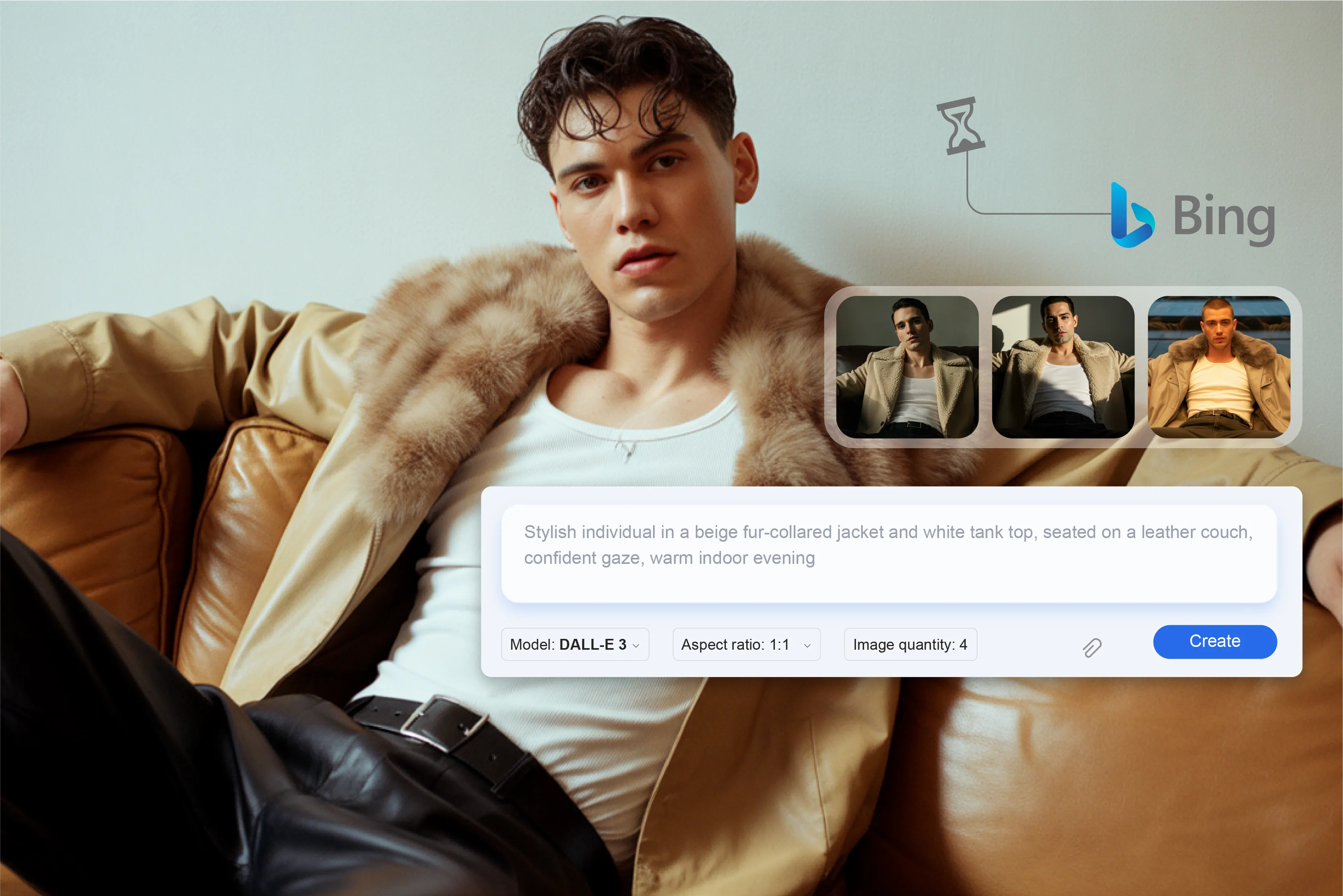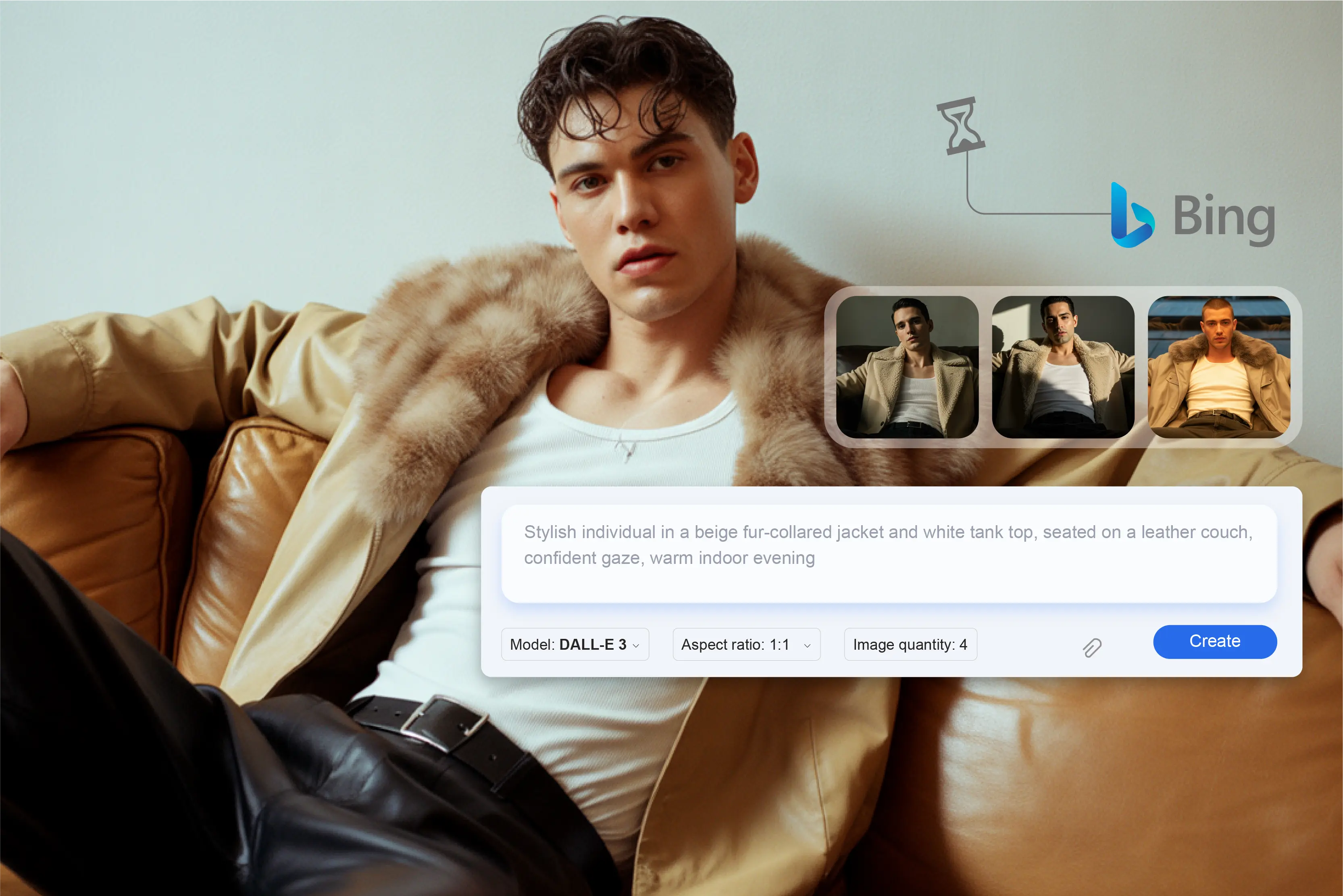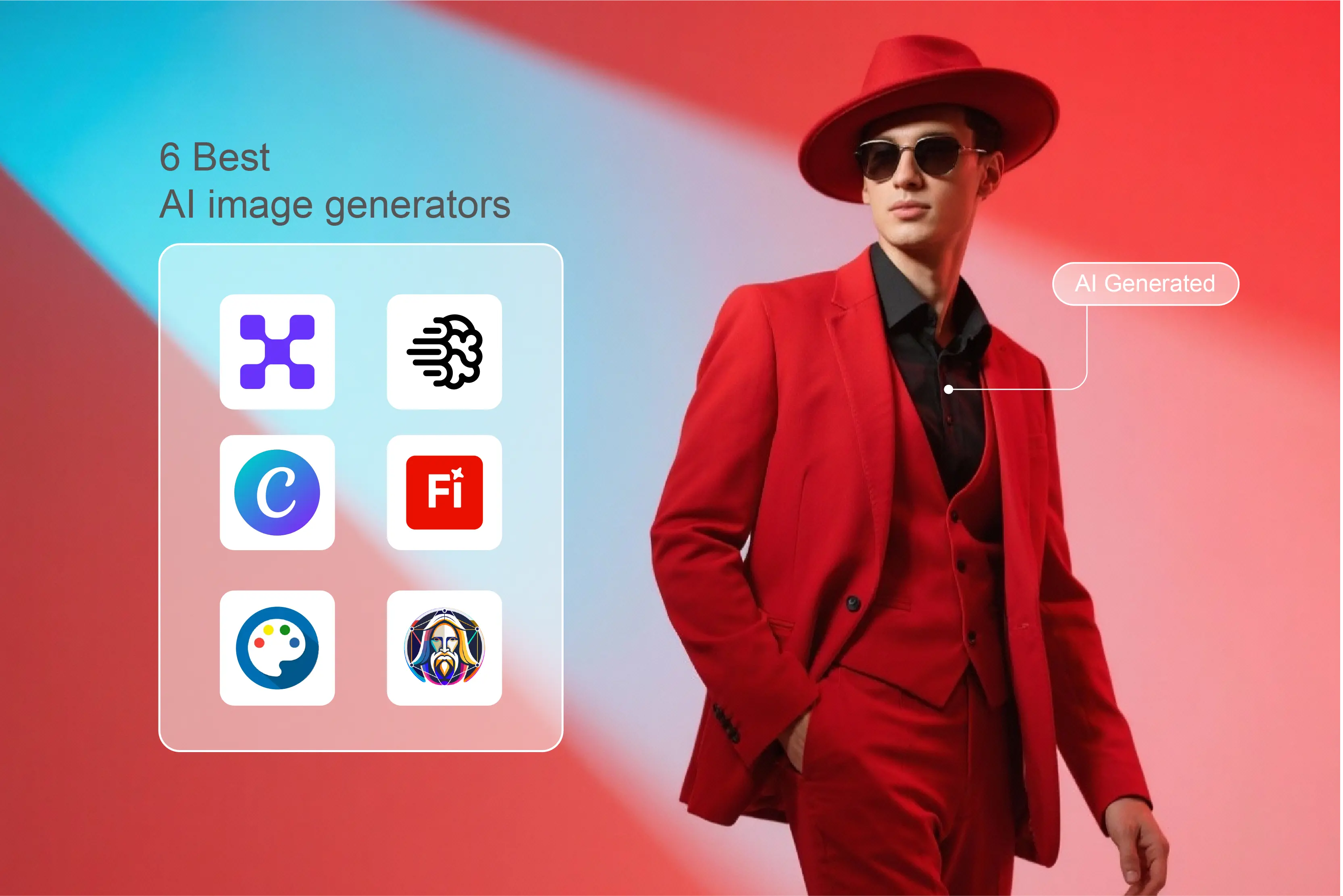Photo editing was once something only skilled designers could do using complex software and long processes. But AI has completely changed it. AI image editors make it possible for anyone to make professional-looking images in just a few minutes, even if they don't have any design experience.
These tools automatically take care of tasks like background removal, color correction, and image enhancement, saving time and effort for both creators and businesses. Almost every brand relies on visuals for social media, advertisements, and online campaigns, and the demand for easy and beginner-friendly editing tools has grown rapidly.
Small businesses, startups, and marketers need quick solutions to design posts and promotions without hiring a full-time designer or learning advanced tools like Photoshop.
This blog talks about which AI image editor is the best for businesses to use. I will talk about tools that make editing easier, keep the brand consistent, and help teams make high-quality visuals faster. By the end of this article, you'll know which AI image editor can help you make beautiful designs without any design knowledge.
What does “Easy to use” really mean for a beginner?
An easy-to-use tool is not only about having smart features. For a beginner, it means that the user interface should be intuitive, and he/she should be able to create/edit images without any confusion.
- Free plans: The tool should clearly show its prices and also offer a free version. Trials help them understand whether it is helpful for the kind of creations they are looking for or not.
- Simple interface and low learning curve: The layout should be clean, with easy-to-find tools and clear labels.
- Web or mobile-friendly design: It should work smoothly on both phone and computer, without needing heavy downloads or powerful devices.
- AI assistance: The tool should use smart AI to do hard edits automatically, saving users time and effort.
- One-click features: Tasks like removing backgrounds, fixing colors, or deleting objects should be possible in just one or two clicks.
- Ready-made templates and guided workflows: Built-in templates and step-by-step help make designing faster and smoother.
All these features matter because they remove frustration, reduce editing time, and lower the emotional barrier beginners often face when learning new tools.
Top beginner-friendly AI image editors
In this section, I have mentioned the top 10 AI image editors that are beginner-friendly, meaning those who hardly know any designing skills. You can use these tools even if you have negligible design skills. Let us explore them one by one.
1. Pixelbin
Pixelbin is a powerful AI-based platform for editing and optimizing images that is meant to speed up and improve the image editing process. It's perfect for designers, marketers, and creators who want great results with as little work as possible.
What I like most is the smart background removal. Instead of awkward edges or missing details, it cleanly cuts out the subject almost every time. I’ve used it on product images, portraits, and even random travel clicks, and it handled them all pretty well.
It also has AI-powered enhancements that make even old, faded photos look new again. Pixelbin is unique because it has an ecosystem that is easy for developers to use, making it simple to add to apps and websites through APIs.
Why it’s beginner-friendly:
- No installation needed: Pixelbin works entirely online, so beginners can start editing directly in their browser without downloading heavy software.
- Simple workflow: Users can upload an image, apply AI transformations, and download results within seconds, no manual selections or advanced tools needed.
- One-click AI features: Tools like background remover and AI upscaler give you instant results with just one click, so you don't need to know how to edit.
- Easy-to-use interface: Its simple design and clear tool layout make it easy for new users to find their way around without getting lost.
- Free plan: Pixelbin lets you try out basic tools for free, so beginners can get a feel for the service before paying.
- Versatile use cases: Pixelbin works for a wide range of tasks, from editing blog images to social media visuals to product photos. It gives fast results that are good for all skill levels.
2. Canva
Canva AI is an all-in-one design and image editing platform that integrates artificial intelligence to simplify creative tasks. What I love most is how many magic AI features it saves you from doing manually: with Magic Edit, you can select an object and type what you want changed (swap out something, change color, or replace background), and it works impressively well.
Beginners might struggle to manage overlapping text, images, and effects in Canva, as choosing and editing the correct layer can be confusing in complex designs. One of its best features is that teams can work together on designs in real time. It is accessible on both desktop and mobile, so you can design on the go.
Why it’s beginner-friendly:
- Drag-and-drop interface: A Clean, visual editor allows users to move elements easily and create designs without knowing complex editing tools.
- AI-powered shortcuts: Features like Magic Edit, Background Remover, and Magic Resize automate tedious steps such as adjusting layouts or removing objects.
- Extensive template library: Beginners can use professionally designed templates in a variety of categories, so they don't have to worry about starting with a blank canvas.
- Text-to-image generation: The Text to Image feature lets users describe what they want, and Canva creates it instantly, saving creative effort.
- Integrated design suggestions: Canva provides smart recommendations for fonts, colors, and layouts that guide beginners toward aesthetic results.
- Cross-device access: The platform works seamlessly on desktop and mobile, making it easy to design on the go.
3. Pixlr
Pixlr is a cloud-based AI image editor that allows users to create, edit, and enhance photos directly in their browser. It can open normal files like JPEG and PNG, and it has tools for layers and blending, so you can do more than just basic edits.
Pixlr is known for having a clean interface and being fast. It has features like AI-powered background removal, auto-enhancement, object erasing, and one-click retouching.
Also, though it used to offer very strong free-access features, many users have pointed out that the recent paywalls, save-limits, and subscription changes have made the “Free” version less generous.
Why it’s beginner-friendly:
- Easy-to-use interface: Pixlr has a simple interface that is easy for beginners to use. The icons are clear, and the navigation is simple, making editing easy.
- One-click AI tools: Users can quickly edit images by using options like auto-fix, background removal, and color correction.
- Editing with templates: Users can use pre-made templates for social media, posters, and ads without having to know how to design.
- No downloads needed: Pixlr runs entirely in the browser, making it lightweight and accessible even on basic computers.
- Quick learning curve: The built-in tooltips and intuitive menus help users understand editing steps easily.
- Free plan: Beginners can use most of its features for free and can upgrade later if they want access to more advanced effects or AI tools.
4. Fotor
With Fotor, what I liked is how easy it was to upload a JPEG or PNG, add a filter or AI effect, and end up with a usable image without a steep learning curve. It has simple tools like background remover, image upscaler, portrait touch-up, and auto-enhancement that work with just one click.
It also has AI-powered tools for removing objects, restoring images, and adding creative effects. Its one-tap scene presets, playful filters (e.g., “Ghibli style,” clay-portrait, etc.), and batch editing for multiple photos saved me time when working on social media posts or light edits.
It has a template library and AI design suggestions that help users create stunning visuals with zero design experience. It is accessible on both the web and mobile, so you can edit pictures from anywhere.
Overall, it’s good for users who aren’t full-time designers, and the free tier gives you enough to test things out. The AI generator, when it worked, was fun to experiment with.
Why it’s beginner-friendly:
- One-click enhancement: The AI photo enhancer improves brightness, contrast, and sharpness automatically, perfect for quick edits.
- Ready-made templates: Beginners can choose from thousands of templates for social media, marketing, or personal projects. This can save time and effort, too.
- Tools that use AI: It has single-click features like background removal, portrait retouching, etc., that give you a favorable result without manually adjusting anything.
- Easy interface: Fotor's layout is easy to understand, with clearly labeled tools that guide beginners step by step.
- Works on any device: Fotor works on all devices, including web browsers and mobile apps, so that users can edit from anywhere.
- Free and paid plans: Most tools are free to use, but beginners can pay to get more effects and features later.
5. Picsart
Picsart is an all-in-one AI-powered photo and video editing platform that helps users create eye-catching visuals with minimal effort. It’s not just a photo editor; you can work on collages, social graphics, short videos, layered edits, and even generative AI images.
The template library is pretty massive, so when I needed something fast for Instagram or a light marketing visual, I could roll something out quickly. The AI features like background removal, upscaling, and text-to-image generation are also big pluses, especially if you’re not a full-time designer.
It’s perfect for editing portraits, product photos, or social media graphics and is available on both web and mobile, letting you edit from anywhere. The free version feels quite restricted: many good features are behind a paywall, and exports from the free plan often carry watermarks.
Why it’s beginner-friendly:
- User-friendly interface: It has a simple layout with clear icons and easy navigation that makes editing easy and enjoyable for first-time users.
- One-tap AI tools: Features like AI background remover, AI enhancer, and Magic Effects let beginners transform photos instantly without manual editing.
- Creative templates and stickers: A large library of templates, fonts, and stickers helps beginners design engaging visuals with little effort.
- Built-in tutorials and a community: Step-by-step guides and a busy creative community make it easier for beginners to learn and get better.
- Free plan with essential tools: Most basic editing and AI features are available for free, making it ideal for beginners.
- Creative templates and stickers: It has a big collection of ready-made stickers, templates, and fonts. Users can use these collections to make their images more attractive.
6. Freepik
Freepik is a popular design platform that provides access to millions of AI-generated images, vectors, templates, icons, and photos. I also liked that I could search for a certain style or theme and quickly find good-quality graphics that I could use straight away for social media posts, presentations, or blogs.
The AI features, like Flux and Mystic, are fun to experiment with; you type a prompt, and it generates images that often fit what you had in mind. It works right in a web browser and is really easy to use, so anyone can make quick, professional-looking edits without switching between different tools.
Why it’s beginner-friendly:
- Easy-to-use online editor: Its built-in AI image editor has a clean and intuitive interface that allows users to make quick edits without technical knowledge.
- Huge ready-to-use library: Beginners can save time and effort by choosing from thousands of templates and graphics.
- AI editing assistance: The editor uses smart AI tools to remove backgrounds, fix color, and place objects, making complicated edits easy.
- Drag-and-drop ease: Users can easily move things around, change text, and change images. This is great for people who are new to design.
- No need to install software: Beginners don't have to download or set up any design software because everything works right in the browser.
- Free access with premium upgrades: Freepik has a lot of free assets that new users can use to explore and create without having to pay anything up front.
7. DeepAI
DeepAI is a powerful AI platform that has a lot of creative tools, such as advanced features for editing and making images. DeepAI is known for its powerful AI skills, especially when it comes to text-to-image generation, image enhancement, super-resolution, and style transfer.
What I liked most about it is how simple it is—you don’t need to be a tech expert to get started. I could type a text prompt and generate images pretty easily, and the results were often surprisingly good for simple concepts.
It is web-based, so you don't need to download anything or set it up in a complicated way. DeepAI is great for creators, developers, and marketers who want to have more control over visuals that are made or improved by AI.
Why it’s beginner-friendly:
- Simple web interface: DeepAI’s tools are available directly through its website, allowing users to generate or edit images instantly without any installation.
- One-click AI processing: Most tasks, such as background removal, image colorization, or art style conversion, can be done with a single click.
- Text-to-image creation: Beginners can easily generate visuals by describing them in plain language, removing the need for design skills.
- Automatic results: The AI handles complex processes like lighting, color balance, and detailing automatically, simplifying editing for new users.
- No account needed for basic use: A user can try most of its features without signing up, making it quick and accessible for first-time visitors.
- Free to start: DeepAI offers free access to several tools, letting beginners experiment and learn how AI editing works before exploring advanced options.
8. Photopea
Photopea is a free, web-based photo editing tool that closely resembles Adobe Photoshop in both layout and functionality. What I really liked was that I could open PSD, AI, or Sketch files and work on them without needing the original software.
This is very helpful when working with others or on different computers. Photopea has AI-powered tools for things like removing backgrounds, selecting objects, and smart retouching. Despite being free to use, it delivers professional results comparable to many premium tools.
The layer-based editing is solid and works smoothly, letting me do complex edits like combining images, masking parts, and adjusting colors with precision. It also has useful AI-powered tools, like background removal, smart object selection, and healing tools for retouching photos.
Why it’s beginner-friendly:
- No need to install: Photopea works right in the browser, so beginners can start editing right away without having to download anything or set anything up.
- Familiar layout: The interface is similar to Photoshop but easier to use, which makes it easier for beginners to learn how to use professional editing tools.
- Basic tools up front: It's easy to find common tools like crop, brush, text, and filters, which make it quick to make simple changes.
- There are a lot of tutorials out there: There are a lot of people who use it and a lot of online guides to help new users learn how to use it.
- Free access: All of the main editing tools are free to use, so beginners can try out professional tools without having to pay for them.
- Supports editing by dragging and dropping: Users can upload images by dragging them into the workspace, which is great for people who are new to the program.
9. Remini
Remini is an AI-powered photo enhancement tool that specializes in improving image quality, restoring old photos, and sharpening blurry pictures. Its advanced AI algorithms automatically bring back facial details, make things clearer, and sharpen edges.
This makes it great for old family photos and portrait photos. You don't need any technical skills to use the app, and it's easy to use on your phone.
Remini is widely used by individuals, photographers, and content creators who want to bring old or poor-quality images back to life without complex editing. The app also has features like colorizing black-and-white photos and restoring faded images, which I found fun to experiment with.
Why it’s beginner-friendly:
- One-tap enhancement: Remini's main feature works with just one tap. A user uploads a photo, and the AI improves it in seconds.
- No need to know how to edit: The app does all the work, so beginners don't need to know how to use filters, layers, or make manual changes.
- Easy-to-use mobile app: Its simple buttons and clean layout make it easy for anyone to improve or restore photos right from their phone.
- Instant previews: Users can see the difference between the before and after results right away, which makes it easier to see the improvement.
- Free to start: Remini has a free version with basic editing tools, so it's great for people who are new to AI photo editing and want to try it out.
- Automatic facial enhancement: The AI automatically smooths skin, brightens eyes, and makes things clearer without the user having to do anything.
10. Claid.ai
Claid.ai is an AI-powered tool made for product photography and creating visuals for eCommerce. It has tools that can turn simple product photos into professional-looking images.
You can adjust lighting and colors, remove backgrounds, and place your products into lifestyle or custom AI-generated backgrounds and scenes. It allows you to make model shots of your clothes or video clips from still images.
Since many of its features are built with product catalogs in mind, Claid.ai is especially good for businesses selling online who want consistent, high-quality photos for listings, marketing, or ads. It's usable via the web, offers templated workflows, and also has APIs so you can automate or integrate with existing systems.
Why it’s beginner-friendly:
- No prior software needed: You don’t have to install heavy graphics software; Claid’s tools are browser-based and ready to use.
- One-click/auto tools: Features such as background removal, resolution enhancement, and color correction are done via simple commands or tool selection—no deep editing knowledge required.
- Guided workflows and templates: Even if you have never edited product images before, you can use predefined templates or prompt-based workflows.
- Free trial: Beginners can try many of the core features for free to explore what is possible without committing
How to choose the right AI image editor for you?
Choosing the best AI image editor depends on what you need and how you like to work. Everyone has a different purpose. Some want to make quick social media posts, while others want detailed edits. Before you decide which tool is right for you, ask yourself a few simple questions:
1. Are you editing mostly on a browser, mobile, or desktop?
If you prefer flexibility, a web-based editor might be best. But if you work with heavy files, a desktop app can offer more control.
2. Do you need templates and designs or just photo edits?
Choose a tool with ready-made templates if you create posts or ads often. If you only adjust images, go for a simpler photo editor.
3. What is your budget?
Many tools offer free versions, but premium plans unlock more AI features and higher-quality exports. Most of the AI image editors offer free trials, and a user must first test the tool and then finalize it.
4. Do you prefer speed or control?
If you want fast results, pick tools with more automation. If you like fine-tuning every detail, choose one with manual editing options.
Conclusion
In this blog, we discussed key points like an easy interface, one-click tools, helpful AI automation, and flexible pricing, all of which make editing faster and stress-free.
We also looked at how to pick the right editor based on your needs. How much you want to spend, whether you want to use it on the web or on your phone, need design templates, or just want to make quick changes.
Canva's templates and Adobe Firefly's creative power are just two examples of what each tool does well. The best AI image editor for you is the one that works well with your workflow and is easy for you to use.
FAQs
Beginner-friendly AI image editors offer simple interfaces, drag-and-drop functionality, and pre-designed templates. They also include auto-enhancement tools, one-click background removal, and smart suggestions that guide users through editing without requiring technical skills.
Tools like Pixelbin, Canva AI, Fotor AI, and Pixlr are ideal for beginners with no design experience. They provide intuitive layouts, ready-to-use templates, and AI-powered editing features that make creating professional-looking visuals quick and effortless.
Yes, most free AI image editors are great for beginners. Platforms like Pixelbin, Photopea, Pixlr, and Canva Free offer essential tools such as background removal, color correction, and one-click filters—enough to get started without paying for premium plans.
Absolutely! Many AI image editors have a one-click enhance feature that automatically adjusts brightness, contrast, sharpness, and color balance. Editors like Fotor AI and Luminar Neo are known for their smart auto-enhancement capabilities.
Yes, most AI image editors are available as mobile apps for both Android and iOS. Editors like Canva, Picsart, and Remini allow beginners to edit photos, apply filters, and create designs directly from their smartphones.
Pixelbin, Canva AI, and Pixlr are among the simplest AI image editors for quick edits. Their clean interfaces, minimal menus, and guided AI tools let beginners perform edits—like cropping, color correction, and background removal—in just a few clicks.