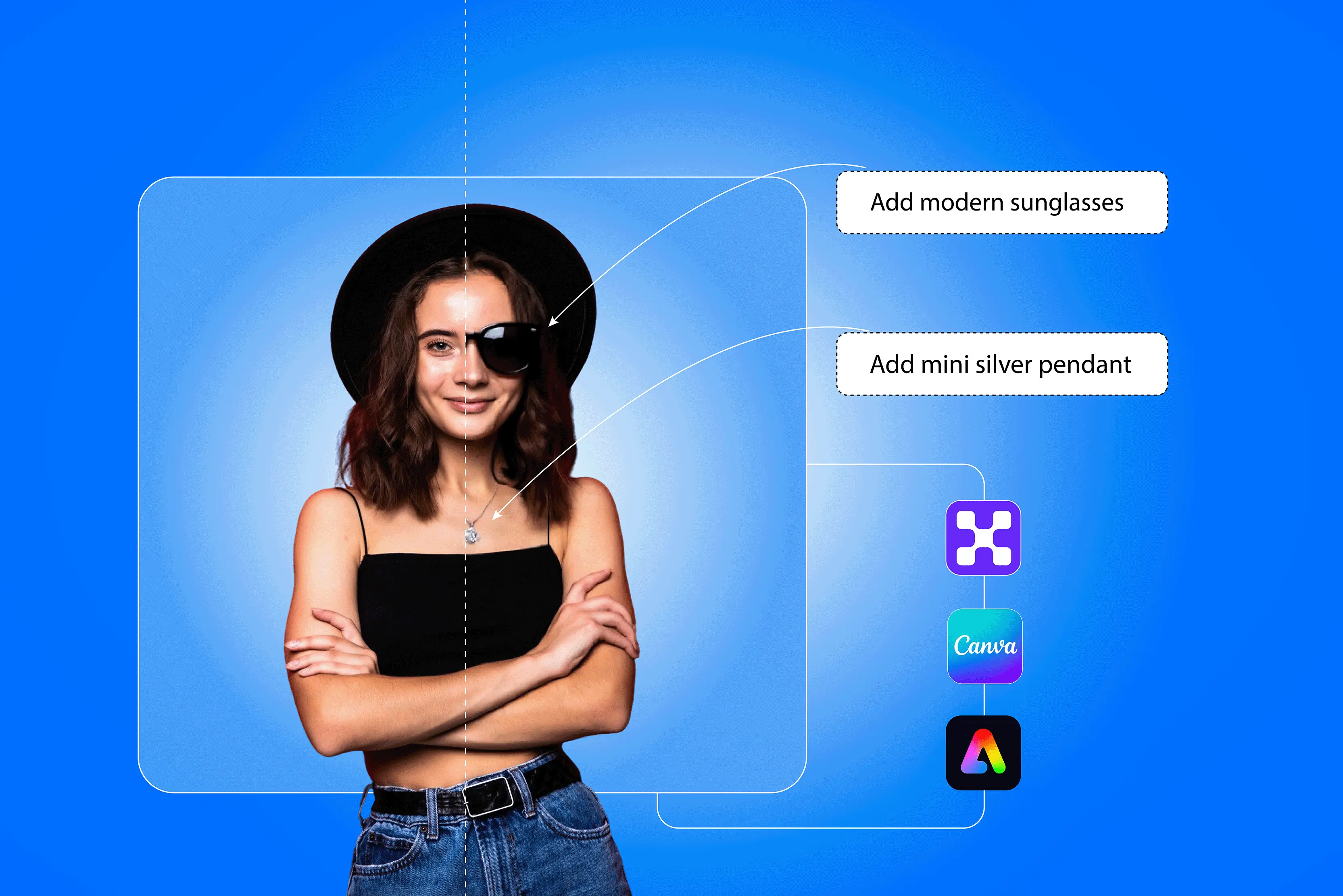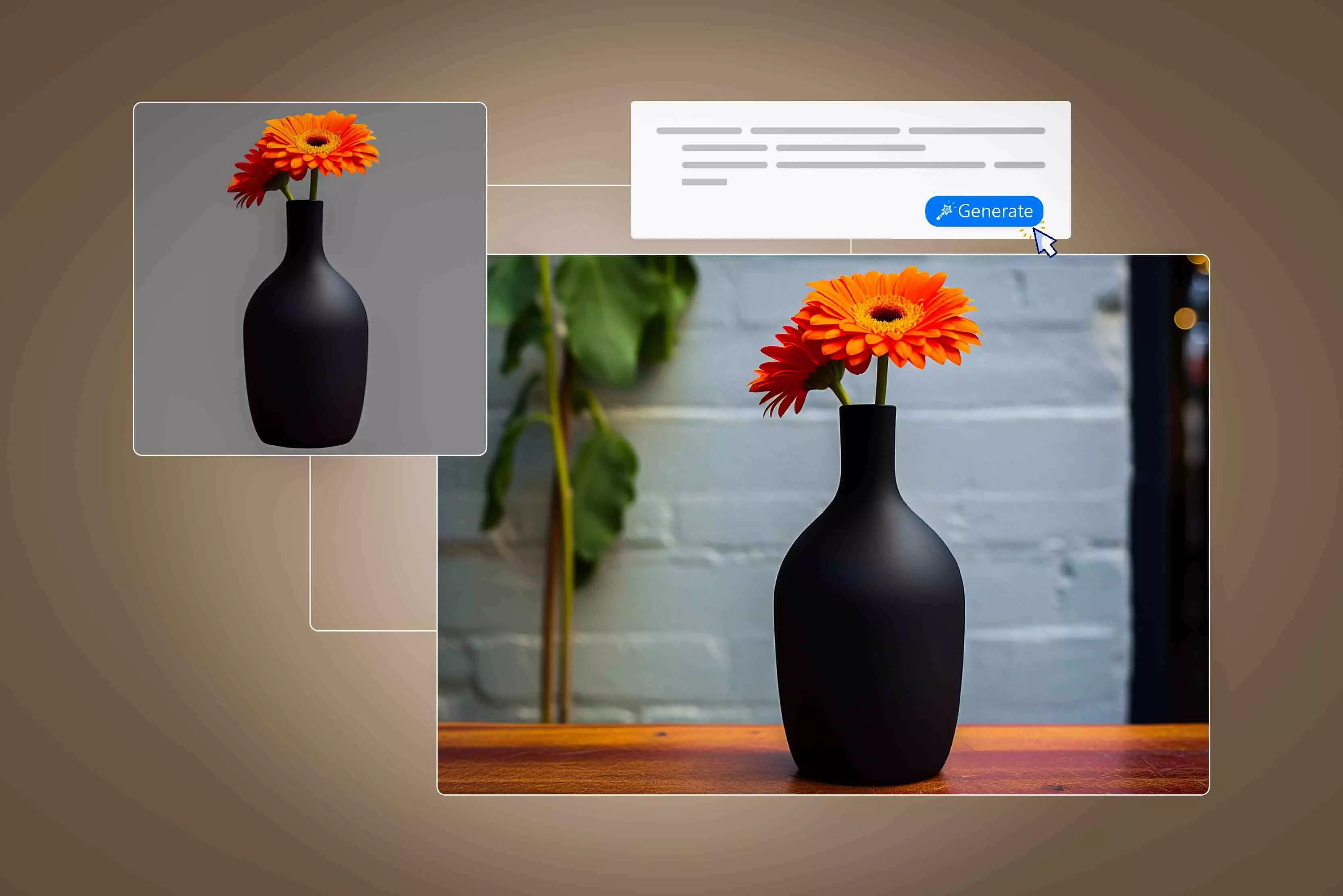AI is changing the way people edit photos. Earlier, editing one photo took many hours and required special design skills. Now, with AI tools, you can fix, improve, and change photos in just a few clicks. Anyone can make their pictures look professional easily. AI combines speed, accuracy, and creativity.
These AI tools make it easy to do complicated editing tasks like removing a background, improving image quality, or adding amazing effects. Anyone can now do what used to require trained designers, including social media creators and marketers, photographers, and small business owners.
This makes design more accessible and has opened up new ways for people to be creative and get things done. It's clear that AI tools are quickly becoming necessary in the creative field.
Also, I will discuss why I have chosen them over others and what their pros and cons are. You don’t need formal design training — many actions can be done in seconds or just a few clicks, depending on complexity.
AI image editors work like a magic wand, just one touch and the image looks fine-tuned. Let us find out the reason why we need them and why they are in demand.
AI image editors cut down on the time needed for repetitive or complex tasks. Instead of manually cloning out blemishes, masking hair, or fine-tuning exposure across dozens of photos, machine learning models analyze the image and perform those actions automatically.
Batch processing lets you apply consistent corrections to hundreds of images in one pass, which is invaluable for e-commerce catalogs, event photographers, and social media schedules.
Automation helps avoid common human error and gives the same good results every time within less time. This way, teams can finish their work on time without compromising quality.
With just one click, they can adjust colors, improve contrast, remove noise, and make the picture sharper.
Semantic segmentation is used in background removal to separate foreground subjects (people, products, animals) from backgrounds with much higher accuracy than older methods. You can easily change, blur, or style the background to make your photo look professional — without learning any hard editing skills.
AI makes things easier to understand by using smart defaults and easy-to-use interfaces. Users don't have to learn about layers, masks, and complicated tools. Instead, they can choose presets or follow AI suggestions and only change what matters to them.
Context-aware assistants give suggestions like how much to retouch a portrait or the best way to crop a photo for social media. This makes it easy for beginners to get photos that look professional and of industry standard.
Different groups of users benefit in different ways. For example, creators save time making interesting social media posts and thumbnails; marketers quickly make A/B variants, product shots, and ad creatives with consistent branding; and photographers speed up retouching and have more time for shoots or talking to clients.
AI also lets teams try out different styles, backgrounds, or color grades quickly, so they can change their visual directions without spending a lot of money. In short, AI tools increase the amount of creative work that can be done while keeping or improving the quality of the visuals in most situations.
It's not enough to choose the most popular AI image editor; you need to find the one that works best for you. The right features can save you time and give you professional-quality results when you edit product photos, design marketing materials, or touch up portraits. Some important things to look for are:
A good AI editor makes images look better with little to no work on your part. Auto enhancement tools analyze the lighting, color, and contrast of a photo to make it look sharper and more colorful instantly.
A user without advanced editing skills can use retouching features to smooth out skin, remove blemishes, fix lighting problems, and balance tones.
Removing the background is one of the most common things AI can do. It’s very useful for product photos, marketing, and social media posts.
A good AI editor should be able to separate the main subject from the background with just one click. You can choose a clear background, a solid color, or a new scene entirely. A good tool also lets you change the background to be more creative.
AI editors use object detection to find people, animals, products, or specific areas in an image. This makes it easy to edit specific parts in the image that you want — like brightening a face, changing the sky, or adding effects to one area.
Smart filters make the picture look better by giving artistic finishing, changing the light, and adding stylistic effects. The edits are done smartly, not everywhere in the photo.
Generative AI is revolutionizing editing. With generative fill, you can remove things you don't want and replace them. You can even make the background bigger than it was before.
This is great for making more flexible compositions, adding missing details, or changing the format of images without losing quality.
The best AI editors have a lot of useful features and are easy to use. Find tools that are easy to use, don't require much learning, and come with clear instructions or presets.
One important factor that should be considered while picking the tool is the price. Some AI tools give you a free version that includes only the basic features. If you want advanced features, you can choose their paid plans.
| Tool | Type/Focus | Strength |
|---|
| Pixelbin | AI image editor/image transformation & enhancement | Background removal, upscaling (2×, 4×, 8×) with AI, batch editing, API/ integration support |
| Canva | Graphic design + image editing | Friendly UI, massive template/elements library, collaboration features, mobile & web support |
| Adobe Express | Design + image editing + AI design assistant | Large template library, brand kits, AI-powered “Text to Image”, quick actions like remove background, integration with the Adobe ecosystem |
| Fotor | Photo editing + effects + basic design | Filters, one-click effects, retouching tools, HDR, and collage maker |
| Picsart | Mixed — photo editing + creative / mobile art | Strong on mobile; fun effects, AI-powered filters, drawing, sticker overlays |
| Pixlr | Web-based photo editor + AI tools | Good general photo editing suite in browser, background removal, filters, layering |
| Lensa | AI photo/portrait enhancement | Specialized in portraits: facial enhancements, retouching, stylized avatars |
| Claid.ai | eCommerce product photos | Transforms simple product images into professional visuals; AI-generated backgrounds |
| Freepik | Design assets + editing/templates | Huge library of vectors, photos, templates; editing overlay tools |
| DeepAI | AI image / generative / transformations | Generative models, AI transformations, stylization, possibly APIs |
| Photopea | Browser-based Photoshop alternative | Full-featured editor in a web browser, layers, masks, and many file formats support |
| Remini | AI photo enhancer/restoration | Restore old / low-res images, sharpen, noise reduction, and detail recovery. |
Top AI image editors to try in 2026
In this section, I will list out the top 12 AI image editors. Though there are many other tools available in the market, I have tested a few of them and have given my opinion on why they should be chosen, along with their advantages, disadvantages, and pricing. So, let’s have a look at them one by one.
1. Pixelbin
Pixelbin is an AI-based platform for editing and optimizing images that is meant to speed up and improve the image editing process. It’s great for designers, marketers, and creators who want good results without doing much manual work.
It offers many tools, but the one I like most is its smart background remover, which cleanly cuts out the subject in just a few seconds. Instead of awkward edges or missing details, it perfectly cuts out the subject almost every time.
Pixelbin also offers AI upscaling to improve image resolution without losing details, format conversion for faster optimization, and auto-compression to reduce file size while keeping quality intact.
I have used its tools on product images, portraits, and even random travel clicks, and it handled them all well. It also has AI-powered image enhancements that make even old, faded photos look new again. Pixelbin stands out due to its ecosystem that is easy for developers to use, making it simple to add to apps and websites through APIs.
Why I picked this tool:
Pixelbin is fast, accurate, and easy to integrate, making it an excellent choice for creators who want both automation and quality. Its real-time editing and optimization save a lot of manual work.
Pros:
- Accurate and quick background removal.
- Smart image optimization and upscaling.
- Easy API integration for developers.
- Batch processing for bulk editing.
- Clean, intuitive interface.
Pricing:
- Free plan with limited features.
- Lite plans start at $6/month, pro plan starts with $21/month.
- Custom pricing is available for enterprises.
2. Canva
I’ve turned to Canva countless times when I needed a fast visual fix — and it rarely disappoints. What I love most is how many “Magic” AI features it saves you from doing manually: with Magic Edit, you can select an object and just type what you want changed (swap out something, change color, replace background), and it works impressively well.
Canva goes beyond basic editing — it offers a massive library of templates, stock photos, fonts, icons, and design elements that make content creation fast and effortless. If I’m making a poster, Instagram post, or slide deck, I can start in Canva, generate an image, edit it, and export it — all in one place.
One of its best features is that teams can work together on designs in real time, making it easy for everyone to make changes. It is accessible on both desktop and mobile, so you can design on the go.
Why I picked this tool:
Canva is great for people who want to make professional-looking graphics without having to learn complicated design software. Editing is quick, easy, and clean with its AI tools.
Pros:
- Beginner-friendly interface with powerful AI features.
- Magic Edit and background remover for quick edits.
- Extensive design library with templates and assets.
- Real-time team collaboration.
- Accessible on web and mobile.
Cons:
- Limited customization for advanced designers.
- Some premium features require a paid plan.
Pricing:
- Free plan with core features.
- Pro plan starts at $120/year for one person.
- Team and enterprise pricing are available for businesses.
3. Adobe Express
Adobe Express has been one of those tools I’ve turned to when I want to create something polished without diving into heavy-duty design software. What impressed me first was how much you can do from a single dashboard—create social posts, flyers, short videos, or even simple web pages.
The templates and built-in assets save a lot of time, especially when you need things to happen quickly. I liked how smoothly it integrates with other Adobe tools; it genuinely feels like a lightweight sibling to Photoshop or Illustrator, which makes the workflow easier if you’re already in the Adobe ecosystem.
The AI features powered by Firefly are also useful; they usually do a good job of making backgrounds, getting rid of things you don't want, or improving images. The tool can be a little slow, especially when you use a lot of assets or complicated templates.
Also, I thought that most of the best features were only available to premium users, which might be annoying for free users. Adobe Express is a good mix of power and ease of use for quick marketing visuals, branded posts, or light edits.
Why I picked this tool:
Adobe Express is known for being both professional and easy to use for beginners. Its AI features, plus the ability to integrate with other Adobe products, make it a strong choice for creators of any level.
Pros:
- Clean, easy-to-use interface with AI-powered editing.
- Access to thousands of premium templates.
- Seamless integration with other Adobe tools.
- Built-in brand kits for consistent design.
- Available on both web and mobile.
Cons
- Some features require a paid plan.
- Limited customization compared to advanced Adobe software.
Pricing:
- Free plan with basic tools and templates.
- Premium plan for individuals starts at $9.99/month with 30-day free trial.
4. Fotor
With Fotor, what I liked is how easy it was to upload a JPEG or PNG, add a filter or AI effect, and end up with a usable image without a steep learning curve. It has simple tools like background remover, image upscaler, portrait touch-up, and auto-enhancement that work with just one click.
It also has AI-powered tools for removing objects, restoring images, and adding creative effects. Its one-tap scene presets, playful filters (e.g., “Ghibli style,” clay-portrait, etc.), and batch editing for multiple photos saved me time when working on social media posts or light edits.
It has a template library and AI design suggestions that help users create stunning visuals with zero design experience. It is accessible on both the web and mobile, so you can edit pictures from anywhere. Overall, it’s good for users who aren’t full-time designers, and the free tier gives you enough to test things out. The AI generator, when it worked, was fun to experiment with.
Why I picked this tool:
Fotor is great for people who want powerful AI editing tools but don't want to spend a lot of time learning how to use them. It's great for quick, high-quality edits because it has a good mix of simple and smart tools.
Pros:
- Easy-to-use interface with powerful AI features.
- One-click background removal and image enhancement.
- AI tools for object removal and restoration.
- Rich template and effects library.
- Available on web and mobile.
Cons:
- The free version has limited advanced features.
- Some effects and tools require a paid plan.
Pricing:
- Free plan with essential tools.
- Pro plan starts at $3.99/month.
- Pro+ plan with advanced features starts at $8.33/month.
5. Picsart
Picsart is an image editing tool that is used by creators, marketers, and people who love social media. It’s not just a photo-editor; you can work on collages, social-graphics, short videos, layered edits, and even generative AI images.
The template library is pretty massive, so when I needed something fast for Instagram or a light marketing visual, I could roll something out quickly. The AI features — background removal, upscaling, text-to-image generation — are also big pluses, especially if you’re not a full-time designer.
It’s perfect for editing portraits, product photos, or social media graphics and is available on both web and mobile, letting you edit from anywhere. The free version feels quite restricted: many good features are behind a paywall, and exports from the free plan often carry watermarks.
Why I picked this tool:
Picsart stands out for its creative flexibility and fun-to-use interface. It is a blend of professional editing tools and AI automation that makes it perfect for beginners as well as experienced creators.
Pros:
- User-friendly interface with powerful AI features.
- One-click background removal and object erasing.
- Huge collection of filters, stickers, and templates.
- Ideal for quick social media content creation.
- Available on web and mobile apps.
Cons:
- Some advanced features are locked behind a paywall.
- It can feel cluttered for users who prefer minimal design tools.
Pricing:
- Free plan with basic features.
- Plus plan starts at $5 /month and Pro plan for makers starts at $7/month.
6. Pixlr
I liked this web-based editor because I could start editing right away without having to install big software. It can open normal files like JPEG and PNG, and it has tools for layers and blending, so you can do more than just basic edits.
Pixlr is known for having a clean interface and being fast. It has smart features like AI-powered background removal, auto-enhancement, object erasing, and one-click retouching. Pixlr provides templates, filters, and overlays that make it great for making graphics for social media, product photos, and marketing materials.
Unlike many tools, Pixlr runs smoothly on the web without requiring large downloads, which makes it highly accessible. Also, though it used to offer very strong free-access features, many users have pointed out that the recent paywalls, save-limits, and subscription changes have made the “free” version less generous.
Why I picked this tool:
Pixlr is simple to use but still has powerful AI features. It works quickly on the web and has powerful editing tools, so it's great for quick, professional, and creative changes.
Pros:
- Fast, web-based platform with no heavy downloads.
- AI background removal and auto-enhancement.
- Templates, overlays, and filters for creative designs.
- Lightweight and easy to use for all skill levels.
- Works smoothly on desktop and mobile browsers.
Cons:
- Free version includes ads.
- Some premium features are locked behind paid plans.
Pricing:
- Free plan with basic editing tools.
- Premium plan starts at $9.99/month.
7. Lensa
Lensa is a popular photo editing app that uses AI to make your pictures look better. It is best known for its amazing portrait enhancements and creative effects. I really liked the Magic Avatars feature because it gives you high-quality images that are great for profile pictures or posts on social media.
But this feature comes at an additional cost — $3.99 for 50 avatars. Lensa has powerful photo editing tools, like AI-powered background removal, object eraser, and skin retouching. These features make it the only place you need to go to improve your photos.
The app is made for people who use their phones, so it's easy to make professional-quality edits on the go. Whether you want to polish selfies, create unique profile pictures, or give your photos an artistic touch, Lensa makes the process simple and fast.
Why I picked this tool:
Lensa is known for its strong portrait enhancement and creative avatar creation. It's great for people who want to make quick, high-quality edits without having to be a pro at editing.
Pros:
- Excellent for face and portrait retouching.
- AI background remover and lighting adjustments.
- Magic Avatars for artistic effects.
- Easy to use on mobile devices.
- Fast and accurate AI-powered edits.
Cons:
- Mostly focused on portraits, with limited design tools.
- Full access to AI features requires payment.
Pricing:
- Free trial with limited features.
- The subscription costs $3.27/month.
8. Claid.ai
Claid.ai is an AI-powered tool made for product photography and creating visuals for eCommerce. It has tools that can turn simple product photos into professional-looking images.
You can adjust lighting and colors, remove backgrounds, and place your products into lifestyle or custom AI-generated backgrounds and scenes. It allows you to make model shots of your clothes or video clips from still images.
Since many of its features are built with product catalogs in mind, Claid.ai is especially good for businesses selling online who want consistent, high-quality photos for listings, marketing, or ads. It's usable via web, offers templated workflows, and also has APIs so you can automate or integrate with existing systems.
Why I picked this tool:
I picked Claid.ai because it’s specifically tailored for eCommerce/product work—so its features match the real needs of online sellers. It makes it much faster to get product images that look professional without requiring a full photo studio or elaborate manual editing.
Pros:
- Background removal, plus AI-generated backgrounds & templates.
- Upscaling & quality enhancement of images; sharpen, fix lighting and colours.
- Designed for product photography: Retains product details, branding, and shapes.
- API support: Good for automating workflows or handling bulk editing.
Cons:
- Mostly specialized toward product/selling scenarios; less ideal for creative or artistic photo editing.
- Some advanced templates, features, or API usage likely cost extra.
- It might be overkill for very simple edits or casual users who just want basic filters or photo tweaks.
Pricing:
- Offers a free trial/free plan to test features.
- Paid plans for higher resolution, API access, and bulk image volumes. (Exact pricing depends on usage/business scale.)
9. Freepik
Freepik is a design platform that now has AI-powered editing tools, so it’s more than just a site for stock images. What I liked most about Freepik was all the different kinds of content it has—vectors, stock images, icons, templates, and AI-generated pictures.
I also liked that I could search for a certain style or theme and quickly find good-quality graphics that I could use straight away for social media posts, presentations, or blogs. The AI features, like Flux and Mystic, are fun to experiment with—you type a prompt, and it generates images that often fit what you had in mind.
It works right in a web browser and is really easy to use, so anyone can make quick, professional-looking edits without switching between different tools. With AI tools like removing backgrounds, erasing things, resizing smartly, and adding new parts to images, you can easily change and edit your pictures.
Why I picked this tool:
Freepik is perfect for users who need both high-quality assets and AI-powered editing in one place. It helps speed up content creation and gives more creative control without needing advanced design skills.
Pros:
- Huge library of stock photos, vectors, and templates.
- AI tools like background remover and generative fill.
- Easy to use and beginner-friendly interface.
- Web-based — no software installation required.
- Ideal for quick edits and content creation.
Cons:
- Some premium assets require a paid subscription.
- Limited advanced design features compared to full editors.
Pricing:
- Free plan with access to basic assets and tools.
- Premium plan starts at $12/month.
10. DeepAI
DeepAI is a powerful AI platform that has a lot of creative tools, such as advanced features for editing and making images. DeepAI is known for its powerful AI skills, especially when it comes to text-to-image generation, image enhancement, super-resolution, and style transfer.
What I liked most about it is how simple and straightforward it is—you don’t need to be a tech expert to get started. I could type a text prompt and generate images pretty easily, and the results were often surprisingly good for simple concepts.
It is web-based, so you don't need to download anything or set it up in a complicated way. DeepAI is great for creators, developers, and marketers who want to have more control over visuals that are made or improved by AI.
Why I picked this tool:
DeepAI stands out for its flexibility and power. It’s great for those who want to go beyond basic editing and experiment with AI-generated content, making it a strong option for creative projects.
Pros:
- AI-powered image generation from text prompts.
- Smart editing tools like background removal and style transfer.
- Web-based platform — easy to access and use.
- Free to use for basic features.
- Supports both creative and professional use cases.
Cons:
- Interface is less polished compared to beginner-friendly editors.
- Some features may require technical understanding.
Pricing:
- Free plan with limited daily usage.
- Paid plans start at $4.99/month and $45/year.
11. Photopea
Photopea is an online photo editor that uses AI to give extra editing features for photos. What I really liked was that I could open PSD, AI, or Sketch files and work on them without needing the original software.
This is very helpful when working with others or on different computers. Photopea has AI-powered tools for things like removing backgrounds, selecting objects, and smart retouching. Despite being free to use, it delivers professional results comparable to many premium tools.
The layer-based editing is solid and works smoothly, letting me do complex edits like combining images, masking parts, and adjusting colors with precision. It also has useful AI-powered tools, like background removal, smart object selection, and healing tools for retouching photos.
Why I picked this tool:
Photopea stands out because it gives Photoshop-like power for free, right in your browser. It’s perfect for users who want advanced editing flexibility along with AI assistance—without needing a heavy desktop app.
Pros:
- Advanced editing tools similar to Photoshop.
- AI features like background remover and smart selection.
- Supports multiple file formats (PSD, XD, Sketch, etc.).
- Web-based—no downloads required.
- Completely free to use with an optional premium plan.
Cons:
- Interface can feel complex for beginners.
- Occasional ads in the free version.
Pricing:
- Free plan with all core features and ads.
- Premium version: $5 per month for individual users, with other options available like $8 per month, $15 for 3 months, or $50 per year.
- No additional charges for file format support or AI features.
12. Remini
Remini is an AI-powered photo enhancement tool that can make blurry, low-quality, or old photos look sharp and high-resolution. Its advanced AI algorithms automatically bring back facial details, make things clearer, and sharpen edges.
This makes it great for old family photos and portrait photos. You don't need any technical skills to use the app, and it's easy to use on your phone.
Remini is widely used by individuals, photographers, and content creators who want to bring old or poor-quality images back to life without complex editing. The app also has features like colorizing black-and-white photos and restoring faded images, which I found fun to experiment with.
Why I picked this tool:
Remini stands out for its unmatched image enhancement quality. It is perfect for users who want fast, effortless photo restoration and face detailing without needing advanced editing knowledge.
Pros:
- Exceptional AI enhancement for low-resolution or blurry images.
- Restores facial details with high accuracy.
- Fast and easy to use — perfect for beginners.
- Mobile app for editing on the go.
- Great for restoring old photos.
Cons:
- Best results are mainly for portraits.
- Free version includes limited daily enhancements and ads.
Pricing:
- Free plan with limited usage per day.
- Pro weekly plans starts at $9.99.
- Available on both iOS and Android.
Conclusion
The AI image editors are transforming how we enhance and create visuals; no advanced design skills required. These tools make it easier and quicker to give a touch-up to portraits, change or remove backgrounds, use smart filters, or make new images from scratch like a professional.
There is a perfect tool for everyone, whether you're a content creator, a marketer, or just a casual user. They all come with different pricing options and easy-to-use interfaces. Choosing the right AI image editor can save you time, make you more creative, and help your pictures stand out without much effort.