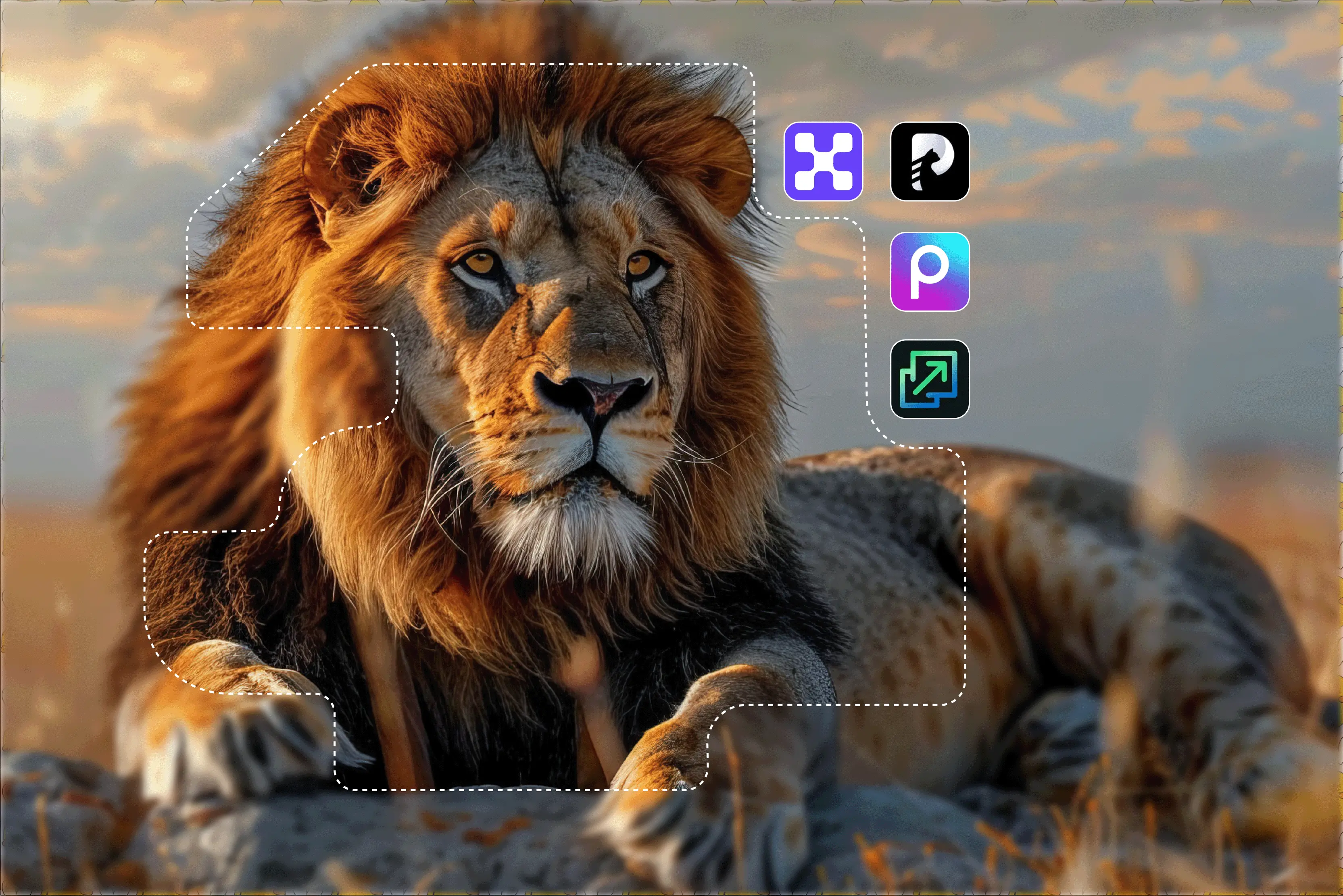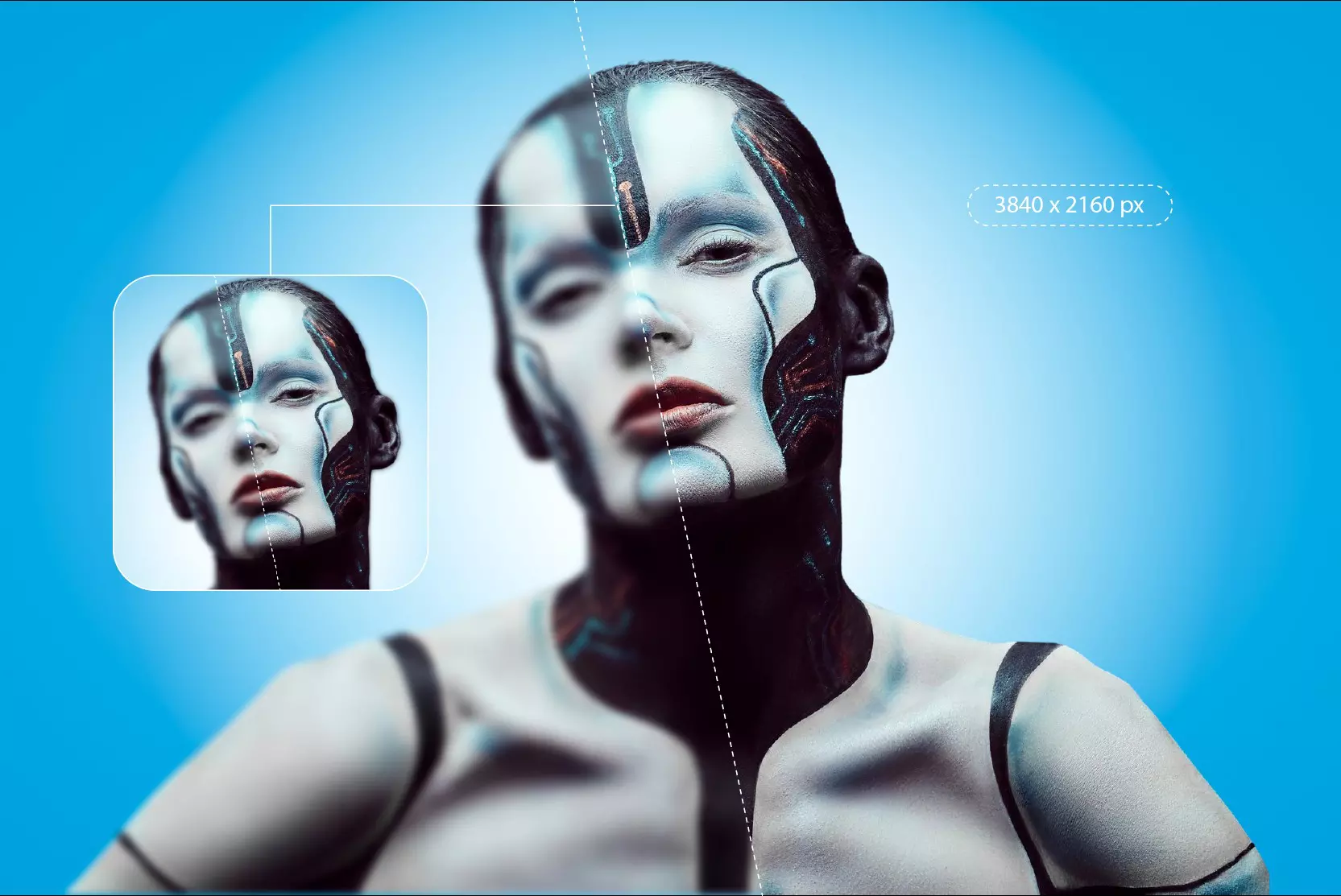Visuals play an important role; the quality of images can make or break an impression. AI image upscalers have improved how we enlarge images with higher fidelity and better clarity. Unlike traditional methods that often lead to pixelation or loss of detail when enlarging the image, AI image upscaling uses advanced machine learning algorithms to enlarge low-resolution images without compromising on clarity and image resolution.
Today, smarter solutions are readily available. With just a few finger clicks, the best AI image upscaler can reconstruct fine textures, sharpen blurry edges, and produce a sharper-looking image. After testing various tools, both free and premium, the most advanced and user-friendly ones I’ve found are Pixelbin.io, Upscale.media, and others.
That’s why I tested various ones and curated this list of the best AI image upscalers for 2025. You’ll find 12 top tools here with various step-by-step guides to help you choose and use the right one for your project. Additionally, this guide offers a comprehensive look at how to choose the best AI upscaler for your needs.
A beginner-friendly explanation of how AI can enhance image quality. In simple language, AI image upscaling is the process of increasing the resolution of an image using artificial intelligence.
It uses AI to fill in the gaps on the missing pixels and makes the image look sharper, cleaner, and more detailed. For example, you can restore your old, blurry family photos, enhance sharpness, and improve overall clarity to breathe new life into your visuals.
| Tool Name | AI Upscaling | Background Removal | Platform | Features | Price Tier |
|---|
| Pixelbin.io | Yes | Yes | Web, mobile | Freemium | High resolution, supports various formats, smart noise and blur removal |
| Upscale.media | Yes | No | Web, mobile | Freemium | Easy drag and drop, minimal UI |
| Picsart | Yes | Yes | Web, mobile | Freemium | Creative editing suite, filters, and AI tools |
| Pixelcut | Yes | Yes | Web, mobile | Freemium | AI product photos, templates |
| PhotoGrid | Yes | Yes | Web, mobile | Freemium | College maker, video editor |
| Media.io | Yes | Yes | Web | Freemium | Audio/video/ image editing tools |
| Photoroom | Yes | Yes | Web, mobile | Freemium | Focused on product image creation |
| BigJPG | Yes | No | Web | Freemium | Specializes in anime and illustration upscaling |
| DeepImage | Yes | Yes | Web | Subscription | API access, up to 4x upscale |
| Gigapixel AI | Yes | Yes | Web | Paid one time | High-end AI, pro-quality image enhancement |
| StockPhoto Upscale | Yes | No | Web | Freemium | Designed for stock photography |
| Zyro | Yes | No | Web | Freemium | Offers a website builder |
Top best image upscaler tools
1. Pixelbin.io
One of my favorite AI upscaler tools is the Pixelbin.io AI image upscaler for anyone who needs a huge difference in images, as not all are equal—some improve detail impressively, while others leave you with a blurry mess. Pixelbin.io is an easy-to-use tool to upscale photos to look clean and smoother. Pixelbin.io is an AI image upscaler and enhancer that supports JPG, JPEG, PNG, HEIC, and WEBP formats.
Unlike many free AI upscalers, Pixelbin.io prevents the over-sharpened, artificial look that comes with AI processing. It’s also been used for photographers who need to enlarge images for printing without losing quality. Particularly helpful for those who need fast, reliable results and do not necessarily need editing experience or even the creation of an account. In my experience, it stands out due to its wide range of features and impressive clarity, etc.
Pixelbin.io offers essential tools—from quick fixes like cropping to basic image adjustments—all in one interface. It is ideal for the visuals of the e-commerce products, blog images, social media graphics, and printable portraits, among others. When I tested the tool, I was able to select an upscale factor, like 2x, 4x, or 8x, after uploading the image. I have selected 4x here; the result was so clean and polished.
It provides zoom-in and zoom-out options. After upscaling the image, you can also adjust, crop, rotate, and more according to your requirements. I then used the “Adjust” tool, which offers options like Hue, Saturation, Brightness, Tint, etc. I adjusted the hue, which changed the background colors while keeping the object visually consistent. It was a surprisingly smooth effect.
Key features:
- High-resolution pictures up to 8x higher resolution.
- Support multiple formats like JPG, JPEG, WEBP, HEIC, and PNG.
- Save time, maintain quality, and get results in seconds.
- Smart noise and blur removal.
Step to upscale the image using Pixelbin.io
Step 1: Visit Pixelbin AI image upscaler.
Step 2: Upload your image or drag and drop a low-resolution image directly from your device into the upload area. Or click on the upload button to select the image from your device's files.
Step 3: Select the upscale size, like 2x, 4x, or 8x, from the available options and click on the apply button.
Step 4: Wait for a few seconds for the process to enhance the image's clarity and details.
Step 5: Download your image.
2. Upscale.media
Upscale.media is a dedicated platform that uses advanced AI algorithms to upscale images. It offers a free version with some limitations on features and resolution. Functions perfectly on either the desktop or mobile browser. Upscale.media is one of several AI tools that can automatically enhance and upscale images, significantly improving how they appear.
Upscale images are designed to help you create better product images for eCommerce platforms like Amazon, eBay, and many more. Upscale.media AI image upscaling tool allows you to increase resolution by 2X, 4X, or 8X and supports multiple formats like PNG, JPG, WEBP, and HEIC.
The tool’s bulk processing feature saves time, allowing businesses to upscale multiple images efficiently. After upscaling, you can download the image or choose to make further edits using tools like Pixelbin. The Edit Image with AI option on Upscale.media redirects to Pixelbin.io.
Pixelbion.io supports background removal and basic adjustment tools like cropping, brightness, and contrast control. In testing, I found that while Upscale.media is dedicated to image upscaling, advanced editing features like object removal and smart selection are accessible through the integrated tool Pixelbin.io.
Key Features:
- Easy to use.
- Automatic and quick results.
- Support various image formats.
- Increase resolution up to 8x.
- Bulk processing.
Step to upscale the image using Upscale.media
Step 1: Visit Upscale.media.
Step 2: Click on the upload button, or drag and drop your image file into a format like JPG, PNG, WEBP, or HEIC.
Step 3: The AI-powered platform will automatically analyze your image, remove blur, and reconstruct the missing details.
Step 4: Select your desired enhancement level by selecting one of the options: 2x, 4x, or 8x.
Step 5: Download the image.
3. Picsart
Picsart’s AI image upscaler quickly increases the resolution without the need for manual editing. There's no need to manually edit or recreate low-resolution images; AI can handle it for you. Using AI technology, the tool increases the image resolution with just one click.
It allows you to turn small digital images into high-resolution files suitable for printing without noticeable quality loss. AI increases the resolution of image files, making them look sharp and professional at a large size.
It is good for creating posters, flyers, photo books, and other print materials that demand high visual quality. Picsart also includes additional AI-powered tools like background removal, Image mask, AI Enhance, Adjust, Replace, and more to help you fine-tune your images.
Key features:
- Easy to use.
- Smart noise and blur removal.
- Batch upscaling.
Step to upscale the image using Picsart
Step 1: Visit Picsart image upscaler.
Step 2: Upload a photo; use the browse file button to get started.
Step 3: Restore image, no need to do anything here; the AI does everything automatically.
Step 4: Download the result.
4. Pixelcut
Enhance photo quality in seconds using Pixelcut’s AI image Upscaler. Simple and easy to use, upload an image, and the upscaler will provide you with high-quality, studio-grade results in seconds. The upscaler supports various image formats like JPG, PNG, and HEIC, allowing flexibility in uploading.
Pixelcut includes adjustment features to fine-tune images, but the upscaler primarily focuses on resolution enhancement rather than artistic files or style transformation. The tool is helpful for marketers, designers, or business owners; you’ll get studio-quality results without slowing down your workflow.
Pixelcut offers batch processing to help save time when enhancing multiple images, ideal for users managing image sets. It allows for up to 500 images to be processed at once.
Key features:
- Easy to use.
- Support various formats.
- Improve product photos.
- Prepare the image for print.
Step to upscale the image using Pixelcut
Step 1: Visit the Pixelcut image upscaler.
Step 2: Click the upload image button or drag and drop your image file into the designated area.
Step 3: Wait for upscaling. The tool will automatically process the image, performing a 4x upscale.
Step 4: Preview and download the new image.
5. PhotoGrid
PhotoGrid offers a 100% free AI image upscaler to make Super HD watermark-free photos with no sign-ups needed. Increase the resolution of images online in one click with the PhotoGrid 4k image upscaler. With no manual editing or long wait times, you can receive crisp visual content in a few seconds.
It is easy and straightforward, and it serves well for fast editing. Perfect for content creators, influencers, and marketers needing quick enhancements while on the move. Leave no watermark on your newly upscaled and clean visuals.
You can customize watermarks using the built-in watermark creator for use across different platforms. Available on various platforms like iOS, Android, and Windows through a web browser on Windows.
Key features:
- Quick and easy.
- AI-powered high resolution.
- No watermark.
- Multiple devices supported.
Step to upscale the image using PhotoGrid
Step 1: Visit PhotoGrid image upscaler.
Step 2: Click “Upload image” and choose the file that you want to upscale.
Step 3: Wait for processing; it takes just a few seconds.
Step 4: Preview the result and download the uploaded image.
6. Media.io
Media.io enlarges and enhances images up to 4K resolution, supporting multiple formats with an easy-to-use interface. The perfect 4k photos for your marketing product display, promotional flyers, and social media posts through the media.io tool.
You can upscale images up to 4k for free, with higher resolutions like 8K available through paid plans. One-click enhancement makes small images sharper and clearer. The AI image enlarger can zoom images up to 4x and supports JPEG, PNG, JPG, and BMP formats.
A drawback is that advanced features like noise reduction levels and manual control require a subscription. When I tested the tool with 4x upscaling, the output image included a watermark, which is a limitation of the free version.
Key features:
- Multiple support formats.
- Free with paid options for additional features.
- Many advanced features may require a subscription.
Step to upscale the image using Media.io
Step 1: Visit Media.io image upscaler.
Step 2: You can choose to click the upload images button to upload a local file or simply drag and drop your images.
Step 3: After clicking the 2X, 4X, or 8X button, just wait for AI technology to enhance your image automatically. It only takes 4-10 seconds.
Step 4: Download the new image.
7. Photoroom
Photoroom is an AI-powered image editing tool that includes enhancement features like background removal and resolution improvements. Photoroom AI tools help enhance image clarity, which is especially useful for portraits and product shots.
Photoroom offers a user-friendly interface that allows quick image editing and quality enhancement. This tool is particularly useful for photographers, graphic designers, and anyone who requires high-quality images of their projects.
Accessible through iOS and Android smartphone apps. Numerous file types, including PNG, JPEG, WEBP, and HEIC, are supported. Photoroom Pro Plan includes batch editing for users managing many product images. Photoroom upscaler is available on iOS.
Key features:
- Free and open-source.
- Support batch processing.
- Support various formats.
Step to upscale the image using Photoroom
Step 1: Visit the Photoroom app.
Step 2: Select all tools and click Upscale.
Step 3: Upload your image, and choose Enhance, Transform or reimagine based on what you want to achieve. Then click Upscale and wait a few seconds to a minute for the tool to work on your image.
Step 4: Download the image.
8. BigJPG
BigJPG is a specialized online tool designed for high-quality image upscaling using advanced AI technology. BigJPG specializes in upscaling digital art, cartoons, and anime without affecting them and follows deep learning to identify edges and colors so the artwork becomes much clearer.
It supports multiple file formats, including JPEG and PNG, making it versatile for various needs. It is typically fast and suitable for both personal and many professional uses, depending on input quality. It's easy to use; only upload the image, and you will receive the result in a few seconds.
BigJPG intelligently reduces noise and serration in images. The innovative tools allow you to enlarge low-resolution images with noticeably better quality. A drawback is that processing time can increase significantly for the larger scaling option.
Key features:
- Easy to use.
- Anime, artwork, and illustrations designed.
- 2x ,4x and 8x enlargement options.
Step to upscale the image using BigJPG
Step 1: Visit BigJPG image upscaler.
Step 2: Upload your image, and click the "Select image options" button to select that you want to upscale.
Step 3: Click on the start button and select the upscaling option like 2x, 4x, 8x, or 16x, according to your requirement, and wait for a few seconds.
Step 4. Download the image.
9. DeepImage
DeepImage is a sophisticated business-focused AI upscaler of images. Known for creating regular, high-resolution images ideal for marketing and promotional purposes. It specializes in converting low-resolution images into high-quality outputs using deep learning.
It supports up to 16x image enhancement and provides API access for e-commerce platforms and agencies that require bulk image optimization. It is extremely simple to use and has the ability to upscale photographs up to 16x. Depending on your needs, it supports a variety of formats, including JPEG, PNG, and TIFF.
Digital artwork, photos, and other graphic elements can be enhanced with this platform. Although the processing time may vary depending on the image complexity and the upscaling level chosen, the program demonstrated quick performance throughout testing.
Key features:
- Simple to use, multiple format support, and Bulk processing.
- User-friendly interface.
Step to upscale the image using DeepImage
Step 1: Visit DeepImage Image upscaler.
Step 2: Click on the upload image button and select the low-resolution image you wish to upscale from your device.
Step 3: After the image is uploaded and processed, select the options for the upscaling factor, like 2x, 3x, 4x, or 8x.
Step 4: Upscale the process by clicking a button like "Upscale," "Enhance," or "Process." The AI will then apply its algorithms to generate a higher-resolution version of your image. Wait for seconds to get the results.
Step 5: Download the image.
10. Gigapixel AI
Gigapixel AI is a professional all-in-one platform for AI image upscaling. Not only does this tool upscale images, but it also does noise and shake reduction. The tool supports formats like JPG, PNG, and TIFF.
It also allows batch upscaling of various images depending on system resources and offers upscaling options ranging from 2x to 6x, with custom inputs allowing up to 10x enlargement. The tool provides facilities for batch processing, where you can upload various images simultaneously.
Depending on the size of the image and system performance, the processing time might vary from a few seconds to several minutes. During testing, I observed that Gigapixel AI offers multiple presets like Standard, Art, and CG and low resolution, allowing you to adjust the enhancement based on image type.
Key features:
- Easy to use.
- Shake reduction.
- Bulk enhancing/upscaling capabilities.
Step to upscale the image using Gigapixel AI
Step 1: Visit Gigapixel AI.
Step 2: Upload the photo you want to upscale or drag and drop the facilities. Click on “Click here to select file” and select the image that you want to upscale.
Step 3: Select style and upscaling parameters. Choose your image category from five optimized presets. Set your desired upscaling ratio ranging from 2x to 10x enlargement.
Step 4: Start upscaling and click the upscale button; wait for a few seconds to minutes to get the result.
Step 5: Download the result.
11. StockPhoto Upscale
To increase the size of pictures and photos without sacrificing quality, use free online automatic upscaler software. With a maximum size of 4 MB, or 8000 pixels, it supports a variety of file types, including JPG, PNG, WEBP, and BMP.
I tested JPG input files and found they were preserved in the same format, while others, like PNG and BMP, were converted to PNG in the output. With a single click, you can upscale images quickly and efficiently while preserving complicated details.
Ideal for use by photographers, e-commerce listings, and artwork looking to enhance image resolution without compromising quality. It helps enlarge images without significant quality loss.
Key features:
- Batch uploads.
- Upscaling up to 8x.
- Popular format support.
Step to upscale the image using the StockPhoto upscaler
Step 1: Visit StockPhoto upscaler.
Step 2: Click on the upload image button or drop your image. Select the image that you want to upload.
Step 3: Select the upscaling options, like 2x, 4x, or how much you want to increase the resolution.
Step 4: Download the Upscaled image.
12. Let’s Enhance
Let’s enhance is a user-friendly online image enhancer that enhances and enlarges low-resolution images for free. It's a powerful 8x image upscaler that uses advanced AI technology to improve your image quality.
By scaling images to 8x their original size, it enhances clarity and detail, making it best for high-resolution prints and professional use. With minimal effort, it delivers visually enhanced, professional-looking images, but high-resolution output is limited to paid plans.
Let’s Enhance can upscale your photos 16x times by restoring quality and maintaining neural detail and color. The tool is ideal for product photography, real estate, or art portfolios.
Key features:
- Easy to use.
- Upscaling up to 16x.
- Popular format support like JPG, PNG, and WebP.
Step to upscale the image using Let’s Enhance
Step 1: Visit Let's Enhance image upscaler.
Step 2: Click on "Upload image" or drop your image. Select the image from your laptop that you want to upscale.
Step 3: Wait for a few seconds; AI will automatically generate a result.
Step 4: Download the image.
How to pick the right AI image upscaler
This blog will assist you in choosing the finest AI image upscaler, taking into account a number of important variables such as processing speed, output quality, cost, bulk images, and more, whether you're expanding photos for printing or enlarging AI art.
- Ensure support for JPEG, PNG, JPG, WEBP, and if needed TIFF and confirm the maximum resolution (often upto 10000x10000 pixels).
- Compare pay-per-use and subscription. Check for volume discounts and free tier limits.
- Quality of upscaling before/after samples checks sharpness, detail preservation, and artifact reduction.
- Check the processing speed and high volume, and verify batch processing limits using various tools like Pixelbin and Upscale.media, PhotoGrid, DeepImage, and more.
- Check scaling flexibility options beyond standard, like 2x, 4x, and 1.5x dimensions.
Benefits of using an AI image upscaler
Poor quality image and resolution can undermine your work and restrict the overall impact of your designs. The quality of your image says a lot about your brand. Whether it’s sharp product photos on your website, vibrant graphics, or social media, having good visuals is key. What are the advantages of using an AI image upscaler? Here are some reasons.
- Enhanced image quality: One of the best reasons to use an AI image upscaler is to improve image resolution. Whether it's your old photograph or a low-resolution image, AI upscalers breathe new life into them, making them clearer and more detailed.
- Efficient and speedy: AI-driven upscalers are designed to process images quickly, making them ideal for professionals who need high-quality images in a few seconds.
- Versatility: Whether it's for web design, digital art, or personal use, AI upscalers cater to a wide range of applications, making them versatile tools for multiple industries.
- Cost-effective: Recreating graphic images can cost more. AI Upscaler offers a cost-effective solution by enhancing existing images without the need for additional resources.