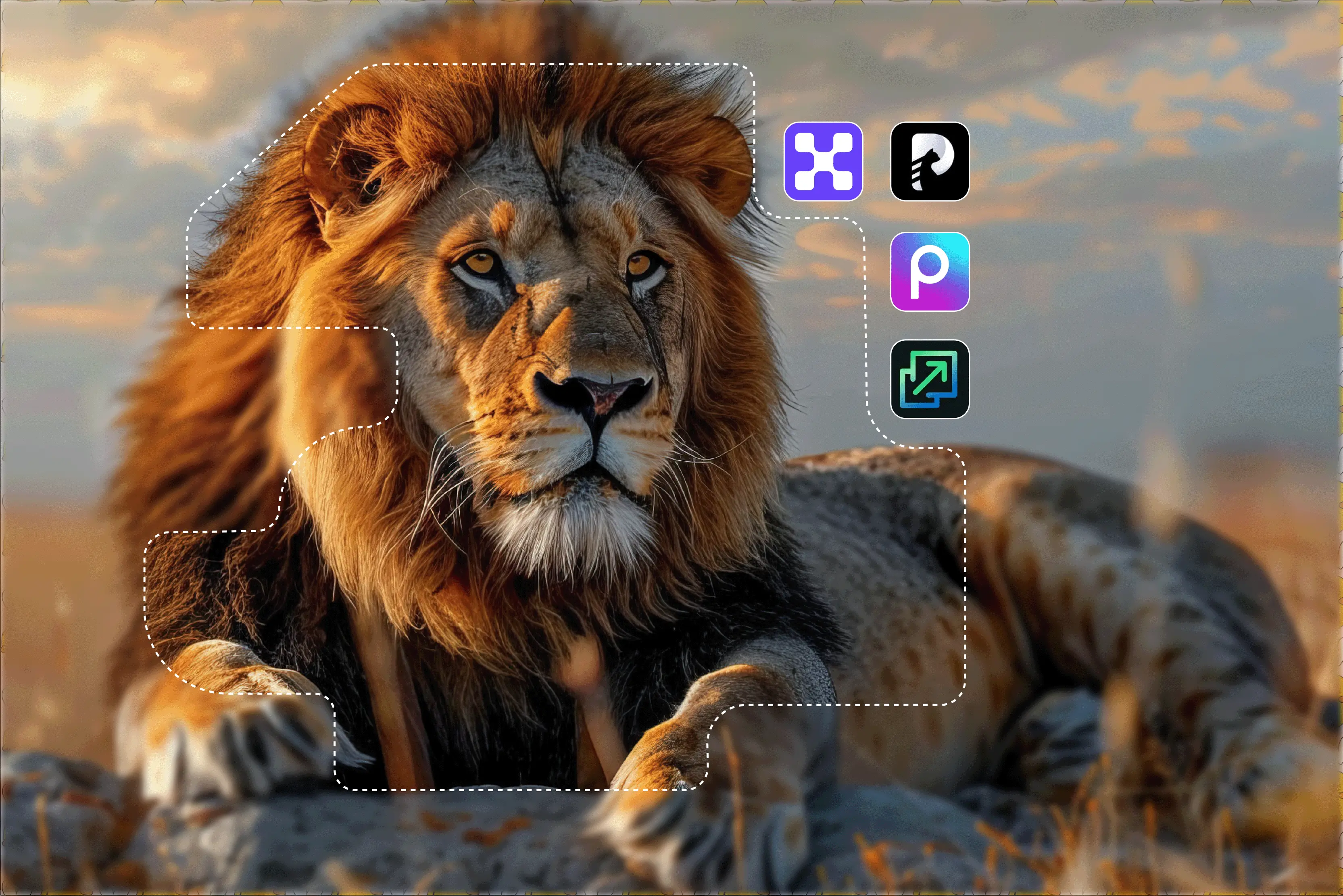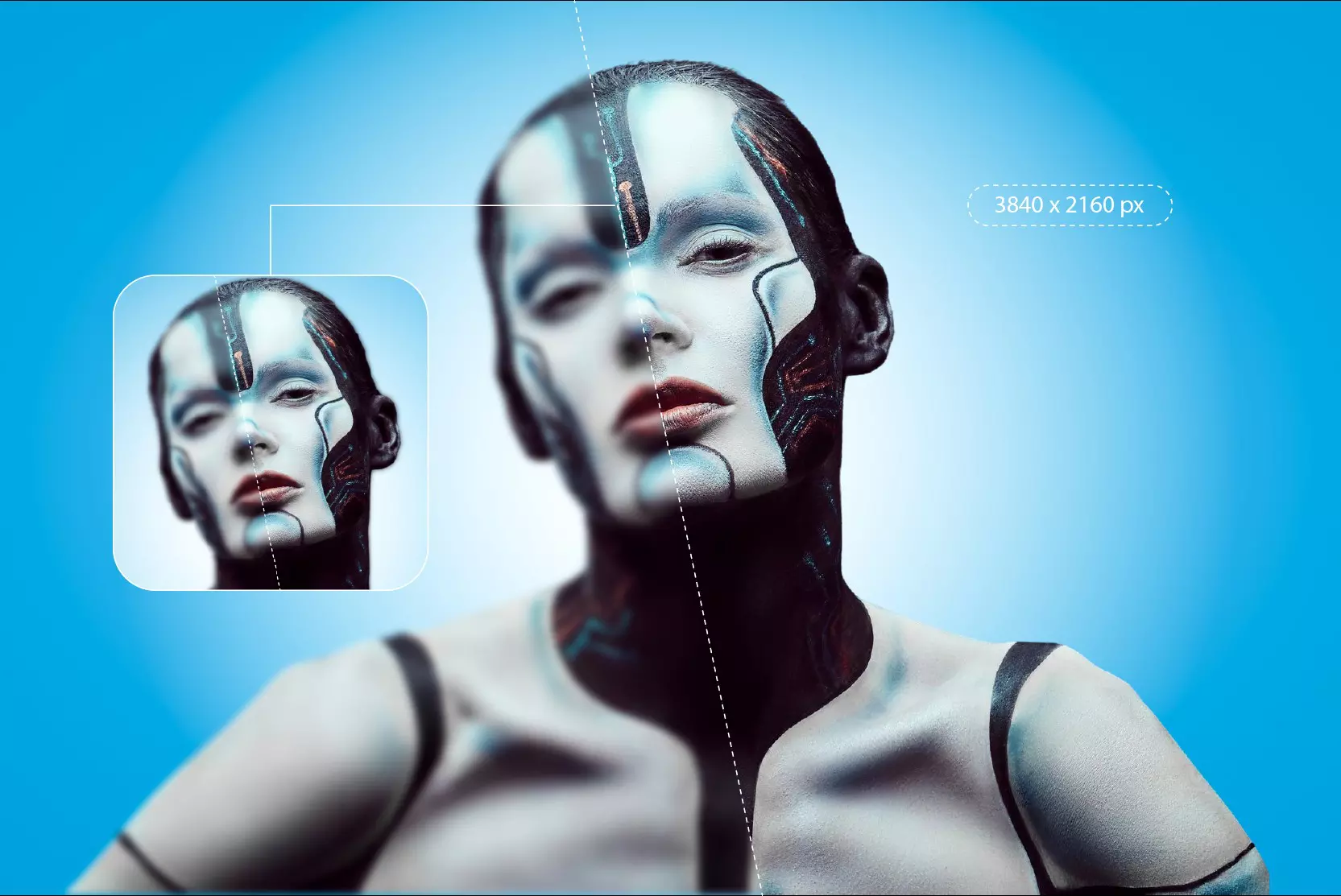Generative AI art services are capable of delivering mind-blowing images—artworks detailed and unique enough to be printed or used for a variety of creative applications.
However, a common limitation is that many AI-generated images are created at relatively low resolutions, which can make them unsuitable for large-format printing without enhancement. The traditional method using services is often not high enough resolution to print at A4 size, let alone anything bigger.
If you want to avoid blurry-looking artwork, you’re going to need to upscale your image. Let’s explore the different ways to upscale AI art and turn your digital creations into crisp, poster-sized prints. If you search on Google, there are dozens of image upscaler services that offer to only upload and upscale your image for free.
However, the quality of results can vary, and many free tools have limitations on image size, formats, or number of uses. Upscale.media and Pixelbin are good examples that I tested; they did a decent job of enhancing a blurry, AI-generated image I uploaded.
The result I got was excellent with various formats. Both AI upscalers have become faster, more accurate and more versatile with the option for batch processing. If you’re wondering how to upscale an image for print or which upscaling tool offers the best results, this guide will cover everything you need to know.
What is image upscale for printing?
Image upscaling for printing is the process of increasing an image's resolution and quality to ensure it appears crisp and clear when print.
Unlike simple resizing which stretches existing pixels and reduce quality upscaling uses advanced algorithms to add new pixels and reconstruct details resultiing in sharp, clear and more detailed images for better result. This is needed for creating items like posters, flyers, and photo books that need high visual quality.
There are various benefits of printing.
- High-resolution prints: Allows you to create large high-format prints like posters, canvases, and photo books from smaller digital files. It assures that when photos and digital artwork are enlarged, they won't become pixelated or blurry.
- Professional results: Image upscaling delivers a polished professional appearance for print materials like posters, flyers, brochures, and more. It enhances visual quality with sharp details and vibrant, accurate colors.
- Versatility: Works with a wide range of printed materials like labels, stickers, flyers and personalized goods.
How to upscale an image for printing?
To upscale an image for printing with Upscale.media. You can easily use it with simple steps, like uploading your image, and the AI will automatically enhance it.
Let’s check the step-by-step guide.
Step 1: Visit Upcale.media
Step 2: Upload your image or drag and drop your file, like JPG or PNG, or select it from your computer. No sign-up is required.
Step 3: The AI will automatically analyze and enhance the image, and you can select a 2x, 4x, or 8x upscale size.
Step 4: Click to download the result.
AI upscaling vs. traditional upscaling
AI upscaling uses traditional learning to analyze an image and generate new, contextually accurate pixels, resulting in a sharper and more detailed output.
Traditional upscaling stretches existing pixels using interpolation methods like nearest neighbor or bicubic, which often result in blurry or soft images. AI upscaling reconstructs details that weren’t originally present, while traditional methods are limited to the original data. Let's check the difference.
AI Upscaling
- Generates new details and restores lost information, resulting in a sharper and more detailed image.
- Like a highly educated guess, reconstructing details that fit the context.
- Well-suited for restoring old photos, upscaling low-resolution videos, and converting small image files into high-quality outputs.
- Learns various patterns from a vast dataset of high-resolution images to intelligently predict and create new plausible pixel data.
Traditional Upscaling
- Often results in blurry, pixelated, or jagged edges because it’s only stretching existing pixels without adding new detail.
- Simply zooming in on a low-resolution image causes it to look blurry.
- Best suited for cases where image quality isn’t a top priority like quick previews or non-print use.
- Uses mathematical algorithms like interpolation to stretch the existing pixels in the image without adding any new details or textures.
Various tools to upscale an image for printing
1. Pixelbin
Once again, my favorite fast tool that handles upscaling an image for printing with less effort. Pixelbin is an online image optimization platform that allows you to store, transform, optimize, and deliver images easily.
It supports various formats like JPG, JPEG, PNG, HEIC, and WEBP formats. Enlarge images by 2x, 4x, or even 8x without quality loss, from product photos to portraits. The tool is ideal for photographers, designers, e-commerce, and personal use.
It supports print formats as output images in high-quality formats like PNG and WebP, ready for print. For testing purposes, I picked one image with a little blur and enhanced it to 4x, and I received the result immediately with excellent quality.
It provides you with the full facility of upscaling you require and sets a specific width/height if there are minimum size requirements you have to meet. You can download the original and upscaled images according to your needs.
Key features:
- Easy to use
- No technical knowledge is required
- Fast, automated result powered by AI
- Support JPG, JPEG, PNG, HEIC, and WEBP formats
- API access
- Affordable plans and free credits
- Batch processing
2. Upscale.media
Upscale.media is an advanced AI-powered tool that enhances image quality by upscaling low-resolution images for printing with speed and accuracy.. You can easily upload images in various formats like JPG, JPEG, WEBP, and HEIC and enhance images by 2x, 4x, or 8x according to your needs.
With the help of Pixelbin AI, it produces outputs of a respectably excellent quality that are appropriate for online use but lack significant customizing possibilities. The tool also supports bulk image processing and smooth API integration making it ideal for businesses and delivers a clean, beginner-friendly experience for quickly enlarging images up to 8x.
You can easily make your photo look sharper and clearer, whether you want to double, quadruple, or increase the size even more. In my testing, the tool carefully analyzed the entire image before applying enhancements, resulting in a noticeably clearer output.
From personal experience, the tool performs smoothly using a phone, a tablet, or a computer. The tools provide flexible sizes you can choose how much you want to increase the size, whether just a bit or a lot, depending on your choice. Whether it's for a print or the post, the tool helps your images stay sharp and look their best at any size.
Key features:
- Simple drag-and-drop interface
- No signup required for basic use
- Free and fast 2x-8x upscaling
- Flexible sizes
- Device compatibility
3. Pixelcut
Pixelcut is a free AI image upscaler that enhances image quality effortlessly. The platform uses AI to upscale and enhance images with improved clarity and visual quality. You can quickly improve image quality and increase resolution to 16k with the Pixelcut AI image upscaler.
Simply upload an image and the tool will upscale it within seconds, and a free version is available though premium features may enhance the final output. For printing, aim for a high-quality output, so preview the image and ensure you download it in the appropriate resolution.
Pixelcut supports JPG, PNG, and HEIC file types. The AI upscaler enlarges images while minimizing pixelation and blurring, producing smoother and clearer results. Whether you’re preparing images for print to web Pixelcut helps deliver sharper results within seconds.
In my test, Pixelcut delivered results quickly, making it a valuable tool for photographers, designers, and e-commerce professionals managing large image libraries.
Key features:
- High-quality upscaling
- Support batch processing
- Improve product photos
- Prepare the image for print
4. Upscalepics
Upscalepics uses state-of-the-art AI to upscale images and enhance the clarity automatically. It’s especially designed for upscaling images for professional printing needs. Increase the resolution of the image with just one click.
You can specify the DPI, color mode, physical dimensions, print from the editor directly, and much more. Perfect for illustrations and artists looking to create high-resolution pieces for prints, portfolios, or online sharing, and supports various formats like JPG, PNG, or WebP.
In my test, I found that Upscalepics offers a print-ready enhancement feature that helps prepare images for professional-quality printing. The tool can generate high-quality prints even from images originally optimized for web use, depending on the initial resolution.
You can print banners and posters as big as 15-20 feet with high detail using Upscalepics. It allows you to upscale images to high resolution helping produce sharper and more vibrant prints — ideal for photographers, designers and businesses creating promotional materials.
Key features:
- Easy to use
- Upscale in bulk
- Upscale to any width and height
5. PhotoGrid
PhotoGrid offers a free AI resolution upscaler for improving image quality quickly and easily. It provide new life into blurry or old photos enhancing image quality with a single click. It supports various formats like JPG, JPEG, and PNG.
Unlike standard AI upscalers that sometimes add weird artifacts or soften textures, PhotoGrid enhancing image technology keeps things looking natural. You can upscale images up to 4x, which easily makes it one of the best AI upscalers, perfect for large presentations, social media, or professional design work where details matter.
I tried printing an image only to see it look fuzzy on paper. Same, I once used a screenshot for a flyer—huge mistake. I tried printing one original photo that had at least 300 DPI. If it still looks soft, I run it through PhotoGrid 4x upscale.
The result is that it sharpens everything from facial lines to text. I always test image quality at full zoom first. If anything looks off, I batch upscale all listing images in PhotoGrid before uploading.
Key features:
- Watermark-free photos
- Easy to use
- No signups needed
- Batch upscale
6. Let’sEnhance
Let’s Enhance makes it simple to upscale these images to high resolution, suitable for posters, banners, and large prints without losing detail or clarity. With just a few clicks you can upload an image select the most suitable model and let the AI handle the rest.
The tool has a streamlined interface that is beginner-friendly and fast, and requiring no manual adjustment. Most AI images typically max out at a resolution around 1024x1024 pixels. This resolution is acceptable for the screen but insufficient for print.
The tool has a streamlined interface, is beginner-friendly and fast, and doesn’t require any manual involvement. Large prints need enough pixels at the intended DPI (dots per inch). For handheld prints, aim for 300 DPI for wall posters viewed at a distance; 140-224 DPI can look great.
The tool delivers exceptional upscaling quality by reconstructing detail intelligently. It can increase image resolution by up to 16x while preserving sharpness and textures even for compressed or low-quality originals.
Key features:
- Faster scale workflow
- Print optimized outputs
- Easy to use
- Professional quality
7. Deep-image.ai
Deep-image.ai is an advanced AI-powered tool for enhancing and upscaling images, especially for print applications. By using advanced algorithms, the tools offer various features that transform ordinary images into stunning, high-resolution prints.
Whether you’re looking to refine portraits, enlarge images without losing clarity, or improve overall photo quality, these powerful tools meet the different needs of the print industry. The tool is designed to improve the quality of digital images with minimal effort.
It caters to a wide range of needs, from casual photo enhancements to professional-grade corrections. The photo upscaler and image size improver functions enable users to adjust the dimensions of their images while maintaining optimal quality.
This is particularly for print layouts that need specific image sizes. The free trial option provides an excellent solution for trying all features for users looking for the best tool to improve their print quality.
Key features:
- User-friendly interface
- Easy to use
- Versatility
FAQs
Images with a resolution of 300 dpi or higher typically produce sharp and detailed printed results. If your image resolution is under 200 dpi, reducing the print size can help improve quality, or consider usign a higher resolution image instead. Low resolution images can appear pixelated or blurry when printed, particularly at large size.
To scale up an image for printing, use a photo editor or online tool to resize the image to your desired physical dimensions and set the resolution to at least 300 DPI. You can also use your printer settings to scale to fit or fit to page for an automatic resize.
Yes, AI can increase image resolution by using advanced algorithms to enlarge images and add realistic detail that was not in the original low-resolution life. The process called AI upscaling enhances clarity, sharpens edges, reduces noise, and can improve colors to make the final image higher quality and suitable for larger formats.
Higher resolution images produce a detailed reproduction of the image in print. If your image resolution is less than 200 dpi, try a smaller image frame, or you can replace the image with a higher resolution image. A lower resolution image will result in some level of pixelation in the final print.
300 DPI is your gold standard for printing. An image that’s 3000x2400 pixels will print a crisp 10x8 inches.
Using an AI program can save humans from the boredom of repetitive tasks and save their energy for work that needs more creative energy. Artificial intelligence is devoid of biased views, leading to more accurate and objective decision-making.