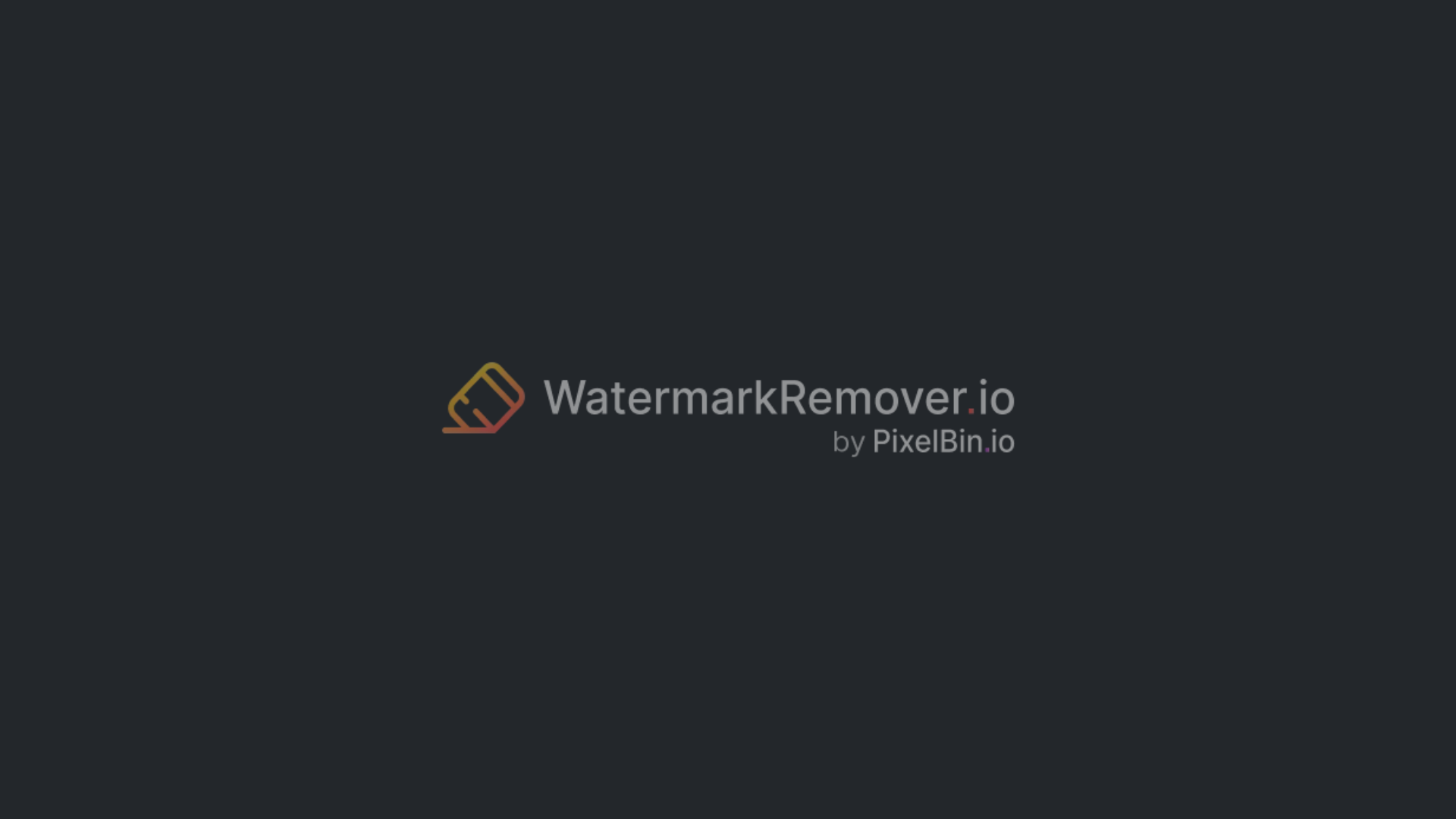Pixel art graphics are commonly used at very low resolutions; they employ careful coloring of individual pixels. In recent years, pixel art, a digital art form characterized by its distinct, blocky aesthetic, has enjoyed a resurgence in popularity.
When it comes to displaying or sharing pixel art at larger sizes, the limitations of its inherent resolution can become apparent, which is where pixel art upscalers come into play. Resizing images in Photoshop is very easy, but the quality of the result depends heavily on the resampling method chosen.
Naturally, depending on the sort of image you wish to upscale, some enlargement techniques are better than others. Among several AI tools I tested, Pixelbin and Upscale.media provided fast results and performed well with pixel art.
These tools offer free plans for basic upscaling, making them good alternatives to traditional or expensive software for enhancing pixel art. In this article, I’ll explain what upscale pixel art means, how it works, and the benefits of using a pixel art upscaler and I’ll also introduce the top 8 tools for increasing pixel art resolution.
What is upscale pixel art? Working of it
Upscaling pixel art is the process of increasing the resolution of a low-resolution pixel art image while either preserving the sharp edges of the original style or enhancing it with modern algorithms.
Upscale pixel art is achieved through special scaling algorithms often using AI to quickly add pixels and detail without making the image look blurry or messy.
Working of it
1. Nearest neighbor scaling
This is one of the basic methods where each original pixel is replaced by a larger block of pixels of the same color.
It is scaled up by 200%; each original pixel becomes a 2 × 2 block of the same color, resulting in a sharp, enlarged image.
2. Algorithmic upscaling
Advanced tools use algorithms that analyze the relationship between pixels and their neighbors to quick add new pixels in a way that maintains the sharp lines and blocks characteristic of pixel art.
Some methods use AI to learn patterns and create new pixels in between creating a higher-resolution image that is still clear and sharp.
3. Software and settings
Various image editing programs have upscaling tools. When using a tool like Photoshop it’s important to select the correct interpolation or scaling to avoid blurriness.
The nearest neighbor option is commonly used to pixel art because it preserves hard edges and blocky detail.
What are the benefits of using a pixel art upscaler?
A pixel art upscaler transforms low-resolution images into high-quality visuals while maintaining the original pixelated style.
Using a pixel art upscaler allows you to increase the size of pixel art without losing its distinct, sharp style, making it ideal for modern displays, high-resolution prints, and game development.
Benefits of using a pixel art upscaler:
1. Game development
Game development can use pixel art upscalers to enhance retro assets, making them compatible with modern displays and engines.
Upscaling helps maintain visual consistency during effects or camera movement by ensuring assets remain sharp at higher resolution.
2. Graphic design
Designers may ensure that all graphics are clear and attractive by using upscalers to transform pixel art from low-resolution to high-resolution for use in a variety of media like social media, graphic advertisements and marketing campaigns.
Pixel art upscaling can help restore and enhance old digital art or game assets, making them suitable for modern displays and printing.
4. Maintaining sharpness
Pixel art upscaling boosts image resolution while keeping the crisp, fragmented appearance without blurring. Advanced AI upscalers can also reduce compression and correct colors, resulting in a cleaner final image.
5. Smoothing out the workflow
Various tools automate the process of increasing the image size, which smoothly speeds up the workflow compared to manual editing.
This saves time and effort. Many also provide batch processing, allowing you to upscale multiple images at once.
How to use this pixel art upscaler?
To use a pixel art upscaler, you have to upload an image, select an upscaling option or percentage, and then download the final results.
AI upscalers automatically enhance the image, while a manual upscaler needs you to set the scale and, often, a nearest neighbor setting in your image editor to maintain sharp, blocky pixels. Using a pixel art upscaler is a simple process to enhance your low-resolution images.
- Access the best tools
- Upload the image or drag and drop your pixel art file, use the browser or upload button to select it from your device.
- Select the desired upscale level, like 2x,4x,8x, or select a mode like Precise or Creative if available.
- Click on the button to Upscale, Create, or Enhance.
- Download the result. Once the process is complete, save the new, high-resolution image to your device.
Best tools to upscale pixel art
1. Pixelbin
Pixelbin’s user-friendly AI-powered image upscaler is useful tool for enhancing low-resolution images. It is very easy to use; just upload or drag in your photo, and AI immediately upscales the image and provides a clearer and crisper result.
After testing the upscaling tool with an image, I used adjustment features, which include options like Brightness, Saturation, Hue, and Tint. When I adjusted the Brightness and used the setting to create a black-and-white effect, the result looked impressive.
It's ideal for enhancing the visuals used in e-commerce products, blog images, social media graphics, and printables, among others. The AI image upscaling tool supports pixel art in JPG, PNG, JPEG, HEIC, and WEBP formats.
Key features:
- Easy to use.
- Deliver results in a few seconds.
- High resolution.
- Batch processing.
Step to use the pixel art upscaler using Pixelbin
Step 1: Visit Pixelbin AI image upscaler.
Step 2: Upload your image or drag and drop a low-resolution image directly from your device into the upload area. Or click on the upload button to select the image from your device's files.
Step 3: Select the upscale size, like 2x, 4x, or 8x, from the available options and click on the apply button.
Step 4: Wait for a few seconds while the AI enhances the image's clarity and detail.
Step 5: Download your image.
2. Upscale.media
Upscale.media can enhance pixel art with higher resolution, but results may vary depending on the style. It supports multiple image formats, including PNG, JPEG, WebP, HEIC, and JPG. It enhances images, including pixel art, while aiming to avoid blur or artifacts.
Whether you’re a game developer or hobbyist, now upscale your experience without needing a subscription or worrying about hidden charges for basic use. This tool provides a budget-friendly way to enhance the size and quality of your artwork.
Its AI algorithm will automatically adjust brightness and color to improve clarity and visual appeal, though direct control over settings like hue or saturation isn’t provided.
Key features:
- Easy to use.
- Batch upscaling.
- Noise reduction.
- Color boost.
Step to use the pixel art upscaler using Upscale.media
Step 1: Visit Upscale.media.
Step 2: Upload to begin uploading your pixel art to the tool. You can paste an image URL or drag and drop the file. Select the image that you want to upscale pixel art.
Step 3: Wait for a few seconds while the AI processes and enhances your image using advanced algorithms.
Step 4: Download the image.
3. Pixelcut
Pixelcut uses AI to instantly improve image quality and upscale resolution—up to 4K in some cases. It’s fast, free, and no sign-up is needed; you can upload your image to enhance it automatically.
It provides various formats, like JPG, PNG or HEIC files, and you can upscale low-resolution images to look crisp across platforms like social media, presentations or digital portfolios.
In my test I upscaled an image by 2x and found the result to be clear and visually sharp. Additionally features like a higher upscale limit or batch processing require a paid subscription.
Key features:
- Easy to use.
- High resolution.
- Bulk processing.
- Prepare the image for print.
Step to use the pixel art upscaler using Pixelcut
Step 1: Visit Pixelcut image upscaler.
Step 2: Click the upload image button and select your file, or drag and drop the image directly into the page.
Step 3: The AI will automatically upscale the image to 4x its original size.
Step 4: Download the image.
4. OpenArt
Enhance your pixel art instantly with OpenArt. Transform your retro game graphics using Pixel Art Upscaler, delivering crisp and vibrant visuals for your classic gaming projects. Upscaling typically takes just a few seconds to a minute, depending on the image size and complexity.
Convert your low-resolution pixel art into high-resolution masterpieces effortlessly, with enhanced clarity and detail. I tested an image, and the tool delivered a result very fast. After applying the Creative Upscale, the final version had noticeably sharper edges and improved clarity.
Key features:
- Easy to use.
- Quick result in seconds.
- High resolution.
Step to use the pixel art upscaler using OpenArt
Step 1: Visit OpenArt Image upscaler.
Step 2: Click on the Upscale images button to begin. Upload your image or use the drag-and-drop field to upload the image you want to upscale.
Step 3: Select upscaling mode, either “Precise Upscale” for accurate results or “Creative upscale” to let the AI reimagine the image.
Step 4: Download the image.
5. Upscalepics
Upscalepics uses advanced machine learning technology to automatically upscale images and enhance clarity. While maintaining the original information and details, its machine learning algorithms resize, sharpen, and clarify photos.
It is appropriate for preparing photos for printing because it has sophisticated settings, including DPI, color mode, and physical dimensions. It supports upscaling pixel art of images in formats like JPG, PNG, or WebP with a resolution of up to 4000 px X 4000 px.
Moreover, it offers other advantages, such as the ability to upscale images in bulk. Increase the resolution of the image with just one click. I tested the tool with a pixel art image. After uploading and selecting the desired resolution, I click upscale. The result was clear, but processing took slightly longer compared to similar tools.
Key features:
- Easy to use.
- Bulk processing.
- Support various formats like JPG, PNG, or WebP.
Step to use the pixel art upscaler using Upscalepics
Step 1: Visit Upscalepics.
Step 2: Click on the upload image or drag and drop the file that you want to upload.
Step 3: Wait a few seconds for the image to upload, select the increase in resolution size that you want, and click upscale.
Step 4: Download the result.
6. Lospec pixel art upscaler
Lospec pixel art upscaler is a simple tool that supports only GIF and PNG formats, allowing pixel art up to 4K resolution. It scales pixel art without blurring or filtering, making it suitable for game development, social media, or personal use. If you want to upload your art to any social media platform, use this pixel art uploader instead.
When I tested an image through it, the output maintained sharpness and preserved the original colors well. The result was impressive. However, one limitation is that it only accepts PNG and GIF formats.
Key features:
- Easy to use.
- Quick result.
- Upscale your pixel art up to 4K.
Step to use the pixel art upscaler using Lospec
Step 1: Visit Lospec Pixel Art Scaler.
Step 2: Click the browse button to upload the pixel art you want to upscale.
Step 3: Set the upscaling percentage. Use the slider under the Enlarge selection to select the desired upscaling percentage, then click Scale it.
Step 4: Download the upscaled image.
7. Aiarty Image Enhancer
Aiarty is a user-friendly tool that uses artificial intelligence to improve image quality and upgrade pixel art at a reasonable cost. The AI-powered enhancement improves image quality while preserving the original pixelated style.
In my test with a low-quality image, the tool effectively removed noise and blur, resulting in a noticeably clearer image. It supports upscaling images to 4k/8k/32k, depending on input quality and plan.
You can enhance images from AI tools like MidJourney or Stable Diffusion, as well as product photos, with up to 32k resolution and batch processing support. The tool reduces noise introduction during image capture or editing, improving clarity, sharpness, and visual quality. Aiartry supports almost all image formats like JPG, PNG, WebP, HEIC, and more.
Key features:
- Batch processing.
- AI-driven upscaling.
- Remove noise and blur reduction.
Step to use the pixel art upscaler using the Aiarty Image Enhancer
Step 1: Visit Aiarty Image Enhancer.
Step 2: Drag and drop the file or folders here, and click on the upload button to import your pixel art images.
Step 3: Select the AI model and desired output resolution. Open the upscale drop-down menu and select the options, like 1x-8x and 1k-8k, according to your needs.
Step 4: Export the upscaled pixel art. Click the “Single export” or “Batch export” button to export your upscaled image.
Step 5: Download the image.
FAQs
To upscale image using Upscale.media
Step 1: Visit Upscale.media
Step 2: Upload to begin uploading your pixel art to the tool. You can paste an image URL or drag and drop the file. Select the image that you want to upscale pixel art.
Step 3: Wait for a few seconds. The tool uses advanced algorithms and AI-backed functionality to transform your image.
Step 4: Download the image.
Open the Upscale.media tool, and select the image that you want to enhance. Select Upscale from the available options. Choose the desired level of enhancement, like 2x, 4x, or 8x.
Yes, you can upscale image quality in Pixelbin, which uses AI technology to enhance low-quality pictures and portraits, bringing photos to life with improved clarity, resolution, and color.
Bilinear and bicubic are the most popular upscaling methods. They work with a small pixel context, which makes them fast. Better results are given by the Lanczos method, although it is a bit slower.
Ideal for enhancing low-resolution images, but may introduce artifacts or blurring. On the other hand, AI enhancement goes beyond simple upscaling by using advanced algorithms to enhance image details, reduce noise, and even restore colors.
Upscale art in Photoshop can be increased through various steps like:
1. Open your image and select Image > Image Size.
2. Ensure the Chain Icon is selected to maintain the aspect ratio
3. Enter your new width and height under dimensions
4. Select resample and choose your interpolation method
5. Enable scale style; the gear icon scales the layer style.