Nothing frustrates me more than taking the ideal picture of a unique, cherished moment only to discover text written all over the image. It’s common that occasionally you’ll notice extraneous text in your photos, whether it was added to the image or just there in the background.
The outcome can look smooth, often making it appear as though the text was never there, though results may vary with complex backgrounds. These tools can remove unwanted text, including watermarks, subtitles, captions, and timestamps.
Pixelbin.io is one of the best options to select. To remove text from a picture without affecting the background, let’s start with a step-by-step.
Do you have a great photo that you don’t want to use because of the text on it? Photoshop is one of the most used tools by professional editors, and the good thing is that you can get rid of the text from images even if you’re a beginner.
Here are all the steps that you know about removing text from an image without removing the background in Photoshop.
| Tool | Best For | Ease of use | Pricing model |
|---|
| Pixelbin.io | AI-based image editing and optimization | Easy | Freemium (paid plans) |
| watermarkremover.io | Quick watermark remover | Very easy | Free |
| SnapEdit | Object and watermark removal | Easy | Freemium (app + web) |
| Fotor | All-in-one photo editor | Medium | Freemium (premium tier) |
| Picsart | Creative editing and design | Medium | Freemium (subscription) |
| Pixelcut | Background and watermark editing | Easy | Freemium |
| PicWish | Batch image editing | Easy | Freemium |
| AniEraser | Removing unwanted objects from videos. | Medium | Freemium |
Top 8 various tools to remove text from an image without removing the background.
1. Pixelbin.io
Pixelbin.io offers AI-powered removal of text from an image without removing the background. Although the platform provides free trials and APIs, users may need to register in order to access more advanced capabilities. Pixelbin.io text remover is compatible with a number of file types, including PNG, JPG, JPEG, HEIC, and WEBP.
It uses advanced AI to detect and remove text while preserving the backgrounds, offering reliable results for most standard images, though complex details may require adjustments. Frequently utilized for websites, social media posts, and product listings, removing text from an image without deleting the background is made easier with Pixelbin.
Key Features
- Easy to use.
- High-quality output.
- No technical skill needed.
- Automatic process mode.
Steps to remove text from an image without removing the background
Step 1: Visit Pixelbin.io
Step 2: Select the AI watermark remover option from the navigation bar. Upload the text image from an image without removing the background. Upload image formats like JPG, PNG, HEIC, etc.
Step 3: Depending on the interface, the tool may automatically remove watermarks/text or allow you to manually highlight options for better accuracy. If the manual option is available, brush over the text and apply the changes.
Step 4: Wait for a few seconds while the AI processes the image and removes the text while preserving the background.
Step 5: Download your edited image.
2. WatermarkRemover.io
Wondering how to remove words from pictures? WatermarkRemover.io removes text from images using AI to detect and erase text without affecting the background, as the tool automatically removes unwanted text. With its promise of simplicity and efficiency, WatermarkRemover.io becomes a handy tool for anyone who wants to quickly improve the look of their images.
You can remove watermarks in seconds while generally preserving image quality. The file type you have, like JPG, JPEG, PNG, WebP, or HEIC. The tool does not require any technical knowledge for removing text from an image.
Key Features
- Easy to use.
- AI-powered text remover.
- Clean up text without any hassle.
- Multiple format support.
- Produce high-quality results in many cases.
Steps to remove text from an image without removing the background
Step 1: Visit WatermarkRemover.io
Step 2: Click on "Upload image," or drag an image, or paste a URL and select the text image that you want to remove.
Step 3: Wait until AI processes and uploads the image. There are two options available.
- You will see an option called “Remove Text” (ON/OFF). By default, it is set to OFF - switch it to ON to enable text removal.
- In some versions, a manual brush is used to refine results. To use it, click “Manual Edit” on the right side of the screen, choose a brush size, highlight the text you want to remove, and click Apply.
Step 4: AI will automatically remove the text and the generated final result, which you can then download.
3. SnapEdit
SnapEdit AI remover in tools like SnapEdit uses advanced algorithms to not only identify but also separate the text from the image background. SnapEdit text remover AI was specifically trained to recognize texts on images with ease, including handwritten, blurry texts, etc.
The user can simply upload a photo and have unwanted text removed within seconds. No technical knowledge is required; with just one simple click, the tool generates the result.
SnapEdit AI helps remove words without affecting the image background, recreating the original quality of the photo without the unwanted text. Users can upload common image file types like JPG and PNG, which can all be used on the online text remover.
Key Features
- Easy to use.
- AI-powered text remover.
- Clean up text without any hassle.
Steps to remove text from an image without removing the background
Step 1: Visit SnapEdit text remover.
Step 2: Upload image. Click the upload image option or drag and drop an image anywhere on this page.
Step 3: Wait until AI processes and uploads the image, and in the navigation bar, select the “Remove text” option, and click on the remove button. To refine the result, you can also use the manual edit option.
Step 4: Download the image.
4. Fotor
Fotor offers an online text remover tool that can be used for free with some feature limitations. Quickly erase text online and improve the photo's appearance, depending on the background. Fotor is an AI-powered image editing tool that can remove unwanted image text in one click, though quality may vary depending on the image.
Users only need to upload an image to the Fotor object remover to erase text; no sign-up is required for basic use. Fotor's image text remover supports popular image formats, including JPG, BMP, PNG, and WebP.
Key Features
- Easy to use.
- AI technology.
- Support image formats like JPG, PNG, BMP, and WebP.
Steps to remove text from an image without removing the background
Step 1: Visit Fotor text remover.
Step 2: Click on the “Upload image” button or drag your own images according to your choice.
Step 3: Use the brush and carefully mark the areas containing the text you want to remove. Click the “Remove” button to process the image.
Step 4: Wait a few seconds and see the result.
Step 5: Once satisfied, download to save the image after the text is removed.
5. Picsart
Erase unwanted text from images with an easy-to-use AI remover tool. Picsart remover reconstructs the background so text can be removed in a few clicks- results are usually clean but may need touch-ups on complex backgrounds. It supports various formats of an image, like JPG, PNG, WEBP, and TIFF.
Picsart easily removes text from captions to watermarks using AI that works across all image types, like personal photos, product shots, memes, and scanned documents, all cleaned up in seconds. After you’ve finished removing text from an image, you can let your creativity shine with Picsart's easy-to-use photo editing tools.
Key Features
- Easy to use.
- AI-powered text remover.
- Clean up text without any hassle.
Steps to remove text from an image without removing the background
Step 1: Visit Picsart remove object.
Step 2: To erase text from an image, go to Home > image tools > Remove objects.
Step 3: Click on the upload image button or drop a file and select the image. Use the brush and carefully mark the areas containing the text you want to remove.
Step 4: Click the “Remove” button to process the image. Picsart will then remove the selected text while keeping the background.
Step 5: Click the download image button to save your image.
6. Pixelcut
Pixelcut provides tools to remove text quickly—some basic features are free, while high-resolution output or advanced options may need a subscription. Users can upload images like JPG, PNG, and HEIC files to begin editing.
It's ideal for Instagram influencers, travel bloggers, or anyone looking to create visually clean and uncluttered photographs. Smoothly removing unwanted text—great for photographers and creators who want a clean aesthetic.
Pixelcut helps keep images clean by removing text so the subject stands out. Pixelcut removes text while reconstructing the background, usually preserving image quality, but the result may vary.
Key Features
- Easy to use.
- Available on iOS and Android.
- Automatic removal.
- Support various formats.
Steps to remove text from an image without removing the background
Step 1: Visit Pixelcut text remover.
Step 2: Select the "All tools" option from the navigation bar. Select the " Remove text from image" option.
Step 3: A new window will open; click on “Upload your image” and upload a JPG, PNG, or HEIC file from your computer.
Step 4: Remove as much text as you’d like. Pixelcut will replace the highlighted region with what it thinks is behind it. Click on the erase option.
Step 5: Download the new image or keep editing.
7. PicWish
Having problems with text that interacts with your favorite pictures? PicWish is a tool that can handle any text, be it a caption that divides your attention, an unwanted sign, or any other text. Remove text efficiently, usually blending the background without noticeable marks (results may vary).
PicWish offers text removal, with paid options for advanced features or higher resolution downloads. The tool is simple to use; upload an image, brush over the unwanted text or objects, and click the remove button.
Quickly see text removed, with AI filling in the background. The tool supports popular image formats like JPG, JPEG, PNG, BMP, WEBP, and HEIC. Some tools allow uploading multiple images (up to 30, depending on the platform).
Key Features
- Easy to use.
- Support various formats.
- Available on desktop and mobile.
- Quick removal with AI.
- Batch processing for up to 30 images at once.
Steps to remove text from an image without removing the background
Step 1: Visit PicWish text remover.
Step 2: Click the “Upload image” button or drag and drop your image to the destination area.
Step 3: Select the removal tool. Use the brush, rectangle, or lasso tool to carefully mark the areas containing the text you want to remove.
Step 4: Click the “Erase” or “Remove” button to process the image. PicWish will then remove the selected text while keeping the background.
Step 5: Click the download image button to save your image.
8. AniEraser
Powered by AI, AniEraser can remove unwanted text or objects from images for desirable results. AniEraser is accessible on both mobile and desktop devices through a web browser. Uses AI-assisted tools to remove text or objects while preserving image quality as much as possible.
It uses AI to remove text overlays and reconstruct the background for natural-looking results. Powered by AI, AniEraser uses advanced algorithms to detect and remove unwanted text, reconstructing the background to deliver a natural finish.
This feature is especially useful for editing product photos, portraits, marketing materials, or personal images where maintaining the original background is important—provided the user has the rights to modify the image.
Key Features
- Offers a free plan with easy-to-use tools for quick editing.
- Available on desktop and mobile.
- Quick removal with AI.
Steps to remove text from an image without removing the background
Step 1: Visit AniEraser text remover.
Step 2: Upload your image: Click the upload button to select the image from your computer or device that contains the unwanted text.
Step 3: Select the text to remove, and use the brush tool provided to paint over and highlight the exact area of the image where the text you want to remove is located. Adjust the brush size to ensure precise selection of the text.
Step 4: Process and download. Once the removal is complete, click the download button.








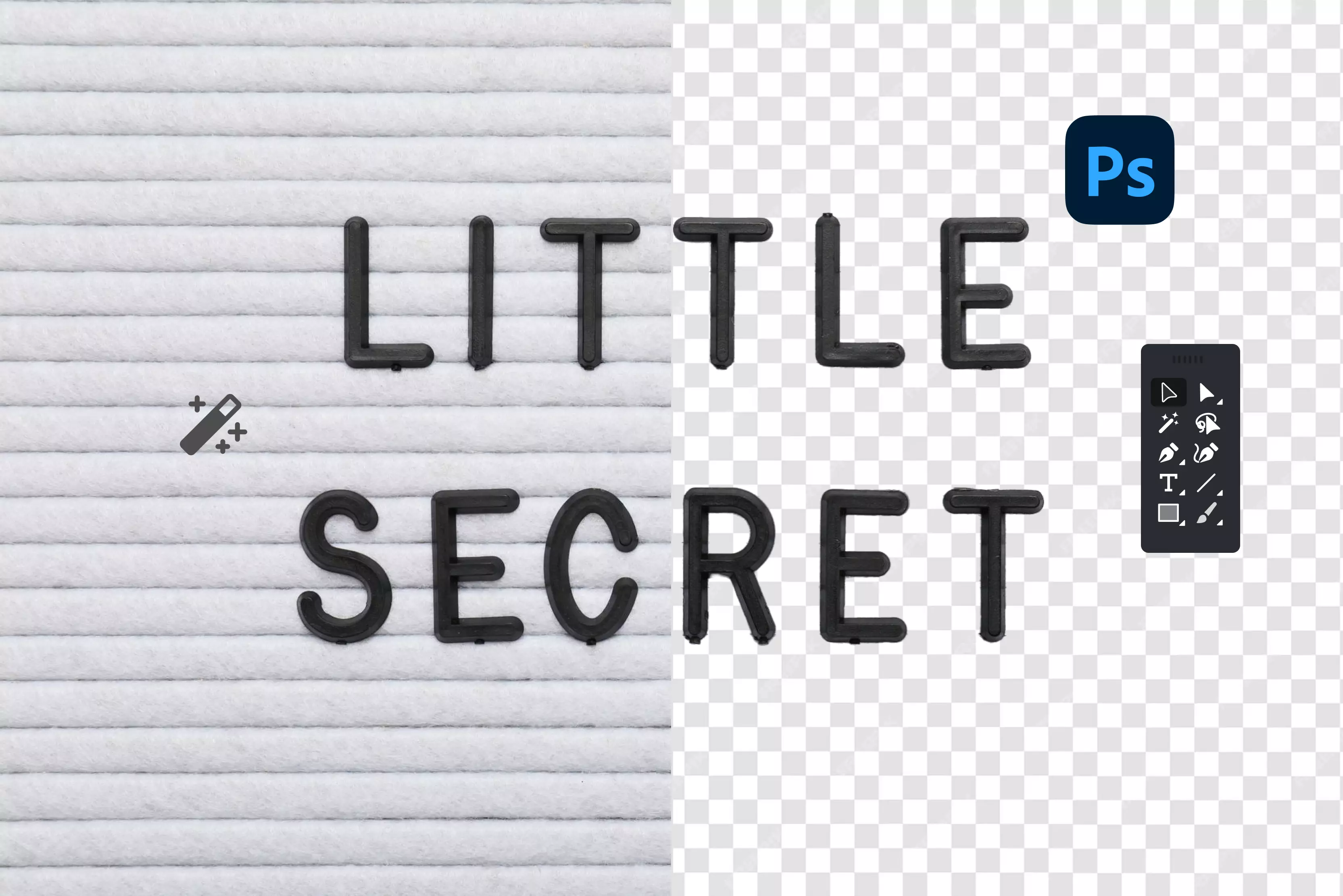
.webp)




