Pictures are an important and powerful way to capture attention and convey some ideas in presentations. However, occasionally the background of an image might detract from the content or interact with the overall layout. This is where removing a background can make a big difference.
When using Google Slides, it is often necessary to completely remove the image background to retain only the subject or to make the background transparent, which allows for more content to be displayed on the same page and adds a creative element to your presentation.
Removing the image background in some cases improves focus on the primary topic, makes your presentation look clean, or fits your visual style. Understanding how to modify pictures within Google Slides, as cropping, adjusting transparency, and recoloring, will improve your workflow.
Removing backgrounds from images can greatly enhance the visible appeal of your presentations in Google Slides. Slides now include background removal for eligible Gemini subscribers; if you don’t have access, use third-party tools. There are various AI tools available, but Pixelbin.io is a popular AI tool for background removal. Follow the simple steps below to smoothly remove the background from a picture and boost your presentation.
In this blog, let’s walk through the meaning of Google Slides, how users can remove the background of a picture in Google Slides, how users can prepare and insert a background-free image for use in Google Slides, how to make a picture transparent, and how to use third-party tools to achieve professional results.
What is Google Slides, and what are its uses?
Google Slides is a free web-based presentation tool accessible to anyone who has a Google account. It is part of the Google Workspace suite and is available via a mobile app or web browser.
It offers real-time collaboration, a variety of templates, the ability to add various types of media like photographs, video, etc., and multiple options for presenting and sharing. You can create anything, like a personal portfolio, a PowerPoint for education, business reports, and more.
One of the best benefits of Google Slides is that it allows various users to work on the same presentation simultaneously, making it ideal for team projects and group work.
How to remove background from a picture in Google Slides (Google Gemini)
Removing the background from a picture in Google Slides can make the presentation look clear and more professional. It provides some basic functions to edit images. It allows for resizing, rotating, positioning, recolouring an image, and making adjustments like brightness, adjusting opacity, etc.
When you require a more advanced function for removing photo backgrounds, there are no built-in features in Google Slides; you need to use third-party software for help. Online tools like Pixelbin.io offer an AI-powered background remover tool that works quickly.
Workspace Labs was the program used in the early stages, but its features are now integrated into Gemini (subscription needed). Transform your presentations with Gemini background removal.
The Gemini AI photo background capability is not only for business customers who use the paid Gemini business or Gemini Enterprise add-ons. Individual users can access the tool by subscribing to the Google One AI Premium for $19.99 monthly. With AI’s simple photo transformation tool, it’s easier than ever to add images to your slides without losing any formatting and create the exact design you require.
Someone who has spent hours adjusting images clipped from websites or stock photos. I’m excited by this new capability to remove the background with ease. Let’s explore how you can remove the background of a picture in Google Slides by using Gemini.
Follow a step-by-step guide that helps you delete the background using this tool.
Insert the image
Step 1: To remove the background from your images in Google Slides, use Gemini access.
Step 2: Navigate to the slide where the image will be placed. You will get blank space.

Step 3: Click on Insert in the top menu, select Image, and then select the source of your image ( upload from computer, Google Drive, etc.).
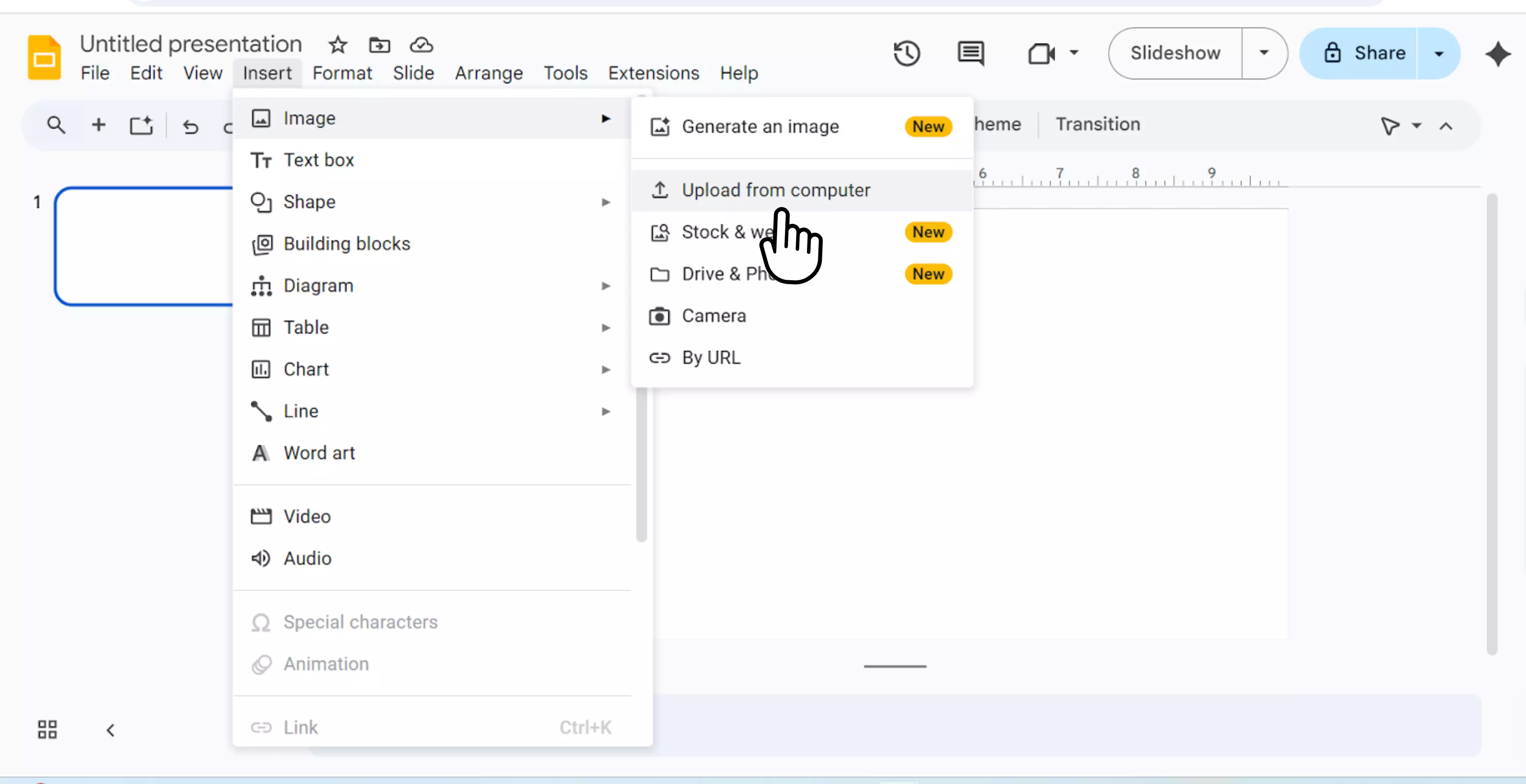
Step 4: Place the image on your slide and resize or position it according to your choice.

Step 5: Click Edit image > Remove background. You can also remove the background from the format menu. At the top, click Format > image > Edit image> remove background, or simply right-click an image after insertion and select “Remove background.”
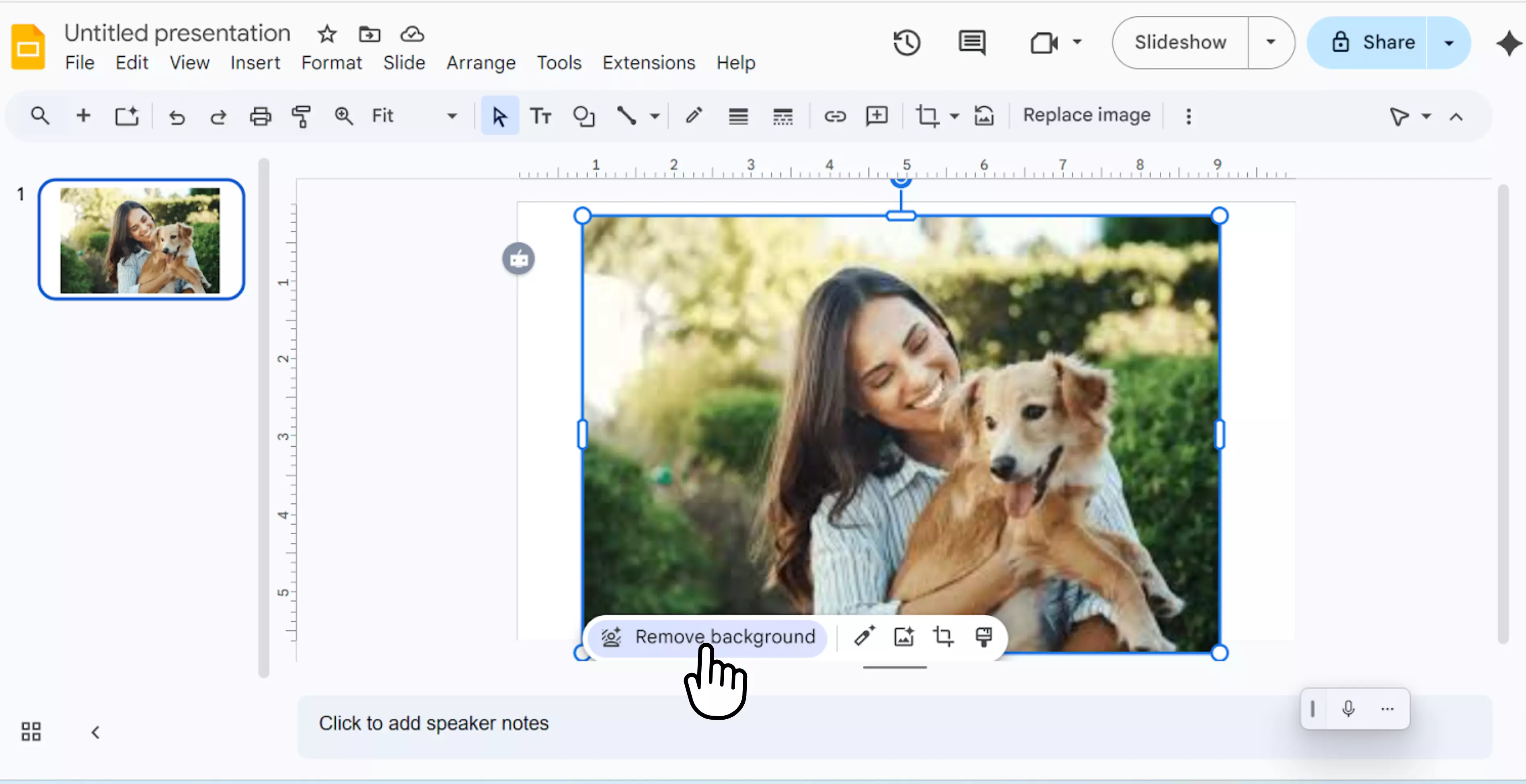
Step 6: Gemini AI instantly deletes the background, allowing you to move the subject around the slide without it. In the left corner, you will see a message about removing the background. It takes a few seconds to display the result.

Step 7: Just review the result; from the image, automatically remove the background. Images with removed backgrounds can’t be reset with the Reset image. To go back to the original photo, click undo or go to “Version history.”

If you don’t have access to Google Gemini
If the background removal tool isn’t available in your account, don’t worry about it. There are various ways to remove the background of pictures. You can receive the same result using external tools.
Google Slides includes Remove background for eligible Gemini Subscribers. Although Gemini is Google’s most capable AI model, its background removal capability isn’t always perfect.
To achieve the best results, work with an image that features a clear subject that contrasts with the background. There are many third-party background removers online for free, such as Pixelbin.io and Erase.bg, Picsart, Adobe Express, and BG.
So, if you want to remove the background of a picture in Google Slides, you’ll need an online background remover that’s fast and reliable.
This is where Pixelbin.io comes in. Crazy to make the photo album, as it required lots of photos to make the whole slideshow look neat; it was necessary to remove the background of these pictures.
The good news is that here in Pixelbin.io, you can remove the background from multiple photos simultaneously with the help of AI. Here are some easy steps you can use to remove the background from pictures through Pixelbin.io
Step 1: Reach the Pixelbin.io online tool. You will see various options on the screen. Go to the navigation bar and select the “AI tools” in the toolbar. You will see various options available; choose the AI background remover.
Step 2: You will see the next screen, Free AI Iimage background remover. Click the upload image button, then select an image from your computer or copy and paste its URL.
Step 3: You can easily remove the background using the tools provided on the left side. The remove background includes several options. Select the general option and click the Apply button. The process will take a few seconds to remove.
Step 4: The process will start: It takes a few seconds to remove.
Step 5: You will see the result; the background is removed. Click the left-side download button to save the edited image to your device. However, there is an undo and redo option; if you make a mistake, you can make changes.
How to remove the transparent background in Google Slides?
Step 1: Open Google Slides. Please access your Google Slides presentation and ensure that you are signed in to your Google account.
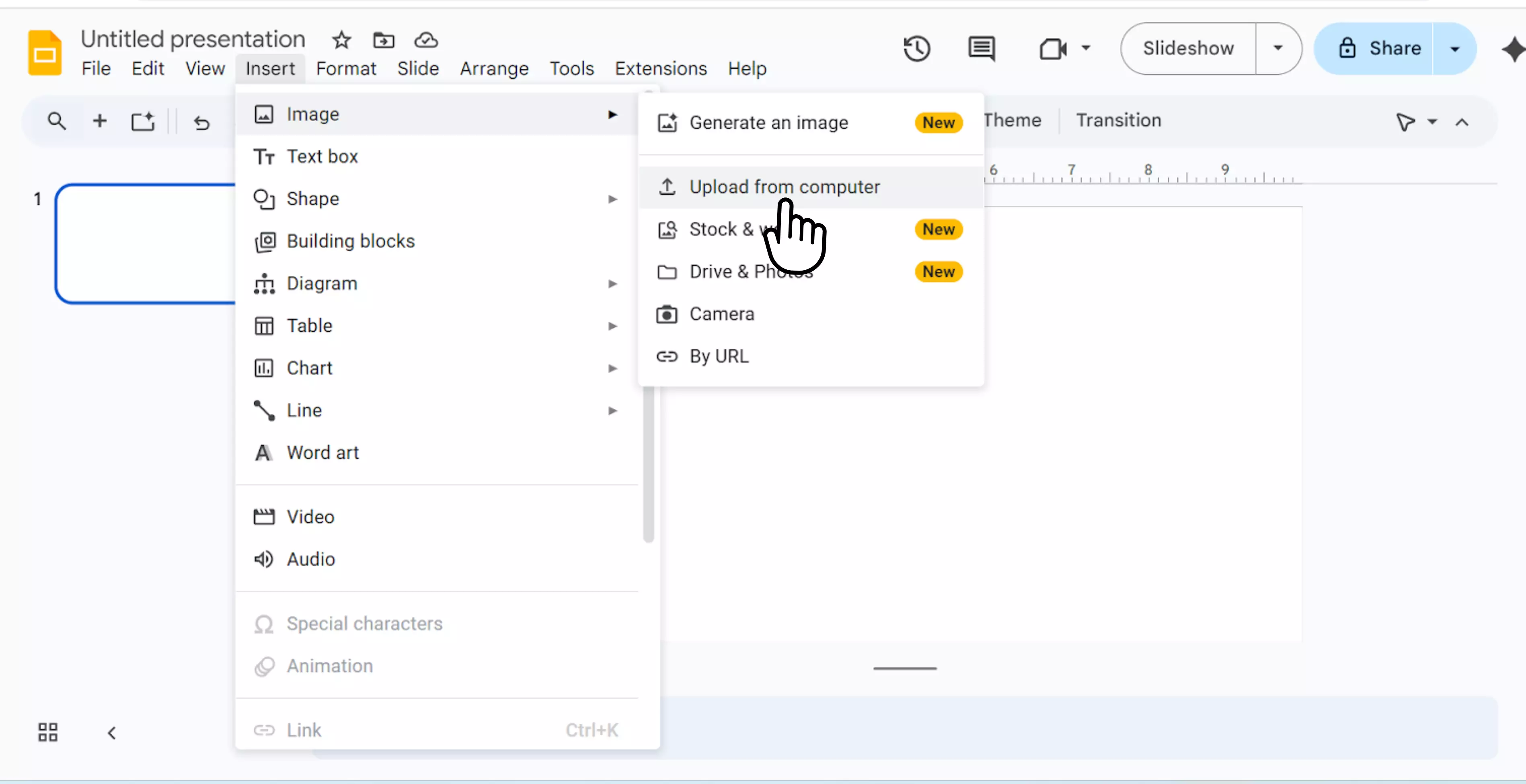
Step 2: Click on the slide where you want to add the image. Next, go to the Insert menu at the top and select “Image” to choose the desired image.

Step 3: Select the image you have inserted. This will allow you to look at format options for making changes to it.

Step 4: Go to the format options from the menu. Click on Format in the top menu, then select ‘Format options. A sidebar will appear on the right-hand side of the screen.

Step 5: In format options-> Adjustments, use the transparency slider to change the whole image opacity. A slider will appear according to your choice; adjust it. This slider adjusts the transparency of the whole image. If you actually require to remove the background, use Edit image -> right click remove background (Gemini features), or use a third-party tool like Pixelbin.io before inserting the image.
This approach affects the opacity, brightness, and contrast of the entire image, but does not precisely remove the background.

Why remove the background from a picture in Google Slides?
The best part of your Google Slides is that you can insert images within it. This allows you to create slideshows with rich visible elements and engage your audience. If users do not know how to adjust these images properly, your slideshow will look untidy and not professional.
Sometimes it’s hard to see the content properly, especially when the background color of the image is dark. Too many images will occupy lots of space, leaving less space for text content. For all this, one option is Google Slides.
Removing the background from a picture in Google Slides helps users to create a cleaner, more professional look and focus attention on the main subject, improving the overall visual appeal of your presentation.
It allows the picture to blend perfectly with the slide design and avoid difficult elements. To make your content look professional, you may need to remove the background from a picture or create transparent background images in Google Slides.
FAQs
Yes, through Google Slides you can remove the background of an image if your account has access to the experimental Remove Background feature in Google Gemini. If you don’t have it, you can use various AI tools like Pixelbin.io, erase.bg, Canva to remove a background in seconds and then insert the edited image into Slides.
To remove the background from an image in a presentation, you can utilize the “remove background” feature in PowerPoint or use an online background removal tool. For PowerPoint, select the image, go to the picture format tab, and click Remove Background. There are online tools like erase.bg, pixelbin.io, and Fotor that offer automated background removal and permit you to download.
Several tools are available to remove the background from images. You can try online options like Pixelbin.io, Remove.bg, Canva, which are easy to use and allow you to upload and download images without backgrounds. If you’re looking for more advanced features, then you have to purchase a premium subscription to the various tools available.
There are various steps to remove the background of a picture on slides.
- Open Google Slides; you should be logged in to your Google account.
- Insert image
- Select the image and then go to format options
- Set a transparent background according to your choice
- At the top, click Format> image> Edit image> remove background or simply right-click an image after insertion and select “remove background.”
Yes, you can resize images in Google Slides. To do so, select the image and then drag the resizing handles to adjust the size. Moreover, you can also use the format options panel for more precise adjustments.
Yes, you can use Google Slides offline, but you need to enable offline access beforehand while you have an internet connection. Once allowed, you don’t need an internet connection to see and edit your most recent Google Slides files.













