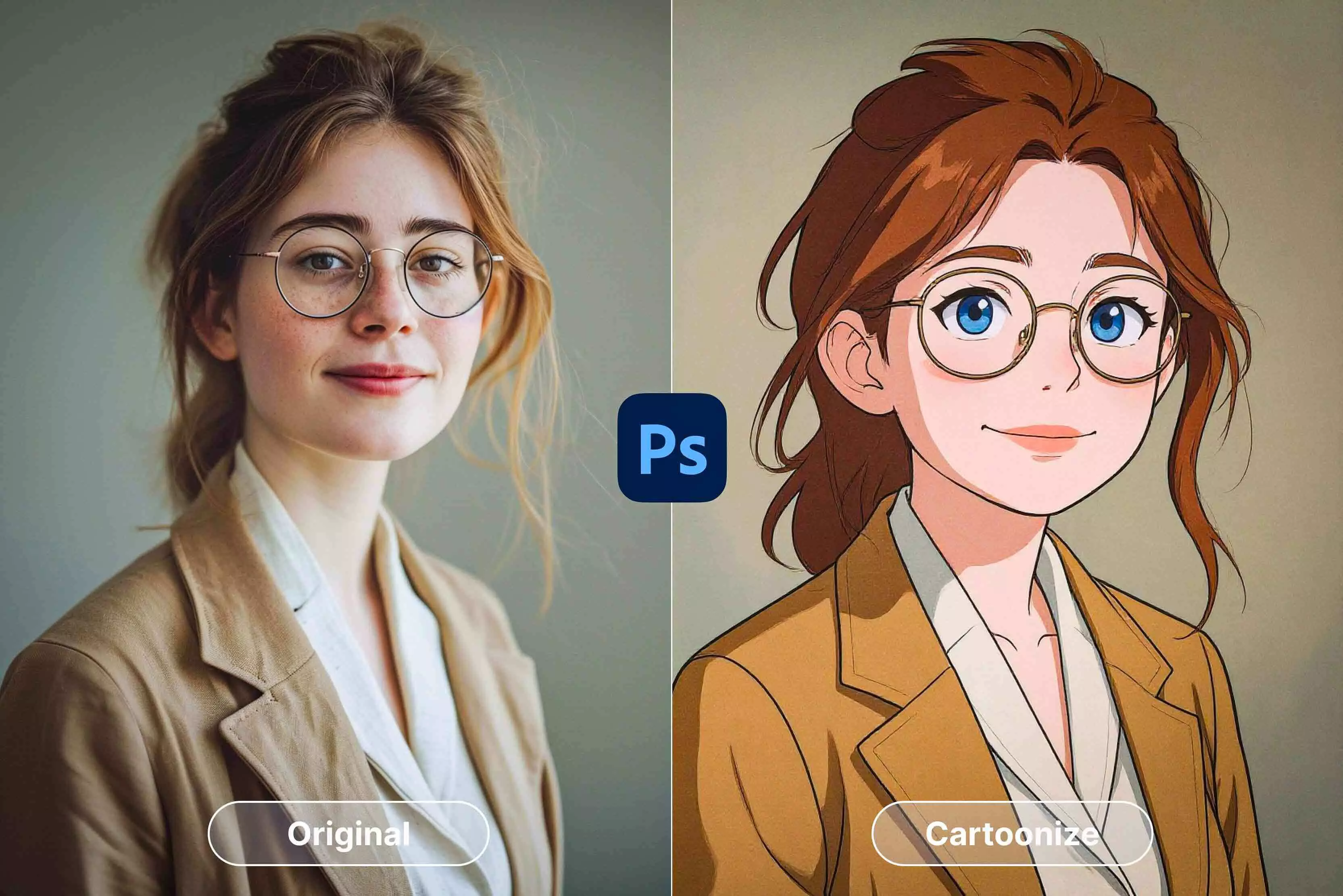Have you ever looked at a regular photo and thought, “This would look awesome as a cartoon”? That’s basically how I got into cartoonizing my pictures. It’s such a cool way to give your photos a fun twist—suddenly, a normal image turns into something bright, bold, and a bit more you.
Whether you’re posting it on Instagram, using it for a project, or just messing around, it always grabs attention. When I first tried doing this, I didn’t realize how much Photoshop could actually do, like unblurring the picture, removing the background of an image, removing a watermark from an image, and now cartoonizing an image.
Seriously, whether you’re using the latest Photoshop CC, the older version like CS6, or even the Photoshop Express app, there’s a way to get that cartoon look. You don’t need to be a pro either—it’s mostly about playing around with the tools and finding what looks good.
In this blog, I’ll guide you on a few ways to turn your own photos into cartoons in Photoshop. Nothing fancy or complicated—just some simple steps and a few tips I’ve picked up that’ll help you get those clean, colorful results without spending hours tweaking every detail.
Understanding the importance of high-quality images for cartoonizing in Photoshop
If you want your cartoon edits to actually look good, start with a solid photo. The clearer your picture is, the better your final result will be. A high-resolution image gives Photoshop more to work with—cleaner lines, smoother colors, and sharper details.
If you start with a blurry or low-quality shot, no filter or effect is going to save it. It’ll just look messy once you add the cartoon style. Lighting’s another big deal.
A well-lit photo makes everything easier—edges show up better, and you don’t get those weird dark spots or blown-out highlights that mess up the outlines. Good contrast also helps because it separates the subject from the background, which is exactly what you want when you’re going for that bold, cartoon feel.
Before I add any effects, I usually do a quick cleanup. I’ll crop out anything distracting, tweak the brightness or contrast a bit, and sometimes sharpen the image slightly. It only takes a minute, but it makes a huge difference. Once you’ve done that, Photoshop’s cartoon filters and effects work way smoother, and the results just pop.
How to avail the Photoshop free trial
Step 1: Go to Adobe’s website and find the Photoshop page.
Step 2: Hit the Free Trial button—it’s usually right near the top.
Step 3: Sign in with your Adobe ID, or make one if you don’t have an account yet.
Step 4: If it asks you to, download the Creative Cloud software—that’s how you’ll install Photoshop.
Step 5: Open Creative Cloud, then look for Photoshop and click Install.
Step 6: You’ll get a full 7-day trial with everything unlocked.
Step 7: When the week’s up, you can either buy a plan or just uninstall it if you don’t want to continue.
How to cartoonize a photo in Photoshop (3 tested methods)
If you want to turn a photo into a cartoon in Photoshop, it’s easier than you might think. Photoshop has a lot of tools that let you give your pictures a fun, hand-drawn look.
Depending on how much time you want to spend and how detailed you want the effect to be, there are a few different ways to do it. You can pick the one that works best for you and your project.
Method 1: Cartoonize a photo in Photoshop CC
Turning a photo into a cartoon in Photoshop CC is actually pretty simple once you know where things are. You just mix a few filters with some color tweaks and keep everything editable with Smart Objects. You end up with bold lines, bright color, and you don’t wreck the original pic.
Step-by-step guide:
Step 1: Open a good, clear photo and copy the layer.
Step 2: Right-click → Convert to Smart Object.
Step 3: Go to Filter, then Artistic, and then Poster Edges, and play with the three sliders till it looks right.
Step 4: If you want, throw in Cutout or Oil Paint for extra style.
Step 5: Copy that layer again, run Find Edges, then Threshold to make it black and white.
Step 6: Change that layer’s blend mode to Multiply.
Step 7: Make new layers and paint in flat colors, shadows, and highlights with a soft brush.
Step 8: Adjust color with Hue/Saturation and Levels.
Step 9: Save it and you’re done.
Author’s testimonial:
I like this one because I can mess with filters without breaking anything. Once you get the hang of Smart Objects, it’s pretty quick and looks clean.
Method 2: Manual cartoon effect with Pen Tool & Brush
This part’s all manual work. You’re basically drawing over your photo. It takes more time, but the result looks more like an illustration than a filter. You can decide how thick the lines are, what colors to push, everything.
Step-by-step guide:
Step 1: Zoom in and trace around your subject with the Pen Tool. It’s slow—don’t rush the outlines.
Step 2: Close the path and dump in flat color on a new layer.
Step 3: Grab the Brush Tool and start painting shadows and highlights.
Step 4: Flip between blend modes until something feels right.
Step 5: Use masks to clean edges instead of erasing.
Step 6: Keep saving versions just in case.
Step 7: When it finally looks good, flatten a copy and save your cartoon.
Author’s testimonial:
This method takes a bit more effort, but the results are applaudable. Every texture looks like an original painting, not something a filter. It’s perfect for anyone who enjoys drawing or wants a unique, hand-drawn cartoon look that really stands out from the automatic tools.
Method 3: Batch processing cartoon effects with Photoshop Actions
If you’ve got a bunch of photos to edit, doing the same cartoon effect over and over gets old fast. That’s where Photoshop Actions help. You can record your steps once, then let the program repeat them for the rest. It saves hours and keeps everything looking the same while using batch processing.
Step-by-step guide:
Step 1: Open one photo and run through your full cartoon process the way you like it.
Step 2: In the Actions panel, hit Record before you start. Every step you take now will be saved.
Step 3: When you’re done, click Stop Recording.
Step 4: Go to File > Automate > Batch, choose your new action, and pick a folder of photos.
Step 5: Let Photoshop run through each image automatically.
Step 6: Check the results afterward and tweak settings if something looks off.
Step 7: You can rerun the action anytime or update it with new filters later.
Step 8: Perfect for bulk edits—social posts, marketing shots, or product images.
Author’s testimonial:
This trick saved me a ton of time. I used to repeat the same steps on every photo, and now it’s all automatic. The quality stayed the same from image to image, and I could finally finish big batches without feeling like a robot clicking filters all day.
Most searched queries to cartoonize a photo in Photoshop
Searching for how to cartoonize a photo in Photoshop CS6? People frequently ask about filters, edge outlines, simplifying colours, creating bold block shapes, and exporting for web or print. Let’s dive in.
Method 4: Cartoonize a photo in Photoshop CS6
Photoshop CS6 might be an older program, but it still does a great job when it comes to turning photos into cartoon-style images. The tools are straightforward and easy to handle once you get the hang of them.
With a bit of tweaking—and some patience—you can adjust the colors, saturation, and hue until the picture looks just the way you want it.
Step-by-step guide:
Step 1: Open your picture and unlock the background layer.
Step 2: Go to Filter and then to Filter gallery and then Artistic, and then Poster Edges to bring out some clean outlines.
Step 3: Next, use the Cutout filter to flatten the colors into solid areas.
Step 4: Add Stylize and then Find Edges to pull out more line details.
Step 5: Adjust Levels or Threshold to make those lines stronger.
Step 6: Clean up any rough edges with the Brush Tool—take your time here.
Step 7: Add color on new layers, using Layer Masks if you need control.
Step 8: When you’re done, save it as a PNG or JPEG file format.
Author’s testimonial:
I tried this process in Photoshop CS6 and really liked how flexible it worked. The filters did most of the base work, but the real magic came from cleaning and coloring by hand. It takes some practice, but the final cartoon effect looks genuinely handmade and fun to create.
Method 5: Cartoonize a photo using the Photoshop Express app
If you want to cartoonize a photo on your phone, then Photoshop Express is an easy and useful app if you just want to cartoonize a photo quickly. No editing skill needed. Just open the app and work in it.
Step-by-step guide:
Step 1: Open your photo in the Photoshop Express app. Don’t stress too much about which photo first.
Step 2: Scroll through the filters. Pick one that looks “Cartoony” — or just one you like.
Step 3: Tweak contrast, sharpness, and clarity a bit. You’ll see edges pop.
Step 4: Use selective editing if some parts are weird or blurry.
Step 5: Mess with brightness and color until it feels right. Don’t overthink it.
Step 6: Save/export as JPEG or PNG, depending on where you’ll use it.
Step 7: Done. Now you can post or keep it for later.
Author’s testimonial:
Photoshop Express is quick and user-friendly, ideal for casual users wanting cartoon effects on the fly. Though limited in control compared to a desktop, its filters pack a punch for easy social media content creation anytime, anywhere.
Troubleshooting tips for cartoonizing issues in Photoshop
- Edges appear harsh—how to make them soft: If the edges in your image look too sharp, don’t worry. Just add a tiny bit of Gaussian Blur, or use a soft brush with low opacity to go over the lines. It’ll help smooth them out while keeping the details in place.
- Cartoon effect looks blurry—sharpening tips: When your image loses clarity, use Unsharp Mask or Smart Sharpen to bring back edge definition. Be gentle—too much sharpening can make it look rough or noisy.
- Colors seem flat or dull—boosting vibrancy and contrast: Go to Image > Adjustments > Vibrance and increase it slightly. You can also adjust the Contrast or use a Curves adjustment layer to make colors pop naturally.
- Background areas interfere with the cartoon subject—cleaning up edges: Use the Eraser Tool or a Layer Mask to remove unwanted background spots. Zoom in close and work slowly around your subject to keep the edges clean and neat.
- Outlines look too faint—enhancing line work: Duplicate your outline layer and set it to Multiply or Overlay. Adjust opacity until the lines stand out just enough without overpowering the image.
- Cartoon effect creates noise or artifacts—reducing unwanted grain and smoothing edges: Apply Reduce Noise from the Filter menu, or softly blur affected areas with the Blur Tool. Avoid overdoing it—just enough to smooth out rough patches.
Best Photoshop AI alternative to cartoonize a photo – Pixelbin’s Free AI cartoon generator
If you don’t want to deal with the layers and filters in Photoshop or Canva, Pixelbin’s AI cartoon tool is an easy shortcut. It runs right in your browser, and all you need to do is upload a photo and hit a button. Within a short span of time, it turns your picture into a colorful cartoon without performing any steps.
I tried it for a few profile photos and even a pet picture, and the results looked clean and fun. You get three free tries before deciding to go further, which makes it perfect for testing creative ideas without any pressure. Pixelbin feels like not only a simple tool but also an accurate one for both casual and creative projects.
How to cartoonize an image in the Pixelbin AI cartoon generator?
Step 1: Visit the official website of Pixelbin and click on AI tools > see all.
Step 2: In the search bar, search for "Cartoon generator" and then click on the free AI cartoon generator option.
Step 3: Upload the picture that you want to convert into cartoon style.
Step 4: Within a minute, you will get a cartoon version of the uploaded picture. You can further edit it or simply download the image.
Why did I like the Pixelbin AI cartoon generator?
- Works completely on your browser, no need to install anything.
- Beginner-friendly interface so that anyone can use it right away.
- Up to three free trials without signing up.
- Handles images up to 10MB easily.
- Creates bright, clear cartoon results in seconds.
- Great for social media, blogs, and marketing visuals.
- Fast, smooth processing with consistent color quality.
Final thoughts
Photoshop can do a lot when it comes to turning photos into cartoons. It doesn’t matter if you’re working on a portrait, a pet picture, or a product shot — there’s always a way to make it work. The tools might take a bit of time to get used to, but once you understand how filters and brushes blend, you can create some really cool effects.
The trick is to keep practicing. Don’t just rely on one filter or one method. Try mixing things up — use the filters to build a base, then go in by hand to clean edges or bring out colors. That’s usually where the photo starts to come alive.
FAQs
You don’t need the newest version. Even CS6 or CC works fine. The basic filters, like Poster Edges and Cutout, are already built in and still do a great job.
You can try almost any photo, but clearer ones always look better. Good lighting and sharp edges make the outlines cleaner. Dark or blurry photos don’t convert as well.
If it looks too strong, tone it down a bit. Use a soft brush to blend harsh spots or slightly lower the contrast. A little bit of blur can help too.
Yes, Photoshop Express has a few filters that give a cartoon look. It’s not as flexible as the desktop version, but it’s good for quick edits on your phone.
Yes, you can set up an action in Photoshop. Once it’s recorded, it’ll run the same steps on a whole batch of photos—a real time-saver.
There are some out there, but they’re not perfect. They help with the base look, but you’ll still need to do a bit of manual cleanup if you want a polished result. But only Pixelbin works the best as its AI processing makes it in seconds.