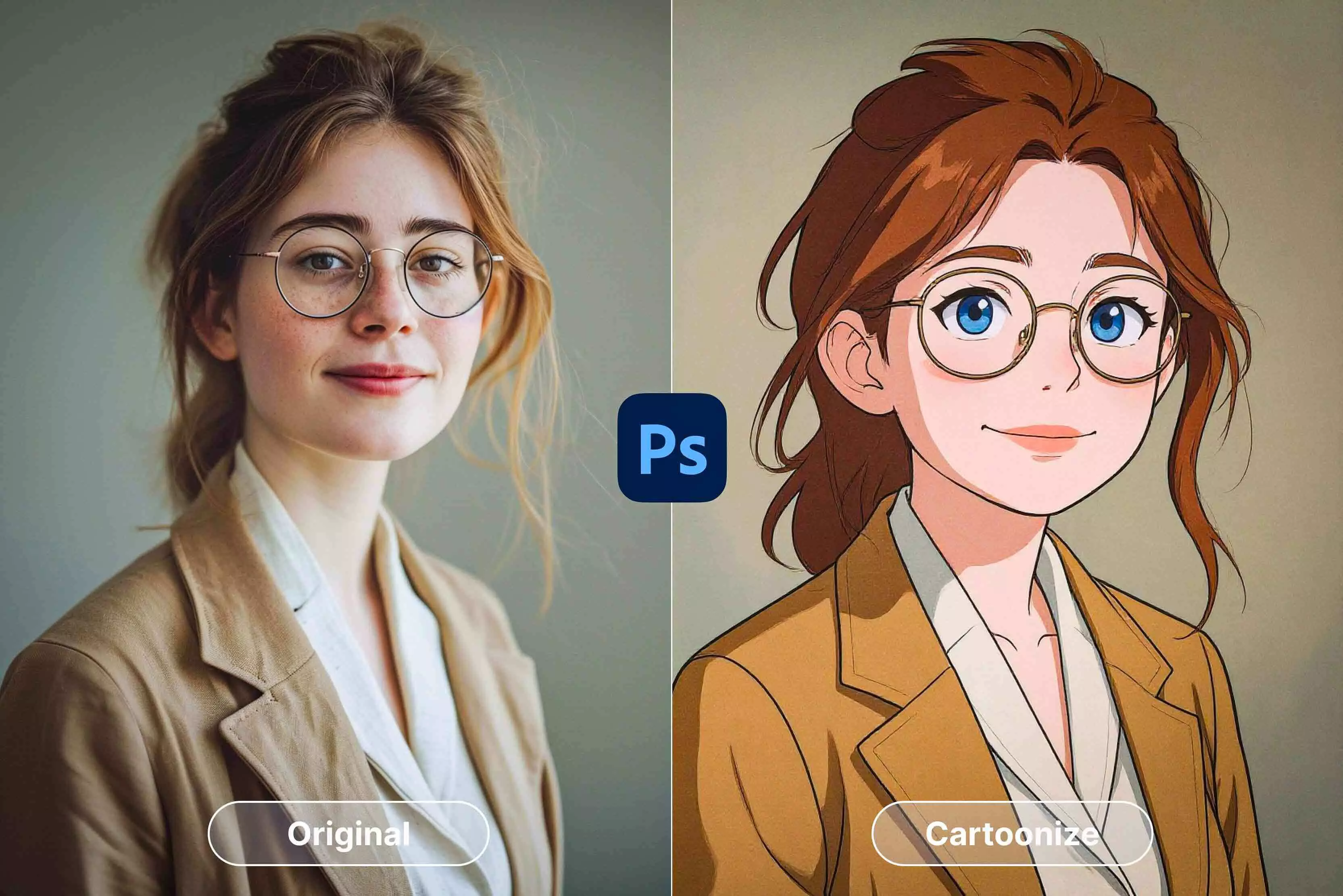Today, turning photos into cartoons is a huge trend. People do it for fun but also for social media, marketing, and personal branding. AI cartoon generators can do this in a matter of seconds. These tools use AI to analyze pictures and turn them into cartoon-style pictures with smooth lines, bright colors, and fun effects.
What is the best part? You have to only upload the picture and let the AI do its thing. You can use a lot of AI cartoon tools to give your photos a fresh, new look. People use them to make digital avatars, profile pictures, posters, YouTube thumbnails, and even business graphics.
These tools work well for both beginners and experts because they only take a few clicks to get great results. Canva AI cartoon generator is one of the most popular and easy-to-use options. Canva is known for its easy-to-use drag-and-drop interface.
You can cartoonize your photos in just a few clicks. You can also change the style, add text, stickers, or backgrounds, and get the final picture in high quality. In this blog, I will take you through how to use Canva's AI cartoon generator step by step, Canva Free vs. Pro, and alternatives to Canva.
What is Canva AI's cartoon generator?
Canva’s AI-powered cartoon effects transform your regular pictures into cartoon-style pictures. You don't have to be an artist or know how to edit pictures. The AI analyzes your photo and applies a cartoon-style effect across your face, clothing, and background to produce a smooth, colorful image.
People used to have to draw or use complicated software to make cartoons before tools like this came along. It took a lot of time and work. You don't have to do any of that with Canva's AI. The tool knows what's in your picture and adds the effect in just a few seconds, making it look like a clean, creative cartoon.
This feature is easy to find in Canva, and it works on both mobile and desktop. It's great for making funny profile pictures, social media posts, or posters. The AI is the real magic—it effortlessly gives your photo a professional cartoon look without any extra work from you.
Step-by-step guide to using Canva AI cartoon generator
Step 1: Visit the official website of Canva.
Step 2: Then, click on the three dots on the left side and select Apps.
Step 3: In the apps, choose the “Photo to cartoon” option.
Step 4: Then, you will be asked to select one option from the given cartoon types. Here, I have chosen “Phone wallpaper” and clicked on “Use in new design”.
Step 5: Then upload the picture and select the anime style.
Step 6: Once the photo is uploaded, click on generate.
Step 7: You will get a cartoon version of the image you uploaded.
Step 8: Click on “Add to design” to make further edits, or you can simply download the cartoon image.
Canva free vs pro: What’s included
Canva has both free and paid plans. Knowing the difference will surely help you get the most out of the AI cartoon generator. Canva offers free users a few basic cartoon effects. You don't have to pay anything to turn your photos into fun, colorful cartoon-style pictures.
The free plan is great for trying things out or making casual social media posts, profile pictures, or small projects. On the other hand, the Pro plan gives you access to more features that make your cartoon designs even better. Pro users can access:
- More cartoon styles: Give your pictures a unique look and artistic effect.
- Advanced customization: Change the strength of the cartoon effect, change the backgrounds, and use other Canva tools like stickers, text, and animations with it.
- High-resolution downloads: Export your cartoon pictures in a higher quality so you can print them or use them professionally.
- Access to premium elements: Backgrounds, templates, and graphics that can make your cartoon designs even better.
In short, the free version is good for casual use, but you will have to go for a Pro version if you want to have more creative control and get better cartoon images. Canva has something for everyone, whether you want to use it for fun or work.
Alternatives to Canva AI cartoon generator
There are many AI tools other than Canva that also allow you to cartoonify a simple image. Some tools allow the conversion from image to image, as there are some tools that also have a feature of converting an image into a cartoon image using prompts. Below, I have listed five tools that are easy to use and can generate images within a few seconds.
1. Pixelbin
Pixelbin AI cartoon generator is a tool that turns photos into fun and creative cartoons in a few clicks. It's an easy-to-use online tool that works right in browsers, so there is no installation headache. It provides a lot of different cartoon styles, like soft, Ghibli-inspired effects, which give you options to experiment with a unique artistic look.
You can upload your picture, choose a cartoon style, and then download the new picture right away. Pixelbin also makes sure that the output is high-resolution, so it's good for both personal and business use. It gives new users free credits and lets people who need to edit more photos pay for plans that fit their needs.
Features:
- Turn photos into cartoons/high-resolution cartoon avatars in one click.
- Supports image uploads in formats like JPG, JPEG, PNG, and WEBP.
- Browser-based interface (no heavy installs required).
- High-resolution output; good for social media, personal, or even professional uses.
- Other complementary tools/transformations available: Background remover, image upscaler, watermark remover, etc.
Step 1: Visit the official website of Pixelbin and click on AI tools > see all.
Step 2: In the search bar, search for "Cartoon generator" and then click on the free AI cartoon generator option.
Step 3: Upload the picture that you want to convert into cartoon style.
Step 4: Within a minute, you will get a cartoon version of the uploaded picture. You can further edit it or simply download the image.
2. Phot.AI
Phot.AI cartoon generator is an easy-to-use online tool that turns regular photos into creative cartoon-style images. It uses AI to recognize facial features and automatically add smooth, artistic cartoon effects after you upload a picture. You can choose from several styles, such as soft sketch, comic, etc.
It's a browser-based tool; there is no headache of installation. The tool is great for making profile pictures, digital avatars, or fun art. It also has fast processing and high-quality downloads, which makes it great for both personal and social media use. There are both free and paid options.
Features:
- Transforms photos into cartoons, sketches, anime, caricatures, etc., with many style options.
- Let's you customize filters based on mood, background, and style themes (e.g., superhero, vintage, fashion).
- Offers options for avatars/profile pictures, including accessories, expressions, and backgrounds.
- Simple browser-based upload → transform → download flow, no design skills required.
- Free tier available; premium plans unlock more styles and customization.
Step 1: Visit the official website of Phot.AI and click on All tools > AI image generator.
Step 2: Scroll down a little bit and select the cartoon style.
Step 3: Then, click on the Create tab.
Step 4: This tool gives you both options, i.e., you create a cartoon-style image using a prompt as well as by uploading a picture.
Step 5: Here, I have chosen the Image to Image option. Also, select the aspect ratio for the final image and upload it.
Step 6: Then choose the style. Here, I have chosen the “Portrait character” option and then clicked on the generate tab.
Step 7: Within a minute, the tool will generate an image.
3. Neural Frames
Neural Frames offers a free, no-login AI Cartoon Generator that turns your photos into stylized cartoon images in seconds. You upload a picture and pick from several artistic styles (for example, Rubber Hose Revival, Dreamlike Hand-Painted Naturalism, Minimalist Dot Eyes, Pastel Watercolor Whimsey, Whimsical Storybook Realism, and Woodblock Folk Art), and the AI applies the chosen style to produce a cartoon version.
The process happens in the cloud, so no heavy local computing is needed. It is considered ideal for avatars, fun social media images, or creative experimentation. While the tool is free, more advanced features (higher resolution, more styles, etc.) are part of their paid/full platform offering.
Features:
- AI Cartoon Generator — free, no login needed.
- Multiple preset cartoon styles.
- Browser-based with cloud processing.
- Free tools and trial credits available.
- Audio-reactive visuals for video tools.
- Custom or preset AI models.
Step 1: Visit the official website of Neural Frames and upload your image.
Step 2: Once you have uploaded the image, choose the cartoon style given.
Step 3: Here, I have chosen the “Minimalist dot eyes” option and clicked on the “Create styled cartoon” tab.
Step 4: Within a minute, the tool will generate the image, which you can download.
4. Krea.ai
Krea.ai offers a free Cartoonify (Photo-to-Cartoon) AI tool that quickly transforms your photos into cartoons, anime, manga, or artistic drawing styles. Users upload an image (JPEG, PNG, WEBP, HEIC/HEIF, etc.), select a cartoon style, and then download the result. The tool works in seconds, usually preserving facial features reasonably well while applying stylized effects.
It does not require a sign-up for basic use, making it accessible for casual or social media usage. It’s part of Krea’s wider suite of AI creative tools, including image upscaling, model-based image generation, style editing, etc.
Features:
- AI Cartoonify tool: Turn photos into cartoons, anime, manga, or artistic drawings.
- Support for many image formats (.png, .jpeg, .webp, .heic, .heif, etc.) for uploads.
- No signup required (for basic use of the cartoon generator).
- Real-time image generation & editing: prompts and shapes update images interactively.
- Image upscaling/enhancement up to high resolutions (e.g., up to 22K).
- Other editing tools: Remove objects/text, change lighting, change hairstyles, colorize sketches/doodles, etc.
Step 1: Visit the official website of Krea.ai.
Step 2: Scroll down, and under the Mini Apps category, choose Cartoonify.
Step 3: Then upload the image you want to cartoonify.
Step 4: Once you upload the photo, tap on generate.
Step 5: Within a minute, the tool will generate the picture, which you can download.
5. Fotor
Fotor cartoon generator is an AI tool that turns photos into colorful cartoon portraits within a minute. By simply uploading an image and selecting a preferred cartoon style, users can instantly transform their photos into anime, 3D cartoon, comic, or hand-drawn effects.
You don't need to know how to design to use it because it works on the web and through its mobile app. The tool has both free and paid styles, and you can download them in high resolution. It's great for making fun avatars, profile pictures for social media, or custom digital art.
Features:
- Converts photos into cartoons in one click; simple workflow.
- Multiple cartoon styles and filters: 3D, Simpson, Muppet, comic-style, bold line, toy pet, etc.
- Generate avatars/characters from both images and text descriptions.
- Profile picture/cartoon avatar maker to use for social media.
- High-quality output without watermarks in many cases.
- Works via web and mobile.
Step 1: Visit the official Fotor website and click on AI photo > see all.
Step 2: Choose the AI cartoonizer option.
Step 3: Then upload the picture and choose the style you want.
Step 4: You can scroll down to look for more styles in the cartoon category.
Step 5: Here, I have chosen the “Clay polaroid” option.
Conclusion
The Canva AI Cartoon Generator is a powerful and simple tool that lets anyone make fun, colorful cartoon-style pictures from photos in just a few seconds. Unlike editing by hand, the AI finds faces, objects, and backgrounds on its own, so you can get a professional cartoon effect without having to know how to design.
Basic cartoon effects are available to free users. Pro users, on the other hand, can unlock advanced customization, multiple styles, high-resolution downloads, and premium elements that will make their designs stand out. In general, Canva makes it quick, fun, and creative to turn photos into cartoons.
It's great for personal use, branding, social media, and even marketing materials. Canva's AI cartoon generator is a great tool to use if you want to make your pictures look fun and artistic without much effort. You can now play around with your photos, try out different styles, and make one-of-a-kind cartoon pictures that will catch people's eyes—all in just a few clicks!
FAQs
You can access it by uploading your photo in Canva, opening the “Edit Photo” section, and selecting “Effects”. From there, choose “AI Cartoon Generator” to apply the cartoon effect to your image.
No, Canva offers several cartoon effects for free users. However, upgrading to Pro unlocks additional cartoon styles, customization options, and high-resolution downloads.
High-quality, clear photos with good lighting work best. Portraits, selfies, or images with a distinct subject and background give the most accurate and visually appealing cartoon results.
Yes, Canva allows you to adjust the intensity of the effect, edit the background, and combine the cartoon image with other tools like stickers, text, and filters.
Yes. Free users can download standard-quality images, while Pro users can export high-resolution images suitable for printing or professional use.
This could be due to a slow internet connection, an outdated browser, or a temporary Canva server issue. Clearing the cache, updating the browser, or switching devices usually fixes the problem.