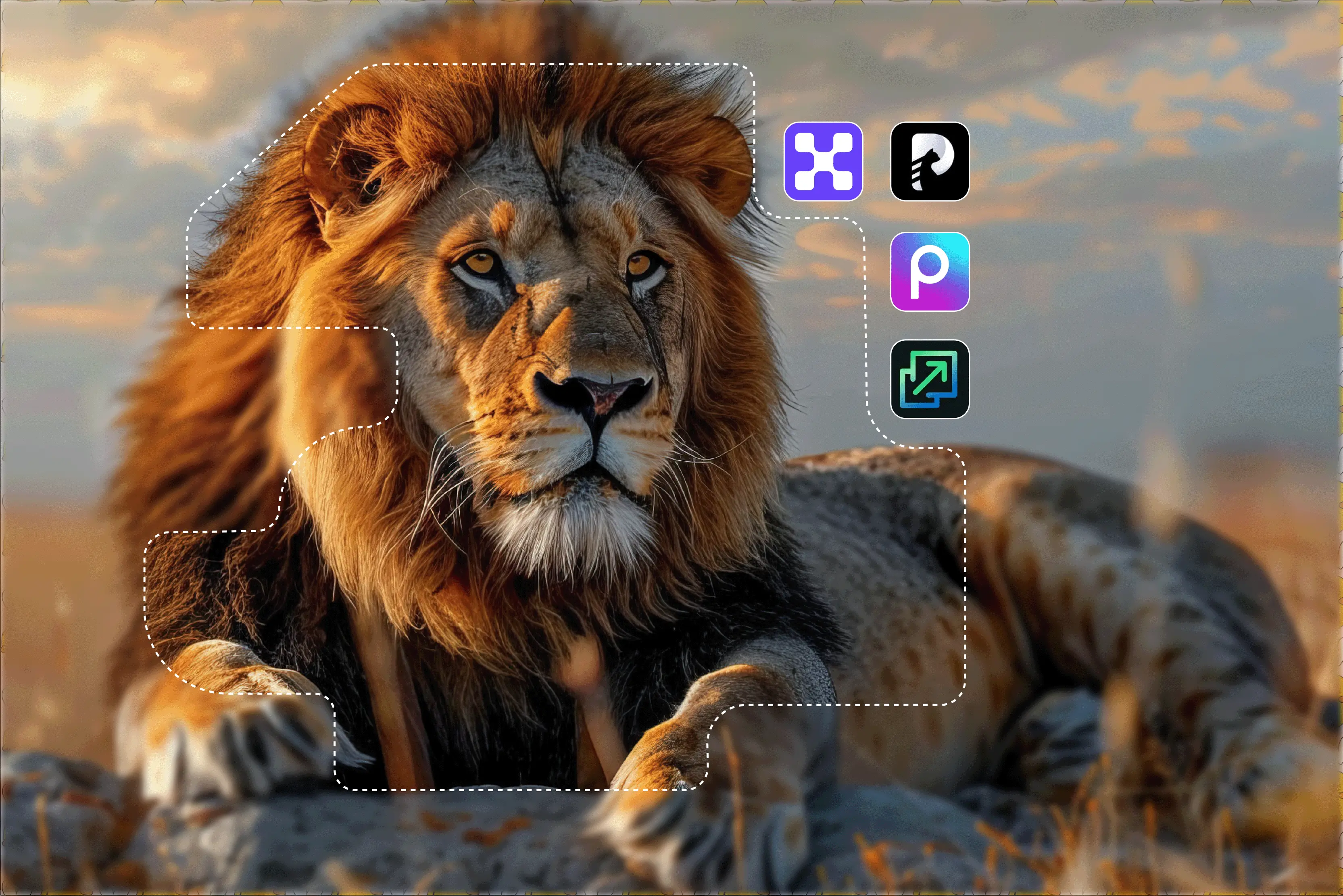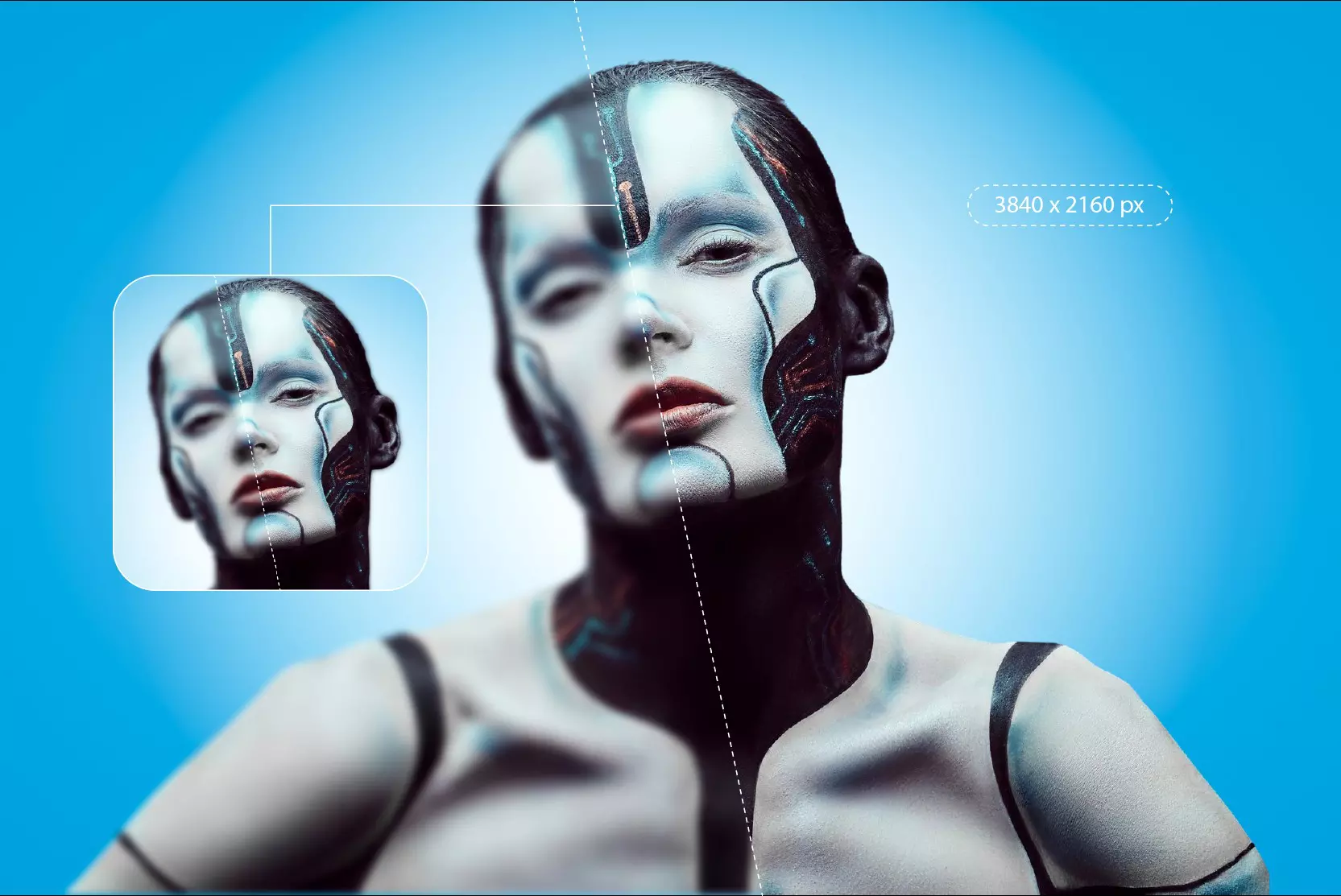Have you tried to enlarge an image and ended up with a blurry result? I have been in your place too. But no worries, I have got your back. Upscaling images without losing quality is a crucial aspect nowadays. As image quality becomes more important for content creation, design, and even personal blogs, finding the best way to upscale an image is essential.
The traditional way of image upscaling was about basic interpolation techniques like bilinear or bicubic resampling. These methods stretch pixels without actually adding detail, which results in jagged edges.
On the other hand, AI image upscalers use deep learning models trained to predict missing details when enlarging an image. In this blog, you will explore the best way to upscale an image. Dive in to learn how to upscale images online without losing quality, effortlessly and effectively.
What is the best way to upscale an image?
Image upscaling is the method of increasing the dimensions and adding new pixels to an image. When you try to enlarge an image by stretching it beyond its original resolution, it becomes pixelated.
It’s important to know the difference between resizing and upscaling. Resizing simply changes the image dimensions and often leads to a loss in quality, especially while increasing size.
Upscaling an image using AI tools not only increases the size but also enhances the image by reconstructing the lost details. That’s why AI-based upscaling is considered the best way to upscale an image.
What is the traditional way to upscale an image?
Traditional image editors like Photoshop, GIMP and more use interpolation methods such as:
- Nearest Neighbor: Fast, but results in jagged edges
- Bilinear: Smoothens transitions but blurs details
- Bicubic: Better than bilinear, but still lacks clarity in 4x or 8x scaling
These traditional methods come with several disadvantages:
- Blurry Edges
- Jagged lines
- Textures and structure disappear.
However, Photoshop offers AI plugins (like Super Zoom, Preserve Details 2.0, and Neural Filters) that use deep learning for upscaling. GIMP, was traditionally pixel-based, now it can be extended with plugins like G'MIC for better quality. But the older versions are inferior to modern AI-based upscalers.
What is AI image upscaling?
AI image upscaling works on learned patterns to understand and restore all the missing details in an image. Like traditional tools, they not only simply stretch pixels but also understand the textures, edges, and even facial features to fill in missing data. Benefits of AI image upscaling include;
- Preserving textures and fine details.
- Enhancing the facial and background elements.
- Reducing noise and grain from old or compressed images.
Best way to upscale an image using the top AI tools
After testing several tools extensively, I have enlisted my experience while testing the top 6 AI image upscaling tools with well-described steps and features:
1. AI image upscaler by Pixelbin
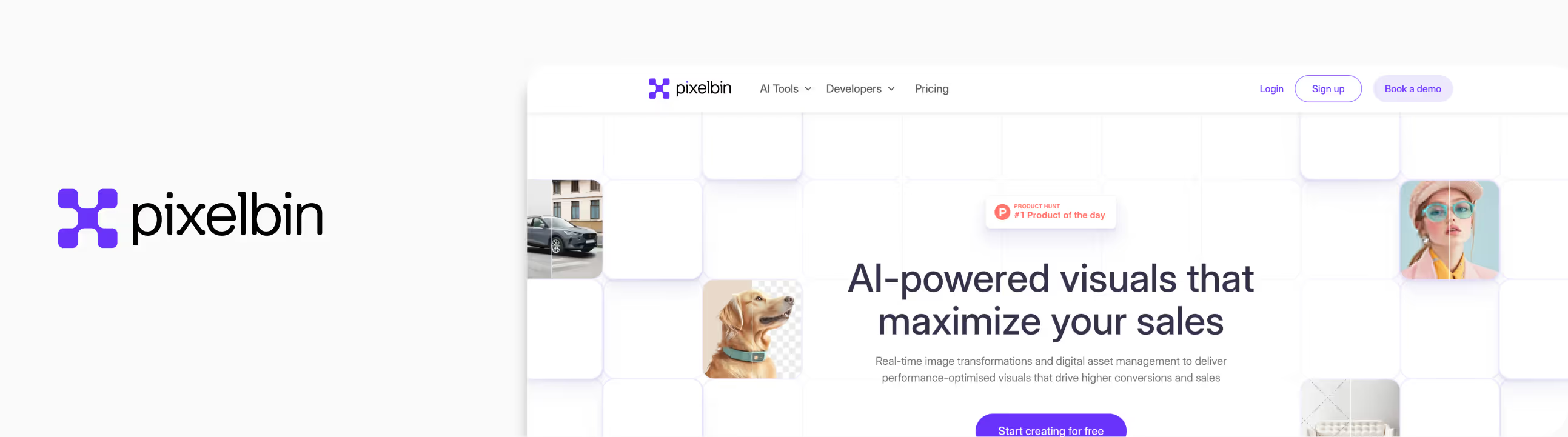
When I was trying out different tools to find the best way to upscale an image, Pixelbin turned out to be one of the easiest and most efficient platforms I have ever used. I tried it with a low-resolution image, which looked a bit faded and had jagged lines around the edges.
After using Pixelbin’s 4x upscale option, my image stood up to high resolution. The sharpness was visible, the blurry spots were cleaner, the background became smoother, and overall, the image just felt rightly upscaled without losing its natural look. Pixelbin also supports up to 8x scale size with sign-up credits, so you can go well beyond 4x if you start with a larger image. What I loved about the tool;
- Free 4x and 8x upscaling credits upon signing up with your details.
- Quick processing speed, results delivered in a few seconds.
- Maintains a clear and sharp image, texture preserving image details.
- Clean and easy to understand interface, just upload the algorithms and upscale it automatically.
- Ideal for website images, product photos, and social media graphics.
Steps to upscale the image in Pixelbin
Step 1: Head over to Pixelbin.io.
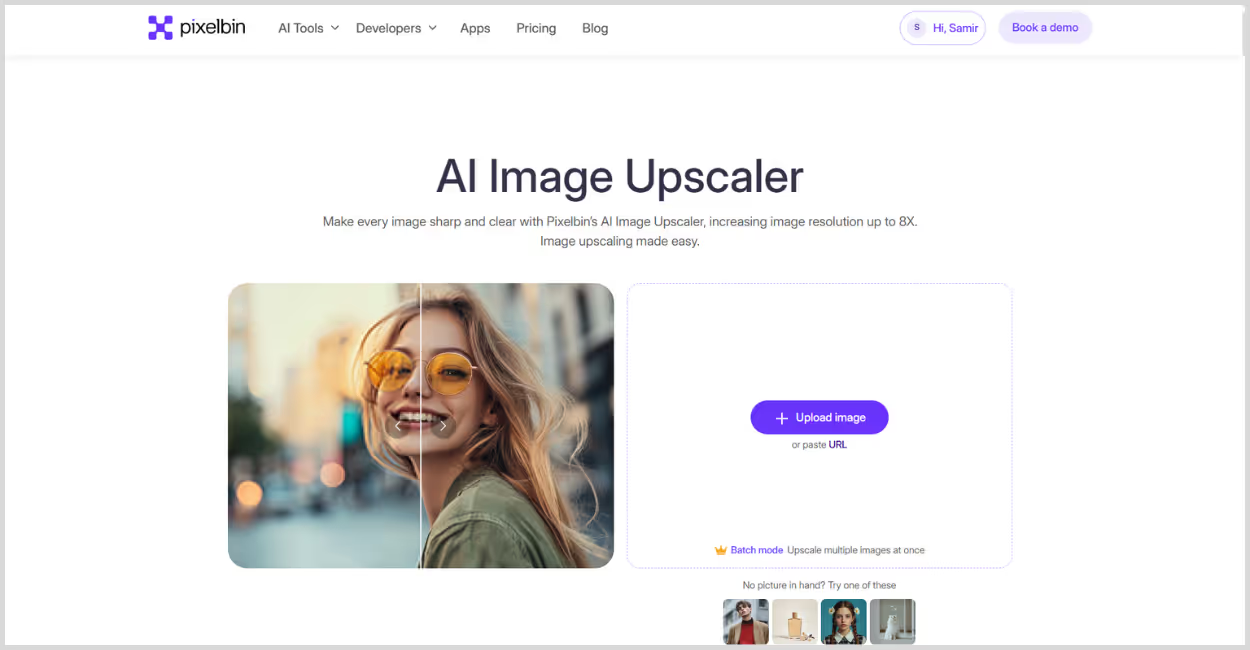
Step 2: Upload your image by selecting it from your device or simply pasting the image URL. As batch processing is a feature, you can add up to 10 images in one go.
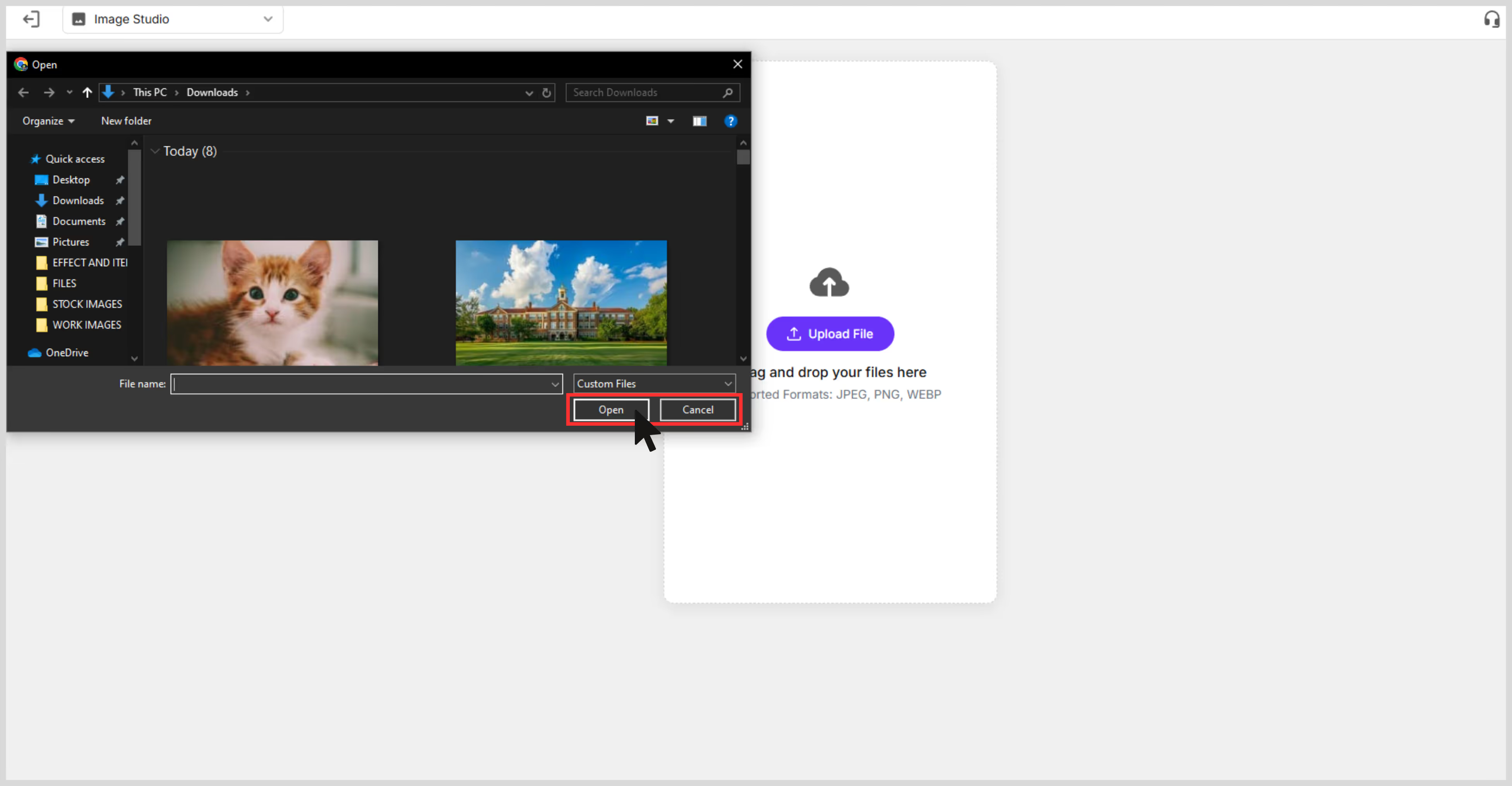
Step 3: Choose your image upscale size—2x, 4x, or 8x.
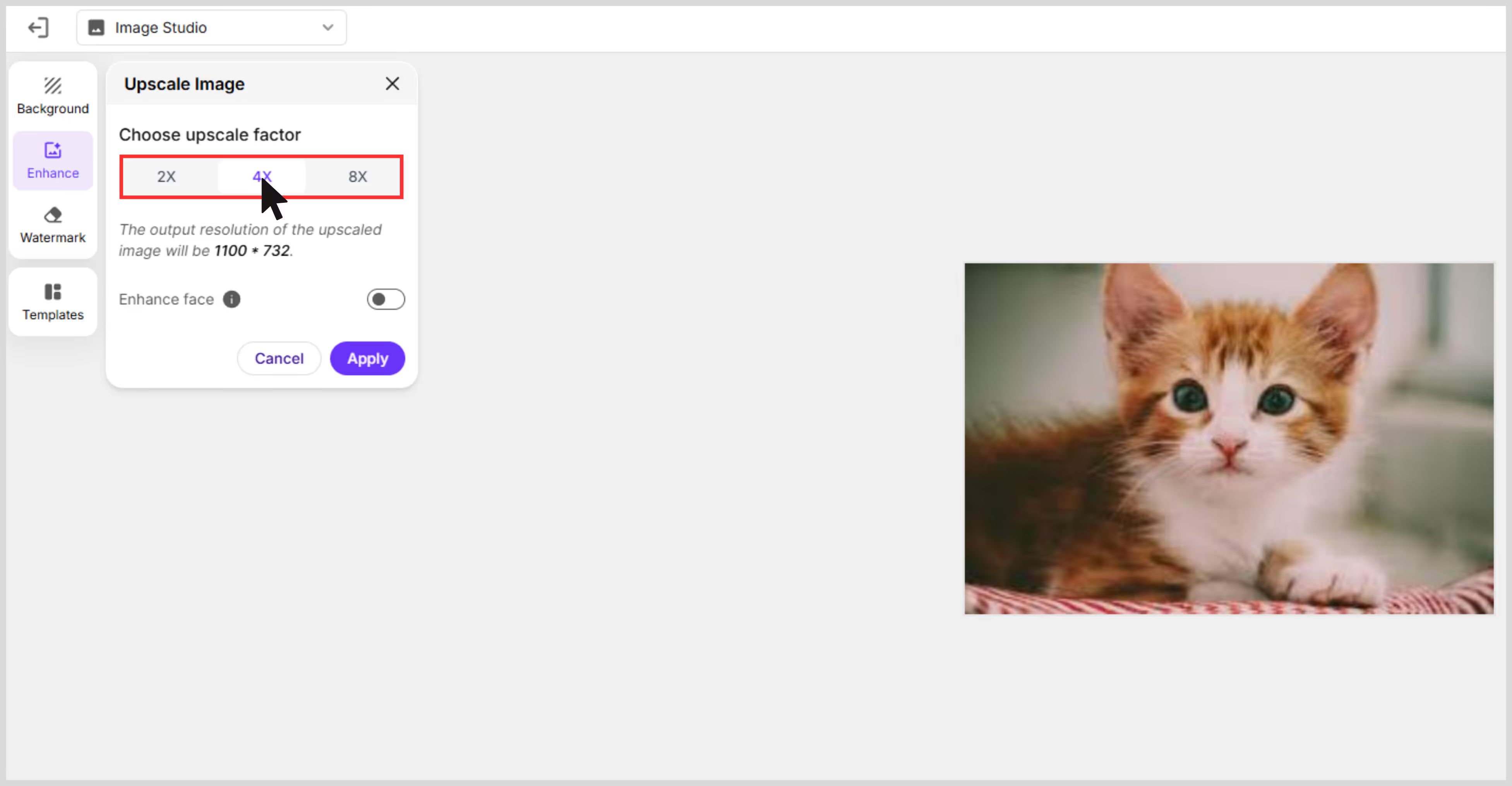
Step 4: You can adjust saturation, brightness, and hue under the “Adjust” tab. You can also remove or change the background, add new templates, and remove the watermark.
.avif)
Step 5: Preview the image and select 'Download' to save it in SD or HD resolution.
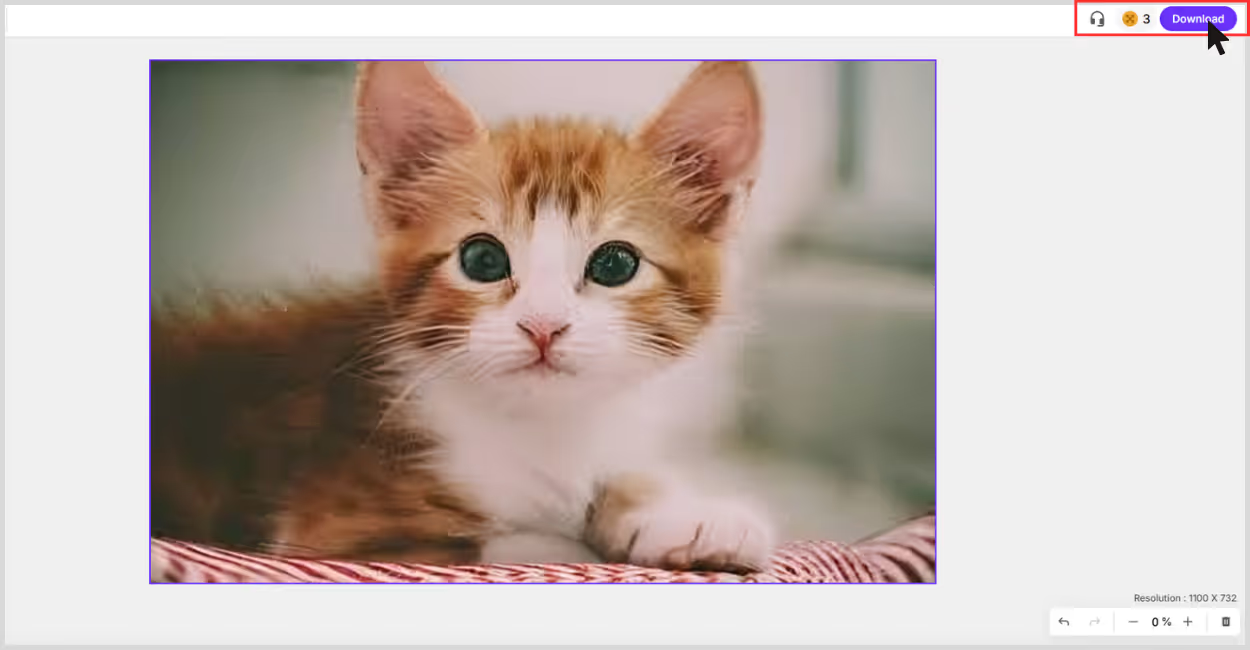
2. Upscale.media
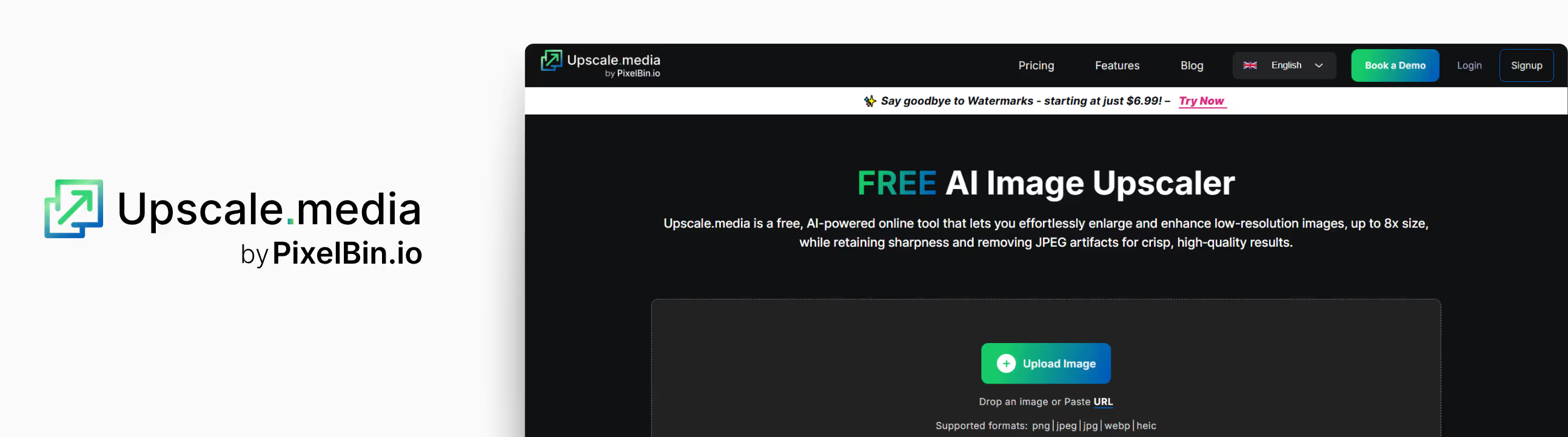
If you're looking for a simple and fast AI tool as one of the best ways to upscale an image, Upscale.media is worth trying. I tested it using a low-resolution image of a small size.
After running it through Upscale.media, I was awestruck. The clarity improved, and the noise reduction kicked in well. Edges looked cleaner, details sharper, and that washed-out blur was mostly gone. You can upscale images by 2x or 4x, or 8x with 3 free credits every day. What I liked about the tool;
- You don’t need to sign up or install anything—just drag and drop the image.
- It’s quick, my result came through in seconds.
- AI noise reduction works automatically, which cleans up the grains.
- The interface is clean and beginner-friendly.
Steps to upscale the image in Upscale.media
Step 1: Go to Upscale.media.
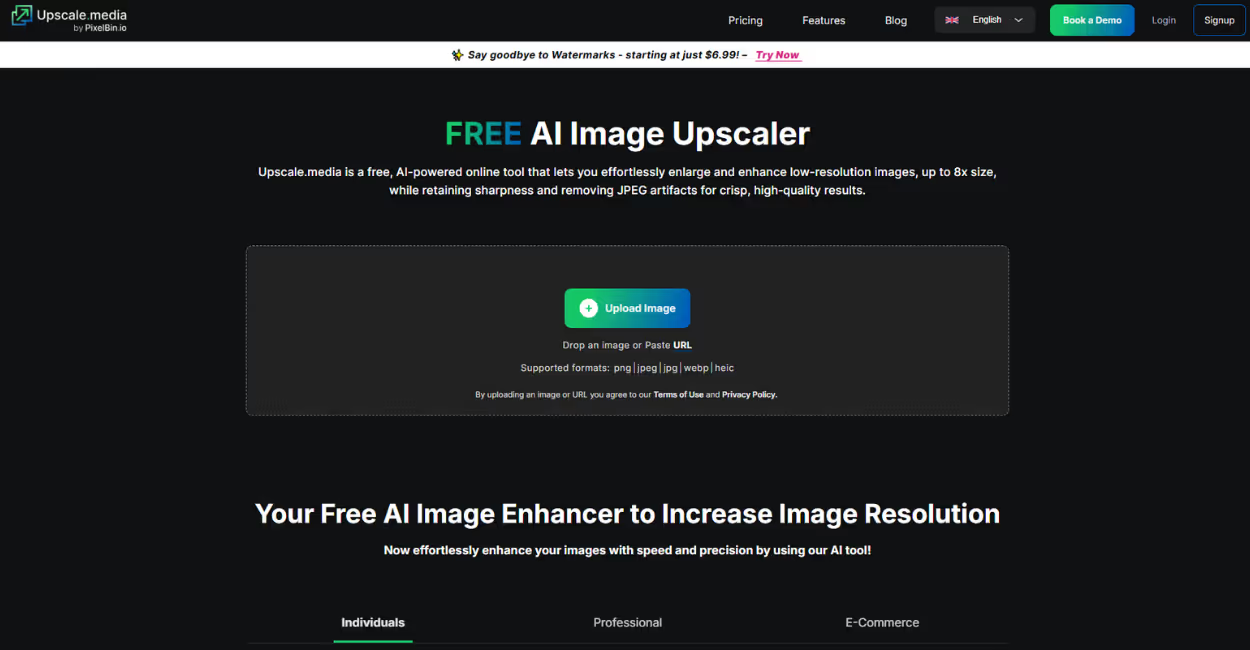
Step 2: Upload your image in PNG, JPG, or JPEG formats.
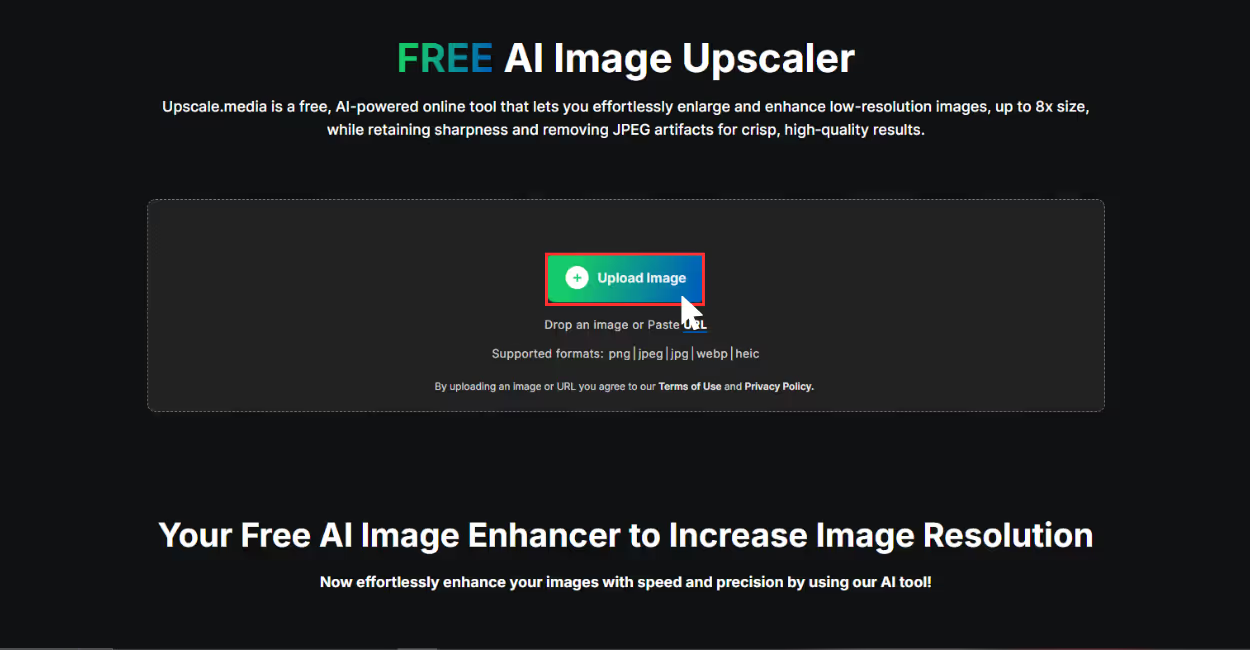
Step 3: The AI algorithms automatically upscale the image in 2x, 4x, or 8x scale size.
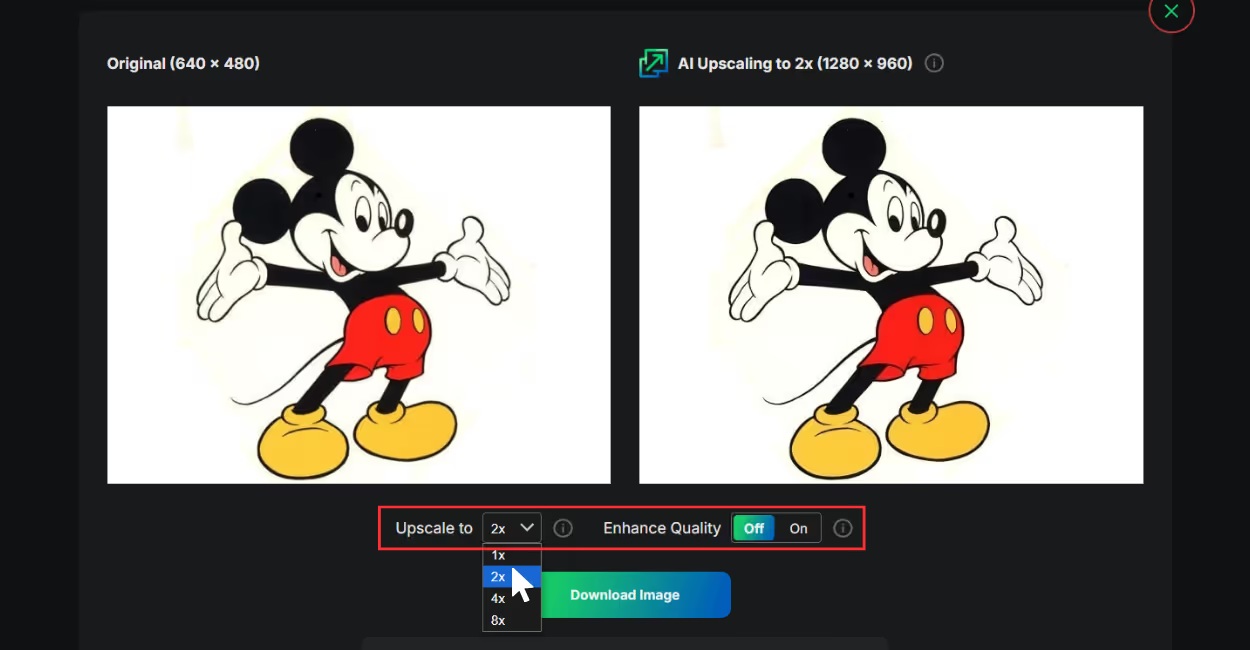
Step 4: Download your upscaled image instantly.
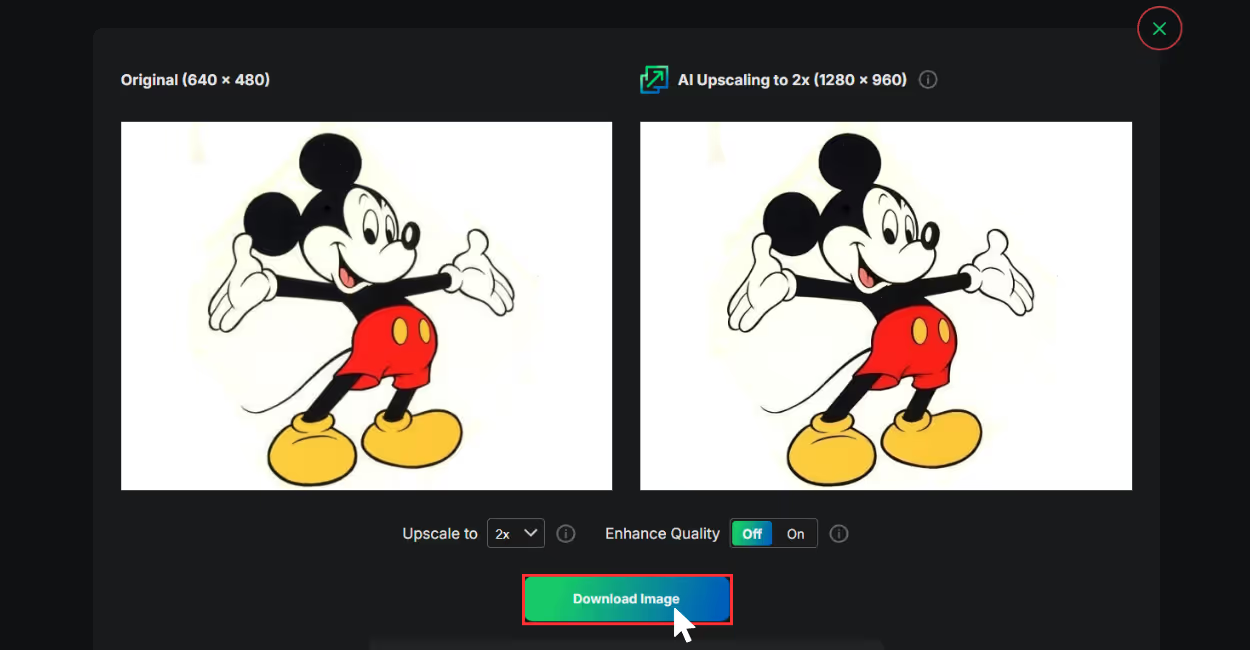
3. Pixelcut
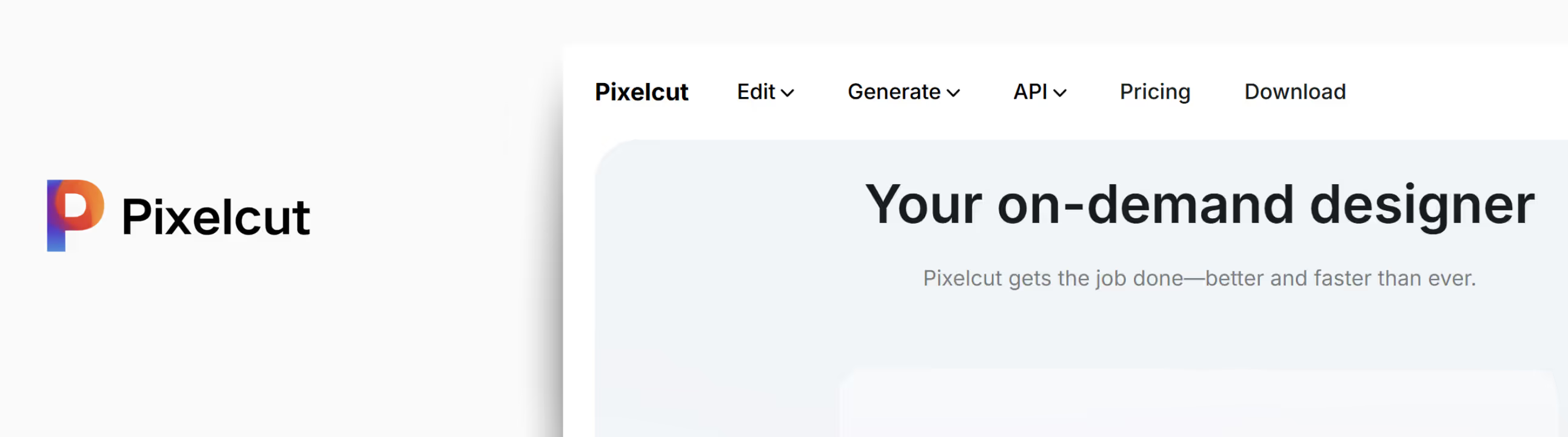
If you're working with product photos, e-commerce visuals, or even quick social content, Pixelcut’s Image Upscaler is one of the smoothest tools I’ve tried. I uploaded a small product image and used the 4x upscale option. The result blew my mind, definitely sharp enough to look clean on an HD screen.
Unlike some tools that try to over-fix missing details of the image, Pixelcut keeps it natural and professional. The object edges looked sharp, the background stayed noise-free, and there was no weird oversaturation. It feels like a tool made for beginners where you can just upload, enhance, and download. What I like the most about it to be claim it as one of the best ways to upscale an image;
- No sign-up needed to try it.
- Works great for product photography, posters, and clean visual assets.
- One-click, easy-to-understand interface.
- Mobile-friendly and fast.
- The output image doesn’t feel overly processed.
Steps to upscale the image in Pixelcut
Step 1: Go to Pixelcut Image Upscaler.
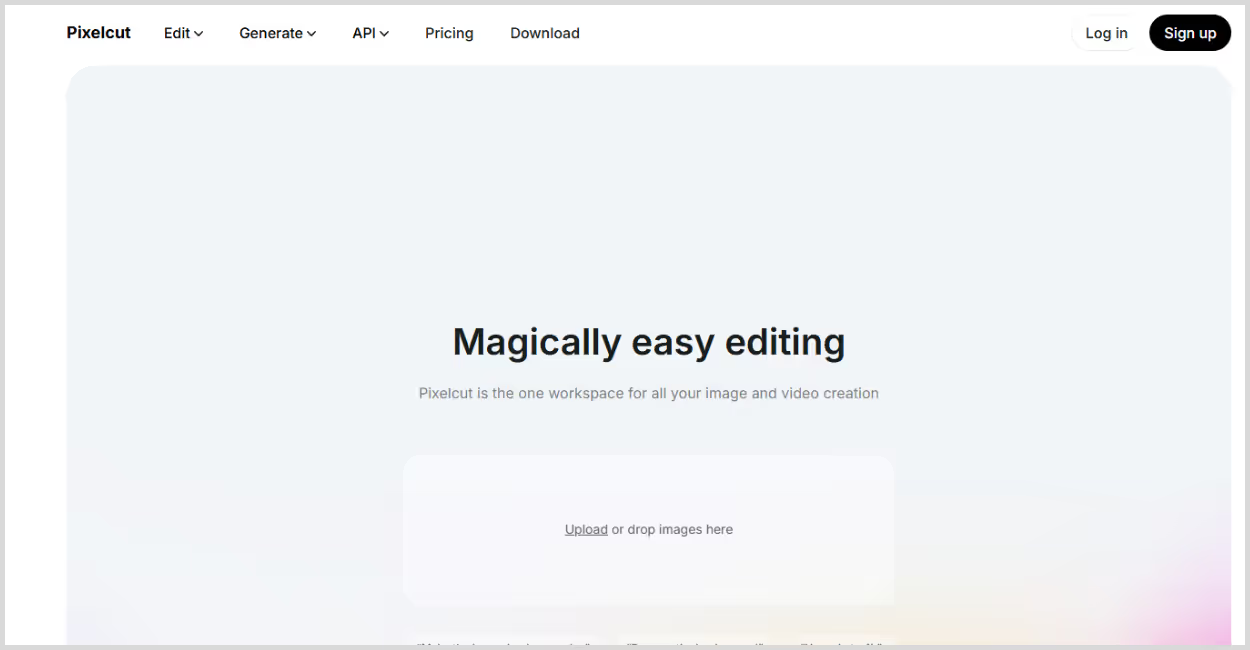
Step 2: Click “Upload Image” or drag-and-drop your file.
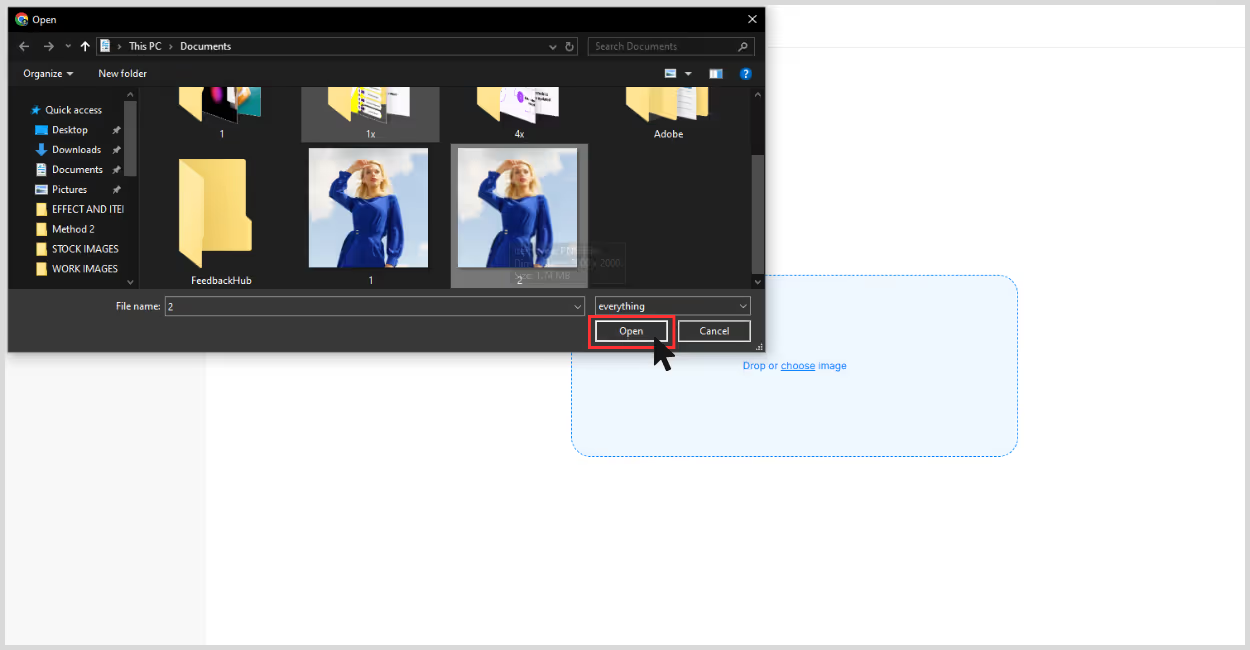
Step 3: Wait a few seconds — it auto-upscales at 4x.
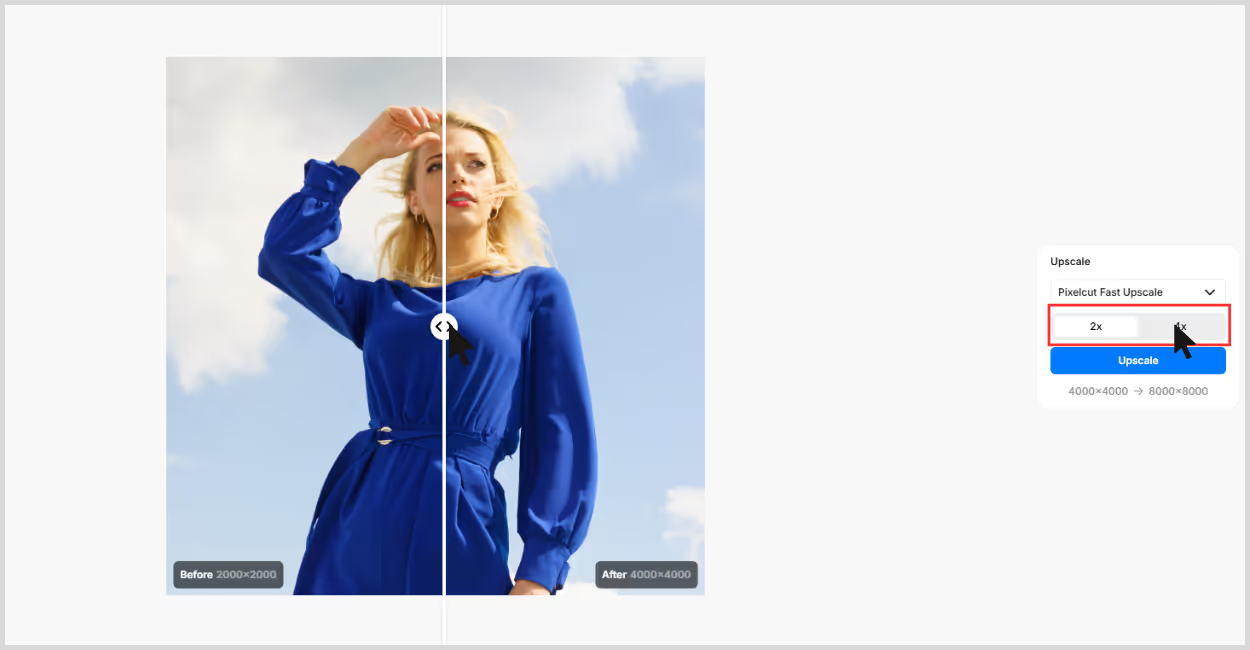
Step 4: Preview the result, then download the upscaled image.
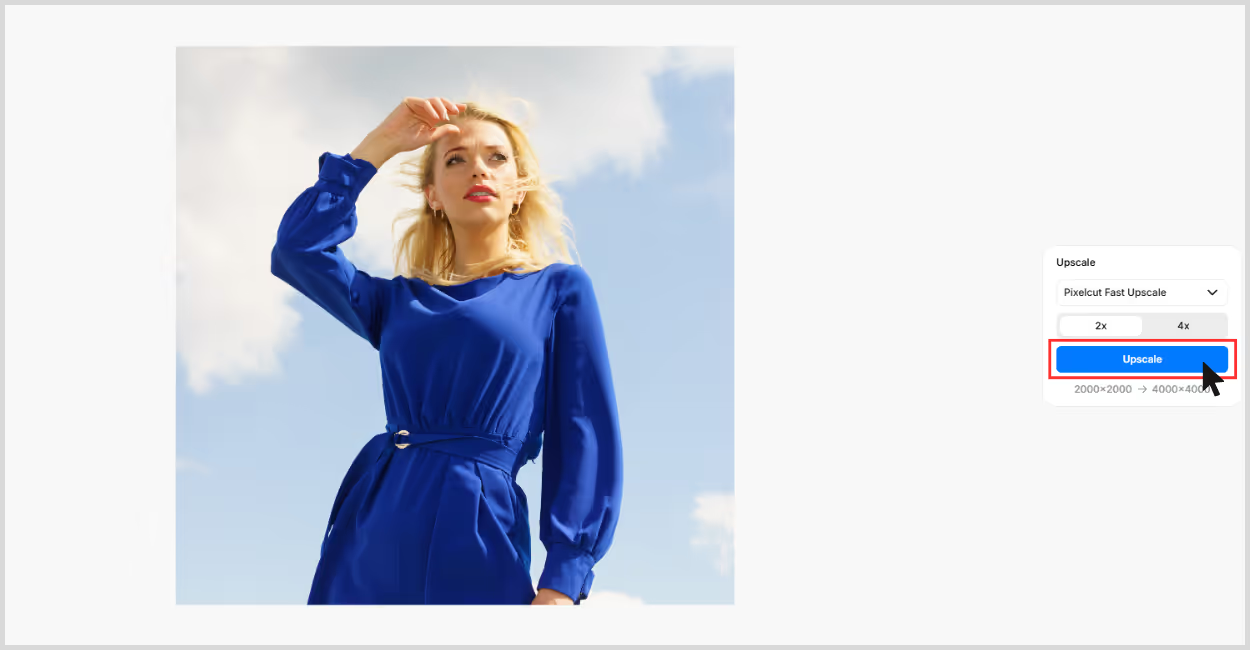
4. PhotoGrid
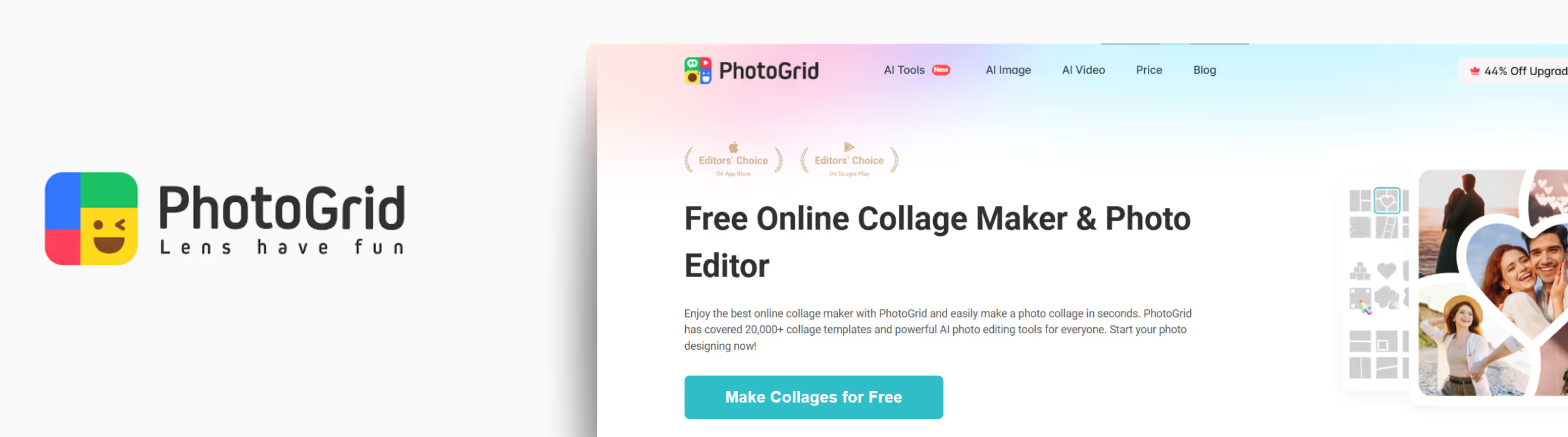
PhotoGrid’s AI Image Upscaler is a simple, web-based tool designed to upscale small or blurry images with minimal effort. I tested it on an old picture that was slightly blurred and lacked detail, especially around the edges.
This tool automates 4K image upscaling; no selection of image scale is required. And the image turned out into a high-resolution one. The result looked cleaner, especially in the edges, removed the blurry spots, and sharpened the texture as much as required. What I liked about the tool;
- No sign-up required.
- Simple, easy-to-understand interface with no unnecessary steps.
- No selection of image scale required.
- Free to use, and the image can be downloaded without watermarks.
Steps to upscale the image in PhotoGrid
Step 1: Go to PhotogGrid.
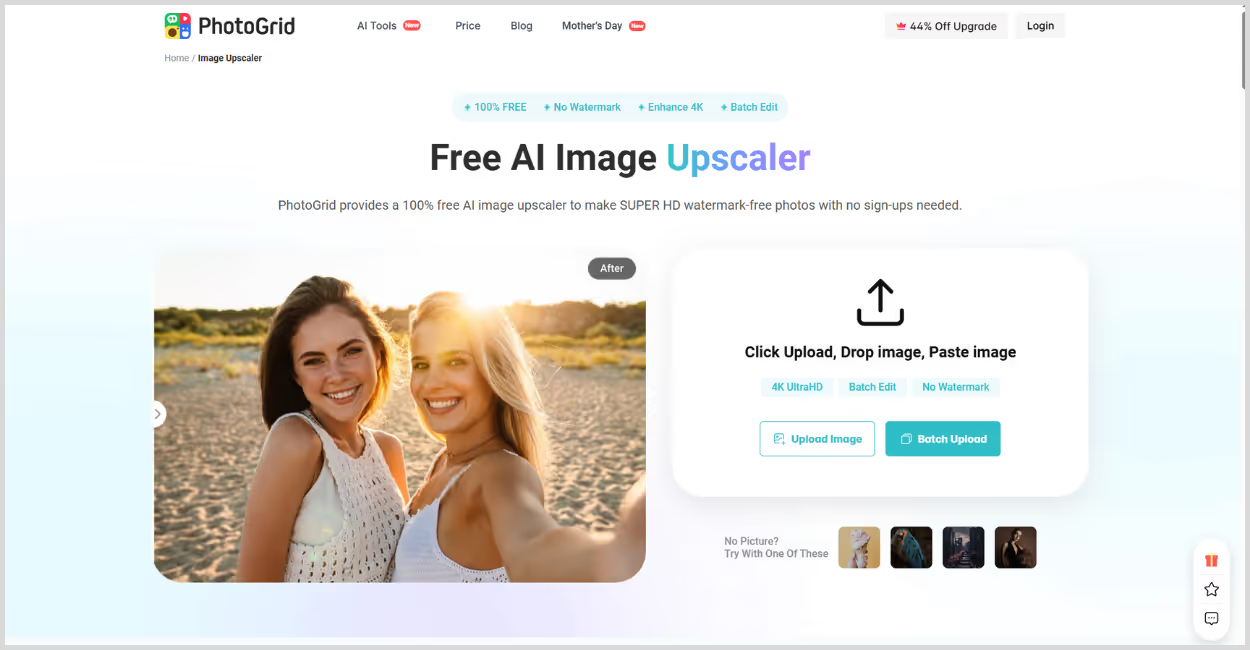
Step 2: Click “Upload Image” and choose the file you want to upscale. You don’t have to select any image scale factors, as it automatically upscales the image to 4K resolution.
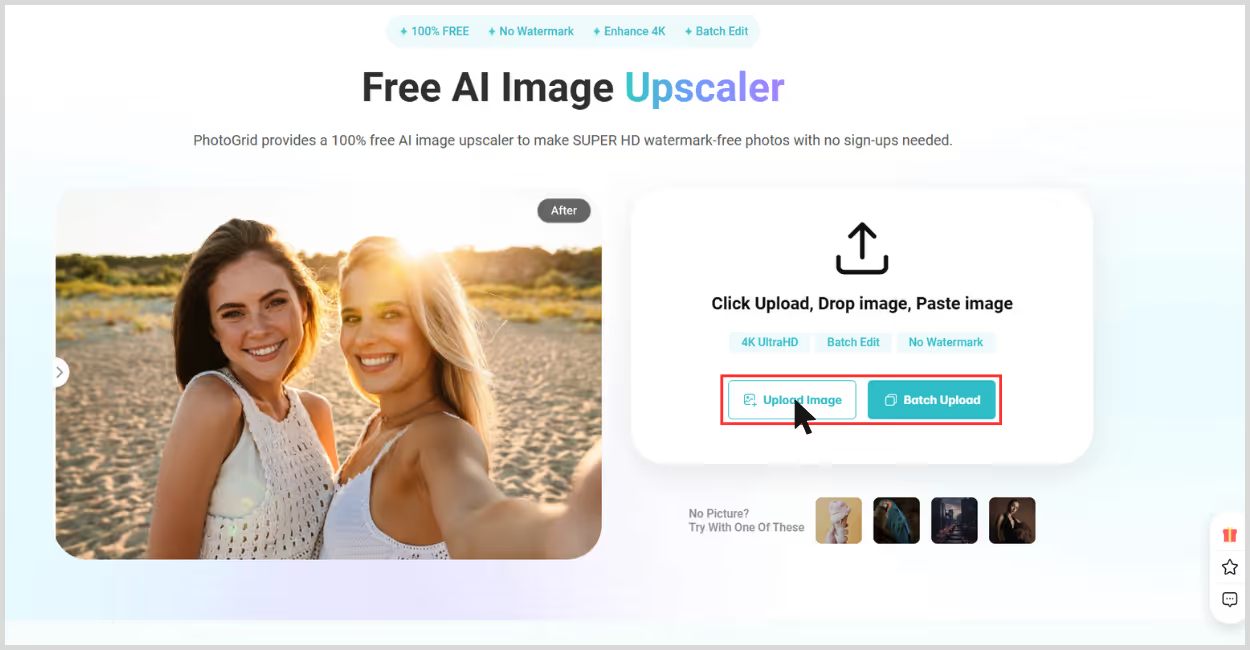
Step 3: Wait for processing – it takes just a few seconds.
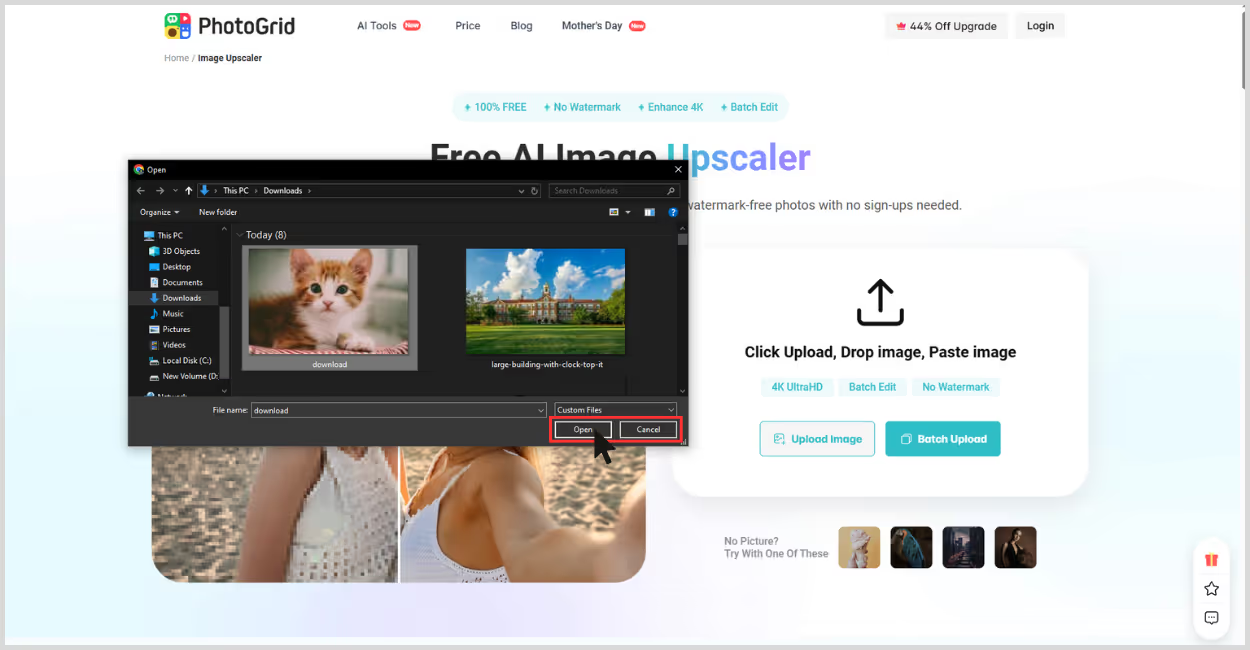
Step 4: Preview the result – you’ll see the upscaled image directly.
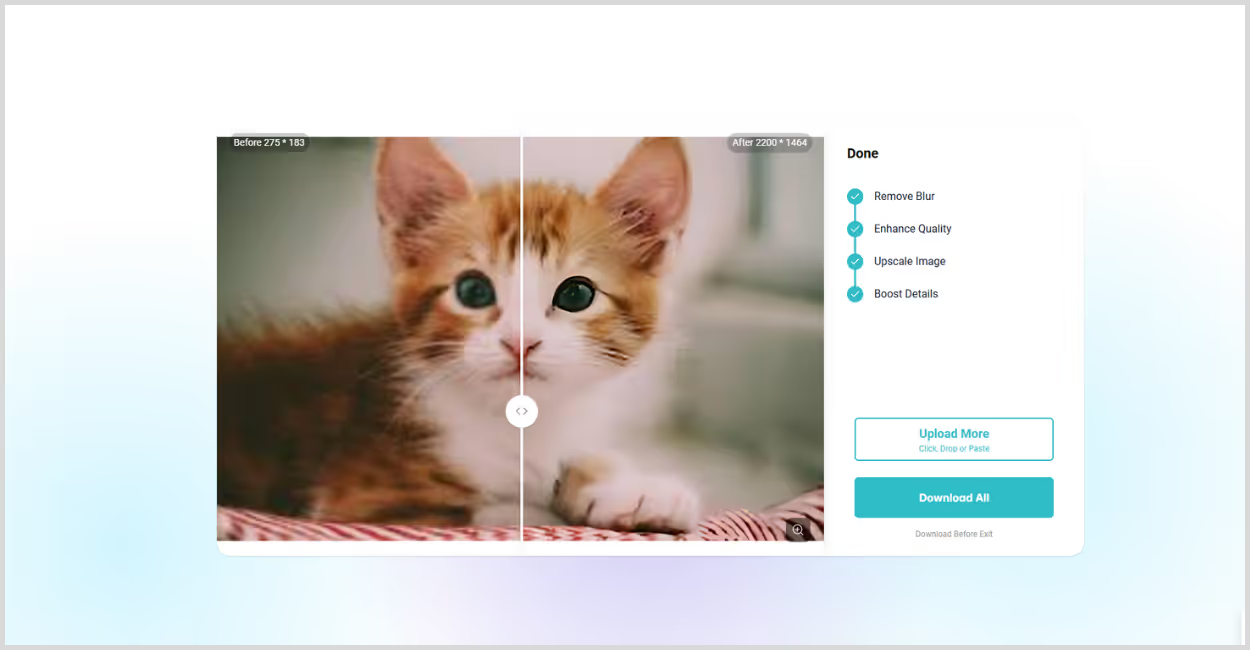
Step 5: Download the image – a free download is available without any watermark.
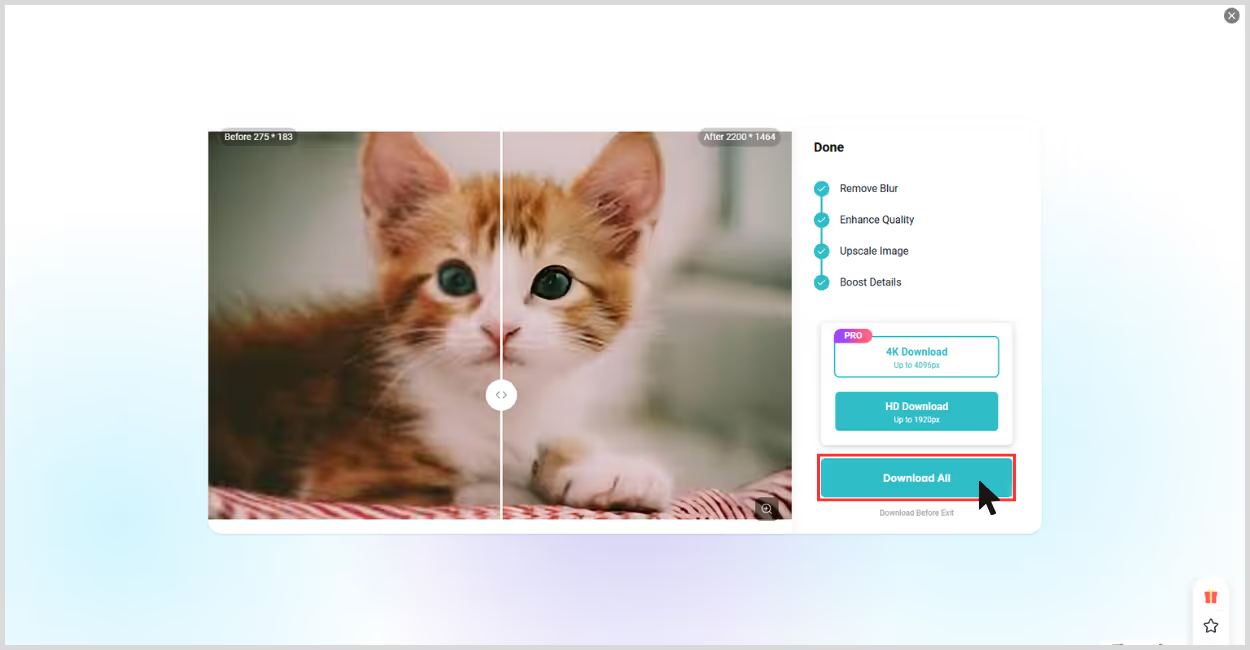
5. Picsart
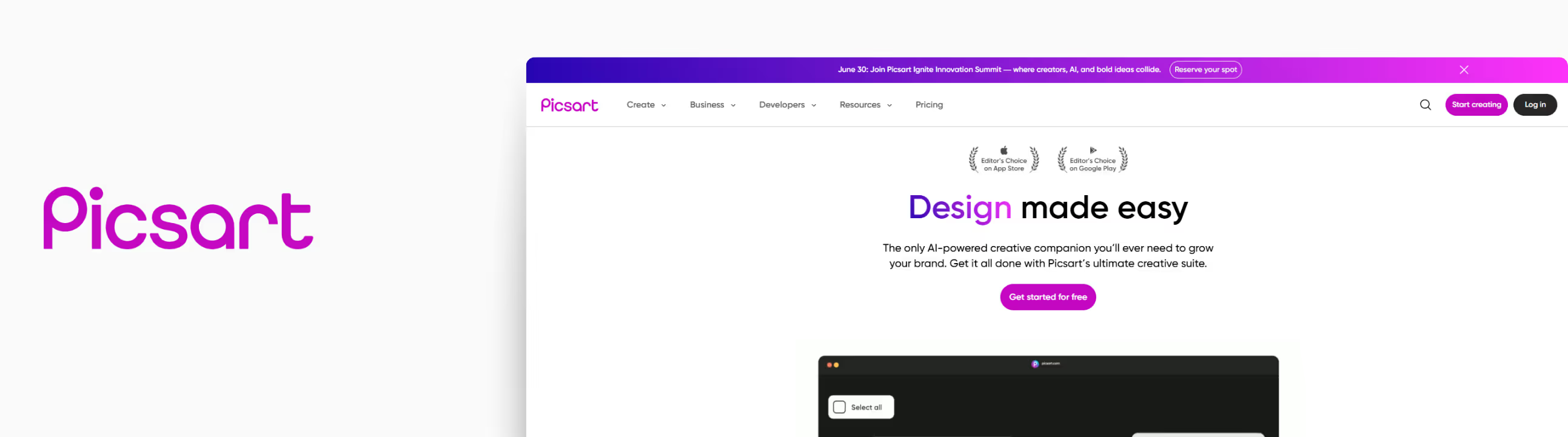
I tried Picsart’s AI Image Upscaler with a selfie, which looked nice back then, but now, when I viewed it on a high-resolution screen today, it felt blurry and grainy.
After upscaling my imageit through 4x image scale, the result made me awestruck; edges looked cleaner, texture was sharper, and colors looked vibrant. This tool can upscale images to look crisp, which is perfect for content creators, marketers, and designers. What I liked about the tool;
- Supports JPG and PNG image formats.
- Free use available.
- Web-based, no software installation needed.
- Free upscaling available for up to 4x.
- Easy and simple interface.
Steps to upscale the image in Picsart
Step 1: Go to the Picsart Image Upscaler page Picsart.
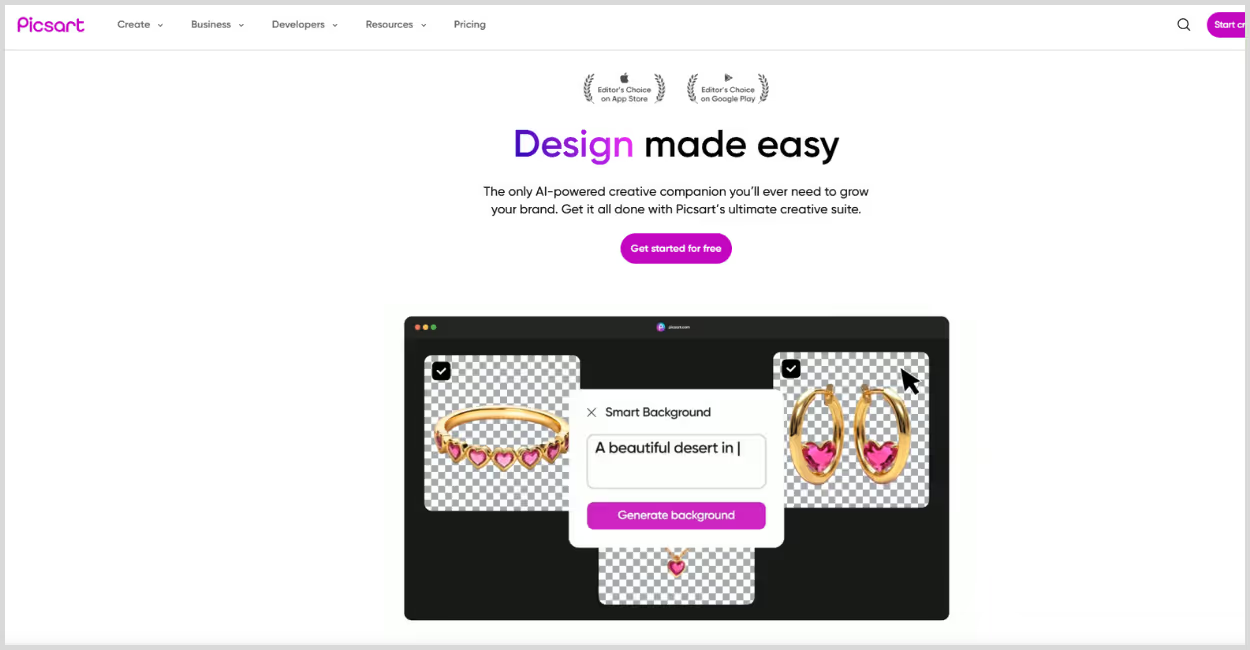
Step 2: Upload your image by clicking on the “Upload an image” button.
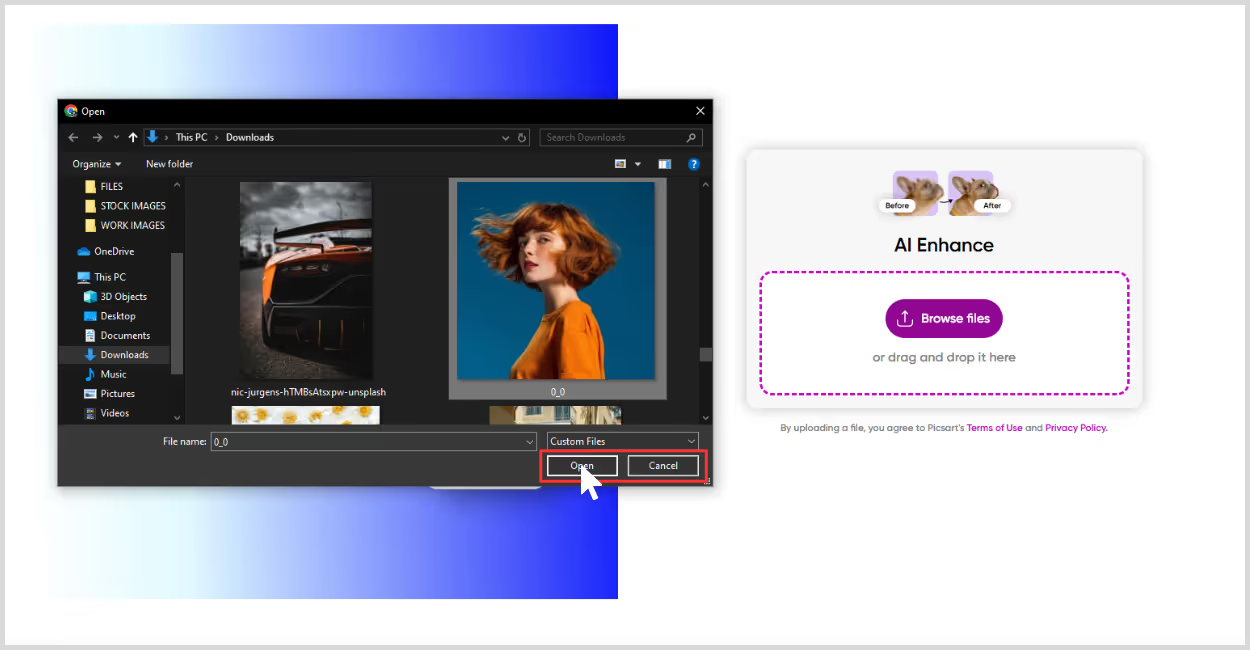
Step 3: After uploading, AI starts enhancing automatically and removes blur, sharpens the edges, and adds pixel count.
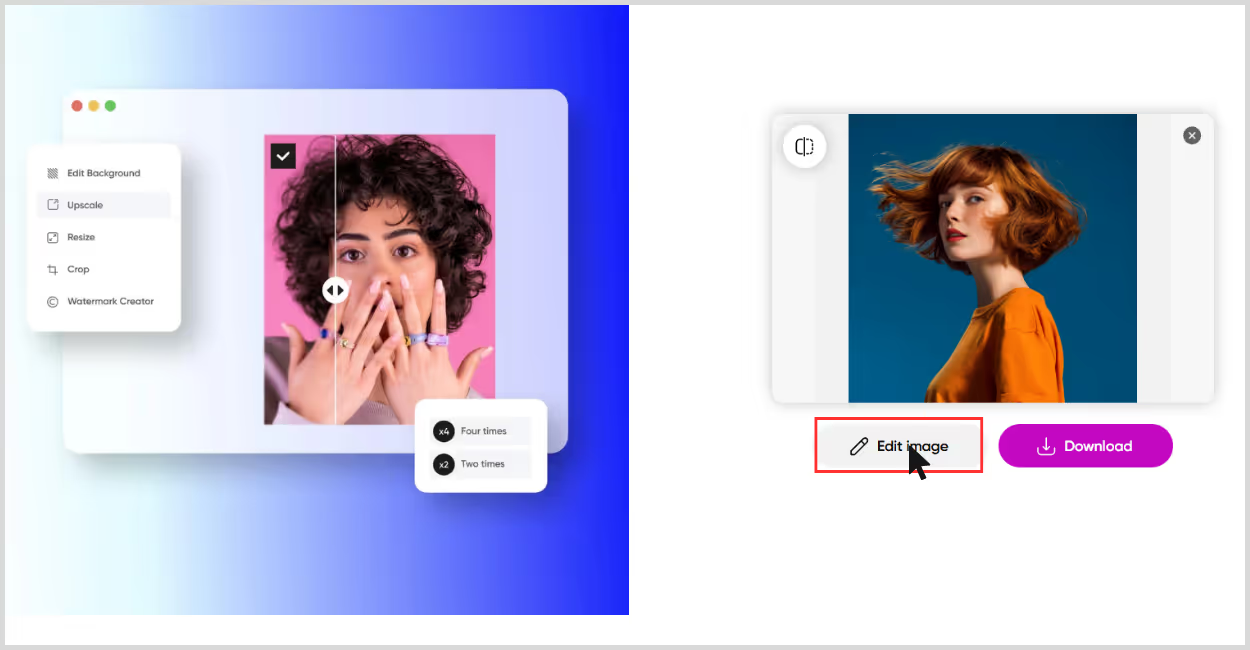
Step 4: Once done, just download it.
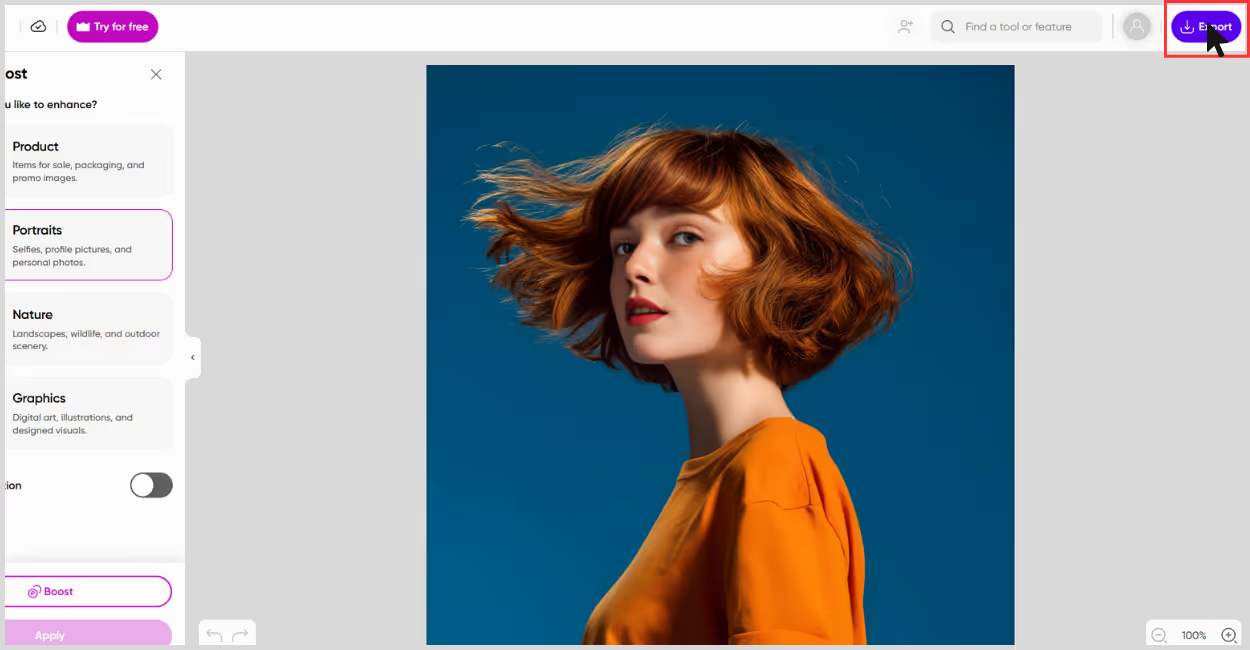
6. Img.Upscaler
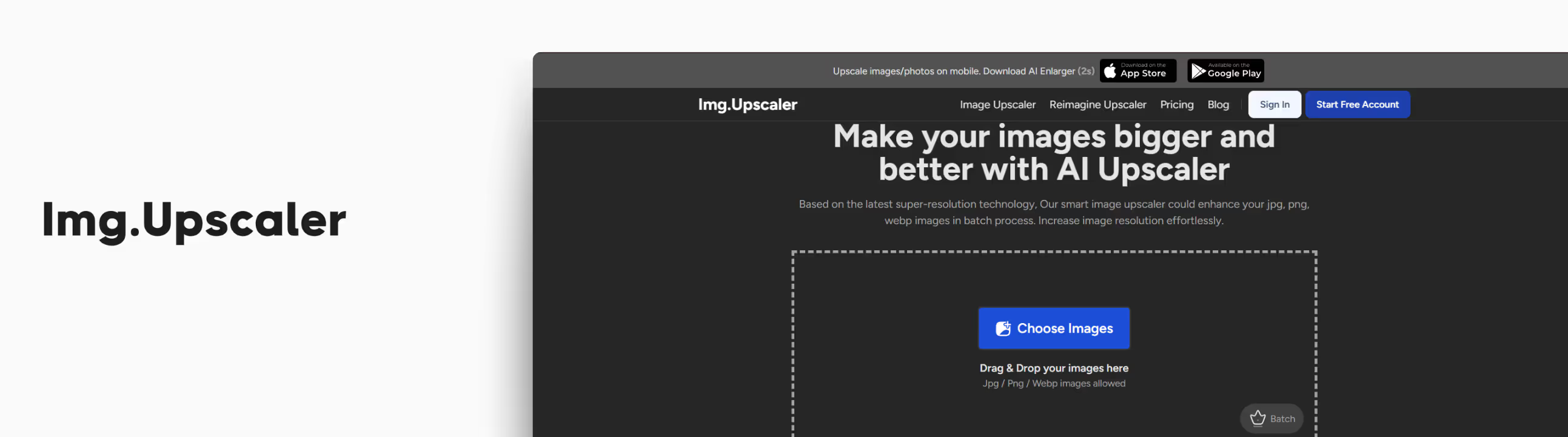
If you're in search of one of the best ways to upscale an image and want quick, clean results, Img.Upscaler is a solid option. I tried it on a low-resolution image I clicked by myself years back that had blurred edges.
One of the first things I noticed was how clean and minimal the UI is. No clutter, no confusion, straight path to getting your image enhanced. Even better, they support batch processing on premium plans, which is a nice bonus if you’re a developer or part of a team that handles lots of images.
I went for the 4x scaling, and my image was upscaled in such an impressive way. My image was upscaled terrifically, and the final result looked noticeably sharper, with clean textures and reduced noise. What I liked about the tool is that it is one of the best ways to upscale an image.
- Beginner-friendly interface — just upload and wait for the tool to show its magic.
- No login required for basic use.
- The free tier includes 2x and 4x upscaling, which is great for casual use.
- Batch processing support for teams or developers (with premium plans).
Steps to upscale the image in Img.Upscaler?
Step 1: Go to ImgUpscaler.com.
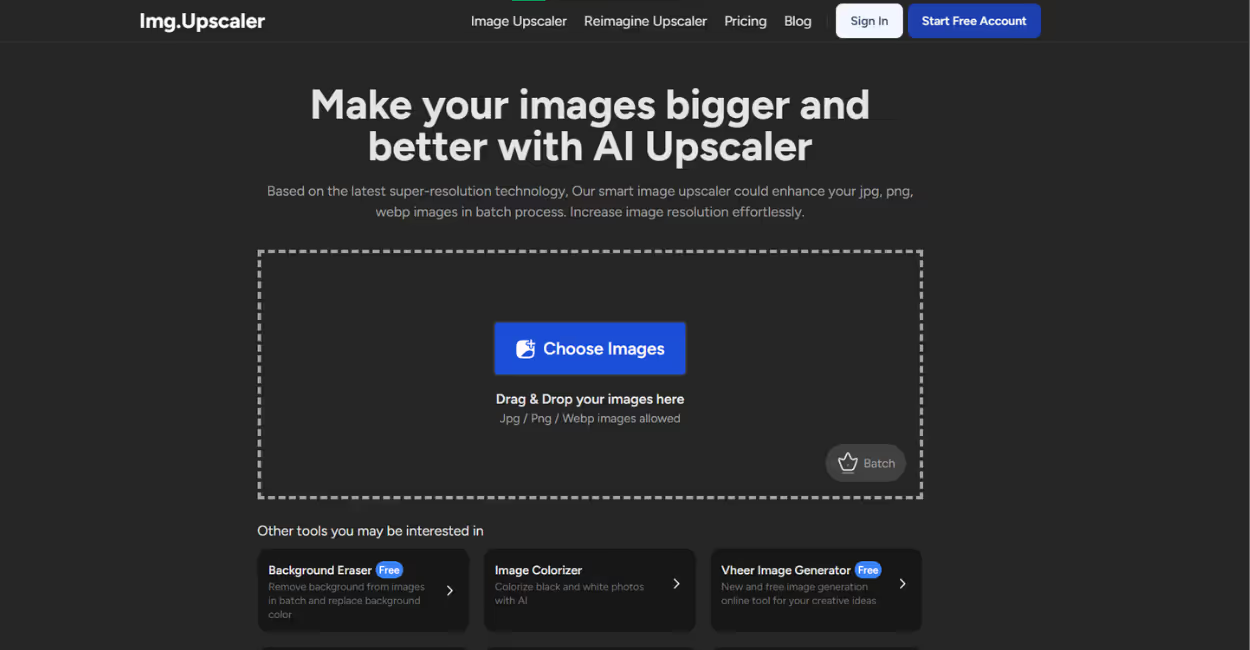
Step 2: Click the blue "Choose Image" button, or drag and drop your file. Select the 400% ratio to upscale the image to 4x scale size.
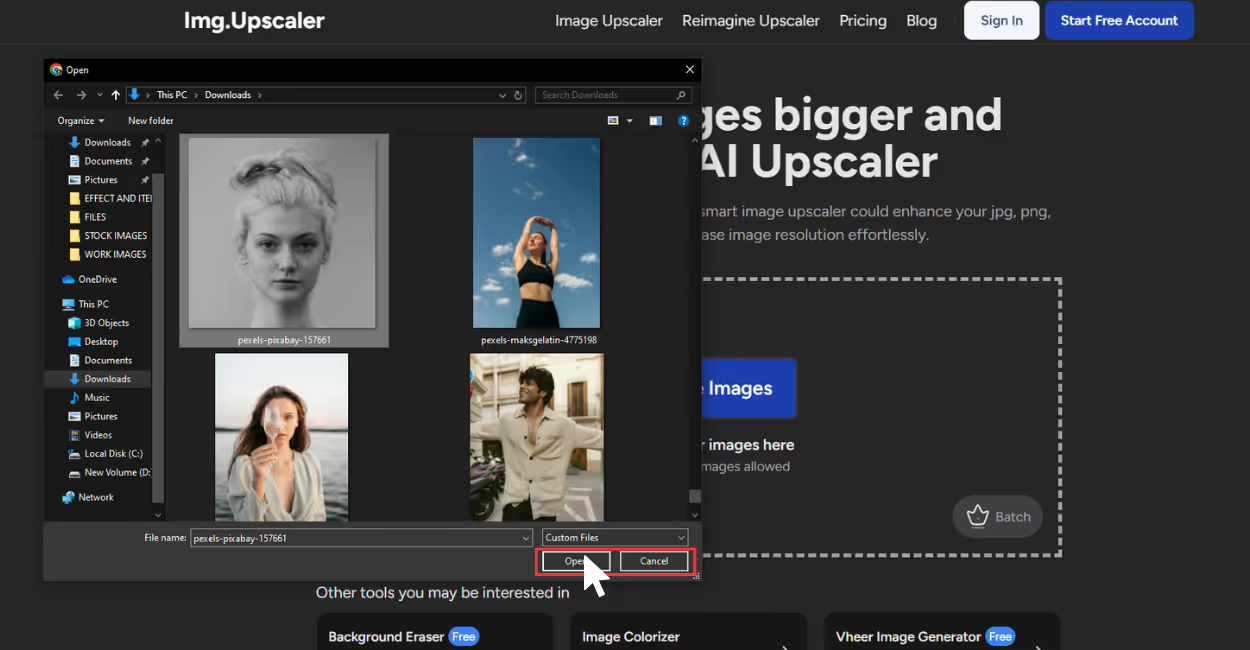
Step 3: Once your image is uploaded, click on “upload & start.” The AI automatically starts processing.
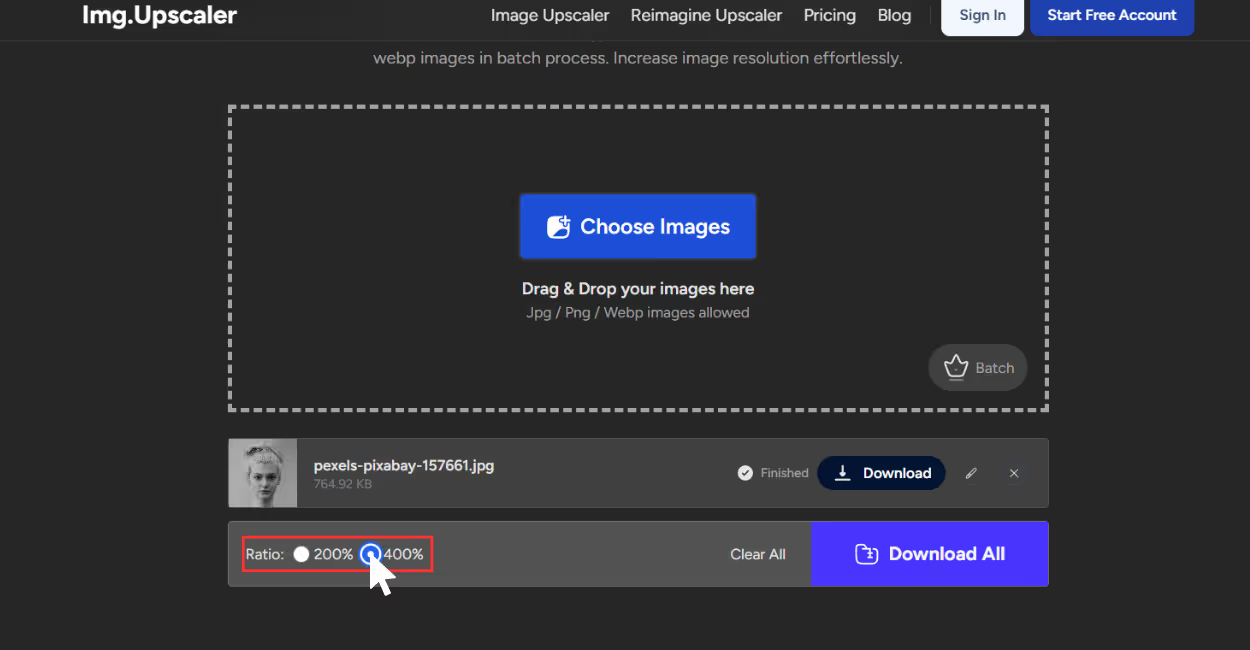
Step 4: After a few seconds, your upscaled image will be ready to download. You can also change the adjustments, crop the image by simply selecting the pencil icon. Once done, click on “Download all.”
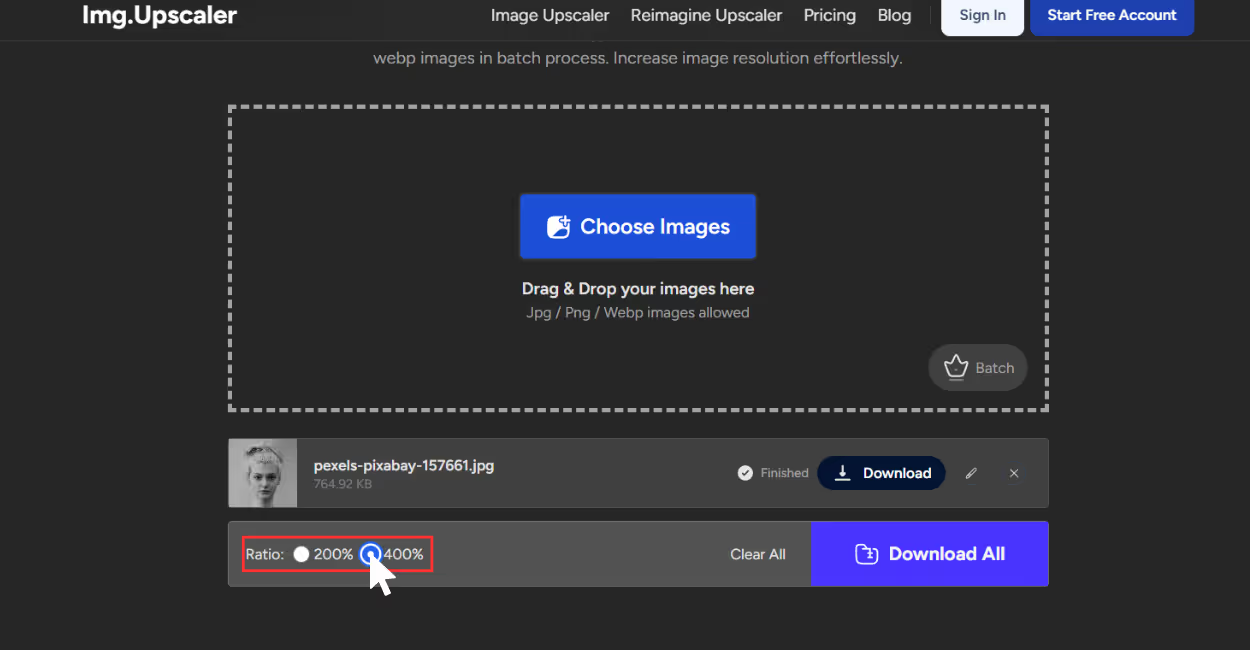
7. Clipdrop by Jasper
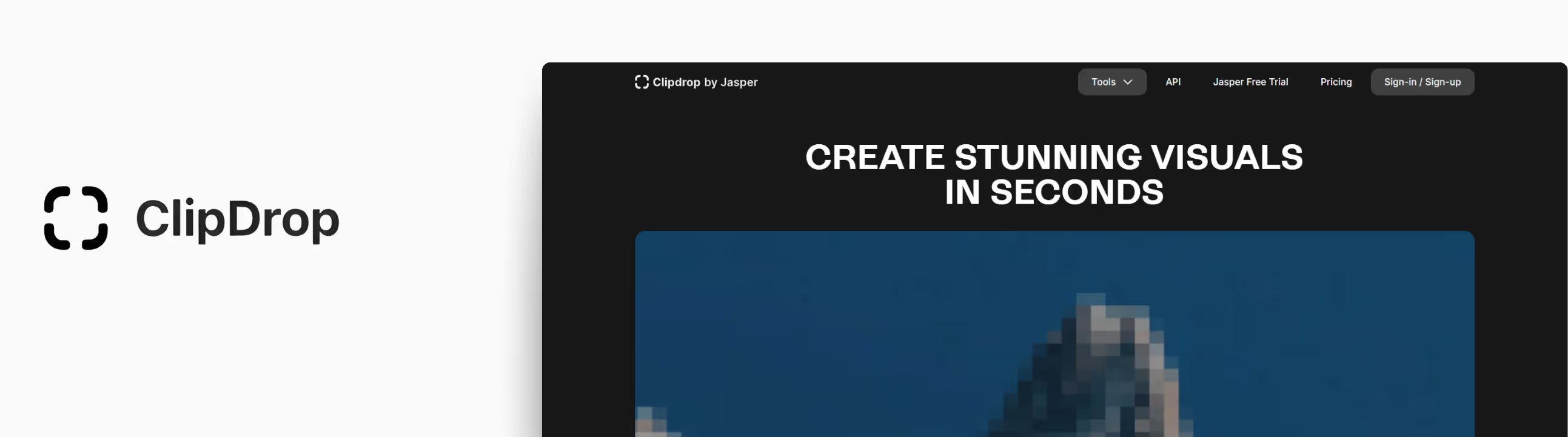
When I tested Clipdrop’s Image Upscaler by Jasper, I used a slightly faded image. But after processing it through Clipdrop, the image came back looking noticeably sharper, the text was clearer, and even the subtle textures on the cover popped back to life.
What stood out immediately was the clean handling of the subject and the background textures. It didn’t overdo the enhancements, which is rare with AI tools that often go too far. What I liked about the tool;
- AI-powered algorithms not only enlarge but also add pixels.
- Upscales for free up to 2x.
- Supports JPG and PNG formats.
- Free tier is available with a watermark.
- Beginner-friendly interface.
- Mobile friendly.
Steps to upscale the image in Clipdrop
Step 1: Go to the Clipdrop image upscaler by Jasper Clipdrop.
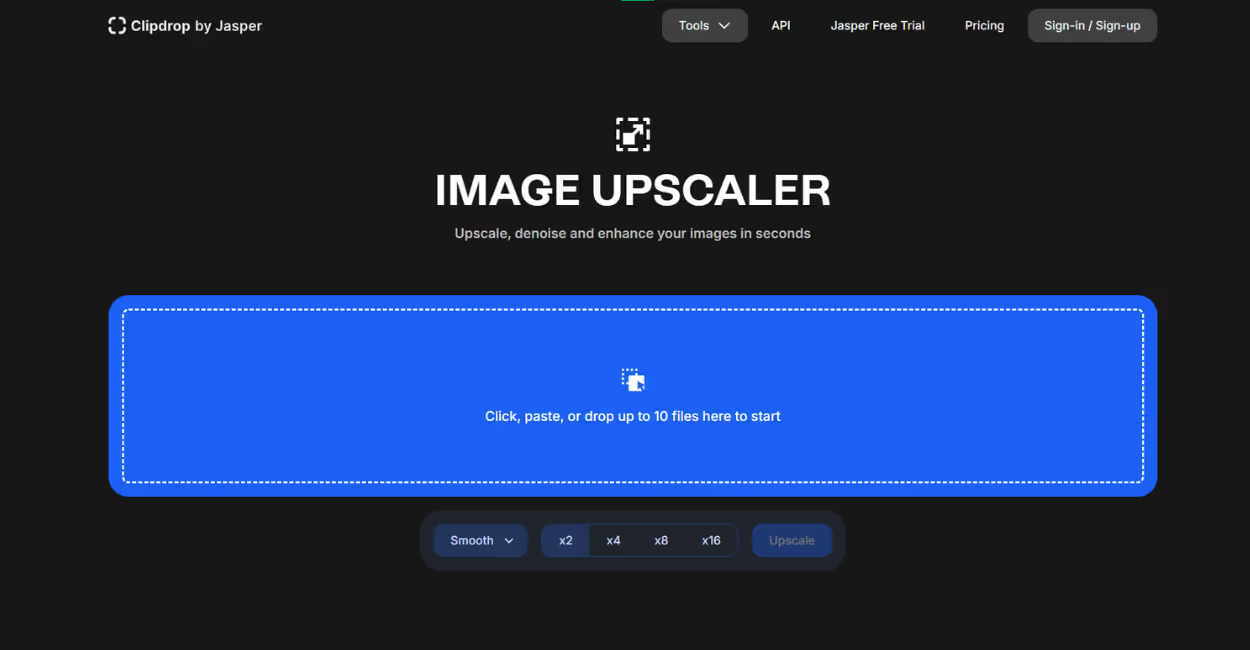
Step 2: Click on the blue box to upload the image or paste the URL. You can add up to 10 files at a time.
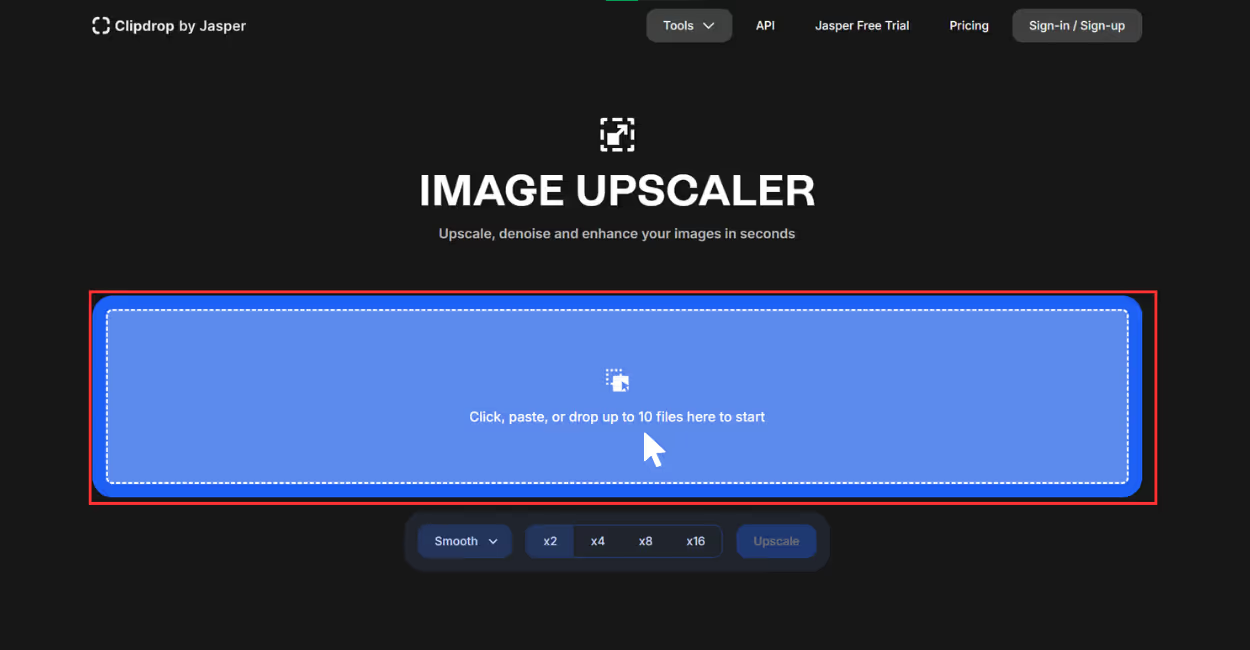
Step 3: You can select adjustments like a smooth or detailed image, and then select the image scale size. You can choose 2x for free, and the others are a feature of the paid version.
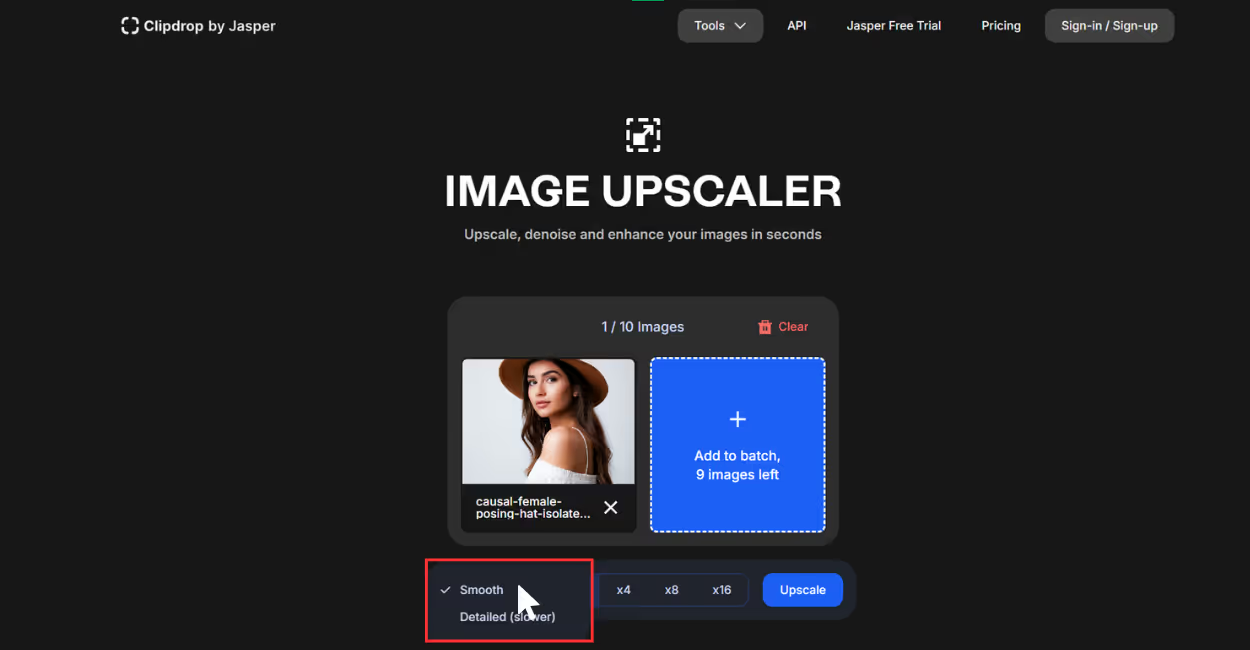
Step 4: Click on Upscale, and you will need to sign up, and the tool will do the rest.
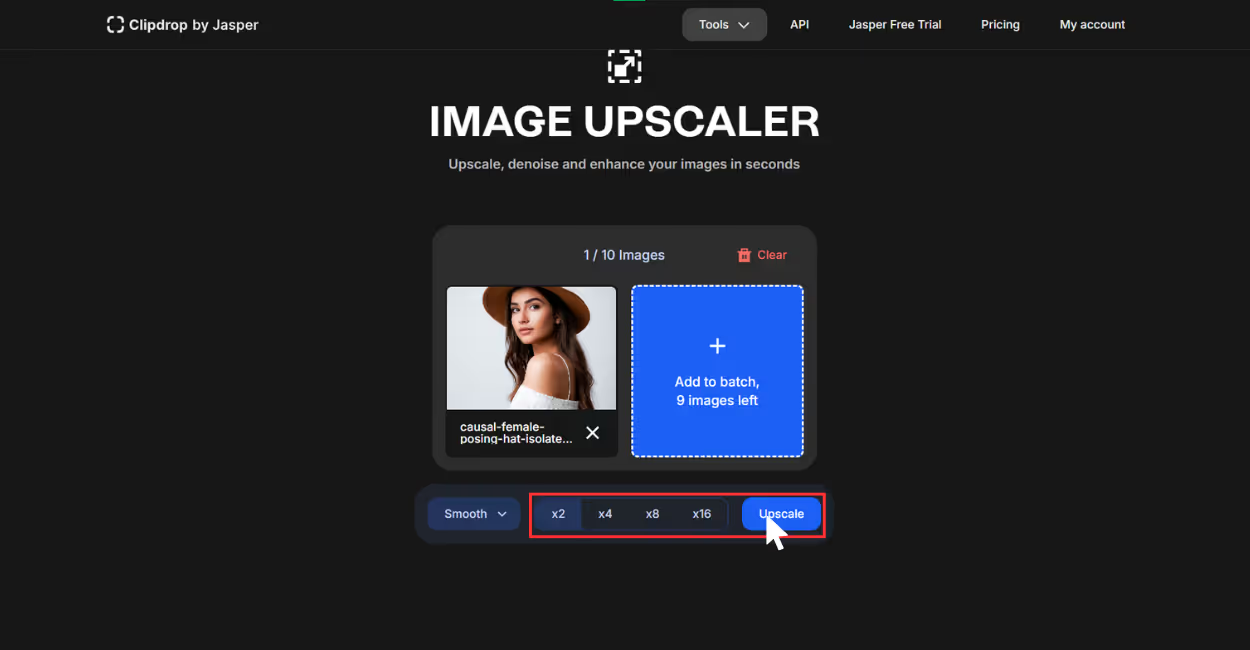
Step 5: Download the image; if you are using the free version, it includes a watermark.
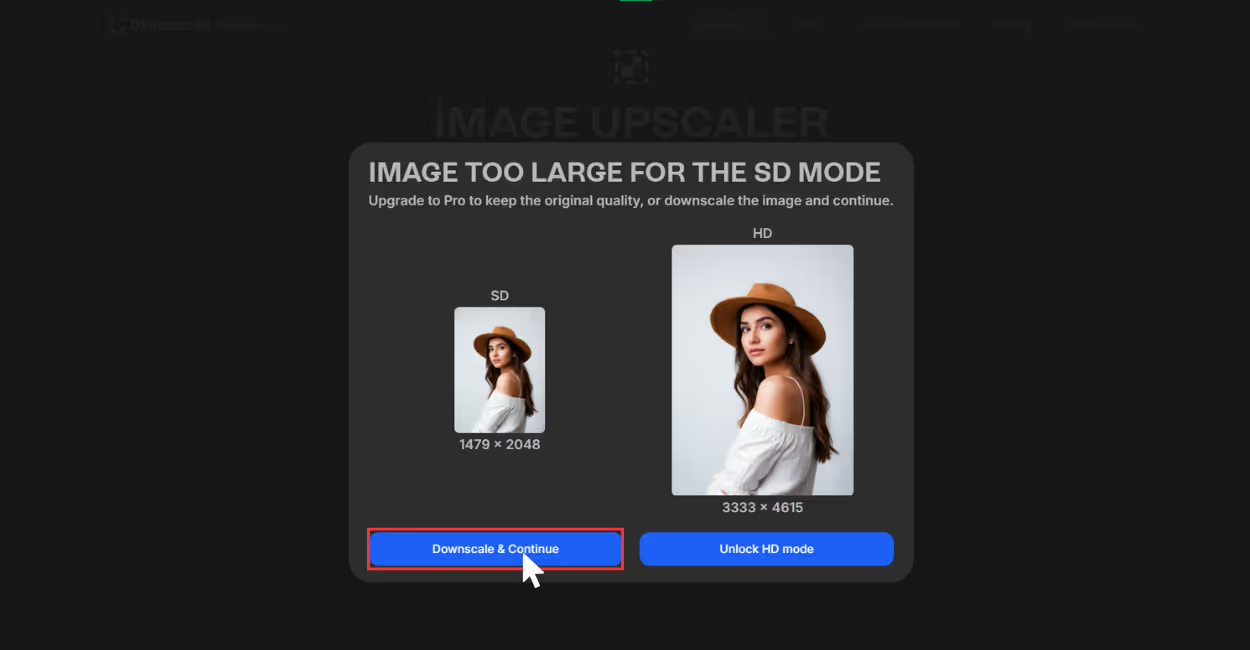
Which AI upscaling tools work best for different purposes?
- For personal and professional photos: Use Pixelbin, Upscale.media, Clipdrop, Pixelcut.
- For social content: Pixelbin, Picsart, Photogrid.
- For creative work: Pixelbin, Picsart, Clipdrop.
- For quick results: Pixelbin, Img.Upscaler, Upscale.media.
Author’s tips to upscale an image in the best way
Here are my go-to tips that guarantee the best results while upscaling an image:
- Start with the best quality of the image - AI image upscaling tools work better when they have a good, high-resolution image to begin with. If you have a choice between a low quality screenshot and the original file, always choose the original file. The better the starting quality, the better the AI tool can upscale the image.
- Never compress the size of the image before upscaling - Never save or export your image in a compressed file like low-quality JPG before running it through an upscaler. Image formats like PNG or JPG keep the quality intact, which helps the AI tools to upscale images in a better way.
- Turn on face enhancement for portraits - If you’re working with portraits, selfies, or group shots, and the many tools offer a “face enhancement” option, use it. It helps sharpen eyes, smoothes skin, and restores facial features more naturally. I found this especially useful for an older selfie, which was slightly blurry.
- Choose the right output size for your use case - It's not necessary to always apply 8x scale size for image upscaling. For website or social media images, a 2x or 4x upscale is usually more than enough. Save the 8x level for larger images which will be printed and there every pixel counts.
- Always preview and compare the before & after results - Before downloading the upscaled image, compare the before-and-after result. Use the zoom feature and check the details around the corners, and in the overall image.
- Download the highest image quality available - Once you are satisfied with the result, download the image in the best available format like SD or HD. If the tool provides an output format option, go for PNG or JPG to avoid losing quality. These formats work the best for editing later by maintaining the image quality.
Final thoughts
Therefore, manual methods of image upscaling are now outdated. In 2026, AI image upscalers are faster, more reliable, and deliver superior quality with minimal effort, making out to be the best way to upscale an image. These tools not only stretch your photos; they intelligently add the missing details to make them crisp, clean, and high-resolution.
Among all the tools I tried, Pixelbin is one of the best that combines AI capabilities with an easy-to-use interface, making it ideal for both beginners and professionals. Whether you want to upscale old photos or prepare images for print, Pixelbin makes the process smooth and lag-free.
Every aforementioned tool excels in its own way, like Pixelcut, Img.Upscaler, but ultimately, the right selection of an AI tool depends on your workload. For a reliable choice, Pixelbin is the tool to make your images stand out.
FAQs
The best way is to use an AI image upscaler like Pixelbin or Upscale.media. They intelligently predict and enhance missing details to increase resolution without quality loss.
Yes. Many AI tools support 4K or 8K output options, especially useful for printing or large displays.
Yes. Tools like Pixelbin, Upscale.media allow free online upscaling without needing to download, just sign up and gain daily credits to try the methods.
Resizing changes the image dimensions without changing the data. Resampling (often used in upscaling) changes both the size and pixel data by reconstructing the image, which may affect quality.
Yes. AI tools like Clipdrop and Pixelbin can sharpen and restore old photos by filling in missing information intelligently.
No. ChatGPT cannot process or upscale images directly. However, it can guide you to the best tools and methods for doing so.

.png)