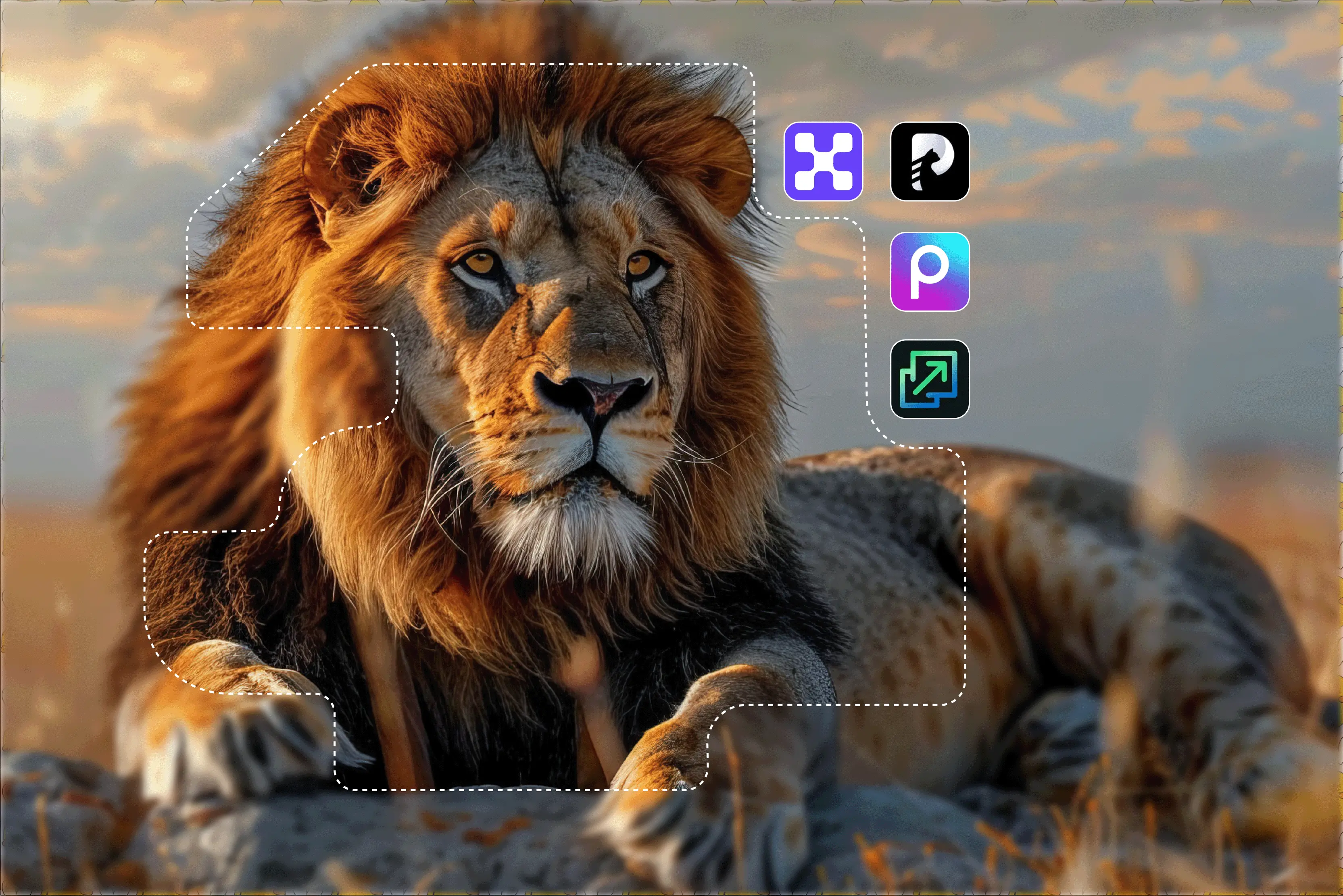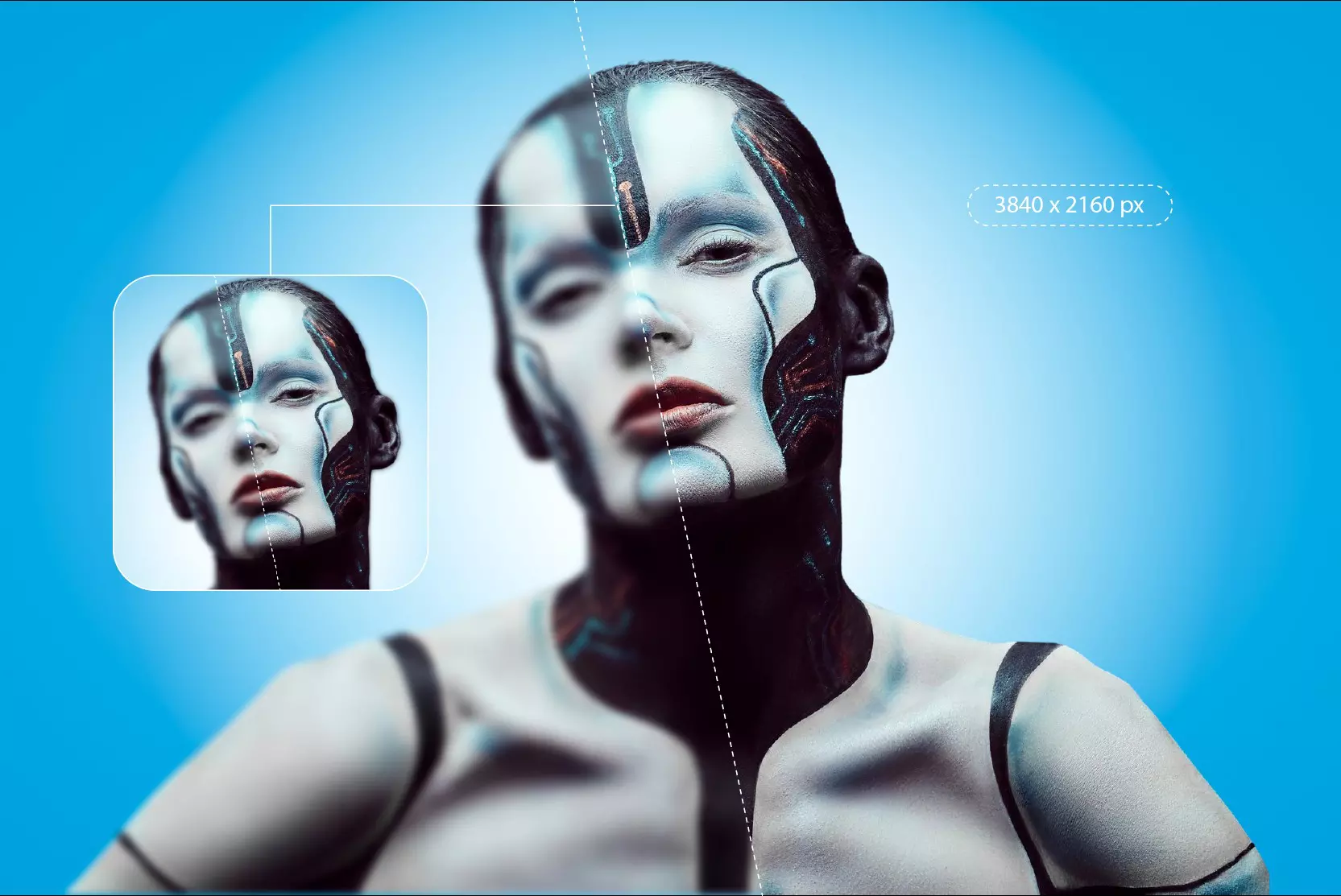When you visit a mountain destination and capture a photo or generate an AI image, you may notice that zooming in on it causes the image to appear pixelated or blurry. This is where AI image upscalers come into play.
By quick analyzing the existing pixels AI upscalers can predict and generate additional details to enlarge your image and enhance its resolution often with minimal quality loss. There are many AI image upscalers available—but which one truly increases resolution without compromising on detail?
I have tested several AI upscaling tools and among them I found Pixelbin and Upscale.media to be particularly impressive. It consistently produces excellent results, which makes picture enhancing simpler for experts.
Whether you’re enhancing the quality of images improving digital artwork or making compressed images usable again both tools can make a significant difference. They deliver premium output quality and streamline the image enhancement process for professionals.
If you’re wondering how to upscale an image or what the best image upscaling software is then you are in the right place. I've reviewed a number of AI upscaling tools in this post to assist you choose the one that best meets your needs.
Image upscaling is the technique of using intelligent algorithms often driven by artificial intelligence to increase the quality and size of images in order to simulate new pixel data giving the impression that the image is sharper and more detailed.
Instead of relying on traditional methods like manual editing AI tools offer an automated way to upscale images with greater accuracy. Most AI upscaling tools are web-based or available as apps allowing you to upload your image and receive high-resolution results within seconds.
Some use cases for image upscalers include enhancing low-res photos improving product images for eCommerce preparing visuals for printing high-resolution displays and restoring old pictures.
| Tool | Processing speed | Free or Paid | Ease of use | Batch processing |
|---|
| Pixelbin | Fast | Free and paid plans | Very easy | Supported |
| Upscale.media | Fast | Free and paid plans | Very easy | Supported |
| HitPaw Photo Enhancer | Medium | Paid (free trial) | Easy | Supported |
| Topaz Gigapixel AI | Slower | Paid (trail available) | Intermediate | Supported |
| Let’s Enhance | Fast | Free (limited) + Paid | Easy | Supported |
| Upscayl | Fast | Free & Open Source | Moderate | Supported |
| Pixelcut | Fast (few sec/image) | Free + Paid Plans | Very easy | Supported |
| Image Upscaler | Fast | Free (limited) + Paid | Very easy | Not supported |
| Photoroom | Fast | Free (limited) + Paid | Very easy | Supported |
| Picsart | Fast | Free (limited) + Paid | Very easy | Supported |
| Imagewith.AI | Fast | Free (limited) + Paid | Very easy | Not supported |
| AVCLabs Enhancer | Medium | Paid (trail available) | Easy to intermediate | Supported |
The 12 best AI image upscaler software
1. Pixelbin
First on my list of favorites is Pixelbin, a powerful AI-based image upscaling and optimization tool. This tool is notable since it uses sophisticated AI algorithms and has an easy-to-use, effective workflow. AI image upscaling software uses advanced algorithms to create entirely new pixels based on the surrounding information in an image.
From AI-powered enhancements to batch processing and export flexibility, every feature is designed to help you increase the resolution of your image files with clarity, speed and control. What I really liked about using this tool is the basic process: you only upload, select an upscale level of 2x, 4x, or 8x, and let the AI handle the rest.
In addition to upscaling, Pixelbin offers tools for resizing, cropping, adjusting, rotating, and comparing images. In my testing, the result appeared natural and high quality, and I also tested the rotation tools both horizontal and vertical with no issues.
Pros:
- Easy to use
- Free 2x, 4x, 8x AI upscale options available
- Supports PNG, JPG, JPEG, and WEBP image formats
- No watermark
How to use Pixelbin to upscale images
Step 1: Visit Pixelbin or the dedicated AI image upscaler page.
Step 2: Click the “Upload” button, and drag and drop your image or paste the image URL.
Step 3: Choose your desired upscaling level that you wish to upscale. The tool will automatically enhance clarity, sharpness and details in seconds.
Step 4: Download the image.
2. Upscale.media
Upscale.media is a web and app based image upscaler tool powered by Pixelbin.io. The image upscaling tools delivers a clean beginner-friendly experience for quickly enlarging images up to 8x.
It’s perfect for casual bloggers and digital marketers looking for fast hassle-free image upscaling. It supports various file types like PNG, JPEG, JPG and WEBP. I tested an old blurry image, and processing took only a few seconds.
The side-by-side comparison features for fine-tuning and removed blur and sharpening the edges effectively. The AI image upscale is also available for Android and Apple mobiles. So it’s a good choice for those who want to upscale AI images on the go. No software downloads are needed, making it readily accessible from any device.
Pros:
- Free and fast 2x to 4x upscaling
- Simple drag-and-drop interface
- A mobile app is also available
- No signup required
How to use Upscale.media to upscale images
Step 1: Visit Upscale.media
Step 2: Click “Upload image” and select a file from your computer that you want to upscale.
Step 3: The platform will automatically process the image.
Step 4: Once processed, you have the ability to select whether to upscale from 2x to 8x. You can also toggle “Enhance Quality” on and off.
Step 5: Download the result.
3. HitPaw Photo Enhancer
HitPaw Photo Enhancer is an AI photo enhancer where you can enhance image quality in a single click. It can increase photo resolution easily perfect for pixelated and noisy pictures.
It allows you to upscale images up to 4K and 8K resolution and includes advanced features designed to restore old or low-quality images. HitPaw Photo Enhancer supports the most common image formats like PNG, JPG, WEBP, BMP, JFIF and TIFF and works well for portraits, landscapes and product images.
One of the most user-friendly AI picture upscalers for beginners is HitPaw and provides a number of AI models including the General, Denoise, and Colorize models.
Pros:
- Powerful function
- Easy to use
- Simple and user-friendly
- Work on both Windows and Mac
How to use HitPaw Photo Enhancer to upscale an image
Step 1: Visit HitPaw Photo Enhancer
Step 2: There is an option to start free now or Free download, and on clicking start free now, it asks to upload an image. Upload an image and select the one that you want to upscale.
Step 3: Select the AI upscale option, where you can select the size of the upscale from 200% or 400% and click on the process button.
Step 4: Preview the effect and import the upscaled image.
4. Topaz Gigapixel AI
Topaz Gigapixel AI is a powerful tool for upscaling images without any noticeable loss of quality. You can select image magnification levels from 2x to 6x, allowing flexibility depending on their desired output sizes.
The software can be used by photographers, professionals, fine artists, designers, illustrators, and creative teams. It uses a deep learning model trained on millions of real-world images to recreate lost details and texture with remarkable accuracy.
It helps you control sharpness, noise reduction and blur removal. In addition to enlarging photos Topaz Gigapixel improves their realism and detail making them appropriate for professional use.
Pros:
- Easy to use
- Works on both Windows and Mac
- AI-based noise suppression and blur correction
- Best for photography, printing and commercial use
How to use Topaz Gigapixel AI to upscale an image
Step 1: Visit Topaz Gigapixel AI → Cloud Apps—> Image Upscale.
Step 2: Click on the “Upload to start” button or drag and drop an image from your desktop directly into the Gigapixel AI window.
Step 3: Wait for a few seconds till the image uploads. Select the upscale factors, like 2x, 4x, 6x, or 8x, according to your choice, and click on Render.
Step 4: Download the result.
5. Let’s Enhance
Let’s Enhance is powerful image upscaling tool that uses advanced AI technology to improve image resolution while preserving clarity and detail. As a cloud-based platform Let's Enhance emphasizes ease of use and efficient processing and ideal for content creators, professional who required high resolution result quickly without the complexity of technical set up or software installation.
It’s a great option for those who prefer not to install software or want an upscaler accessible from any device. It supports common formats like JPG and PNG and offers upscaling options such as 2x, 4x and — in specific scenarios — up to 16x allowing users to enhance images with minimal effort.
Pros:
- Easy to use
- AI-driven image upscaling up to 16x
- Supports a wide range of image formats
- Batch processing for multiple images at once
How to use Let’s Enhance to upscale an image
Step 1: Visit Let’s Enhance.
Step 2: Upload your image, and select an “Upscale type” and desired size that you need it.
Step 3: Click “Start processing” and then download the final result.
6. Upscayl
With the help of the Real-ESRGAN architecture and the NCNN framework, Upscayl is an open-source AI picture upscaling solution that allows for large image development while maintaining detail.
It offers a range of AI models customize to optimize upscaling for photos, illustrations and anime-style images Upscayl is built to enhance low-resolution images and supports upscaling up to 4x in a single processing passIt offers multiple AI models and customizable settings giving users control over the upscaling output.
It supports image formats like JPG, PNG, and WEBP and available as desktop application for Windows and macOS.
Pros:
- Supports batch processing
- Free and open-source
- User-friendly interface makes it accessible even for beginners
How to use Upscayl to upscale an image
Step 1: Visit Upscayl -> Cloud -> Get started.
Step 2: Click “Add image to get started” or drag and drop image that you want to upscale.
Step 3: Select the scaling factor for how much you want to increase the image size, 2x, 4x or 8x.
Step 4: Click the “Upscale” button to start the process. If you are satisfied with the result, you can save the final image by clicking “Save.”
7. Pixelcut
Pixelcut is a popular all-in-one online photo editor and offers easy-to-use image upscaling tools. It’s good for photographers, designers or e-commerce owners who need to upscale multiple images.
Pixelcut allows you to convert low-resolution images into high-resolution ones instantly with a single click. Simply upload your image as a JPG, PNG, or HEIC and instantly increase its quality, size, and resolution.
It's easy and flexible, and it's made for creators who want more than just subtle changes. I tested an image with 2x upscaling. The tool provided a clear before/after comparison. Advanced features like creative upscale may require a Pro Subscription, Zoom-in and zoom-out facilities are also available.
Pros:
- Easy to use
- No download needed
- Improve product photos
- Images for print
How to use Pixelcut to upscale an image
Step 1: Visit Pixelcut -> Edit -> Image upscaler.
Step 2: Upload your image by clicking Upscale image and selecting a JPG, PNG, or HEIC file. On desktops, you can also drag and drop your files anywhere on the screen.
Step 3: AI will automatically begin analyzing your image using the Fast Upscale model. In just seconds, your new high-resolution image will be ready.
Step 4: Download your new enhanced image for free.
8. Image Upscaler
ImgUpscaler is a simple yet effective AI tool for quick image enhancement, particularly well-suited for anime, digital art, or small web visuals. It provides various online AI tools for image enhancement especially upscaling photos and artwork. It uses artificial intelligence to enlarge images while preserving their clarity and quality.
Image upscaler offers rapid image processing, delivering high-quality results in seconds. It supports various formats, like JPG, JPEG, PNG, WEBP, or BMP, up to 30 MB, and larger images (2000x2000) will be downsized. Upscaling is available up to 4x or 8x, depending on the image, though extremely high resolution, like 16K, may not be consistently supported.
I tested one image that was blurry and observed that the upscale process took longer than other software. Free users are given 5 credits daily, which can be used for upscaling images. The upscale tool has implications across various sectors, from graphic design to medical imaging.
Pros:
- Easy to use
- AI-powered 2x to 4x image upscaling
- No registration or software needed
- Limited free usage per day
How to use Image Upscaler to upscale an image
Step 1: Visit Image Upscaler.
Step 2: upload the image you want to upscale.
Step 3: Set up processing options 200% or 400%.
Step 5: Preview the result and download the image.
9. Photoroom
Get better quality images by providing the resolution of your photos and adding creativity with Photoroom Upscale AI. Instead of just copying and averaging out pixels in the image as other software does, the AI upscale tool uses advanced AI algorithms to create entirely new pixels based on the information of an image given.
It supports various formats like PNG, JPEG, WEBP, HEIC and also available on mobile apps like iOS and Android. Whether you’re a professional enhancing your portfolio images, a small business upscaling a picture for an online shop, or a social media creator looking to improve your visuals.
Use the “Enhance” feature to unblur and refine, “Transform” to add intricate details, or “Reimagine” to explore creative new possibilities.
Pros:
- Easy-to-use tool
- Batch editing
- Best image upscale software
How to use Photoroom to upscale an image
Step 1: Visit the Photoroom app.
Step 2: Select all tools and click Upscale.
Step 3: Upload your image, and choose Enhance, Transform or reimagine based on what you want to achieve. Then click Upscale and wait a few seconds to a minute for the tool to work on your image.
Step 4: Download the image.
10. Picsart
Use Picsart AI image upscaler to quickly increase the resolution of any image- no manual editing required. Only just upload and hit a button to make image bigger by up to 4x while keeping sharp, detailed quality.
Clean up grainy or blurred areas while preserving natural detail and sharpness. Whether you’re a beginner or a professional creator, chances are you’ve used Picsart at least once to upscale your images.
You can access the tool easily on both mobile and desktop. I tested one blurred image, and the tool provided a clear result. And you can edit that image according to your requirements. If you do not want to make changes, then you can download that image.
Pros:
- Quick and easy
- Smart AI upscaling
- Smart noise and blur removal
- Batch upscaling only for premium/teams accounts
- Color and tone accuracy
How to use Picsart to upscale image
Step 1: Visit Picsart image upscaler.
Step 2: Upload a photo; use the browse file button to get started.
Step 3: Restore image, no need to do anything here; the AI does everything automatically.
Step 4: Download the result.
11. Imagewith.AI
Transform your image into a high-resolution one with detailed, upscaled and enhanced quality by 2x or 4x in just seconds. It uses machine learning algorithms to automate and streamline multiple image editing operations, making the process faster, more efficient, and often more precise than traditional manual editing strategies.
It supports many image formats, including popular file types like JPEG, PNG and TIFF. The flexibility makes it possible to upscale images in any format which makes it a good choice for a range of applications and sectors.
I tested one image with a simple step uploading the image and after 5 seconds received the result. The tool provides both the original and the upscaled one and shows you the difference between what you input and the result as output.
Pros:
- Easy to use
- User-friendly interface
- Speed and efficiency
- Versatility
How to use Imagewith.AI to upscale an image
Step 1: Visit Imagewith.AI –> AI Upscale Image Online.
Step 2: Click the “Upload image” frame to choose the image you want to upscale.
Step 3: You can select the desired enlargement level for your image, and the tool will automatically upscale it in just seconds.
Step 4: Download the result.
12. AVCLabs Photo Enhancer
AVCLabs Photo Enhancer is part of a full suite of AI-powered photo enhancer tools developed by Anvsoft Inc. AVCLabs AI image upscaler uses super-resolution imaging technology to increase the resolution of the image.
With just a single click, effortlessly elevate your images to up to four times their original size, all without sacrificing quality. It works by upscaling images by 1x, 2x and 4x to enlarge the image resolution and enhance its quality producing the clearest visual effect without losing details.
This includes image upscaling noise removal and face refinement. You can choose to upscale their images by 100%, 200%, 300% or 400% without losing image quality. It supports various formats like JPG, JPEG, PNG, BMP, JFIF and WEBP.
Pros:
- Supports 8x upscaling for high-resolution outputs
- Easy to use
- Noise removal
How to use AVALabs Photo Enhancer to upscale an image
Step 1: Visit AVALabs Photo Enhancer -> Tools -> AI Image upscaler.
Step 2: Click the “Click here to Upload image” button.
Step 3: Select the upscaling scale. Just turn on the upscale option and then choose upscale level from 100%, 200%, 300%, or 400%.
Step 4: With just a click of the “Enhance” button, your image will be automatically processed.
Step 5: Preview and download images.