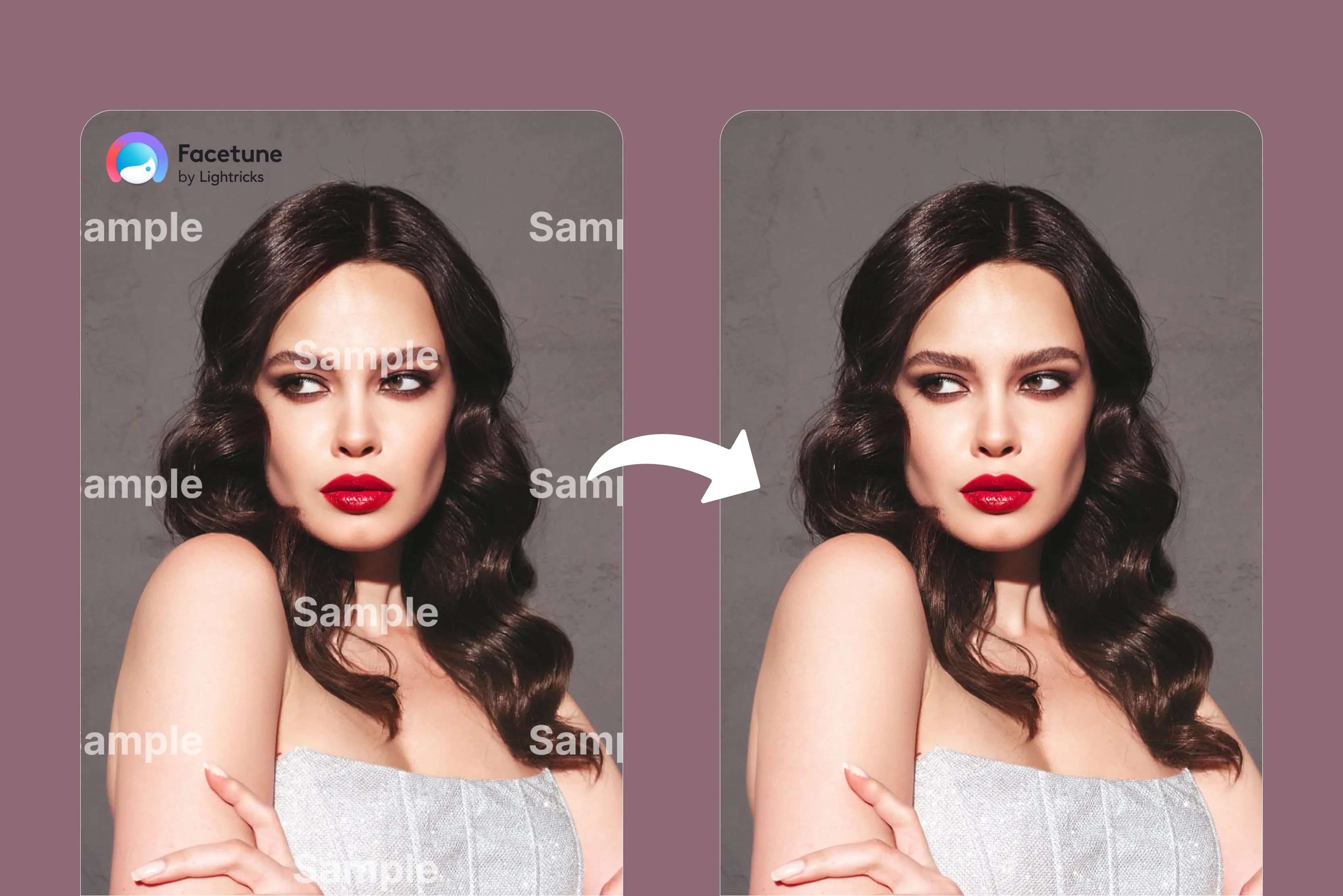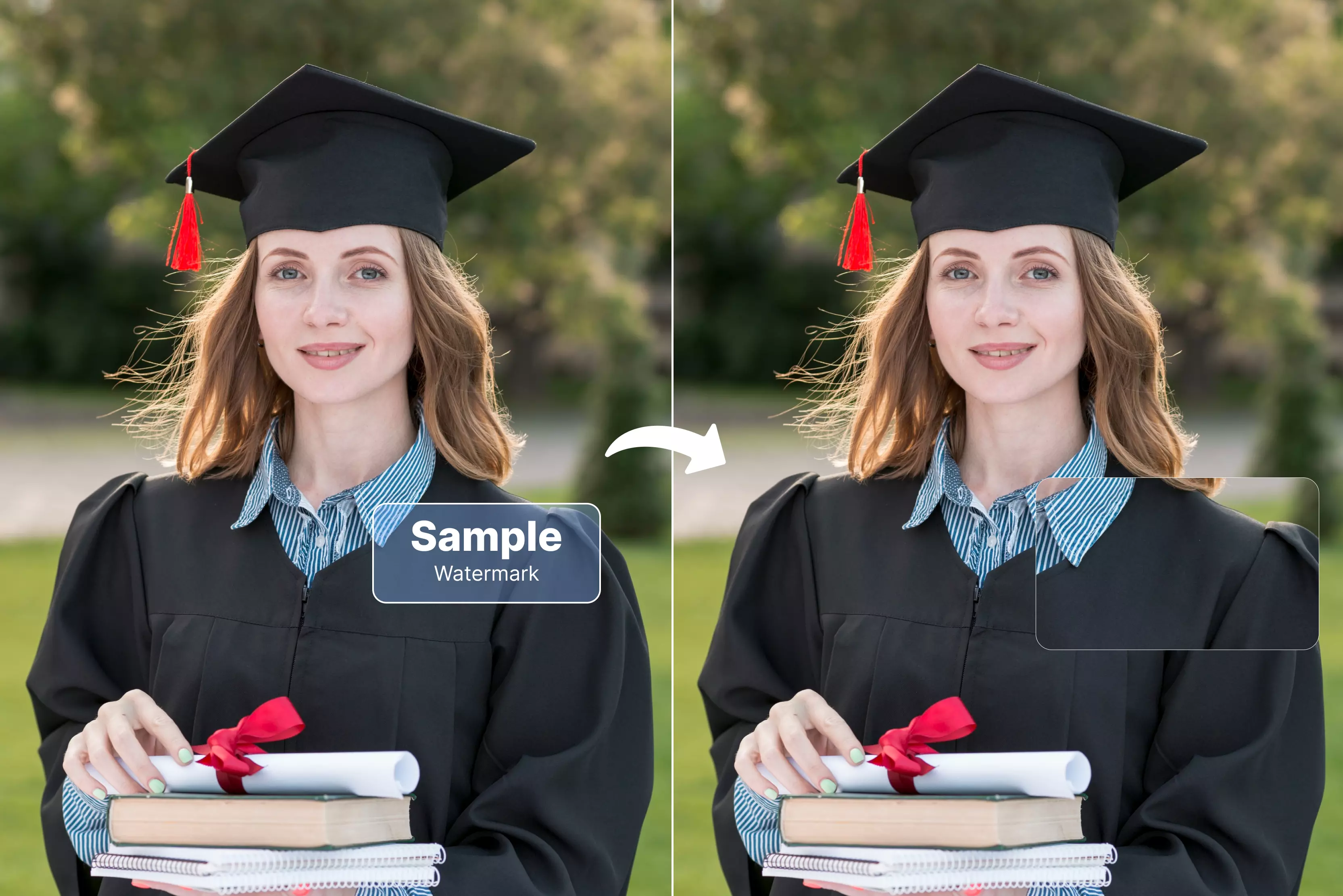We all come across transparent texts or logos, such as “Getty Images” or others. That’s a watermark. It protects someone’s photo from being used without permission. These are often text overlays, logos, or semi-transparent stamps added to an image to protect copyright, brand the picture, or prevent unauthorised use.
On an iPhone, these watermarks can make otherwise perfect photos look unusable, especially when you’re working with personal images or archival content you have every right to edit.
On iPhone, you have access to both built-in features and AI apps that make this process quick and effective. This guide covers 11 tested methods—ranging from free to advanced AI watermark removers.
How to remove a watermark from photos on an iPhone for free?
Want to remove a watermark from photos on your iPhone without spending money? Keep reading to know the two best methods, which are free, easy using built-in tools and apps to clean images seamlessly.
1. Apple Photos “Crop & Cleanup” (available on iPhone 15 Pro onwards)
Apple introduced the Crop & Cleanup tool for the series ranging from iPhone 15 Pro, and it’s a game-changer for iPhone users who want simple, free watermark removal. The tool is built into the default Photos app and uses Apple’s machine learning to detect and erase unwanted objects or markings seamlessly.
Why this works:
- It’s built into iOS, meaning no extra app downloads or costs.
- Uses Apple’s neural engine to intelligently fill in the background where the watermark was.
- Great for small watermarks and edge-based logos that can be cropped or erased quickly.
Steps to remove watermarks using Apple Photos:
Step 1: Open the Photos app on your iPhone and select the image with the watermark.
Step 2: Tap Edit in the top-right corner.
Step 3: Tap on Crop & Cleanup (available in iOS 18 and above).
Step 4: Use your finger to highlight the watermark area. The AI will analyse and remove it.
Step 5: If the watermark is near the edge, you can also use the Crop tool to trim it out entirely.
Step 6: Tap Done to save the clean image.
2. Snapseed
Snapseed is Google’s free photo editing app, and its Healing tool makes it one of the most reliable options for watermark removal on iPhone.
Why this works:
- Totally free with no watermarks added to output.
- Works offline and doesn’t require cloud processing.
- Excellent for small or semi-transparent watermarks.
Steps to remove watermarks with Snapseed:
Step 1: Download Snapseed from the App Store and open it.
Step 2: Tap Open and select your image.
Step 3: Go to Tools → choose Healing.
Step 4: Zoom into the watermark area for precision.
Step 5: Brush or tap on the watermark; Snapseed will blend the surrounding pixels.
Step 6: Save the edited photo by tapping Export and then click on Save a Copy.
9 Best AI watermark to remove watermark on iPhone
Removing watermarks from photos on iPhone has become easier with AI-powered apps. These tools can quickly erase logos and text, without affecting image quality, making your photos look clean and professional.
3. UnmarkIt
Tired of seeing unwanted watermarks on your favorite photos? UnmarkIt is the quick solution you’ve been looking to remove watermarks from images instantly with free credits, helping you restore your pictures to their original quality.
You don’t need editing skills —just your phone and a few seconds. Whether you want to clean up personal photos, brand images, or creative projects, UnmarkIt makes it to everything.
Steps to remove watermarks with UnmarkIt:
Step 1: Download UnmarkIt from the App Store.
Step 2: Open the app and select remove text from Image.
Step 3: Add your image from the gallery. (Note: Image size must be within 25 mb and maximum one image can be selected in one go).
Step 4: Once you upload the image, advance AI will instantly scan the watermark on its own and start removing it.
Step 5: Once the process is done, you will get a cleaner version. Now click on Download and you are done.
Pricing:
Pay As You Go
A flexible option for those who want to pay only for what they use. Credits are valid for one full year.
- 15 Credits – $13.50
- 40 Credits – $22.51
- 200 Credits – $45.04
Monthly Subscription
Perfect for regular users who prefer convenience with auto-renewal every month.
- 10 Credits – $11.25
- 100 Credits – $22.51
Yearly Subscription
The best value for long-term users to save more while subscribing annually.
- 120 Credits – $66.45
- 1200 Credits – $134.02
4. PicWish
PicWish is one of the most beginner-friendly AI watermark removers. It’s designed for both casual and professional use, allowing you to erase watermarks with just one tap. It also supports bulk processing, making it great for batch photo edits.
Steps to remove watermarks with PicWish:
Step 1: Download PicWish from the App Store or use their web app.
Step 2: Open the app and tap Remove Object.
Step 3: Upload your image from your iPhone gallery.
Step 4: Highlight the watermark area using the selection brush.
Step 5: Tap Remove and let the AI process the image.
Step 6: Preview the result and tap Save to download the watermark-free photo.
Pricing:
Pro Plan
$9.99/month, and it is billed monthly.
Benefits
- 50 HD downloads per day.
- 450 credits.
- 32 free chats/day for AI Designer.
$4.99/mo and 3 days free, then billed $59.99/yr
Benefits
- 50 HD downloads per day.
- 450 credits per month.
- 32 free chats/day for AI Designer.
$5.99/wk and billed weekly
Benefits
- 50 HD downloads per day.
- 90 credits.
- 32 free chats/day for AI Designer.
Pay as you go
- 300 credits - $12.99 ($0.043/credit).
- 1000 credits - $33.9 ($0.034/credit).
- 5000 credits - $65.99 ($0.013/credit).
- 10000 + 1500 credits - $99.95 ($0.009/credit).
5. PhotoDirector
PhotoDirector is a complete photo editor that offers a dedicated AI watermark removal tool. It’s perfect for removing watermarks because it blends the erased area with surrounding pixels naturally, reducing any visible editing marks.
Steps to remove watermarks with PhotoDirector:
Step 1: Install PhotoDirector from the App Store.
Step 2: Import the photo you want to edit.
Step 3: Tap on Edit and then choose AI Removal.
Step 4: Brush over the watermark. Use the zoom feature for precision.
Step 5: Tap Apply and review the result.
Step 6: Save the image to your camera roll.
Pricing:
- Basic Plan - $99.99 Flat Rate, One Time.
6. Pixelcut
Pixelcut’s Magic Eraser is an AI-driven tool specifically designed to remove unwanted objects or watermarks from photos. It’s fast, seamless, and maintains image quality even after edits.
Steps to remove watermarks with Pixelcut:
Step 1: Download Pixelcut on your iPhone.
Step 2: Tap on Retouch.
Step 3: Upload your photo.
Step 4: Brush over the watermark, and Pixelcut’s AI will erase it.
Step 5: Save the edited image to your gallery.
Pricing:
- Weekly Plan - $1.13/week.
- Yearly Plan - $0.44/week.
7. Picsart
Picsart isn’t just a watermark remover; it’s a full creative suite. Its Remove tool makes it easy to erase logos or text overlays, while additional touch-up tools let you polish the result.
Steps to remove watermarks with Picsart:
Step 1: Open Picsart on your iPhone.
Step 2: Select the Remove tool.
Step 3: Upload the watermarked image.
Step 4: Highlight the watermark area.
Step 5: Tap Apply to remove and blend the background.
Step 6: Save the cleaned photo.
Pricing:
Picsart Plus - $5/mo.
Benefits
- Selection of face retouching tools.
- 200 credits per month to use with generative AI tools.
- Full range of premium templates, fonts, and stickers.
- Millions of stock photos and Getty video clips.
- Downloads as PNG, PDF and HTML.
- 5 GB of cloud storage.
Picsart Pro - $7/mo.
Benefits
- Increased use of 15+ cutting-edge AI tools, like AI Image Generator.
- Increased use of 1-tap background & object removers, and image enhancer.
- 500 credits per month to use with generative AI tools.
- Save brand colors and custom fonts to the Brand kit.
- Bulk edit up to 50 images at once.
- Add additional team seats.
- 100 GB of cloud storage per seat.
8. SnapEdit
SnapEdit is an AI-powered photo editor designed specifically for object and watermark removal. It’s one of the cleanest tools I tested for removing text-based watermarks because it uses content-aware fill similar to Photoshop’s AI.
Steps to remove watermarks with SnapEdit:
Step 1: Install SnapEdit from the App Store.
Step 2: Launch the app and select Remove Objects.
Step 3: Upload the photo you want to edit.
Step 4: Use the brush tool to highlight the watermark.
Step 5: Tap Remove and let the AI erase it.
Step 6: Save the result to your iPhone gallery.
Pricing:
Standard - $5/mo - 4,800 credits each year.
Benefits
- Access to all AI services.
- 4X upscale image.
- AI Video Enhancer FHD.
- No Watermark.
- Best quality export (max 5600px).
- Batch processing.
- Remove all Ads.
Pro - $10/mo - 18,000 credits each year.
Benefits
- AI Super Remove.
- AI Magic Enhance.
- AI Video Enhancer 2k.
- Mobile App PRO access.
- Latest AI update.
9. Ereasy
Ereasy is a lesser-known tool but surprisingly powerful. It uses AI segmentation to detect foreign elements (like watermarks) and replace them with surrounding pixels. The app’s strength is its ability to handle semi-transparent watermarks and overlays.
Steps to remove watermarks with Ereasy:
Step 1: Download Ereasy from the App Store.
Step 2: Open the app and tap Magic eraser.
Step 3: Select the photo from your iPhone gallery.
Step 4: Use the brush to select and to cover the watermark.
Step 5: Tap Remove Objects and wait for the AI to process the image.
Step 6: Save the cleaned image.
Pricing:
- 1 year full access - $28.52
- 7 days full access - $0.56
10. PixVibe
PixVibe is a newer AI editing app that excels at restoring photos after watermark removal. Unlike some apps, it doesn’t leave smudges or blurring in the erased area, which makes it great for high-resolution edits.
Steps to remove watermarks with PixVibe:
Step 1: Install PixVibe on your iPhone.
Step 2: Open the app and tap on Text Remover.
Step 3: Upload your watermarked photo.
Step 4: Highlight the watermark area precisely.
Step 5: Tap Apply to process.
Step 6: Save the edited photo back to your camera roll.
Pricing:
- Weekly - $5.70/week
- Yearly - $57.05
11. YouCam Perfect: Photo Editor
YouCam Perfect is known for its AI retouching features, and its AI Removal tool is among the easiest to use for beginners. It blends erased areas seamlessly and is ideal for quick edits without much manual tweaking.
Steps to remove watermarks with YouCam Perfect:
Step 1: Download YouCam Perfect from the App Store.
Step 2: Launch the app and tap on AI removal.
Step 3: Import the image with the watermark.
Step 4: Highlight the watermark area and tap Remove.
Step 5: Save the watermark-free image after subscribing to the app as its a premium feature.
Pricing:
- Premium (1 month) - $5.99/mo
- Yearly - $39.99/mo
- Premium pro - $79.99/mo
Final thoughts
Removing watermarks from photos on iPhone in 2026 has become easier just because of Apple’s built-in AI tools and a growing range of powerful apps. For quick, free edits, Apple Photos (iOS 18+) and Snapseed are excellent starting points.
If you want AI-driven cleanup, PicWish, PhotoDirector, and Pixelcut offer some of the most accurate erasures. Apps like PixVibe and SnapEdit shine when working with complex or high-resolution images, while YouCam Perfect and Ereasy are perfect for everyday users who want simple and fast fixes.
FAQs
Yes! You can remove watermarks for free using Apple’s built-in Photos app (iOS 18+) with the Crop & Cleanup feature or third-party apps like Snapseed. These are great for small logos or timestamps without spending anything.
No, unless you have permission from the owner of the image. Watermarks are used to protect intellectual property, and removing them without asking the owner can be considered copyright infringement.
For beginners, YouCam Perfect and Pixelcut are the easiest apps due to its smooth performance.
It depends on the tool. AI-based apps like PicWish, PhotoDirector, and PixVibe maintain image quality by understanding the missing details in the image.
Yes, all the apps listed above can remove text or logos. For removing large watermarks, AI tools like SnapEdit and PicWish perform better. For embedded, large watermarks, AI tools like SnapEdit and PicWish tend to perform better than manual editors.
If it’s for personal use (e.g., cleaning your own screenshot) and not distributed or published, it’s usually fine. However, sharing or commercialising such images without permission can still violate copyright law.