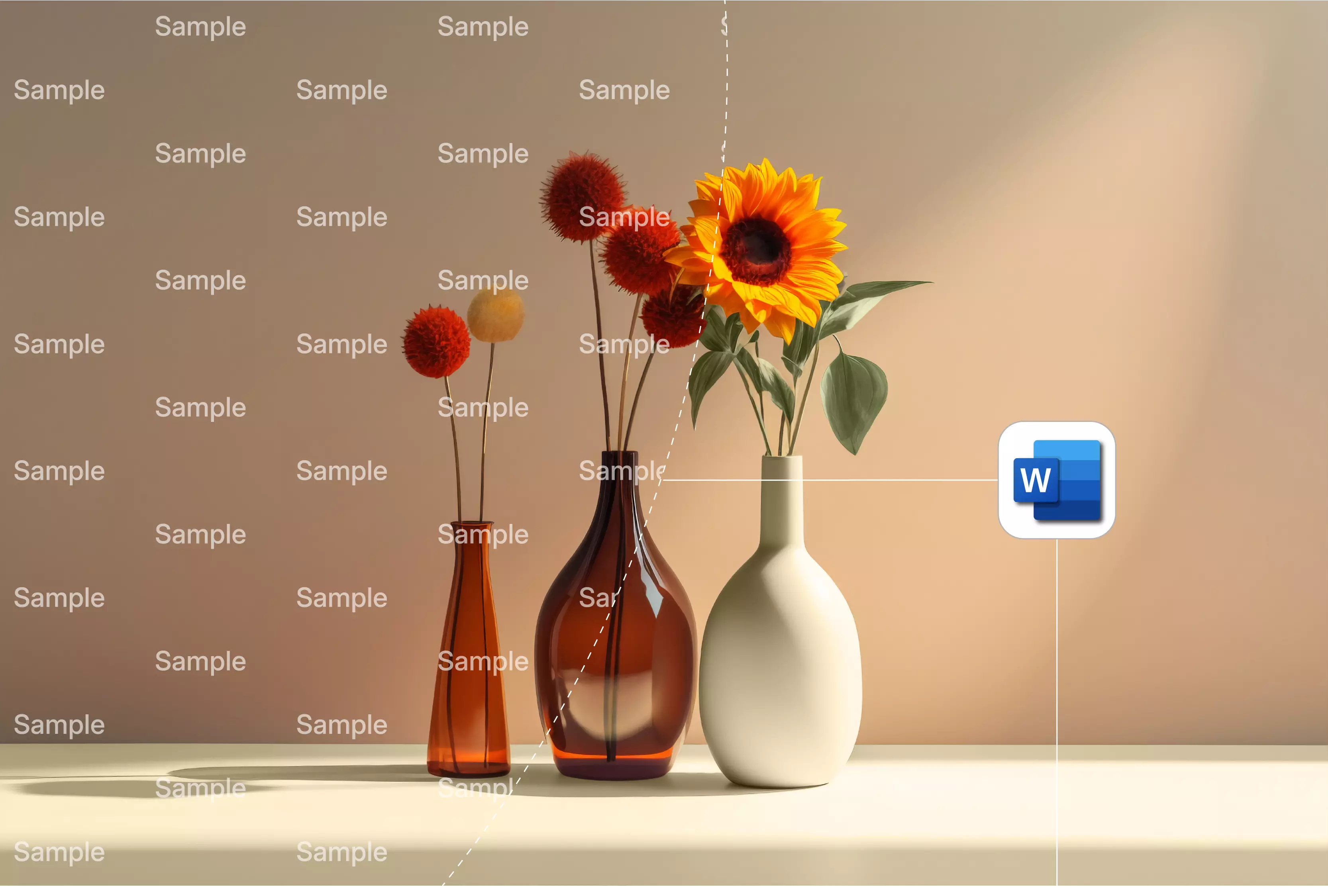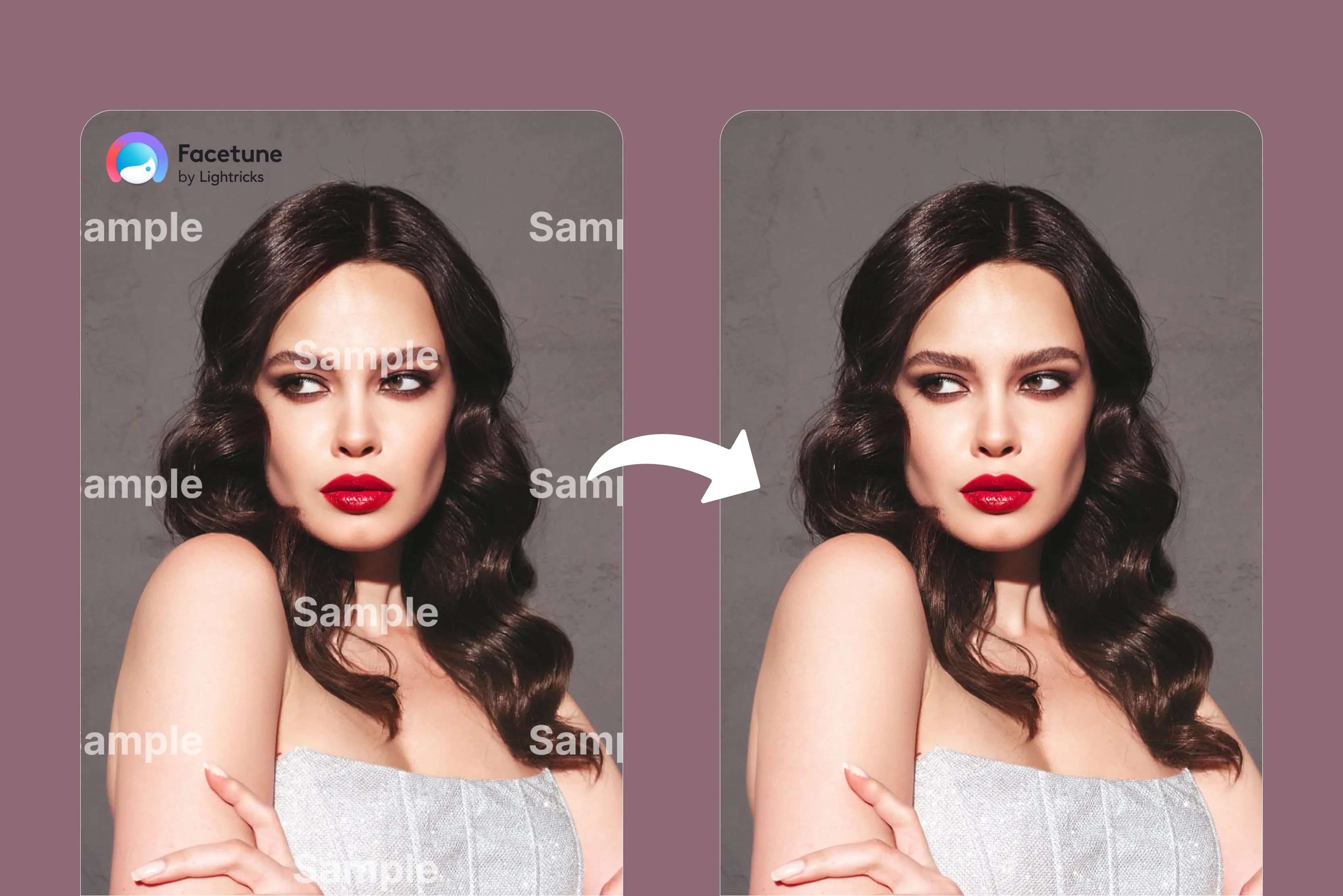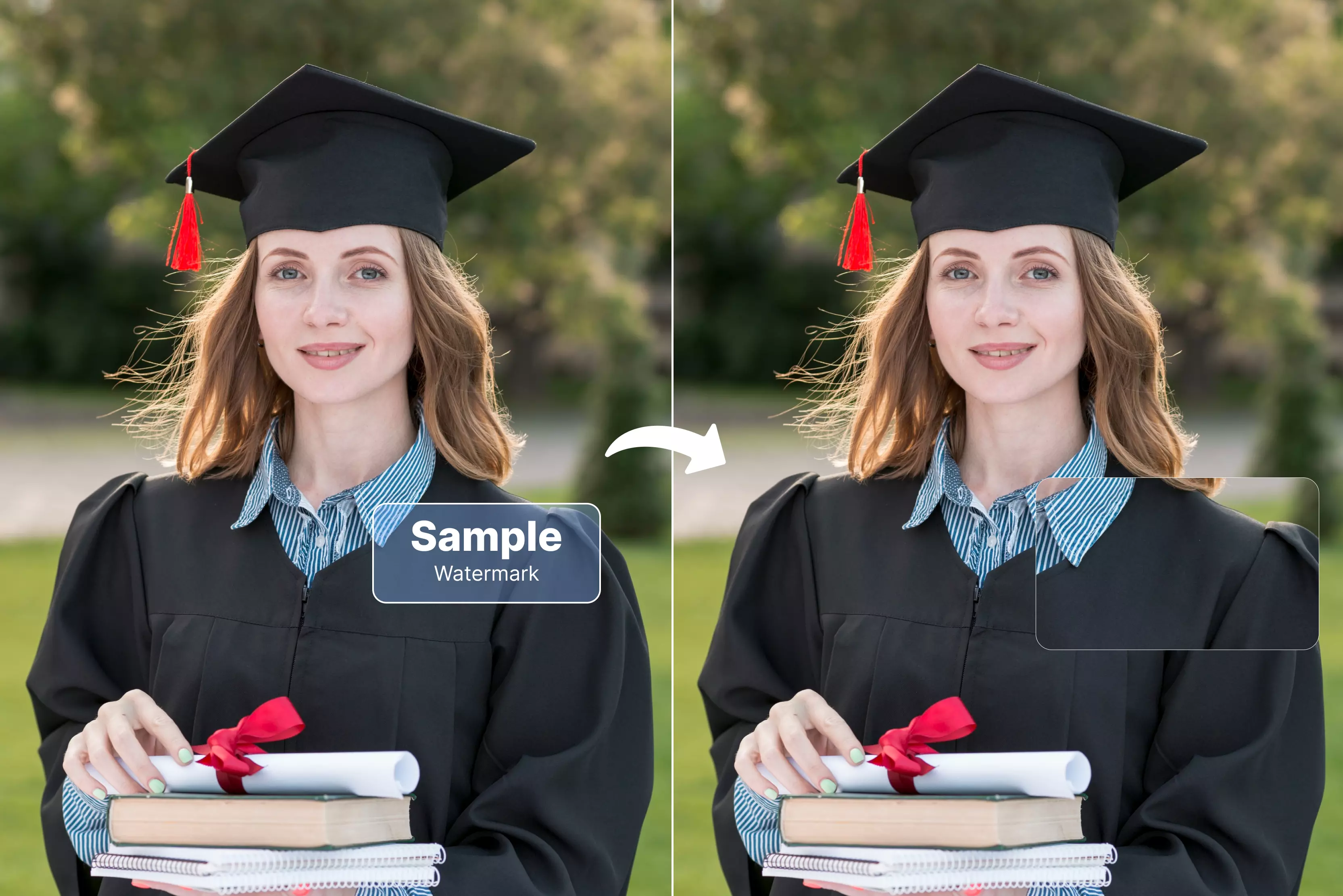Watermarks play a key role in document management by indicating the documents status or level of confidentiality. There may be times when you are required to present a clean document without these marks.
Whether you’re dealing with standard or manually created ones on specific pages, this guide provides clear instructions on how to remove them from your Microsoft Word documents. There are two main methods to remove watermarks in Microsoft Word, using the Watermark menu or manually deleting them from the header section.
This blog provides a step-by-step guide on how to easily remove a watermark in Microsoft Word. Additionally, I’ve included a list of the top 6 tools that help remove watermarks especially from images and PDFs. Among various tools available my favorite is Pixelbin- a powerful AI tool designed to remove watermarks from image files.
Whether you’re editing images with confidential marks or preparing content for public sharing Pixelbin helps you create clean, professional-looking visuals. It works directly from your browser on PC, Mac or mobile devices- no downloads or installation needed. Let’s start by understanding what it means to remove a watermark.
What does it mean to remove a watermark?
Removing a watermark is the process of removing or eliminating a semi-transparent logo, text, or design from an image, video, PDF or document. In the past, watermark removal was done manually using photo or editing software.
Today, AI-powered tools can automatically reconstruct the background to remove the watermark more efficiently. The process of removing a watermark is intended for situations where you have the right to modify the content, like editing your own photos, removing a watermark from documents, and many more.
Professionally, watermark removal is useful when working with licensed or self-created materials to remove temporary marks or drafts and produce clean, polished materials.
Why is removing the watermark necessary
Removing the watermark is often necessary for professional presentations, marketing and personal projects to generate clean, polished visuals, but it is illegal to remove a watermark from someone else's work without permission. List of various reasons to remove the watermark
1. Brand consistency
If an image includes its own branding, you may need to adapt it for brand consistency, provided you have the rights by removing or replacing the original watermark.
2. Visual appeal
Watermarks can disrupt the visual appeal of an image, particularly in professional contexts like design, marketing, and publishing
3. User experience
Removing watermarks when legally permitted for smoother integration into digital content and platforms by ensuring visual consistency and professionalism.
Steps to remove a watermark in words
Microsoft Word is one of the most widely used word processing tools for creating professional documents. Microsoft Word also includes built-in features that allow you to add watermarks to your documents.
A watermark is a visual overlay used to indicate a document's status or ownership, but it does not restrict users from copying the content. In some cases, it may be necessary to remove a watermark from a Microsoft Word document, such as when finalizing a report for distribution.
Watermark can help track document's status and discourage unauthorized use, especially when sharing drafts or confidential files. However, in certain situations like publishing or finalizing a clean version of a document, it becomes necessary to remove the watermark. There are 2 methods for how to remove a watermark in Word.
Method 1: Using the Design tab Microsoft Word
The first method might not work for all cases. It's good to first try the first method. So let’s check the step-by-step guide.
Step 1: Open your desired document that contains a watermark in Microsoft Word.
Step 2: Locate the Design tab in Microsoft Word as "Design" and click on it. Now click on the option called "Watermark" to expand the menu.
Step 3: After clicking on the watermark option, find an option called Remove Watermark. Simply click on it to remove the watermark from the desired document.
Step 4: You will see your desired document without a watermark.
Method 2: Using the Header option in Microsoft Word.
Now this is another way of using the header option to remove the watermark word feature that can help you to remove the watermark from the header of your document.
This method involves using the header feature; it can help you learn how to create and edit headers. Using the header in your document can help you create documents that meet the branding guidelines of your business. Let’s have a look at the step-by-step guide.
Step 1: Open your desired document in Microsoft Word that contains a watermark
Step 2: Now, locate the insert button in the main menu of Microsoft Word
Step 3: Click on the Header button inside Microsoft Word so you can access the header features of the document
Step 4: Now, click on the "Remove Header" button so you can easily remove the header watermark from your document.
Step 5: Final result—you can see that your watermark has been removed from your document.
List various AI tools to remove a watermark from an image.
1. Pixelbin
With just one click Pixelbin's AI watermark remover can remove text and logos from any picture without losing image quality. Many file types like JPG, JPEG, PNG, HEIC, PDFs and WEBP, are supported.
There is no need to install any software or register because the service is web-based and available from any device with a browser. I tested one image which is given by default. When prompted the tool offers two options for removing watermarks: automatic and manual.
You can choose based on your preference. In manual mode I seen various options like adjusting brush size, removing text or targeting specific logos. I selected "Remove text" enabled the option and clicked the Apply button.
The results were impressive the edited image appeared clean and clear. Pixelbin also offer additional tools like Resize, Color Adjustments, Rotate and Compare to further refine your image.
Key features
- Ease of use
- Batch processing
- Support various formats
- No technical knowledge needed
- Manual selection
- Removing the watermark from the photo, leaving no single blur
- Automatic watermark removal
2. Watermarkremover.io
Watermarkremover.io is an online tool designed for quick and simple watermark removal from images. It offers a user-friendly interface where you can upload an image remove the watermarks, and download the cleaned image in a matter of seconds.
It is good for those who don’t want to spend more time on adjustments. You can upload images of various formats like PNG, JPEG, WebP, and HEIC at a resolution of 5000x5000 px. Watermarkremover.io can be used on your mobile, computer and laptop, so you can enhance photos whenever you need to, regardless of the device you’re using at the time.
The tool offer a real-time preview of changes, allowing users to see the results instantly. After uploading an image, the tool automatically removes the watermark and then offers additional features like manual editing background removal and image enhancement.
Particularly interesting to me are Remove Text and Remove Logo, which have on/off buttons. You can use them to remove text or a logo from the image based on the specific needs. Ultimately, the value of using a tool like Watermarkremover.io is that it’s affordable and straightforward enough to just get started.
Key Features
- Ease of use
- Quick processing
- Automatic watermark removal
- No technical knowledge needed
- Removing the watermark from the photo, leaving no single blur
3. Inpaint
Inpaint is an online tool designed to remove unwanted watermark from images. It completely removes unwanted elements from photos while maintaining the image's original quality by using AI algorithms.
In addition to watermarks the tool removes date stamps and other additional elements. It saves time by allowing batch processing which makes it simple to edit multiple images at once.
The tool supports various image formats, like JPG, PNG or WebP with a maximum data size of 10 MB. During testing I found the upload time was longer compared to similar various tools. The tool doesn’t need advanced photo editing skills making it accessible to all users.
Key features
- Ease of use
- Simple operation
- Efficient removal of irregular watermarks
- Batch processing
4. Aiseesoft
Aiseesoft is an AI-powered tool designed to remove various types of watermarks from images while protecting their original quality. This web-based tool offers efficient watermark removal and supports popular image formats, like JPG, PNG and BMP.
Unlike Photoshop this program doesn't require users to master technical skills to complete the removal task. Aiseesoft provides multiple selection tools to help you remove any unwanted objects.
You can choose from Lasso, Polygonal and Brush tools to manually select the watermark area and repeat the process as needed until it is fully removed. To start simply drag and drop your image that you want to remove the watermark from and start removing the watermark directly in your browser.
Key features
- Ease of use
- Support multiple image formats
- Image quality
- No technical knowledge required
5. AIEase
AIEase is an AI based tool designed to remove various types of watermarks from images while maintaining image quality. Users can remove various watermarks like logos, signatures and stamps with refined and detailed results. It supports image formats like JPG, JPEG, PNG, BMP, and WEBP.
The tools also offers manual editing features like removal brushes, for refining your watermark-free image. I tested the tool with a watermark image and found the result to be clean and visually clear.
It only provides the facility for the Undo/Redo option and downloading that image. Another manual option is also available, where you can edit the image if you are not satisfied with the result.
In that case, I found you can use the “Brush” and “Rectangle” tools to select the watermark and manually remove it in a snap. It’s a hassle-free solution, ideal for product images, social media posts, and personal projects no sign up or software installation required.
Key features
- Ease of use
- Support multiple formats
- Batch processing
- No signup needed
- Available on mobile and PC
6. YouCam AI
With tool YouCam AI watermark remover you can remove of watermarks from images. It is well known for being easy to use and effective enabling users to erase the watermark by just brushing over it.
The program restores photos using sophisticated AI algorithms guaranteeing flawless results free of undesirable blemishes. I tested the tool provide fast, simple and clean professional-looking results. It uses AI for high-precision object detection ensuring, efficient background removal.
The tool support various type of formats like JPEG, PNG, BMP, GIF, and TIFF. The results received were clean and of high quality, especially for standard watermarks like logos or text overlays.
Key features
- Ease of use
- Support multiple formats
- No signup needed
- Available on mobile and PC
FAQs
Removing the background watermark through Pixelbin is compatible with JPG, JPEG, PNG, HEIC and WEBP formats. It instantly detects and removes the watermark for you with no manual steps needed. Only with image upload will you find the best result and download your results.
To remove a watermark in Google Docs, go to insert -> page elements -> watermark -> and click Remove watermark in the sidebar that appears. Various methods: you can also double-click near the top of the page to open the header area, select the watermark, and press the Delete key.
To edit a watermark in Word, double-click the header to open it, then click the watermark and select it with the four-headed arrow. From there, you can drag it to a new position or use WordArt/Picture tools to change its text, color, transparency or image settings.
There is no single universal shortcut key for watermarks, but you can use the shortcut Alt+G+P+W in Microsoft Word to insert a default watermark. In other programs like Excel or macOS, there isn’t any dedicated shortcut, but you can create custom ones or use the menu navigation.
Pixelbin and Watermarkremover.io are the best at removing watermarks from photos. It automatically detects and removes watermark while preserving the original quality. Its advanced AI technology recognizes not only text but also objects, allowing you to easily select and remove unwanted objects.
Yes, Pixelbin is an advanced tool to remove watermarks while preserving the quality of the original image.