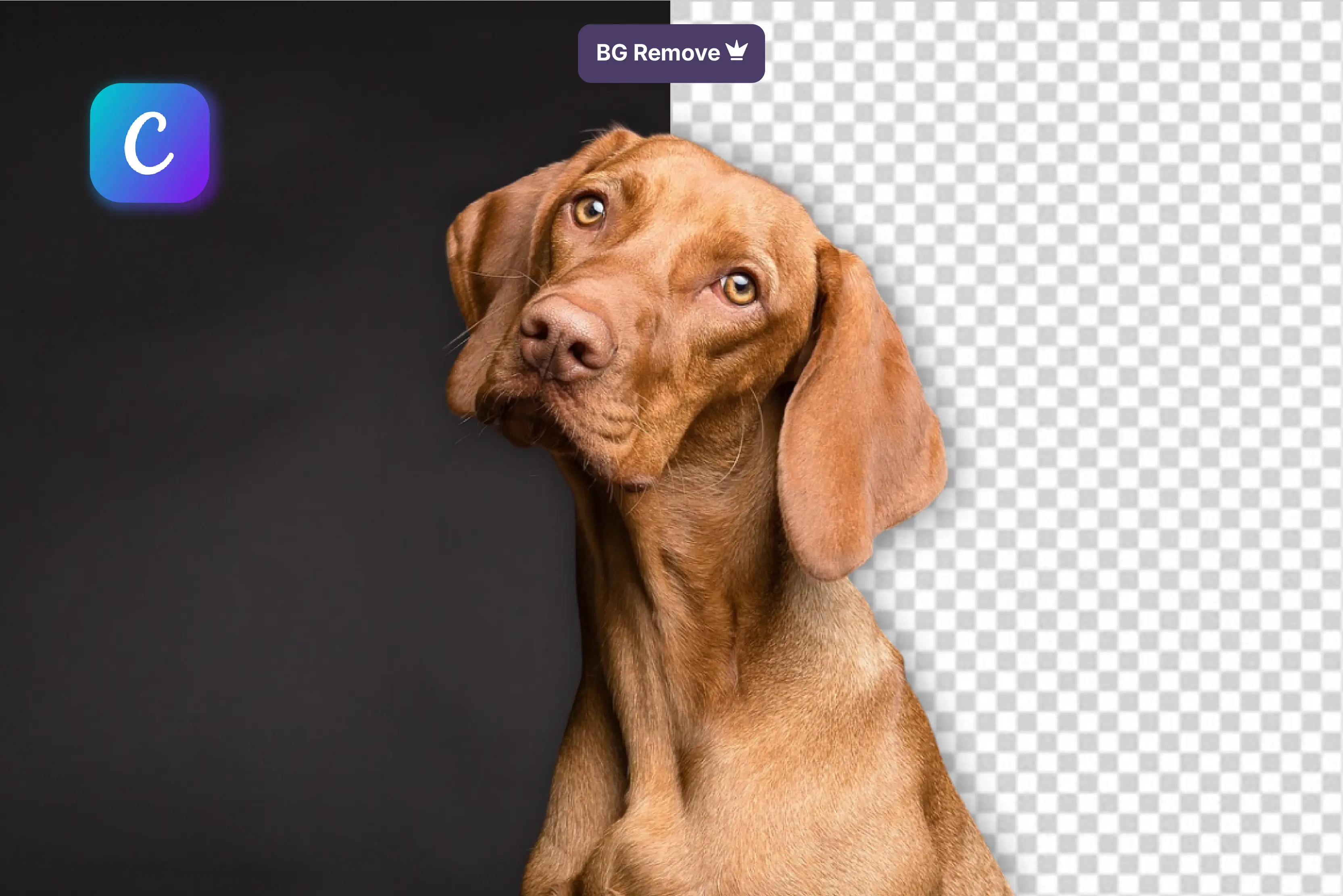If you’ve ever tried designing a product photo or social media post, you know how important a clean background is to attract the audience. Removing distractions helps your subject stand out, and it’s a game-changer for branding, marketing, and professional design.
The good news? Canva has made background removal easier than ever, thanks to its one-click AI-powered Background Remover feature. Whether you’re working on a desktop, mobile app, or even editing videos, Canva gives you the tools to get it done fast.
In this blog, I’ll show you exactly how to remove background in Canva using three methods, along with the best AI altern atives a cross the web and more. By the end, you’ll know which tool works best for your design needs in 2025.
When will you need to remove backgrounds in Canva?
Think about the last time you took a photo for work, school, or social media. Chances are, the picture was good—but the background? Not so much. Maybe it was too busy, maybe it clashed with your design, or maybe it just looked out of place. That’s where Canva’s background remover becomes a real lifesaver.
One of the biggest reasons people use it is for marketing and ads. A clean product photo instantly looks more polished and professional, and it helps your audience focus on the thing you’re actually trying to sell. The same goes for online sellers.
If you’ve ever listed your products on Amazon, Etsy, or Shopify, you know they prefer product images on plain or white backgrounds. Canva makes it super quick to get that studio-quality look without expensive software.
Then there’s social media. Whether you’re making an Instagram post, a LinkedIn cover, or even a YouTube thumbnail, removing the background helps your subject pop. And for YouTubers? A sharp, cut-out image in a thumbnail can be the difference between someone scrolling past and someone clicking.
Situations where you’ll need Canva’s background remover
- Creating professional ads and marketing material
- Editing e-commerce product photos for a clean look
- Designing social media graphics that stand out
- Making eye-catching YouTube thumbnails
- Building polished presentations or reports
How to remove background from images in Canva on desktop/laptop?
Using Canva on a computer makes editing smoother because you have more space to work with. Whether you’re creating social media posts, product photos, or presentations, removing the background on a desktop is quick and doesn’t require any design skills.
The Background Remover is a one-click tool available in Canva Pro only. If you’re on the free plan, you can still try it out with Canva’s free trial that lasts for a period of 30 days and 1 credit on Canva, free to try the Canva BG remover. Once enabled, you can remove or restore parts of the background in just seconds.
Steps to remove background on Canva desktop
Step 1: Go to Canva online background remover and log in.
Step 2: Click on Upload your image using Uploads > Upload Files or drag it in.
Step 3: Select the image and click you will get redirected to the background removal page.
Step 4: Choose Background Remover.
Step 5: Wait a few seconds for Canva to process the image, and you will get a result like this where the background will get removed.
Step 6: Use Erase or Restore brushes to fix small details if needed.
Step 7: Click Apply when done.
Step 8: To export with transparency, go to Share > Download > PNG and tick Transparent background.
How to remove the background on the Canva mobile app?
The Canva mobile app is perfect if you edit designs on the go. It works on both Android and iOS, and the background remover is just as easy to use as the desktop version. This is great for creating quick posts, reels, or product shots right from your phone.
Since screens are smaller, it might take a little patience when adjusting details with the erase and restore brushes. But overall, it’s a very beginner-friendly process and perfect for mobile creators.
Steps to remove background on the Canva app
Step 1: Open the Canva app on your Android or iPhone and log in.
Step 2: Now get the Canva Pro plan
Step 3: Tap the + (Create a design) button and choose your format.
Step 4: Upload or pick an image from your gallery.
Step 5: Tap on the image to select it.
Step 6: From the bottom menu, scroll and tap BG Remover.
Step 7: Wait a few seconds.
Step 8: Use the Erase or Restore tools for manual adjustments.
Step 9: Tap the checkmark ✓ to apply changes.
Step 10: To save with transparency, tap Download > PNG > Transparent background (Pro only).
How to remove the background in Canva from a video?
Did you know Canva can also remove backgrounds from videos? This is super useful for social media clips, online presentations, or creating green-screen-style effects. Instead of using complicated software, Canva Pro lets you remove the background from videos in just a few clicks.
This feature works best when the subject is clear and the background isn’t too busy. Once the background is removed, you can replace it with colors, graphics, or even another video.
Steps to remove background from videos
Step 1: Open Canva Pro on desktop or mobile and log in.
Step 2: Click Create a design and choose a video format (like YouTube Video and Instagram Reel).
Step 3: Upload your video file to the editor.
Step 4: Select the video and click Edit Video from the toolbar.
Step 5: Under “Tools,” click Background Remover.
Step 6: Wait while Canva processes your video (it may take longer than images).
Step 7: Export your video by clicking Share > Download, and choose your preferred format (MP4 recommended).
How to remove the background in Canva without Pro? (Canva free vs Canva Pro)
Many people ask if they can remove a background in Canva for free. The answer is no. The background remover is only available in Canva Pro. If you are on the free plan, the option won’t work. But Canva gives a free trial for new users, so you can try it before paying.
Canva Free – You can make basic designs with templates, text, and images. But you cannot remove backgrounds.
Canva Pro – You can remove backgrounds from photos and videos as many times as you want. You can also save designs with a transparent background, which is useful for logos, product photos, or social media posts. With Canva Pro, you will also get the following features;
- A huge amount of stock photos and video clips are available.
- Magic Resize (change one design into different sizes quickly).
- A brand kit to save your logo, fonts, and colors.
Author's tips to avoid mistakes in Canva background removal
While working with Canva’s background remover, I felt that Canva works well most of the time. But the result might not always look perfect. You could end up with rough edges, missing details, or a photo may look blurry. Don’t worry, these issues are easy to fix once you know what to do.
1. Uncleaned edges or missing details
If Canva accidentally cuts into your subject or leaves behind tiny bits of the background, use the Erase and Restore brushes. Zoom in on the image while making small adjustments. It takes a little extra time, but you’ll get much cleaner edges.
2. Blurry or soft images
A fuzzy result usually means the original photo wasn’t sharp enough. Always try to use a good-quality picture with good lighting. The clearer your starting image, the better Canva can separate the background.
3. Problems with videos
Video background removal is tougher because the subject is moving. To get smoother results, record against a plain background and make sure the lighting is even. This helps Canva track the video without leaving any errors.
4. Export quality problems
Sometimes your design looks sharp in Canva but loses quality after you download it. To avoid this issue always save images in PNG to keep them clear. If you’re working with videos, export as MP4 for the best results.
Best AI background removal tools
If you feel that Canva Pro feels too complex and pricy, then here is a solution: AI tools can remove backgrounds in seconds. I tested three ranking tools with three sample images: a product, a portrait, and a complex object.
1. Pixelbin AI background remover
Pixelbin AI background remover is a handy tool if you often work with product photos, profile pictures, or social media graphics. It takes the stress out of removing backgrounds by doing the heavy lifting for you. Instead of spending time carefully erasing edges, you can upload your picture and get a clean cutout in seconds.
What makes Pixelbin’s background remover my favourite is how strongly it removes tricky details like hair, fur, or fine edges. If you’re someone who needs quick edits but doesn’t want to compromise on quality, this is a great choice.
Why do I like the tool?
- Quick background removal at a single click.
- Handles fine details like hair and edges neatly.
- Let's you save images with transparent backgrounds.
- Option to remove backgrounds in bulk.
- Works directly online, no extra software needed.
2. Erase.bg
It's not difficult to remove the image's background with an easy and simple AI-powered tool like Erase.bg. Simply upload your photo, and the AI will automatically identify the subject and clear the background. It operates directly within your browser and is quick and simple.
Because of this, Erase.bg is ideal for people's photos without any hassle. Even on patterned backgrounds, the tool saves time and produces excellent results for profile pictures and product shots.
Why do I like the tool?
- Removes backgrounds instantly with AI in one click.
- Supports HD to 4K image quality without losing sharpness.
- Works online—no software or sign-up needed.
- Allows you to replace backgrounds with solid colors or themes.
- Offers bulk removal and API support for businesses and developers.
3. Pixlr
Pixlr is mainly known as a free online photo editor, but it also comes with a strong background remover tool. This makes it a good pick if you want more than just cutouts, because after removing the background, you can edit the image further in the same app.
The background removal itself is smooth and automatic, but what makes Pixlr different is the option to fine-tune. If the tool doesn’t get it perfect on the first try, you can use the manual brush to fix edges. That’s something many basic background removers don’t offer, and it’s useful for detailed edits.
Why do I like the tool?
- Automatic background remover built into the editor.
- Manual brush to refine edges when needed.
- Saves images with transparent backgrounds.
- Works online in your browser, no download needed.
- Free version available, with upgrades for advanced features.
Final thoughts
Removing backgrounds in Canva is a skill that comes in handy for almost every kind of design work — from product photos and social media graphics to presentations and videos.
In this guide, I walk you through three simple ways to do it inside Canva, whether you’re on a computer or using the mobile app. Also looked at the difference between Canva Free and Canva Pro, so you know what each plan offers.
The truth is, there isn’t just one “right” way to remove a background. Canva’s built-in remover works great for most people, but sometimes you may want to try other tools like PixelBin, Erase.bg, or Pixlr if you need something extra. These tools can give you a clean starting point, and you can always polish the results in Canva afterward.
With a little practice, you’ll quickly figure out the method that saves you the most time and gives you the clean results you want. Once you do, background removal won’t feel like a challenge anymore — it’ll just be another easy step in your design process.
FAQs
No, the background remover is only available with Canva Pro, Canva for Teams, Canva for Education, and Canva for Nonprofits. If you’re on the free version, you’ll need to upgrade or use a free trial to access it.
This usually happens if you’re on the free plan, since the tool isn’t included there. It can also be due to internet issues or if the image you uploaded is too low in quality. Make sure you’re logged into a Pro account and that your photo is clear.
After you use the remover, Canva gives you Erase and Restore brushes. Use these tools to fix rough edges or bring back small details that were cut off. Zooming in helps you make more precise edits.
For transparent backgrounds, always download as a PNG file. This format supports transparency, while JPEG does not.
This usually happens if you download in the wrong format. Only PNG files can keep the transparent background. If you choose JPEG, the background will appear again.
Yes, you can remove backgrounds on both desktop and mobile. The feature works in the Canva app for iOS and Android, but just like on desktop, it’s only included with Pro or higher plans.