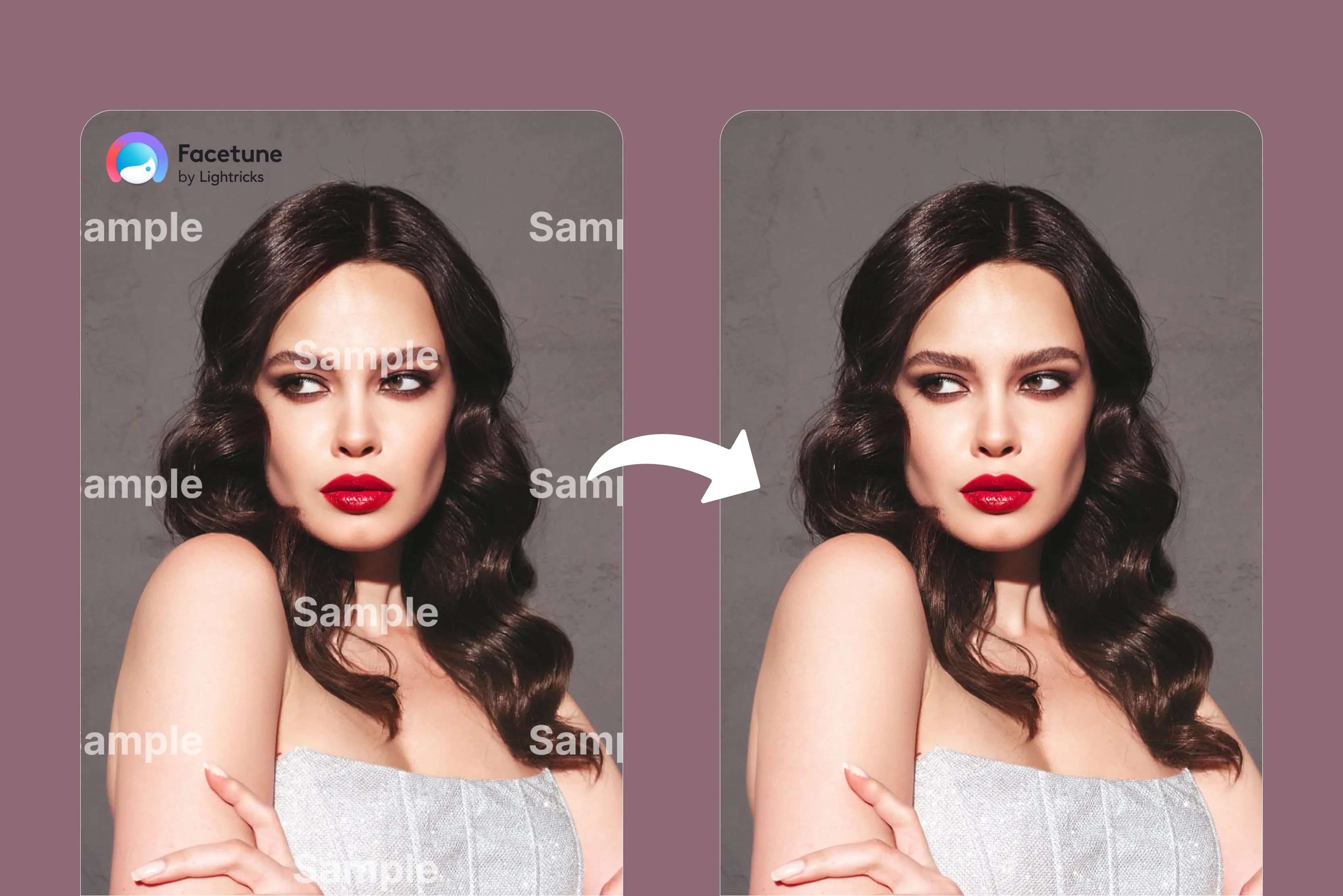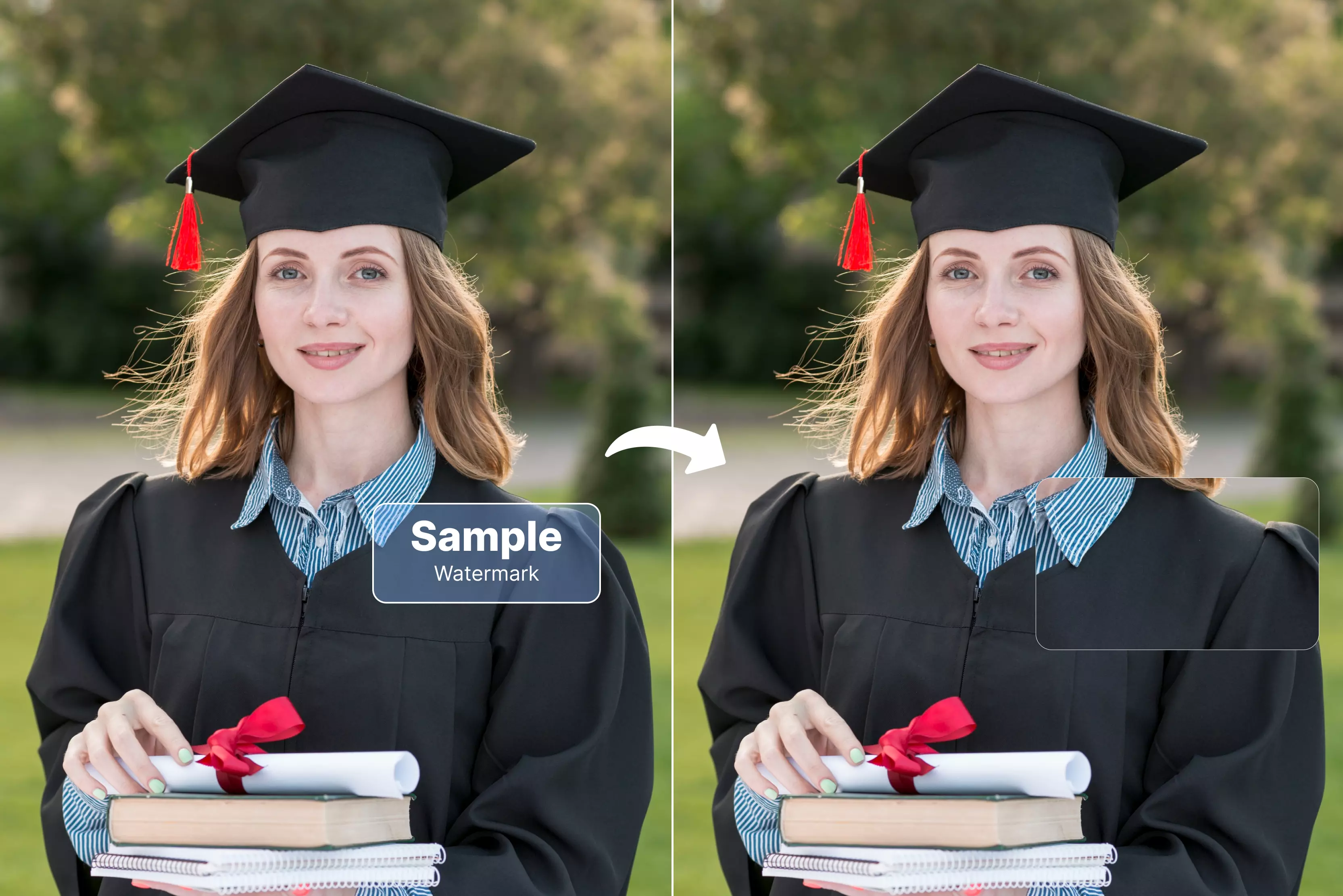Watermarks in photos can be frustrating. You’ve just spent hours crafting the perfect design, only to see diagonal or repeating text patterns obscuring your masterpiece. We have all come across transparent texts or logos, such as “Shutterstock” or “Proof”.
That’s a watermark. It protects someone’s photo from being used without permission. Photographers, designers, and stock websites often add watermarks to indicate ownership.
The good news is you have multiple options. You can purchase a license, upgrade to Canva Pro for unlimited premium access, use Canva’s built-in editing tools like Magic Eraser or Background Remover, or turn to external AI-powered watermark removal tools for specific jobs.
In this guide, I’ll walk you through five methods to remove watermarks in Canva, plus a few AI tools if you want faster results.
What are watermarks & why do they appear?
Watermarks are visible text, logos, or patterns placed over images, videos, or designs to indicate ownership or licensing restrictions. In Canva, they serve as a protective layer for premium assets, ensuring creators and contributors are credited and compensated for their work.
They typically appear when:
- You use a premium/pro element without purchasing it, like you are downloading an image using Shutterstock
- You add third-party images containing the creator’s watermark.
- You preview assets before licensing them.
- You access design templates that include paid elements.
5 methods to remove or avoid watermarks in Canva
Canva is a professional image editing software widely used for a range of applications like photo editing, photo upscaling, and more. When it comes to watermark removal from photos, Canva offers great control.
Below are six tested methods that work for different budgets, skill levels, and use cases. Each one comes with a short explanation and easy-to-follow steps.
1. Upgrade to Canva Pro
If you’re serious about using Canva regularly, buying the asset or upgrading to Canva Pro is the easiest and most reliable way to remove watermarks. Pro not only unlocks millions of premium assets but also gives you advanced editing tools and licensing peace of mind.
How to use the method?
Step 1: Open your Canva design with the watermarked asset.
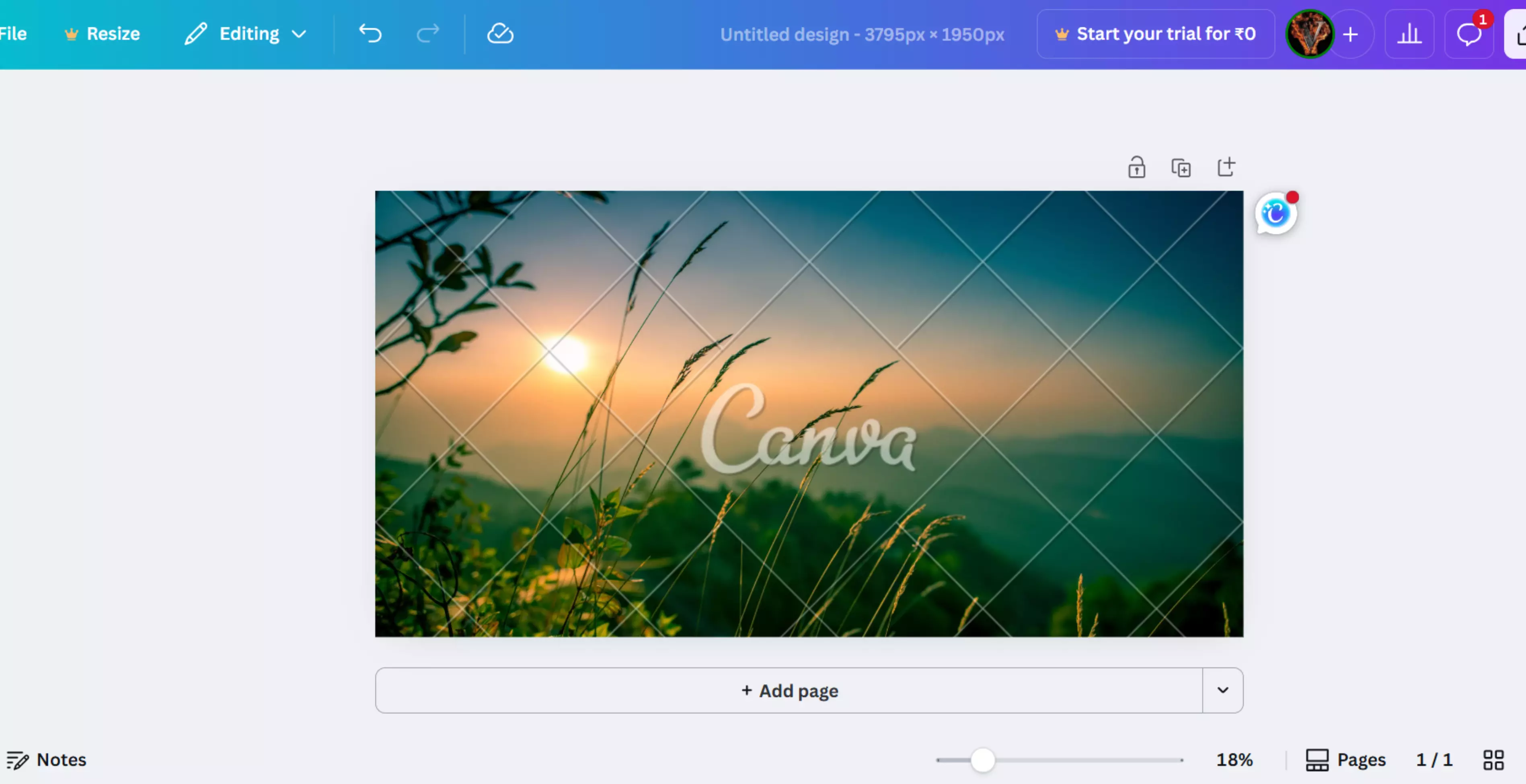
Step 2: Click on the asset to see the pricing or upgrade option.
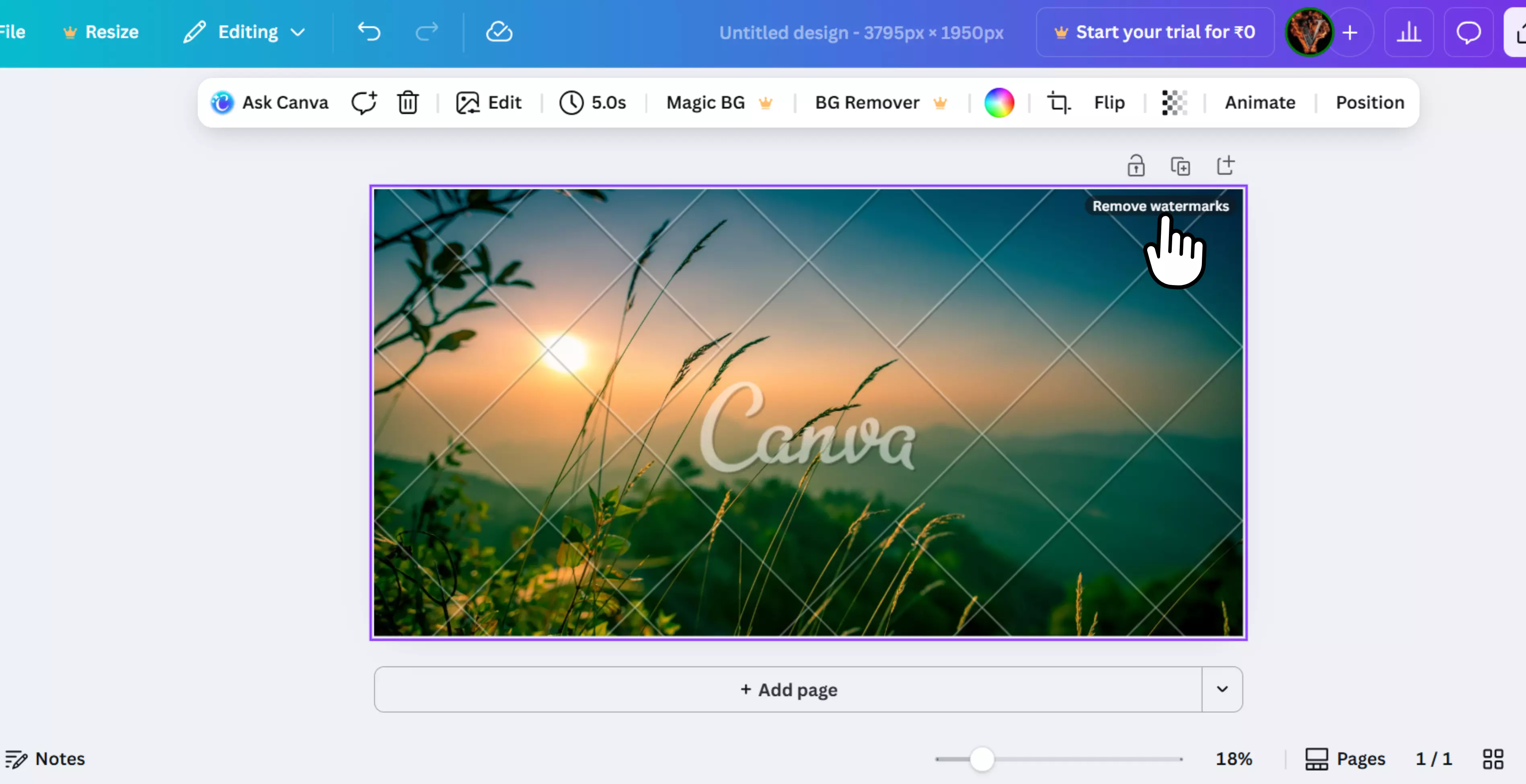
Step 3: If it’s a one-off, choose Purchase License and pay the fee.
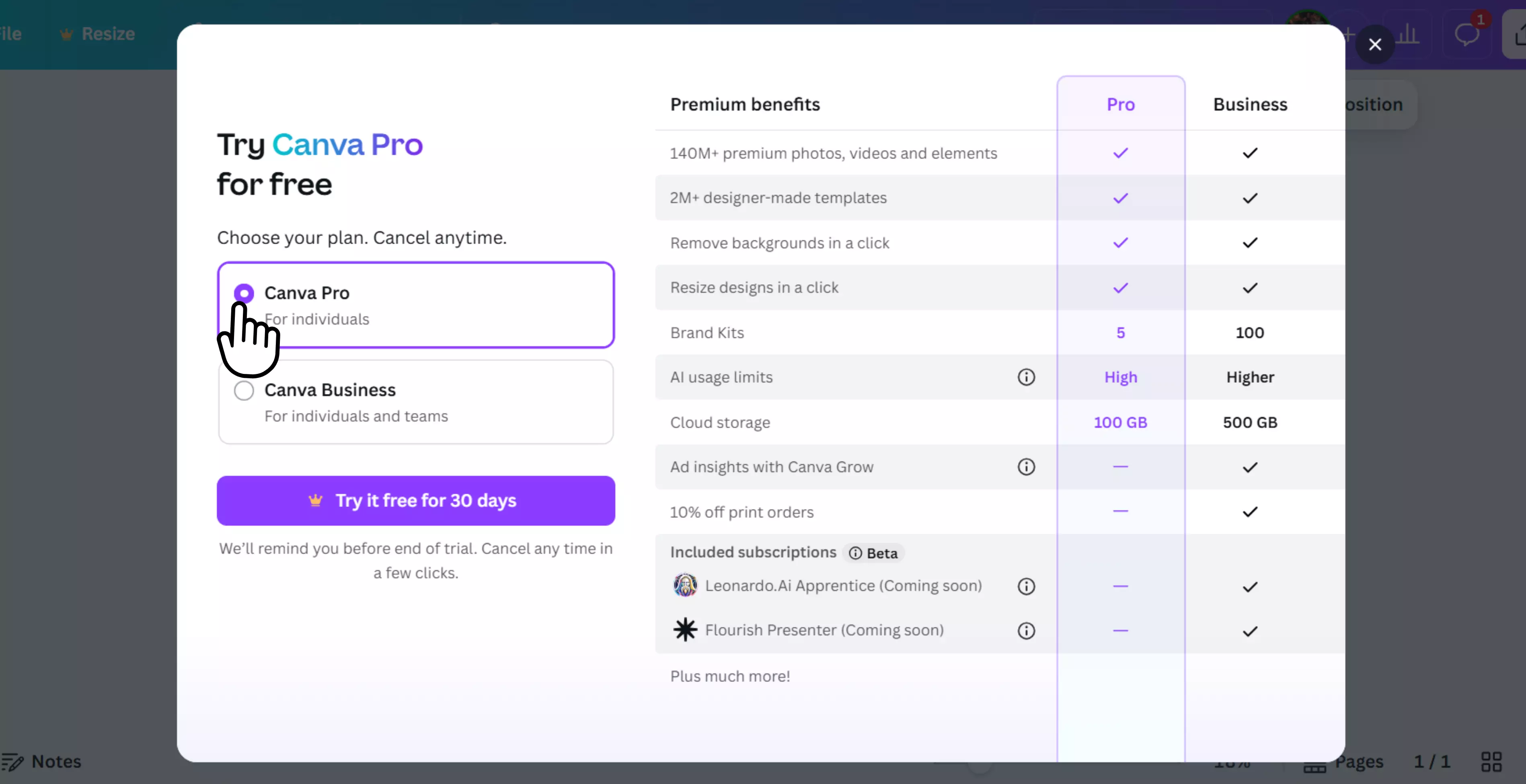
Step 4: If you need frequent premium assets, click Upgrade to Pro.
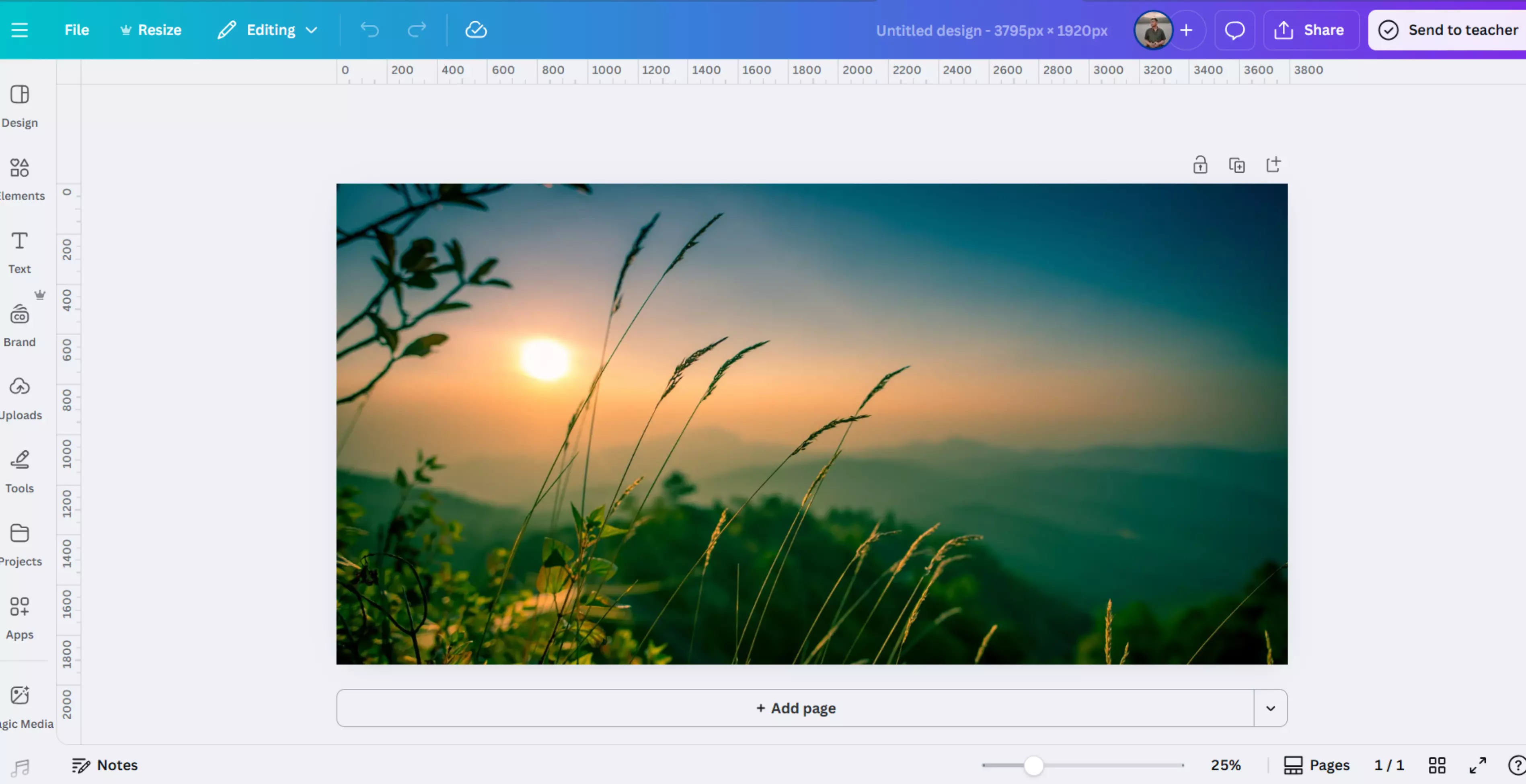
Step 5: Once payment is processed, the watermark will be removed automatically.
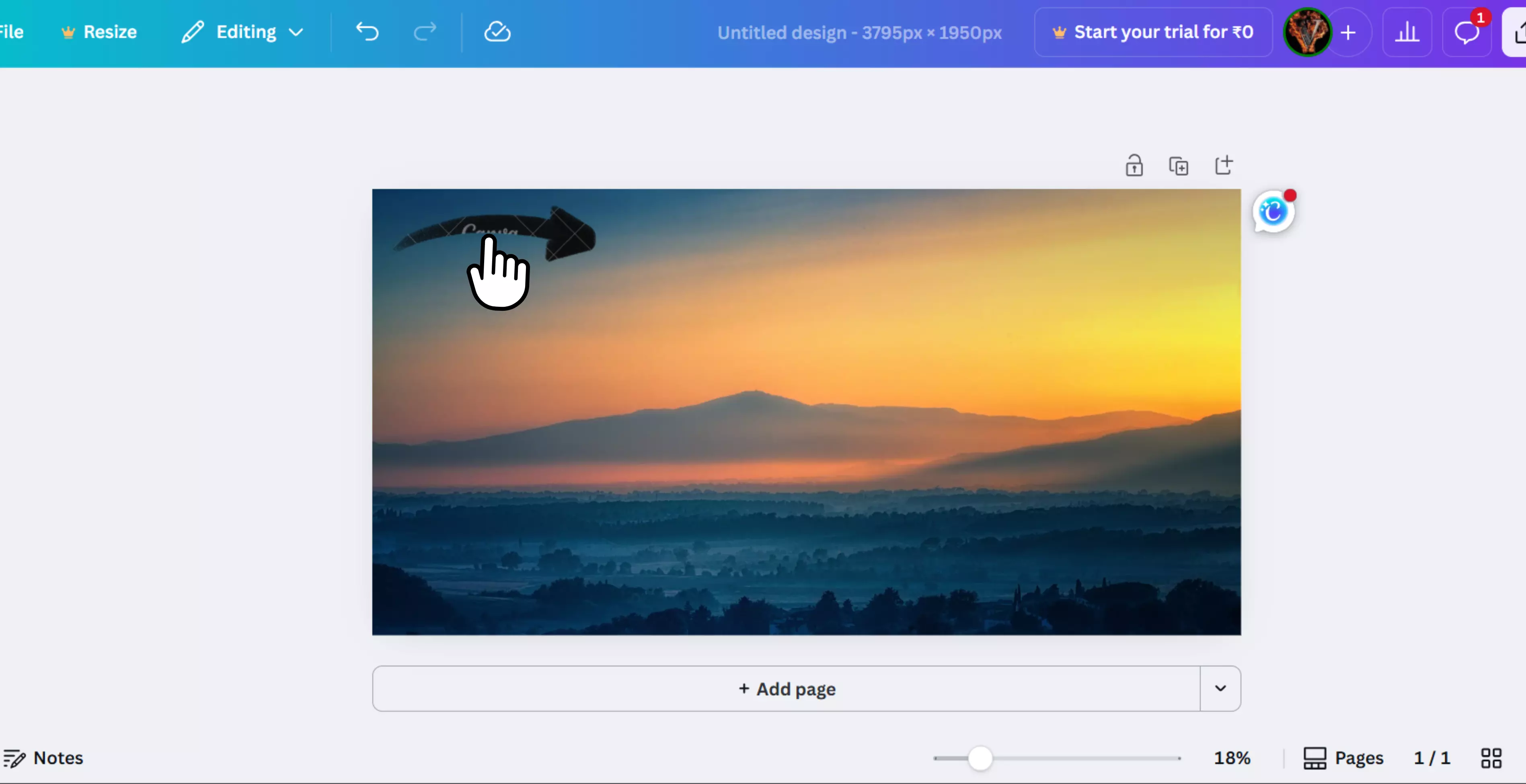
2. Replace the watermarked asset with a free image
Not every design needs a premium element. Canva’s free library is massive, and with a little creativity, you can swap out watermarked content for free alternatives or upload your own visuals.
How to use the method?
Step 1: Select the watermarked element in your design.
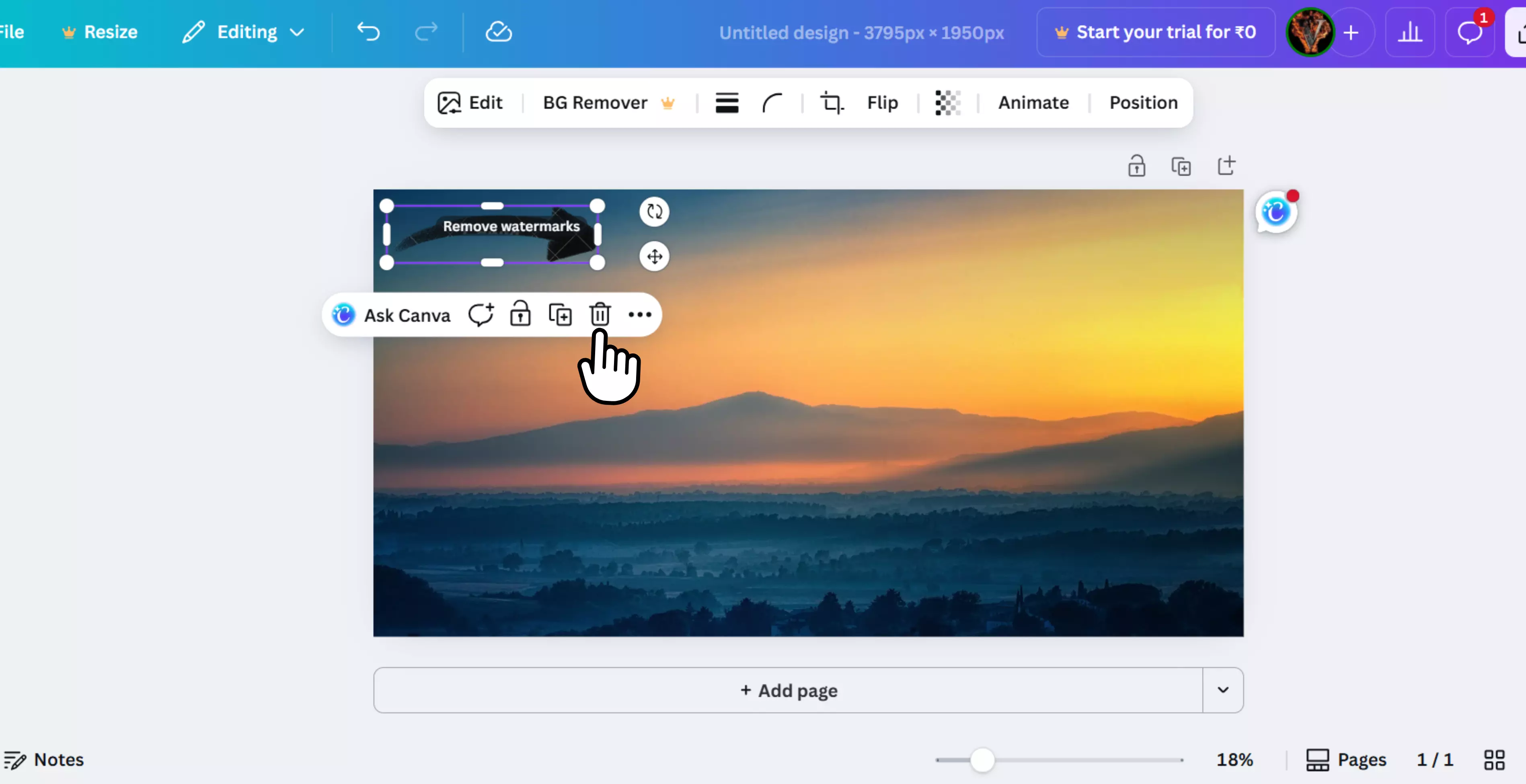
Step 2: Press Delete to remove it.
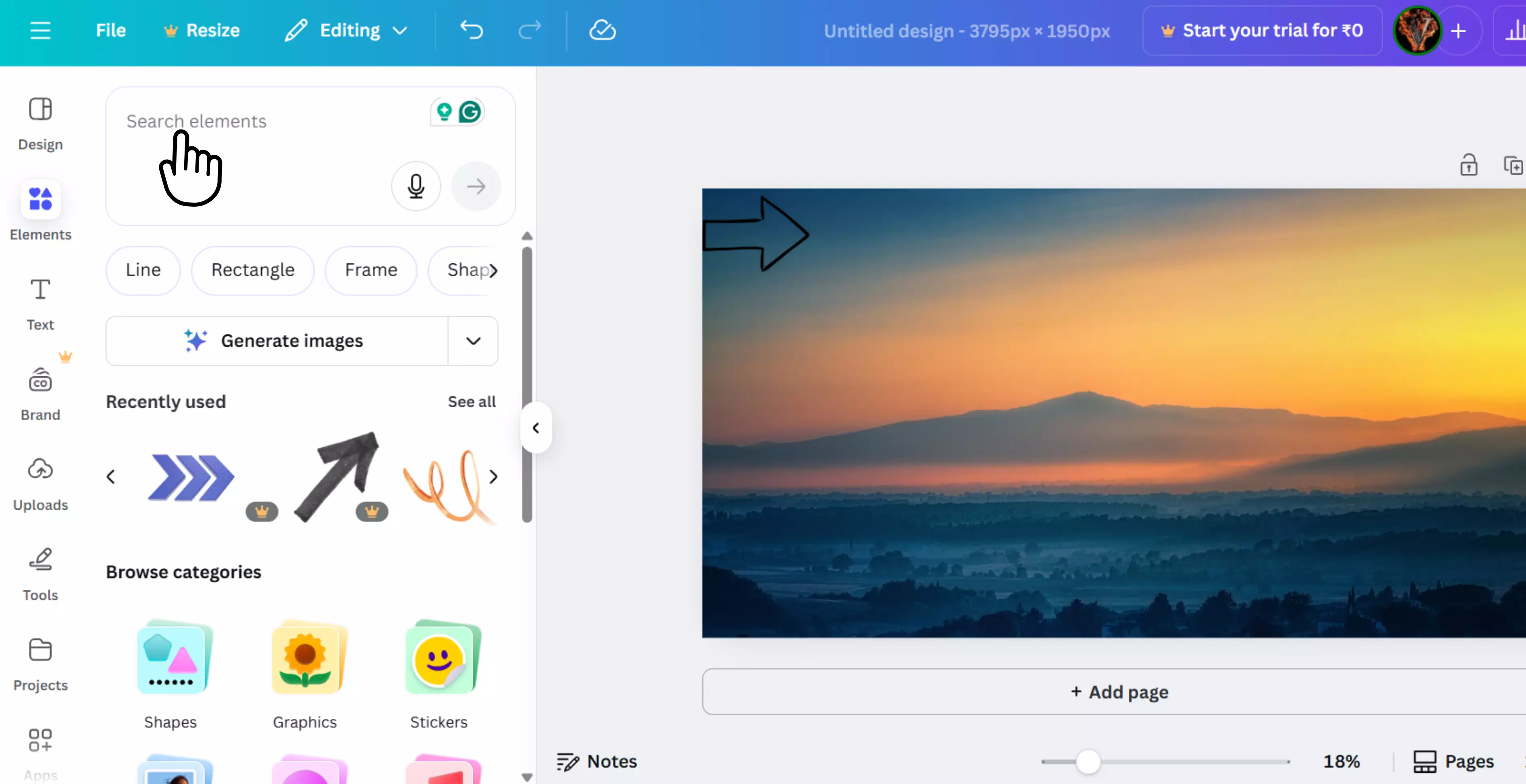
Step 3: In the search bar, type your keyword and filter results to Free.
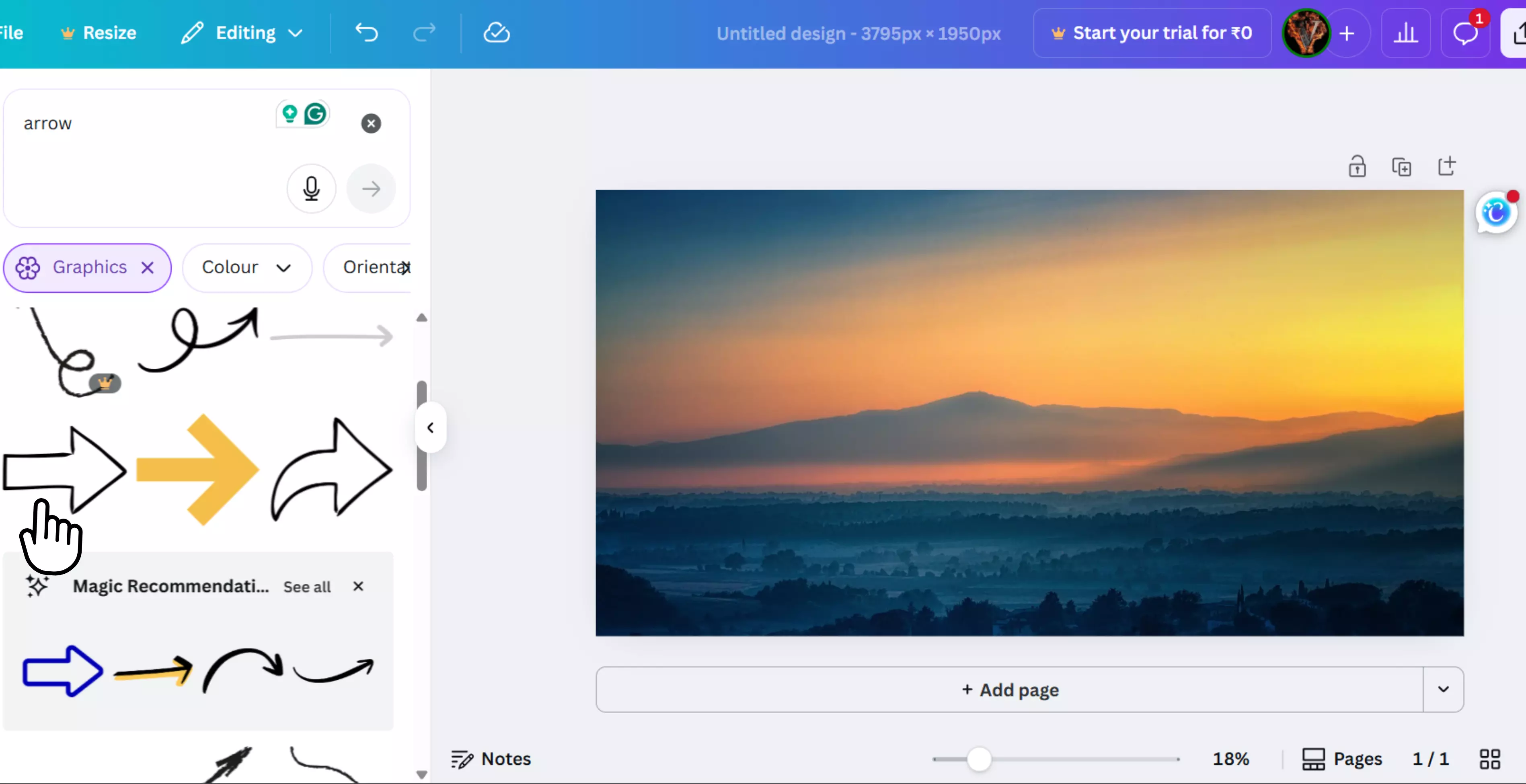
Step 4: Select a complementary element that aligns with your design style.
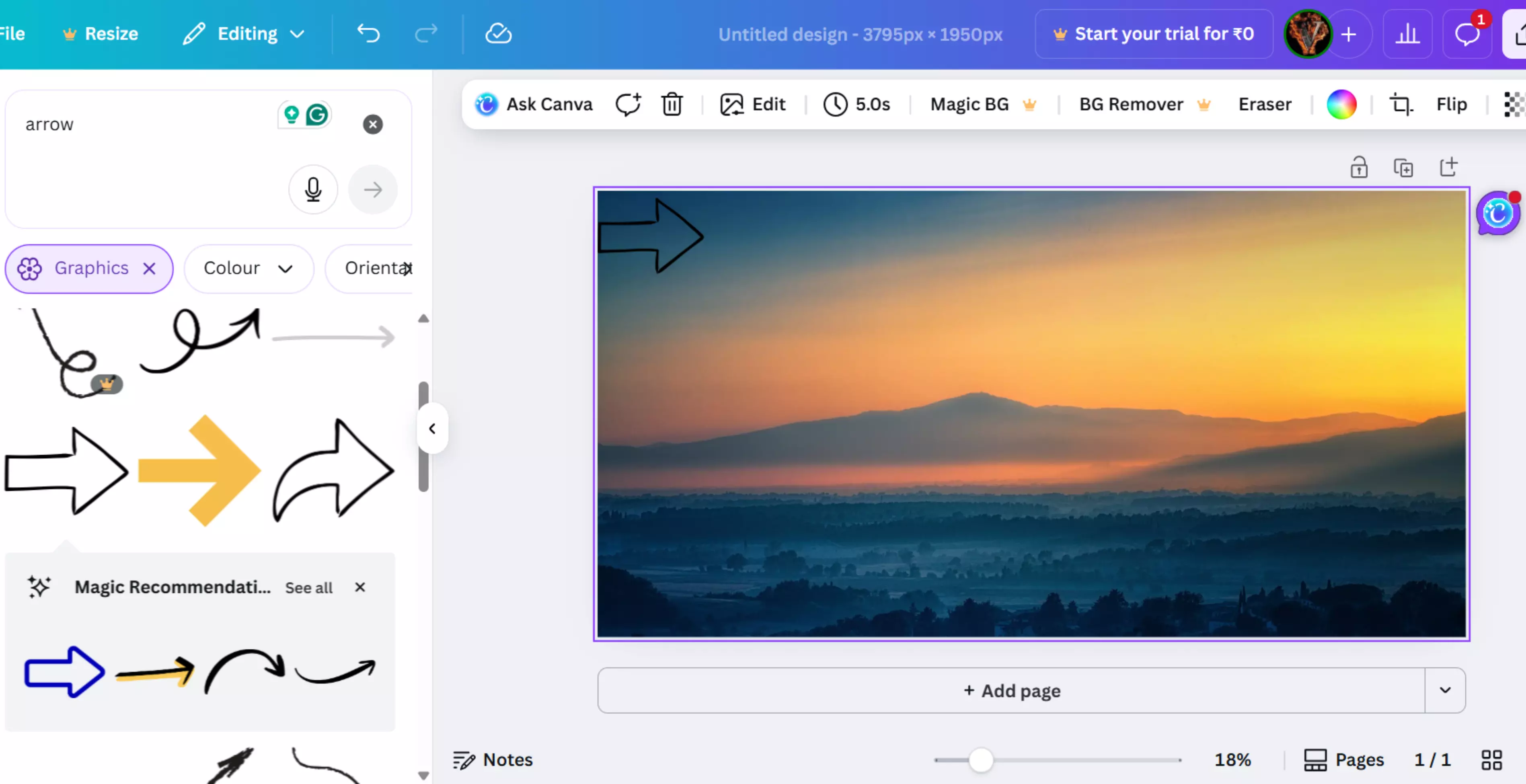
3. Use Canva’s Magic Eraser
If the watermark is in a small, plain area, Canva’s Magic Eraser and Background Remover tools can clean it up quickly. These AI-powered features are available in Canva Pro.
How to use the method?
Step 1: Select the image with the watermark.
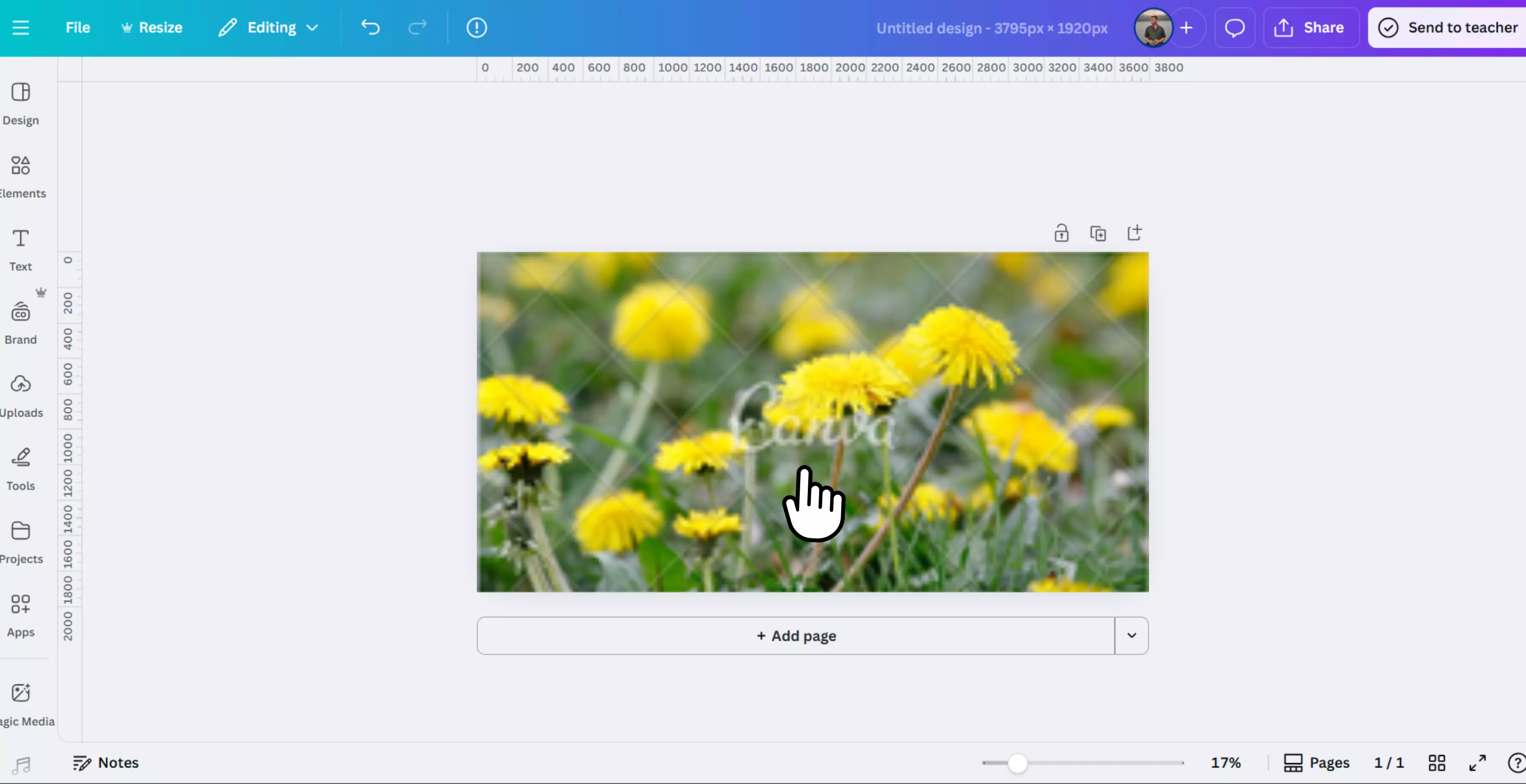
Step 2: Click Edit Photo in the top menu.
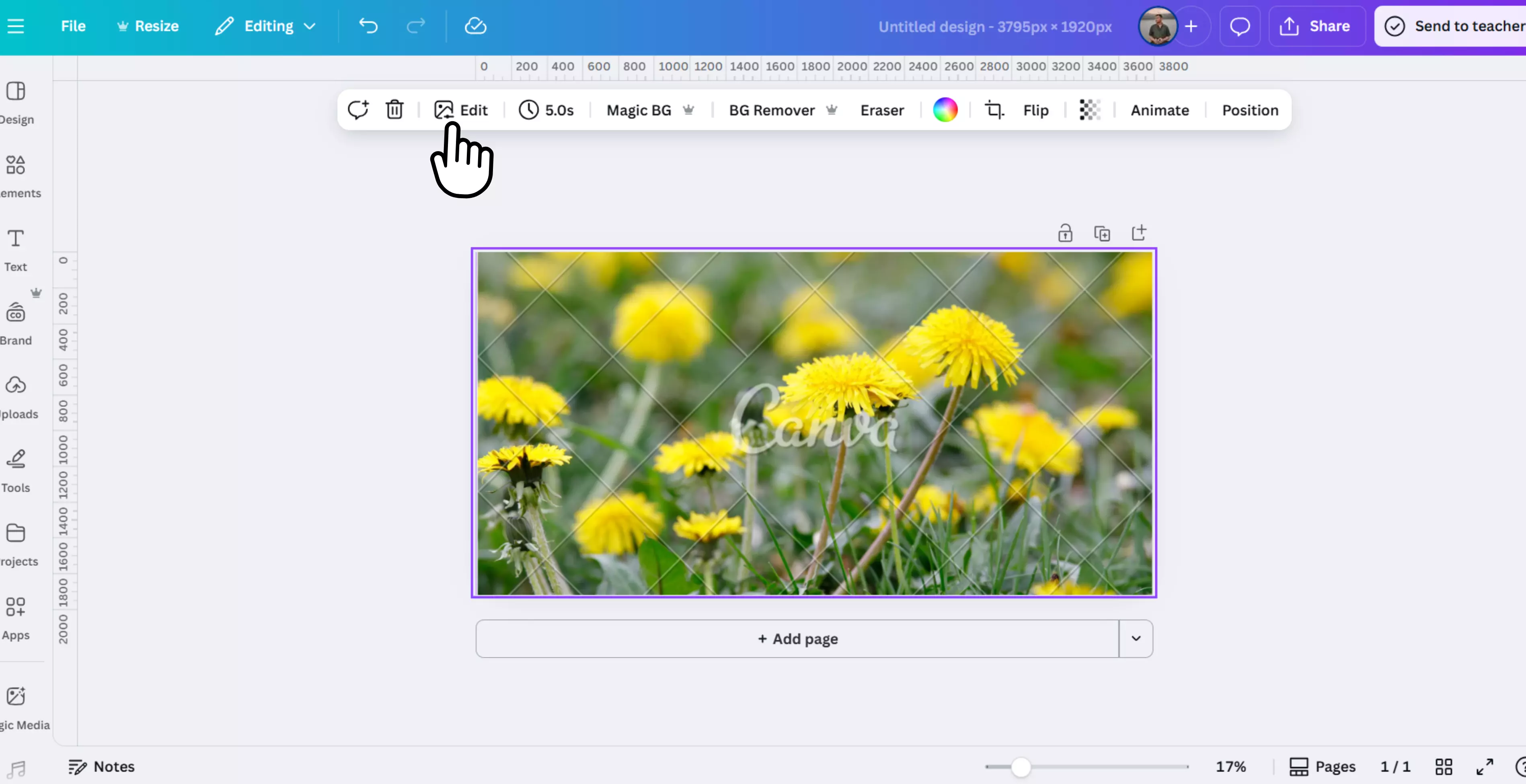
Step 3: Choose Magic Eraser or Background Remover.
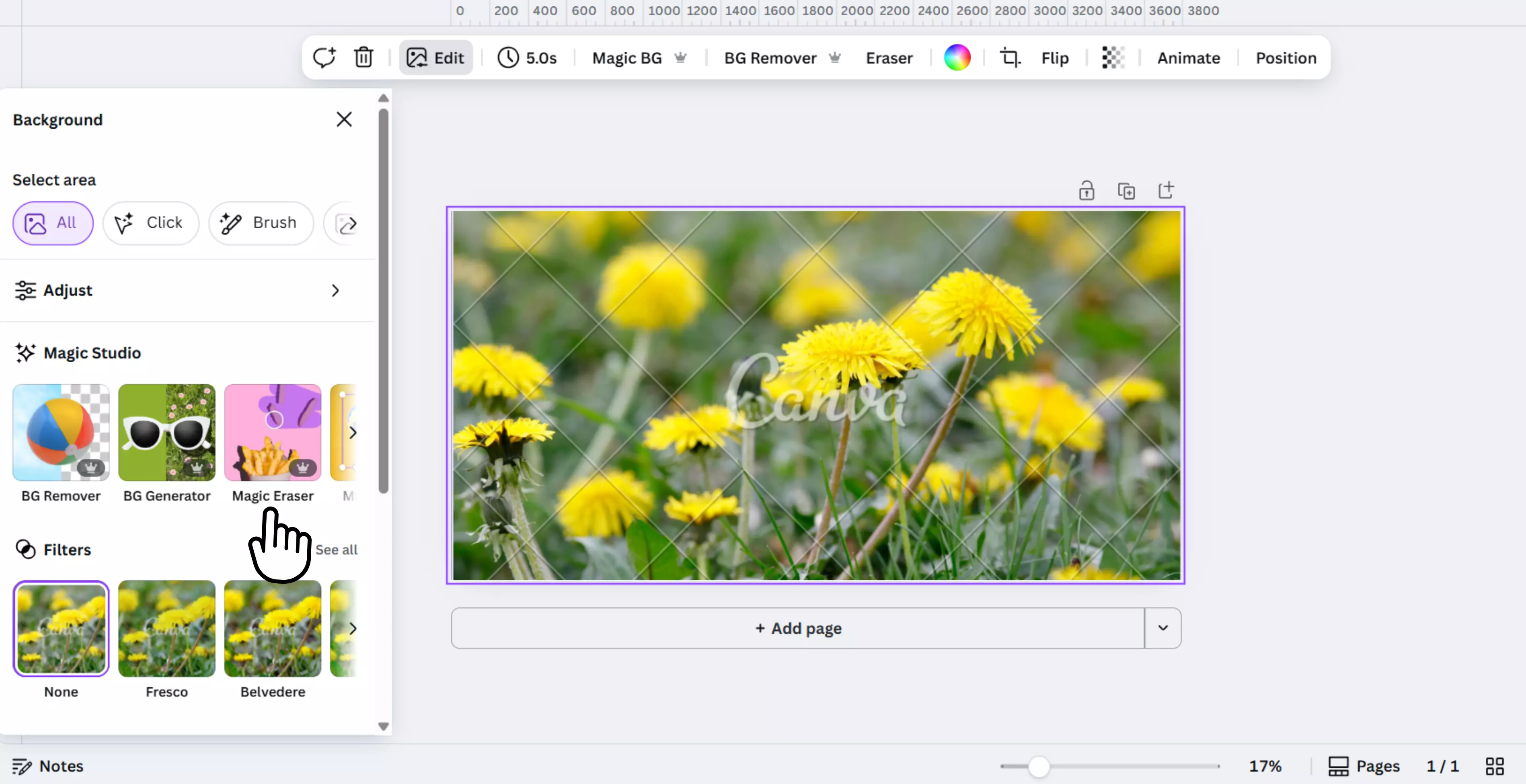
Step 4: Adjust the brush size for precision.
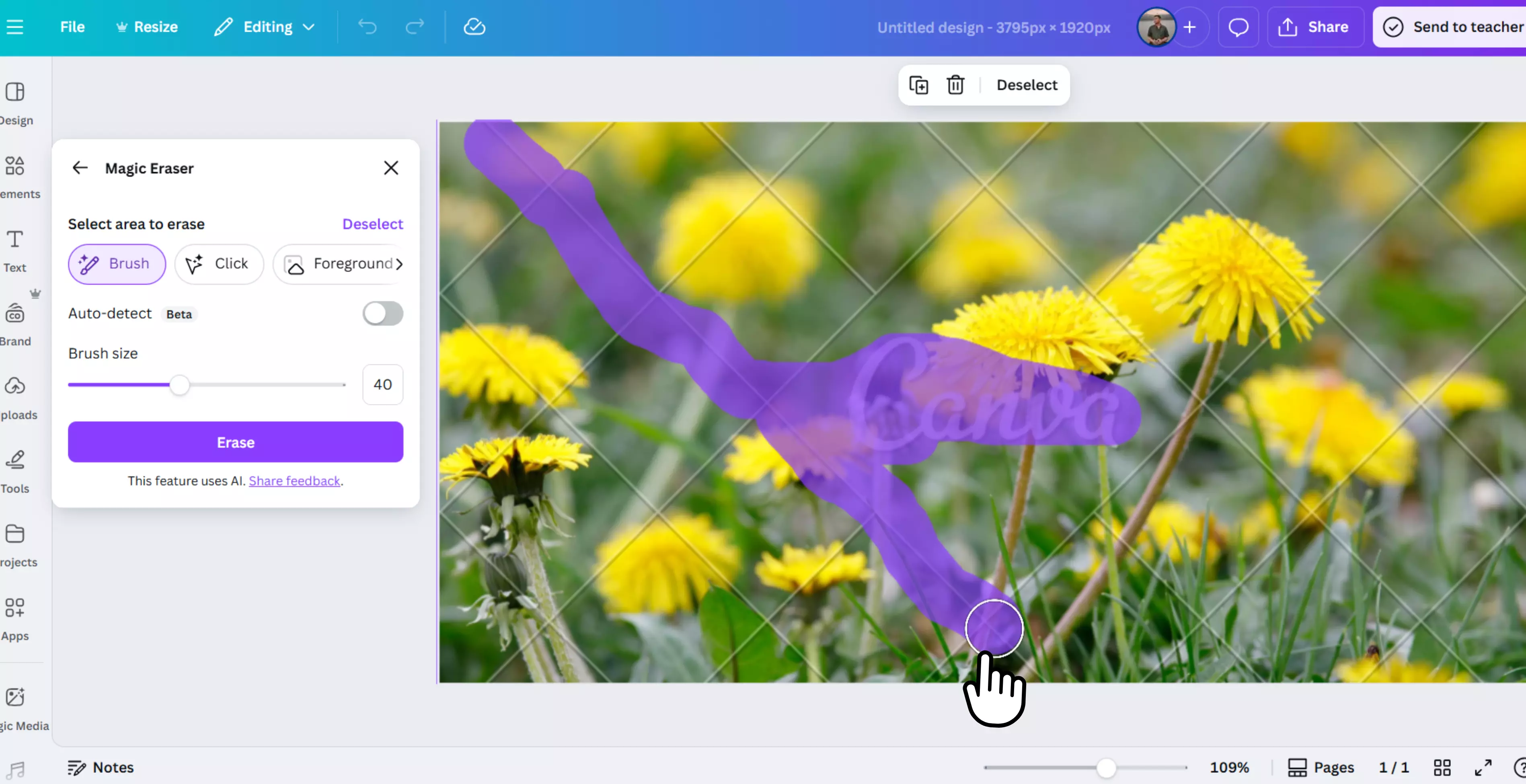
Step 5: Paint over the watermark until it disappears. Review and fine-tune the edited area.
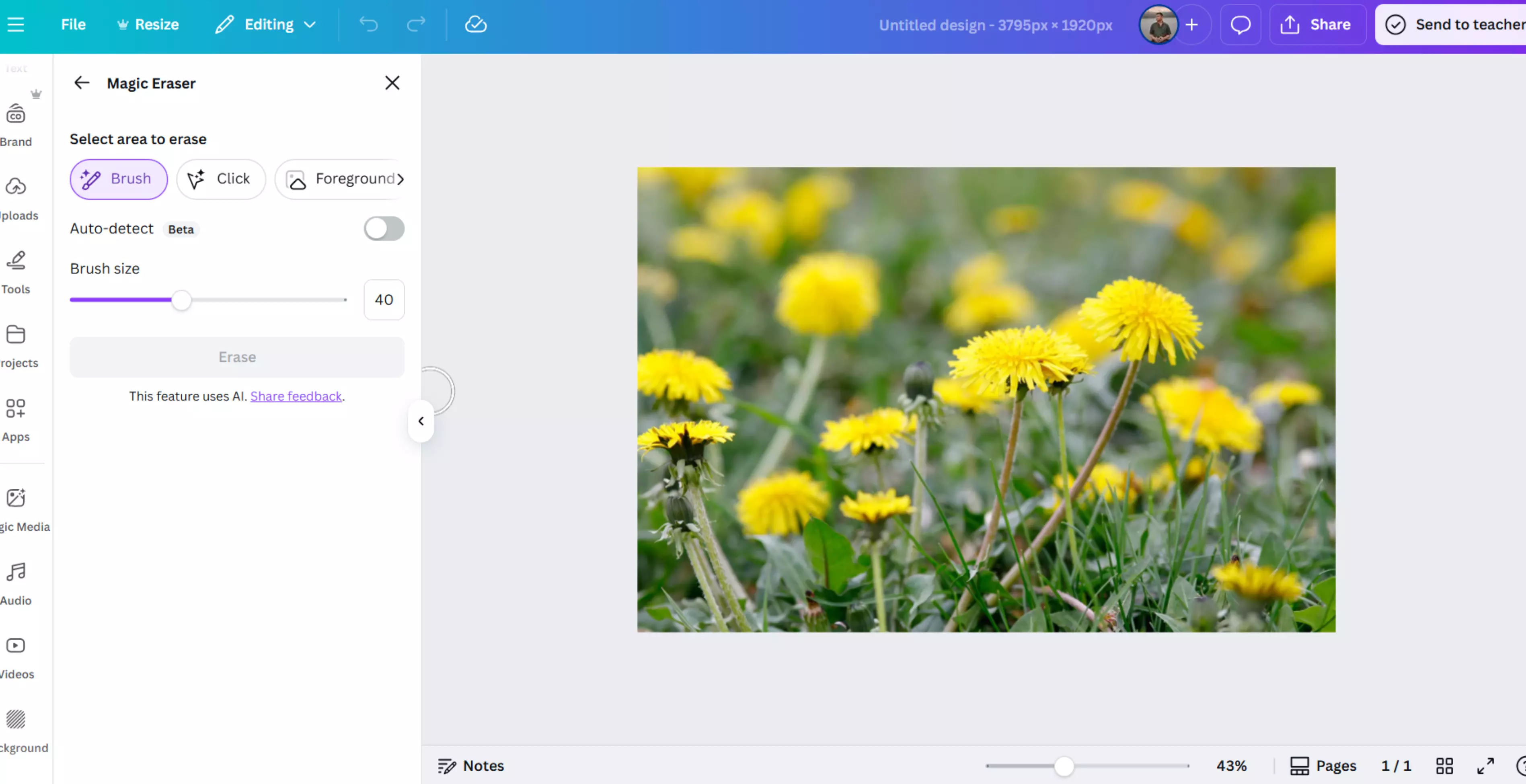
4. Cover the watermark with shapes, stickers, or text
Sometimes the easiest fix is to hide the watermark with a creative overlay. Canva’s built-in shapes, stickers, and text effects can help turn a problem into a design feature.
How to use the method?
Step 1: Go to Elements and search for shapes, stickers, or frames.
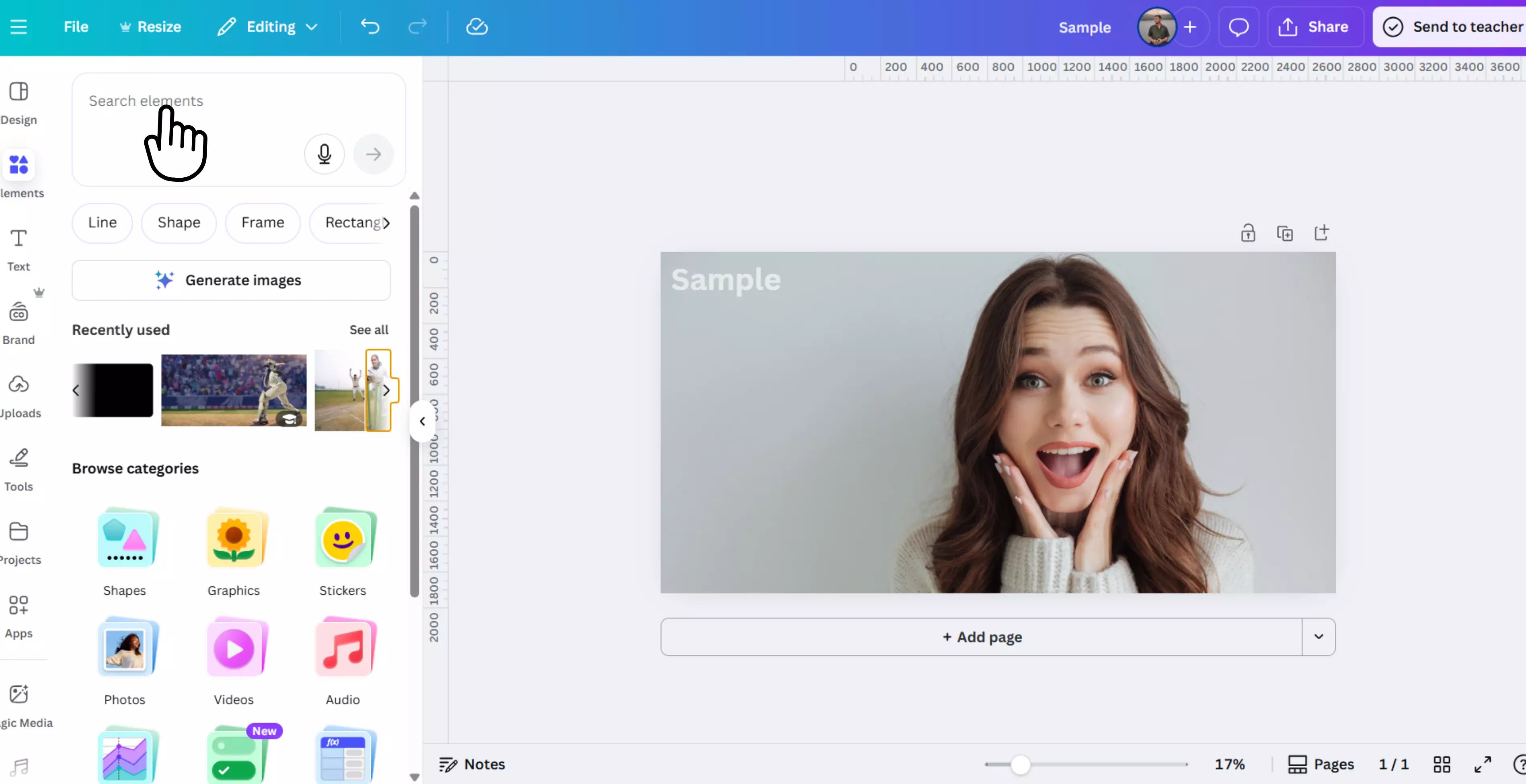
Step 2: Select a shape that matches or complements your design.
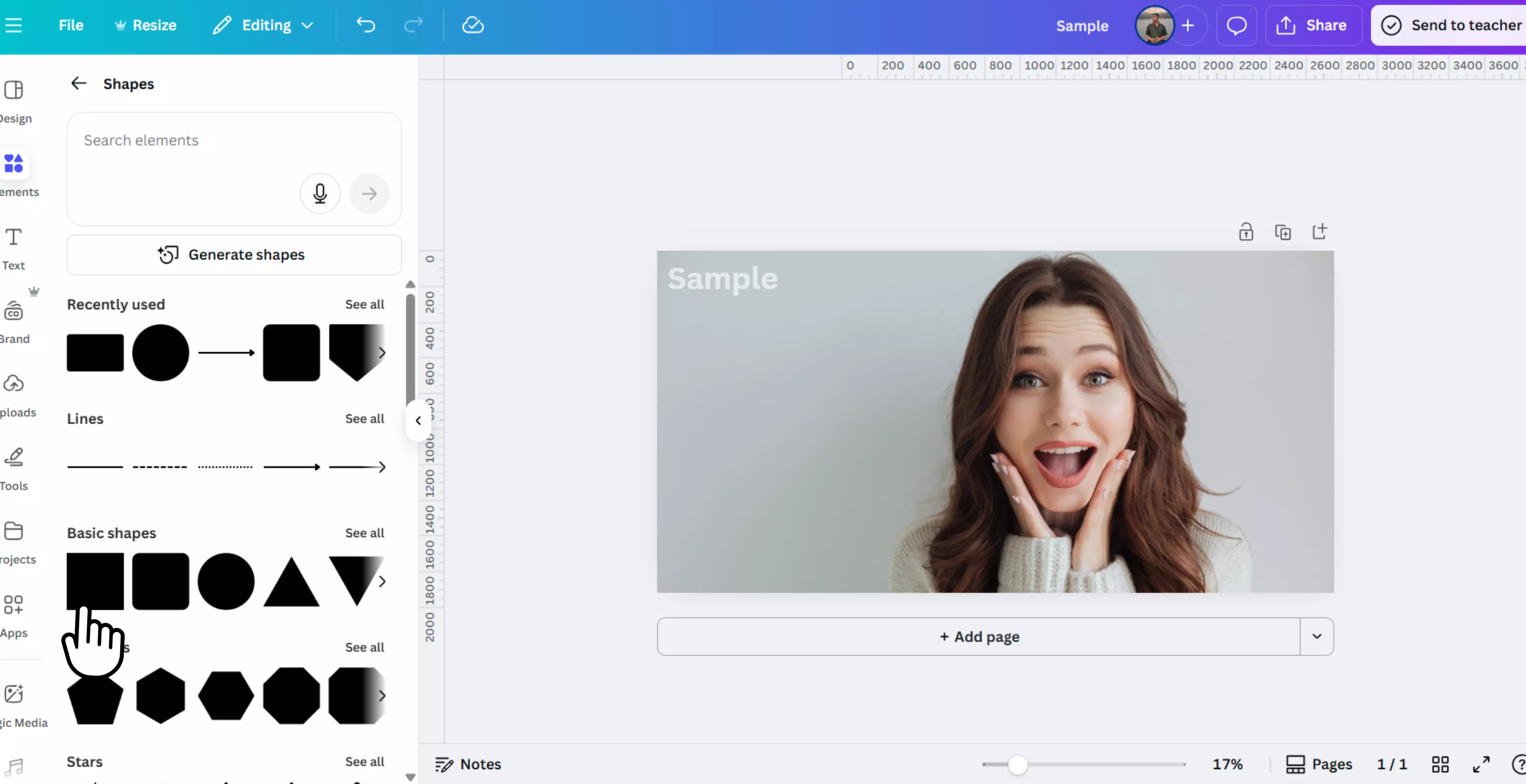
Step 3: Place it directly over the watermark.
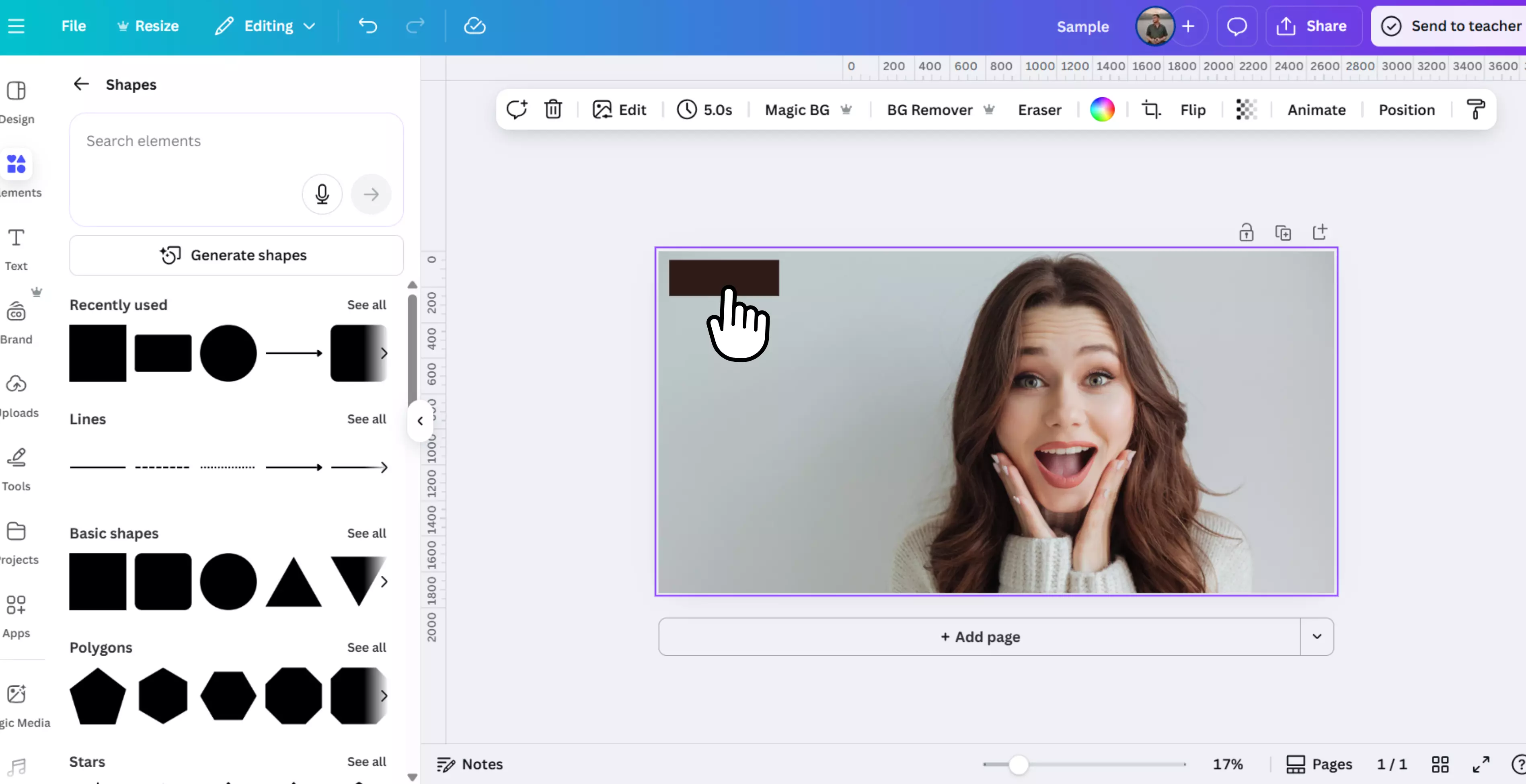
Step 4: Adjust color, opacity, and size for a seamless look.
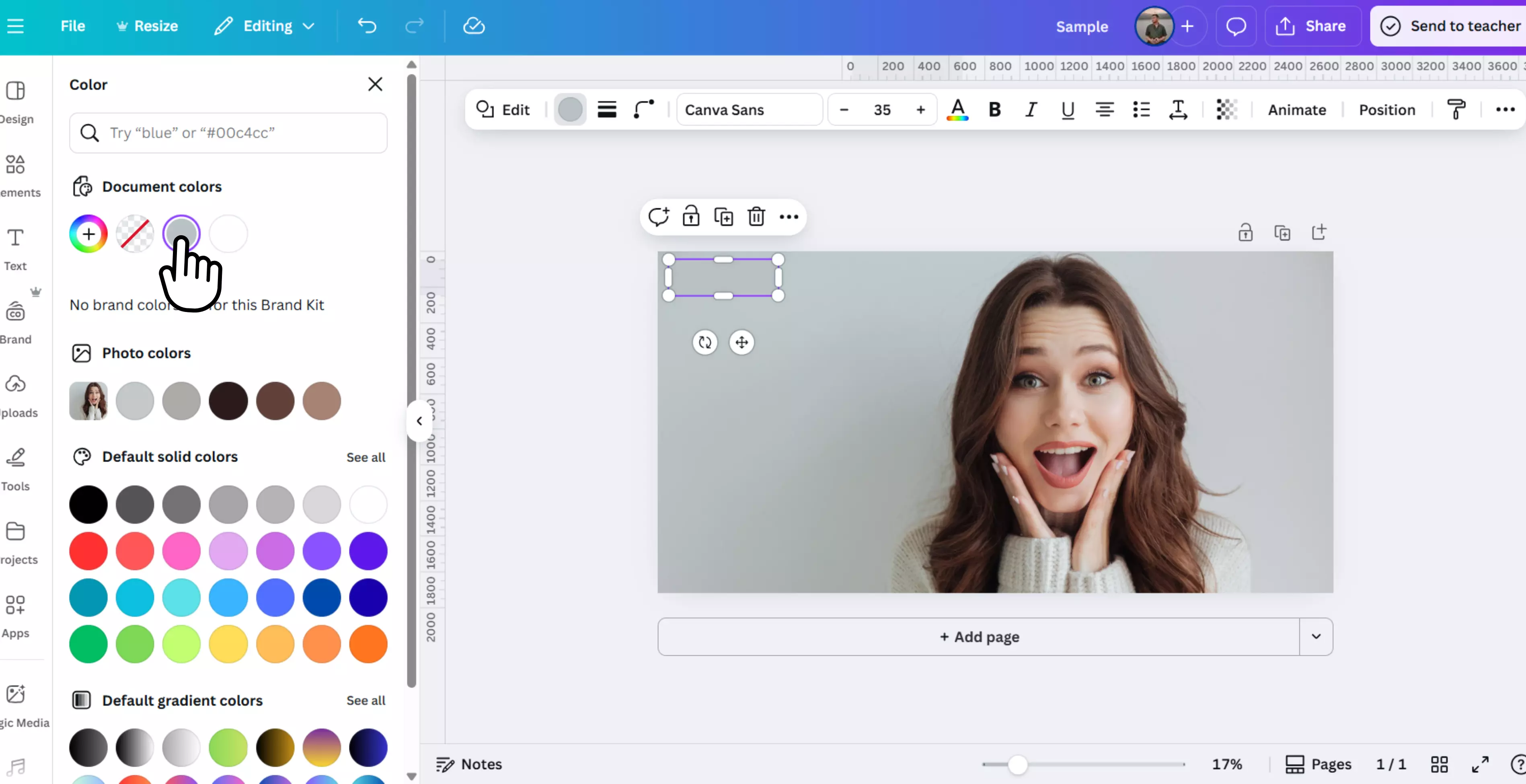
5. Recreate the area using Canva elements or overlays
For more control, you can rebuild the watermarked section using other Canva elements. This approach works best for patterns, textures, or abstract designs.
How to use the method?
Step 1: Zoom in on the watermark area for better accuracy.
Step 2: Delete the watermarked element or crop it out.
Step 3: Search Canva’s free library for similar textures, patterns, or shapes.
Step 4: Layer and adjust these elements to match the original area.
Step 5: Blend them with the rest of the design for a smooth finish.
Common mistakes to avoid while using Canva for removing a watermark
- Ignoring copyright and legal issues: Removing watermarks from unlicensed content can lead to copyright infringement claims. Always ensure you have the right to modify the asset.
- Overusing the background remover: It’s powerful, but removing too much can make the image look unnatural.
- Not zooming in for precision: Working zoomed out can lead to wrong edits.
- Using the wrong brush size: Large brushes remove too much detail; small brushes can be slow.
- Forgetting to check different background layers: Some designs have layered watermarks—remove them all.
- Not considering AI alternatives: In some cases, external AI tools give cleaner results faster.
How to remove watermarks using AI tools? (Top 4 tools)
There are a lot of online tools that promise to remove the watermark. Some use manual selection, others use AI tools for smart upscaling and removing watermarks. I tested three of the most popular tools, and here's what I found.
AI watermark remover by Pixelbin
After trying out a bunch of AI tools for watermark removal, I have to say—Pixelbin’s Studio Editor surprised me. It’s more than just another online watermark remover. The watermark remover is easy to use, even if you’re a beginner.
You don’t need any pro-level skills—just upload your image, and it does the heavy lifting for you. Pixelbin’s watermark remover is easy and beginner-friendly.
What I loved about the tool?
- It’s really fast — the watermark disappeared in just a few seconds.
- Even on busy or patterned backgrounds, it made the image look clean and natural.
- The drag-and-drop feature makes it super easy to use.
- My pictures stayed clear and sharp, with no loss in quality.
- I didn’t have to download anything — it works right in the browser.
- It supports common formats like JPG, PNG, and more, so no extra steps were needed.
Why use Pixelbin’s AI Editor to remove watermarks?
Pixelbin’s AI Editor is a fresh, new tool that takes image editing to the next level. Instead of manually brushing over a watermark, you can simply type a short text prompt telling the AI what you want — and it does the work for you.
This makes it much faster and easier, especially if you’re not familiar with traditional editing tools. Know the steps below;
- Go to the Pixelbin.io website.
- Now, click on the newly launched feature “AI editor” from your phone or pc.
- Drag and drop your picture or click the upload button to choose it from your phone or pc.
- Now write the prompt (remove the watermark) to get the editing started by clicking on the send button.
- This prompt should be written in a clear and simple way.
- Now download your new image after the editing is done.
WatermarkRemover.io
WatermarkRemover.io is a free, online tool made to remove watermarks from photos quickly. You don’t need any editing skills or complicated software — just upload your picture, and the AI does the rest.
It’s especially useful for removing text or logo watermarks while keeping the background clean and natural. Since it’s browser-based, you can use it on your phone, tablet, or computer without downloading anything.
What I loved about the tool?
- Just upload, and the tool does the rest.
- No signup or login required, the basic features are free to use.
- Clean and easy-to-understand user interface.
- The AI algorithm works accurately for images with complex backgrounds.
- No added watermarks on export image.
AIEase
When I first stumbled upon AIEase, I was drawn in by its tagline: “one-click watermark removal.” I decided to test it with an image having logo and signature watermarks mixed over different backgrounds, and here is what I actually found out after using the tool.
What I loved about the tool?
- Lightning-fast AI watermark cleanup.
- Batch watermark removal can process up to 10 images at once.
- It offers dual-mode auto for speed and Manual for precision editing.
- It works on smartphones via a browser.
- Supports image formats like JPG, JPEG, WEBP, PNG, and BMP
Fotor’s Watermark Remover
When I first opened Fotor’s Watermark Remover, I didn't expect too much; it looked more like a graphic design app than a photo editor. The feature that caught my eye was that Fotor gives you manual control with brush and lasso tools, which means you can target specific watermark areas without any hassle.
What I loved about the tool?
- The zoom-in feature is available and adjusts the brush size for precision.
- The before/after slider made it easy to compare results.
- It includes batch processing, and you can add 50 images at once.
- If you want to edit the image, some extra tools like crop, adjust, and text are available.
- Remove watermarks pretty fast, even from HD images, without deteriorating the quality.
Final thoughts
Canva remains one of the easiest platforms that provides manual control for watermark removal—especially if you simply buy a license or become a Canva Pro user.
Whether you’re cleaning up your own branded photos, restoring old images, or preparing licensed media for final delivery, you now have five clear methods to choose from. If Canva isn't accessible, AI tools like Pixelbin are reliable alternatives, are mentioned above.
FAQs
Only if you own it or have licensed it. Removing unlicensed content can violate copyright.
Buy the element license or upgrade to Canva Pro—instant and legal.
Magic Eraser or Background Remover for simple cases; external AI for owned content.
Upgrade to Pro—premium assets are watermark-free across all designs instantly.
Canva’s license-based removal keeps quality intact; manual or AI removal can cause slight degradation.
Photoshop, GIMP, and AI tools like Fotor, Pixelbin, or WatermarkRemover.io are popularly used.