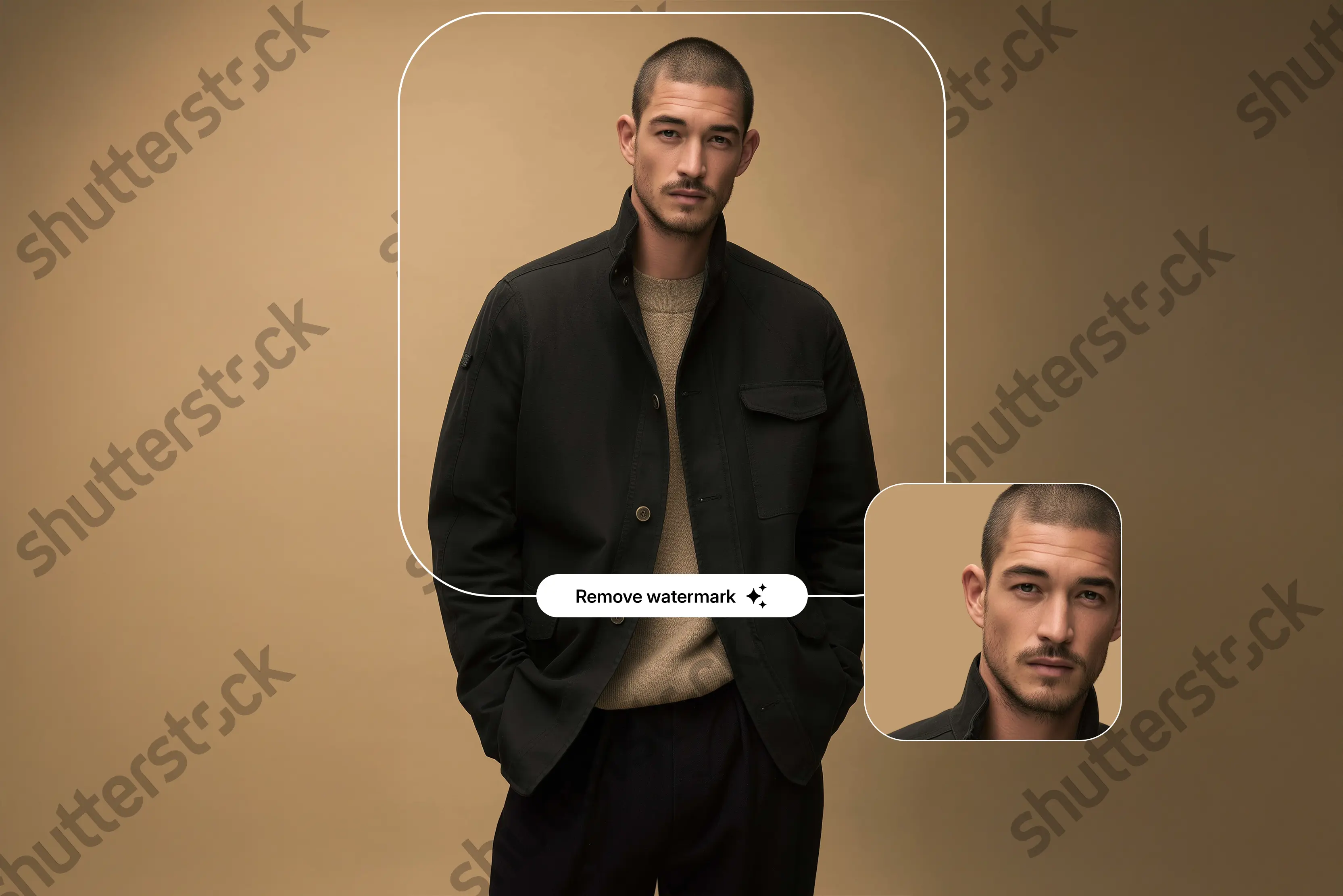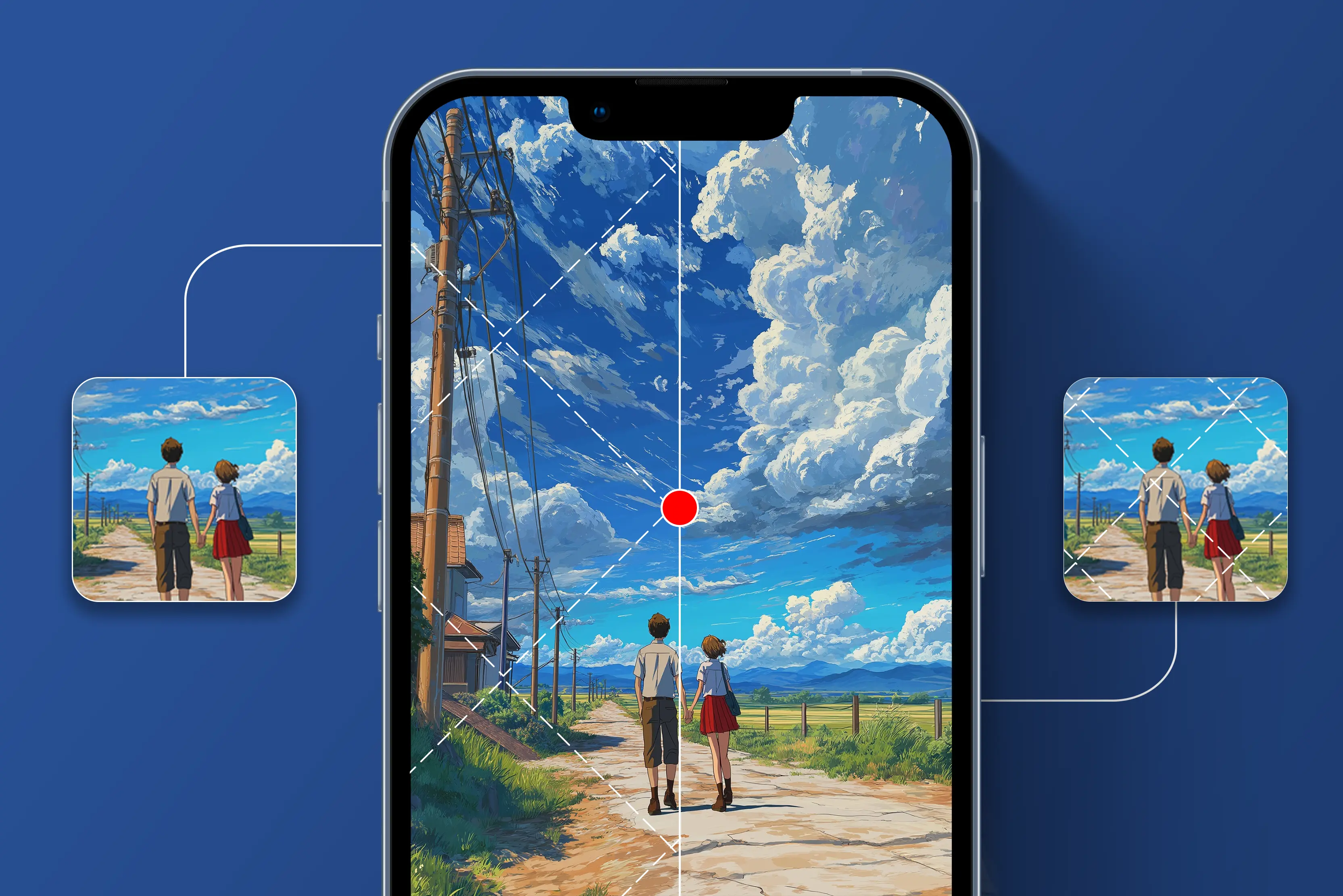Ever stumbled upon the perfect Shutterstock image for your project only to find a watermark across it? This happens to me too. Watermarks are protective overlays added by platforms like Shutterstock to prevent unauthorised use. While they serve a legal purpose, they can also pose challenges when you're working with licensed media and encounter technical glitches or download issues that retain the watermark.
As we know, Shutterstock is one of the world’s largest stock photography platforms, hosting over a million royalty-free images, videos, and audio clips. Every previewed image on Shutterstock has a visible watermark to prevent misuse. But under certain circumstances—like after purchasing a license, you can remove the watermarks from photos.
In this guide, we’ll cover eight ways to remove Shutterstock watermarks ethically and effectively, including legal acquisition methods, AI-based online tools, and popular Photoshop techniques. Let’s start by understanding why Shutterstock uses watermarks in the first place.
Why do Shutterstock images have watermarks?
Watermarks are an essential part of Shutterstock's intellectual property protection strategy. Here’s why they exist:
- Behind every Shutterstock image is a real person—a photographer, designer, or illustrator—who spent time and creativity making that piece. The watermark helps make sure their work isn't used without permission.
- Shutterstock lets you download watermarked images to see how they’ll look in your project. Once you're happy with the choice, you can buy the image and get a clean version without the watermark.
- It’s kind of like a security tag in a clothing store. You can see it, even try it on (in this case, preview it), but you can’t walk out with it unless you pay.
- The consistent Shutterstock watermark serves as a visual cue for where the image came from.
Every image previewed on the platform carries a transparent grid-like watermark with the Shutterstock logo—one that disappears only after licensing.
Legal ways to obtain shutterstock images without watermarks
If you're looking for clean, watermark-free images the ethical and legal way, consider the following options:
1. Purchase or license the image
The most straightforward method is to buy the appropriate license directly from Shutterstock. Shutterstock offers several plans:
Once you purchase a license, you can legally download and use the image without the watermark for commercial or personal purposes, depending on the license type.
2. Use Shutterstock’s embed program
Shutterstock offers an embedding feature for select images, enabling non-commercial use directly in blogs, news articles, and websites. Here’s how it works:
- Find an image with the embed option enabled.
- Copy the HTML code provided.
- Paste it into your website or CMS.
This solution maintains attribution, doesn't require download, and complies with Shutterstock’s terms. It’s a win-win for publishers and contributors.
3. Explore free image collections
Shutterstock frequently curates free-to-use image sets, which are rotated weekly. These images:
- Don’t carry watermarks
- Are legally licensed under a standard Shutterstock license
- Can be used in both personal and limited commercial contexts
Just visit the Free Images section on Shutterstock to explore current offerings.
How to remove the Shutterstock Watermark Using Photoshop? (2 most used methods)
Even with a valid license, you may sometimes receive watermarked images due to download errors, server issues, or rendering glitches. If you’ve paid for the content, it’s perfectly legal to remove the watermark using Photoshop. Here are two effective Photoshop methods:
1. Healing Brush Tool
The tool is great for simple watermarks over plain backgrounds.
How to use the spot healing brush tool?
Step 1: Open your image in Photoshop by clicking on File and then Open.
Step 2: Create a duplicate layer. Always work on a duplicate to preserve the original.
Step 3: Select the Spot Healing Brush Tool from the left toolbar.
Step 4: In the top settings bar, select the “Content-Aware”.
Step 5: Adjust your brush size.
Step 6: Zoom in on the watermark area by using Alt or the Zoom Tool (Z) to zoom in accurately.
Step 7: Click or drag over the watermark. Photoshop will automatically remove the watermark.
Pros:
- Fast, automatic, beginner-friendly.
- Works well for minor watermark imprints.
Cons:
- Struggles with complex backgrounds.
- May leave ghosting on textured images.
2. Clone Stamp Tool
The Clone Stamp Tool is ideal for textured or patterned backgrounds.
How to use the Clone Stamp tool?
Step 1: Start by opening your image and then duplicating the layer.
Step 2: Select the Clone Stamp Tool from the toolbar on the left side.
Step 3: Then adjust your brush size in the options.
Step 4: Now hold Alt and click on a clean area near the watermark.
Step 5: Release the key and paint over the watermark using thin strokes.
Step 6: Constantly re-sample different parts (hold Alt and click again) to prevent obvious repetition.
Step 7: Use light strokes for fine removal of the watermark.
Step 8: Zoom in to clean the edges for a clean result. Once done, save your image via File then click on Save and then Save As.
Pros:
- Total control over the editing process.
- Effective for removing complex overlays.
Cons:
- Requires more time and skill.
- Can be tedious for large watermarks.
How to remove the Shutterstock image watermark online for free?
Photoshop is powerful but not everyone is familiar with it. Luckily, a growing number of AI-powered online watermark removers make the process easier. These are especially useful if you’ve already licensed an image but need a quick cleanup. Have a quick look at the comparative table.
3. Pixelbin watermark remover
Pixelbin uses powerful AI to automatically detect and remove watermarks, even dense Shutterstock logos, while preserving the rest of the image. It uses advanced AI to detect and erase watermarks precisely without damaging image quality.
It supports bulk processing, maintains original resolution, and works entirely web-based no installation needed. Ideal for professionals, it ensures fast, accurate results while preserving visual integrity. Secure, user-friendly, and built for real-world creative workflows.
Steps to remove the Shutterstock watermark with Pixelbin
Step 1: Head over to Pixelbin Watermark Remover.
Step 2: From the dashboard, click on “Upload Image” and select the test image.
Step 3: Once the image is ready, select Auto on the right panel. The AI will process within 5–7 seconds. If you have got a premium plan the you can use the brush feature to highlight the watermark.
Step 4: It provides a before/after preview slider called compare for your easy understanding.
Step 5: Once you are done, click on “Download” and select the image’s file format, and download the watermark-free version.
4. WatermarkRemover.io
If you’re looking for a quick and beginner-friendly way to remove a Shutterstock watermark, WatermarkRemover.io is a great pick. This AI-powered tool automatically detects and removes watermarks with minimal manual effort or photo editing skills required.
It's web-based, free for basic use, and surprisingly accurate for handling Shutterstock's repeating watermark pattern. WatermarkRemover.io uses advanced AI to automatically erase watermarks from images with no manual input. Its clean interface, live preview, and API access make it ideal for both casual users and professionals.
Steps to remove the Shutterstock watermark with Watermark Remover.io
Step 1: Go to watermarkremover.io.
Step 2: Click the “Upload Image” button (they accept JPG, PNG, WEBP, HEIC, and JPEG).
Step 3: After uploading the image, click on remove text or " remove logo according to your need.
Step 4: After using the features. The tool will automatically show a before-and-after slider, so I can compare.
Step 5: Hit Download and save the cleaned-up image to your desktop.
5. Fotor AI Watermark Remover
If you are looking for a simple yet flexible way to remove Shutterstock watermarks, Fotor’s AI Watermark Remover is a solid choice. It blends smart AI with a manual brush tool, so you can auto-remove most watermarks and fine-tune tricky areas yourself.
It works great for textured backgrounds where fully automated tools might miss a spot. The free version gets the job done, and if you need HD quality or batch editing, Fotor Pro has you covered. It’s easy, effective, and beginner-friendly.
Steps to remove the Shutterstock watermark with Fotor’s Watermark Remover
Step 1: Go to Fotor’s watermark remover.
Step 2: Upload the image by selecting “upload image.”
Step 3: Highlight the watermark using the “brush” tool (you can adjust the brush size to fit closely around the watermark). Or else you can use the “advanced” feature for free with credits, and the AI will remove the watermark automatically.
Step 4: Click on “Apply”
Step 5: Click “Download” and you’re done– but you have to sign up or upgrade to Fotor Pro for high-resolution export.
6. Dewatermark.ai
Dewatermark.ai is a clean, user-friendly platform designed specifically to remove watermarks using artificial intelligence. It's especially effective for Shutterstock images with patterned, semi-transparent watermarks.
It’s ideal for people who’ve licensed images but still see a watermark due to technical issues. Over here no Photoshop skills are required, and no installation either, its completely web based, just upload and AI will do the next.
Steps to Remove Shutterstock Watermarks Using Dewatermark.ai
Step 1: Go to: https://dewatermark.ai
Step 2: Upload Image: Click "Upload Image" and select your Shutterstock photo.
Step 3: Automatic Processing: The AI detects and removes the watermark automatically.
Step 4: Preview & Download: Review the result and download the clean image.
7. AIEase Watermark Remover
After searching for a Shutterstock watermark remover, I stumbled upon AIEase. I was convinced by its tagline: “one-click watermark removal.” I decided to test it with an image having logo and signature watermarks mixed over different backgrounds, and here is what I found out after using the tool.
AI Ease offers a simple and fast way to clean up watermarks using AI, making it perfect for Shutterstock images. You can even upload and process up to 10 images at once, which is great for batch edits. It supports common image formats like JPG, PNG, BMP, WEBP, and JPEG.
Steps to remove the Shutterstock watermark using AIEase
Step 1: Visit the AIEase Image Watermark Remover page.
Step 2: Upload images that you want to test.
Step 3: Click on “Auto mode”—the AI detected and removed the watermark instantly.
Step 4: Toggle to “Manual” to clean small remnants using the brush, rectangle, and eraser tools.
Step 5: Hit “Remove”, preview the result with the “eyes” icon.
Step 6: Download the final image—no sign-up, no watermarks.
8. AI Image Watermark Remover by LightPDF
When I first landed on LightPDF’s Image Watermark Remover page, I was curious about how a tool known for PDFs handles image watermarks. LightPDF AI Image Watermark Remover is a browser-based, AI-powered tool that effortlessly removes Shutterstock watermark.
It offers both automatic and manual modes (lasso, brush, rectangle), supports batch processing, works on all devices, preserves image quality, and requires no installation or signup. After testing it with an image, I found it to be surprisingly smart and fast.
Steps to remove a Shutterstock watermark using LightPDF
Step 1: Open LightPDF’s AI Image Watermark Remover.
Step 2: Click on Upload Image and select an image with a watermark.
Step 3: Choose Auto Remove—AI processed it in ~6 seconds.
Step 4: Notice a tiny blur on a textured area, then switch to Manual Mode: Use the Brush tool to retouch the edge.
Step 5: Hit Download to get a high-resolution PNG with no new watermark and preserved quality.
9. BeeCut Watermark Remover
If you're looking for a lightweight, no-install option to remove Shutterstock watermarks, BeeCut’s Online Watermark Remover is a solid pick. It’s designed for simplicity—no registration, no software, and works right in your browser. Whether you're cleaning up a single image or testing different files, BeeCut is responsive and easy to use.
A standout feature is its manual selection tool, which lets you precisely mark and remove watermarks—useful for patterned or complex Shutterstock watermarks. It works directly in your browser, supports common image formats like JPG, PNG, and BMP, and is compatible with both desktop and mobile devices.
Steps to remove a Shutterstock watermark using Beecut Watermark Remover
Step 1:Visit the page https://beecut.com/online-watermark-remover
Step 2:Click on remove watermark from image and you will be redirected to a page called Picwish.
Step 3:Click the upload button and select your Shutterstock image.
Step 4:You can either select the Auto removal feature or select on tools option to highlight the watermark area using brush, rectangle, lasso or eraser tool.
Step 5:After selecting, click on remove and let the tool process and remove the marked watermark.
Step 6:Preview the image by clicking on the compare slider, click to download your clean image.
Final thoughts
Removing the Shutterstock watermark is easy when you use the right tools—legally and effectively. Photoshop offers precision editing, while AI tools like Pixelbin, Fotor, WatermarkRemover.io, LightPDF, Dewatermark.ai, and BeeCut make the process fast and beginner-friendly.
Among them, Pixelbin stands out with accurate watermark detection, batch processing, and quality retention, ideal for creators and professionals. Each tool serves different needs—some offer manual control, others are fully automated. Always ensure you’re using licensed images to stay within legal bounds.
FAQs
No. Only legally licensed users are allowed to edit or remove watermarks.
It may be a download or server glitch. You can try downloading again or use a trusted removal tool to clean it up.
Yes, if used for personal, licensed content. They’re illegal if used to alter unlicensed media.
AI Ease and WatermarkRemover.io offer the simplest interfaces and quick results.
Technically yes, but it ruins composition and may not always be possible.
Yes, but it’s limited to non-commercial usage. It retains attribution and links back to Shutterstock.