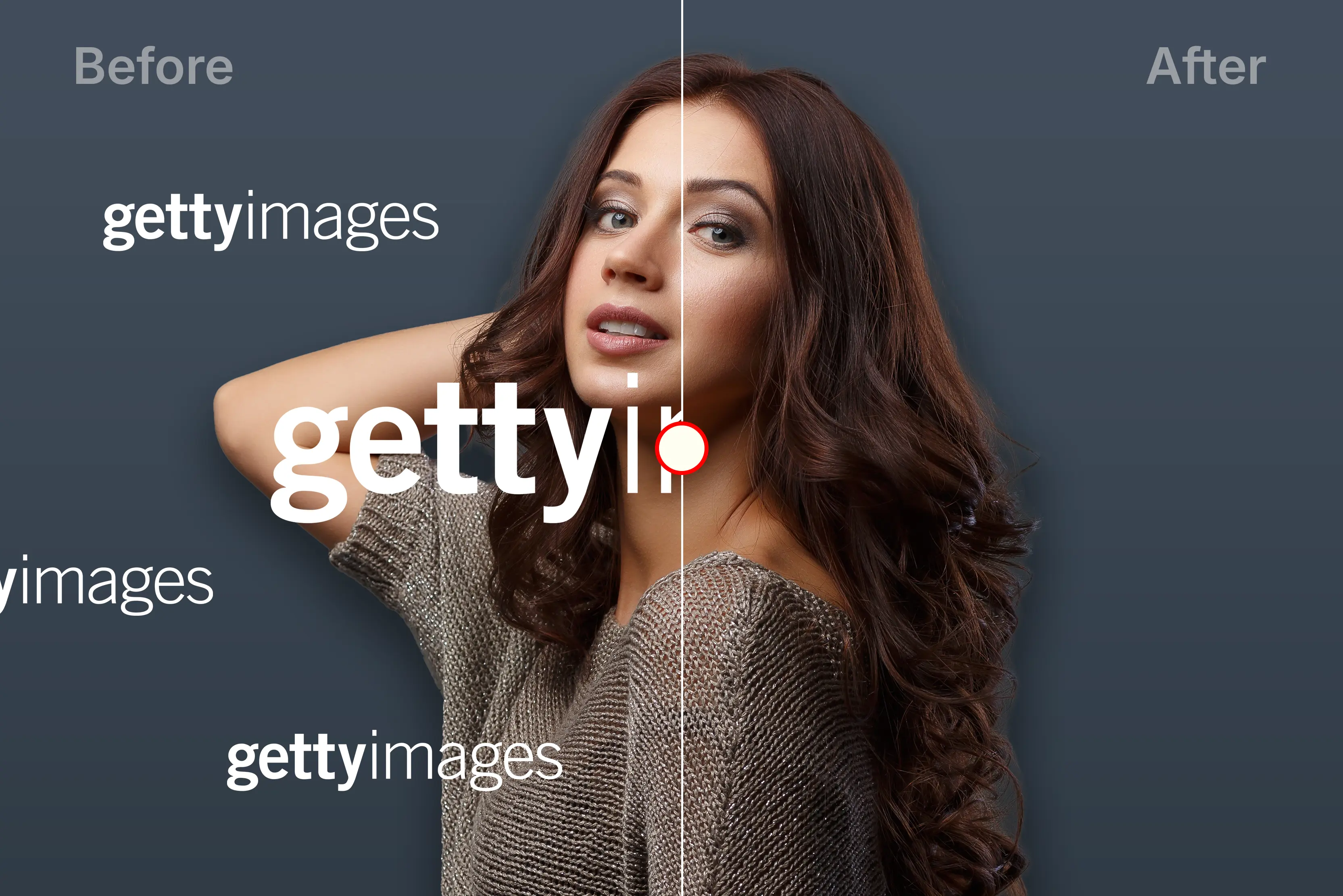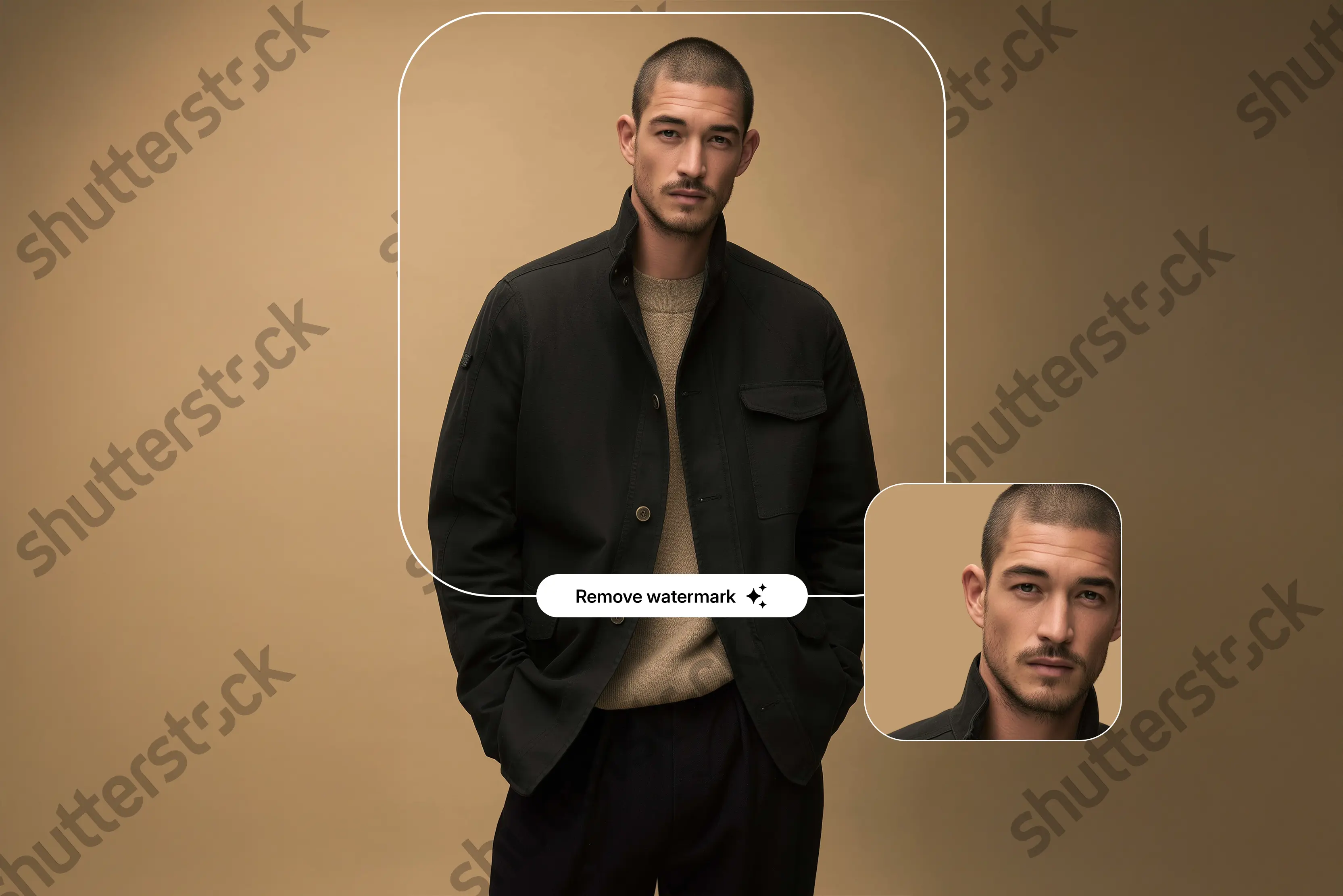Ever found the perfect image for your blog or presentation, only to see a big, bold Getty Images watermark on it? You’re not alone. Getty Images is one of the largest stock photo libraries in the world, and all the professional image providers use watermarks to protect their content.
But not every watermark removal is illegal. Sometimes, you will need to remove a watermark for the right reasons, like if it’s your photo or you’ve been given permission to edit it. That’s where Photoshop and AI watermark removers come in.
In this guide, I’ll walk you through eight methods to know how to remove the Getty Images watermark using Photoshop, plus a few AI tools if you want faster results.
Why does Getty Images have watermarks?
Getty Images owns all photos unless they are purchased. Any previews shown in the app or website with watermarks are not licensed for use, editing, or posting on social media or travel blogs. This includes screenshots and downloads of watermarked images; these watermarks serve multiple purposes:
- Prevent unauthorized use: A watermark prevents people from using the image without paying for a license.
- Credit to photographers: It protects the work of photographers and contributors, ensuring they’re properly credited and compensated.
- Simplify licensing information: The watermark serves as an instant identifier of the image's origin and licensing details.
- Visual appeal & branding: Getty’s consistent watermark helps build brand recognition in the stock image market.
How to obtain Getty Images without watermarks?
Before reaching for watermark removal tools, know that the safest and most ethical route is to use Getty-approved methods.
- The easiest and most legitimate way to obtain a watermark-free Getty image is to purchase the proper license. Once purchased, you can download the image in full resolution without any watermark.
- Getty Images offers an embed feature for non-commercial use. You can copy the embed code and display the image on your website or blog legally without downloading or editing it.
How to remove the Getty Images watermark using Photoshop (2 beginner-friendly methods)
When you have legal rights to edit an image, Photoshop provides precise, professional-grade watermark removal tools. We’ll show you two simple methods that work well for Getty Images, and they don’t require any editing skills.
1. Spot healing brush tool
The tool is great for images with backgrounds, such as skies, walls, or grassy areas.
Why do I use this tool?
- It’s faster than other Photoshop tools.
- The tool understands the watermark automatically.
How to use the spot healing brush tool?
Step 1: Open your image in Photoshop by clicking on File and then Open.
Step 2: Create a duplicate layer. Always work on a duplicate to preserve the original.
Step 3: Select the Spot Healing Brush Tool from the left toolbar.
Step 4: In the top settings bar, select the “Content-Aware”.
Step 5: Adjust your brush size.
Step 6: Zoom in on the watermark area by using Alt or the Zoom Tool (Z) to zoom in accurately.
Step 7: Click or drag over the watermark. Photoshop will automatically remove the watermark.
2. Clone stamp tool
The Clone Stamp Tool is ideal for detailed areas where the background has textures or patterns.
Why do I use this tool?
- Gives full control over cloning from which area.
- Good for textured or detailed areas.
How to use the Clone Stamp tool?
Step 1: Start by opening your image and then duplicating the layer.
Step 2: Select the Clone Stamp Tool from the toolbar on the left side.
Step 3: Then adjust your brush size in the options.
Step 4: Now hold Alt and click on a clean area near the watermark.
Step 5: Release the key and paint over the watermark using thin strokes.
Step 6: Constantly re-sample different parts (hold Alt and click again) to prevent obvious repetition.
Step 7: Use light strokes for fine removal of the watermark.
Step 8: Zoom in to clean the edges for a clean result. Once done, save your image via File > Save> Save As.
How to remove the Getty Images watermark online for free?
If you don’t want to dive into Photoshop, several AI-powered online tools make watermark removal quick and easy. We tested the top 5 options to see how well they handle Getty watermarks while preserving image quality.
Pixelbin’s AI Watermark Remover
After scrolling through a few tools, I wanted something a bit more powerful—especially for batch editing or working on high-quality Getty images. That’s when I turned to Pixelbin. I felt like getting all the editing features in one place, in addition to a watermark remover.
It’s an AI-powered image editing platform built for people who need clean, fast results—perfect if you’re dealing with multiple photos or want something more refined than quick browser tools.
Why did I like it?
- AI-driven one-click removal with excellent accuracy on various watermark styles.
- Supports multiple file formats (JPG, JPEG, PNG, HEIC, WEBP), even in bulk up to 25 MB, along with three monthly credits.
- Fast processing—typically under two seconds per image.
- No sign-up required for basic usage.
Steps to remove the Getty Images watermark with Pixelbin
Step 1: Head over to Pixelbin Watermark Remover.
Step 2: From the dashboard, click on “Upload Image” and select the test image.
Step 3: Once the image is ready, select Auto on the right panel. The AI will process within 5–7 seconds. If you have a premium plan, you can use the brush feature to highlight the watermark.
Step 4: It provides a before/after preview slider called compare for your easy understanding. You can perform it before downloading the final image.
Step 5: Once you are done, click on “Download” and select the image’s file format, and download the watermark-free version.
What’s the cost?
Pay as you go
- 50 Credits - $0.18/Credit and $9.00 billed once
- 200 Credits - $0.11/Credit and $22.00 billed once
- 500 Credits - $0.09/Credit and $45.00 billed once
- 1000 Credits - $0.08/Credit and $80.00 billed once
Benefits
- Full access to all AI tools
- Batch processing
- 2 GB storage
Lite plan
- 1800 credits/year and billed $6.00/month or $72.00 yearly
Benefits
- Full access to all AI tools
- Batch processing
- 10 GB storage
Pro plan
- 6000 credits/year and $21.00/month or $252.00 billed yearly
Benefits
- Full access to all AI tools
- Batch processing
- 50 GB storage
WatermarkRemover.io
If you’re looking for an easy and simple tool to remove a watermark from a photo without any editing skills, then this tool is one of the best. I tested it out on a few different images, and here’s everything I found.
Why did I like it?
- Just upload, and the tool does the rest.
- No signup or login is required to use the basic features, which are free to use with 3 credits and 3 downloads.
- Beginner-friendly interface.
- The AI algorithm works great for images with complex backgrounds.
- No added watermark on the output image.
Steps to remove the Getty image watermark with Watermark Remover.io
Step 1: Go to watermarkremover.io.
Step 2: Click the “Upload Image” button (they accept JPG, PNG, WEBP, HEIC, and JPEG).
Step 3: After uploading the image, click on remove text or " remove logo according to your need.
Step 4: After using the features. The tool will automatically show a before-and-after slider, so I can compare.
Step 5: Hit Download and save the cleaned-up image to your desktop.
What’s the cost?
Subscription Plan- $0.03/ credit$69.99 billed yearly
- 100 Credits/month- $0.04/credit and $44.99/year
- 200 Credits/month- $0.03/credit and $69.99/year
- 500 Credits/month- $0.02/credit and $99.99/year
- 1000 Credits/month- $0.01/credit and $139.99/year
One-time payment- $0.12/ credit and $24.99 billed once
- 50 Credits- $0.16/credit and $7.99 billed once
- 200 Credits- $0.12/credit and $24.99 billed once
- 500 Credits- $0.11/credit and $54.99 billed once
- 1000 Credits- $0.08/credit and $84.99 billed once
Fotor AI Watermark Remover
When I first encountered Fotor’s watermark remover, it seemed more like a graphic design tool than a watermark removal tool that could effectively remove my Getty Images watermark.
But my prediction was wrong. The feature that caught my eye was that Fotor gives me manual control with brush and lasso tools to target my watermark areas without any hassle.
Why did I like it?
- The zoom-in feature is available and adjusts the brush size for precision.
- The before/after slider made it easy to compare results.
- It includes batch processing, and you can add 50 images at once.
- If you want to edit the image, some extra tools like crop, adjust, and text are available.
- Remove watermarks fast, even from HD images, without deteriorating the quality.
Steps to remove the Getty Images watermark with Fotor’s Watermark Remover
Step 1: Go to Fotor’s watermark remover.
Step 2: Upload the image by selecting “upload image.”
Step 3: Highlight the watermark using the “brush” tool (you can adjust the brush size to fit closely around the watermark). Or else you can use the “advanced” feature for free with credits, and the AI will remove the watermark automatically.
Step 4: Click on “Apply”
Step 5: Click “Download” and you’re done– but you have to sign up or upgrade to Fotor Pro for high-resolution export.
What’s the cost?
Fotor Basic- US$0
Benefits
- Basic editing features
- Basic design & collage templates
- Limited effects, fonts, elements
- Limited credits for generative AI
- Export in normal JPG/ PNG/ PDF
- Download with watermark
- 500M of cloud storage
Fotor Pro - US$3.33/month or US$39.99 billed yearly
Benefits
Everything in Fotor Basic, plus:
- Advanced editing & AI tools
- Premium design & collage templates
- Premium effects, fonts, elements
- 100 credits/month for generative AI
- Private mode & custom AI styles
- HD & transparent PNG download
- No watermark
- Ad-free
- 2 GB of cloud storage
Fotor Pro+- US$7.49/month and US$89.99 billed yearly
Benefits
Everything in Fotor Pro, plus:
- AI slides
- AI batch editing
- Brand kits
- 300 credits/month for generative AI
- 10 GB of cloud storage
Picsman AI Watermark Remover
If you’re looking for a simple tool to remove Getty Images watermarks, Picsman AI Photo Editor is a great choice. It’s a browser-based tool that uses AI to detect and erase watermarks automatically, making it perfect for beginners who don’t want to deal with complex photo editing software.
You don’t need to create an account or install anything—just upload your image, let the AI do the work, and download a clean, watermark-free version within seconds.
Why did I like it?
- Drag-and-drop simplicity.
- Good results on mid-size watermarks.
Steps to remove the Getty Images watermark with Picsman?
Step 1: Visit Picsman AI Watermark Remover.
Step 2: Upload your watermarked image.
Step 3: Click Remove Watermark and then select Remove.
Step 4: Now, after removing the watermark, click on Download to save the image in PNG or JPG format.
What’s the cost?
- Monthly·Free 3-day trial- US$9.99/month
- Yearly·Free 3-day trial- US$59.99/year or US$4.99/ month
AIEase Watermark Remover
After scrolling through a lot of tools, I stumbled upon AIEase. I was convinced by its tagline: “one-click watermark removal.” I decided to test it with an image having logo and signature watermarks mixed over different backgrounds, and here is what I found out after using the tool.
Why did I like it?
- Simple and fast AI watermark cleanup.
- Batch processing is available up to 10 images.
- It works on a smartphone using a browser.
- Supports image formats like JPG, JPEG, WEBP, PNG, and BMP.
Steps to remove the Getty Images watermark using AIEase
Step 1: Visit the AIEase Image Watermark Remover page.
Step 2: Upload images that you want to test.
Step 3: Click on “Auto mode”—the AI detected and removed the watermark instantly.
Step 4: Toggle to “Manual” to clean small remnants using the brush, rectangle, and eraser tools.
Step 5: Hit “Remove”, preview the result with the “eyes” icon.
Step 6: Download the final image—no sign-up, no watermarks.
What’s the cost?
- Pro-monthly - $9.99/month
- Pro-yearly- $59.99/ year
AI Image Watermark Remover by LightPDF
When I first landed on LightPDF’s Image Watermark Remover page, I was curious about how a tool known for PDFs handles image watermarks. After testing it with an image, I found it to be surprisingly smart and fast. For your convenience, I have listed what I found out after using the tool.
Why did I like it?
- The AI algorithm handles most cases smoothly, but if the AI misses a spot, Manual mode (with brush/lasso/rectangle tools) gives me fine precision.
- I uploaded 10 product shots and processed them all at once—time savings for the win.
- After removing the watermark, I tapped “Photo Enhancer” to sharpen and restore colour—no extra tools needed.
- No pop-ups, no forced sign-up before trying—it’s straightforward to use.
Steps to remove a Getty Images watermark using LightPDF
Step 1: Open LightPDF’s AI Image Watermark Remover.
Step 2: Click on Upload Image and select an image with a watermark.
Step 3: Choose Auto Remove—AI processed it in ~6 seconds.
Step 4: Notice a tiny blur on a textured area, then switch to Manual Mode: Use the Brush tool to retouch the edge.
Step 5: Hit Download to get a high-resolution PNG with no new watermark and preserved quality.
What’s the cost?
Weekly- $13.99
Benefits
- 1-week full access to all PDF conversion and editing tools
- 1-week full access to the powerful AI toolkit
- 200 credits added to the account weekly
- Analyze, summarize, & translate PDFs
- Chat with multiple files & URLs at once
- Create mindmaps from URLs or text
- AI-powered watermark remover for photos & PDFs
Annual- $4.16/mo
Benefits
- 1-year full access to advanced tools to convert, edit, sign & secure docs
- 1-year full access to our constantly evolving AI toolkit
- 12000 credits added to account annually
- Analyze, summarize & translate PDFs
- Chat with multiple files & URLs at once
- Create mindmaps from URLs or text
- AI-powered watermark remover for photos & PDFs
3 Years- $2.77/mo
Benefits
- Pay once, enjoy uninterrupted access to PDF & AI tools
- 36000 credits added to account in the lowest price
- Chat with multiple files & URLs at once
- Create mindmaps from URLs or text
- AI-powered watermark remover for photos & PDFs
- Exclusive early access to new PDF and AI features
- Priority customer support
Monthly- $19.99
Benefits
- 1-month full access to all PDF conversion and editing tools
- 1-month full access to the powerful AI toolkit
- 1000 credits added to account monthly
- Analyze, summarize, & translate PDFs
- Chat with multiple files & URLs at once
- Create mindmaps from URLs or text
- AI-powered watermark remover for photos & PDFs
Author’s tips for best results
- Always use licensed images.
- For bulk jobs: Pixelbin or WatermarkRemover.io should be your first choice.
- For precision: Fotor’s manual brush.
- Check results at 100% zoom to fix artifacts.
- Keep a record of your license to prove legal usage.
Final thoughts
Watermark removal isn’t bad; it depends on why and how you do it. If you have the right license or permission, these tools make it easy to get a clean, professional image for your projects.
And that’s a wrap. If you want to remove Getty Images watermarks from your photos with full control, Photoshop is great for manual control. And if you just want fast, clean results with no effort, WatermarkRemover.io and Pixelbin are my personal favourites because they remove the watermark without leaving any artefacts. Give all the aforementioned tools a shot!
FAQs
No. Only remove watermarks from images if you’ve legally licensed them or have explicit permission to edit.
Do contact Getty support first. If it’s a technical error, you can remove the watermark with their permission.
Yes, if used on licensed images. The legality depends on usage rights, not the tool itself.
Pixelbin and WatermarkRemover.io are beginner-friendly with one-click removal.
Sometimes, but you may lose important parts of the image.
Yes, for non-commercial use on websites and blogs.