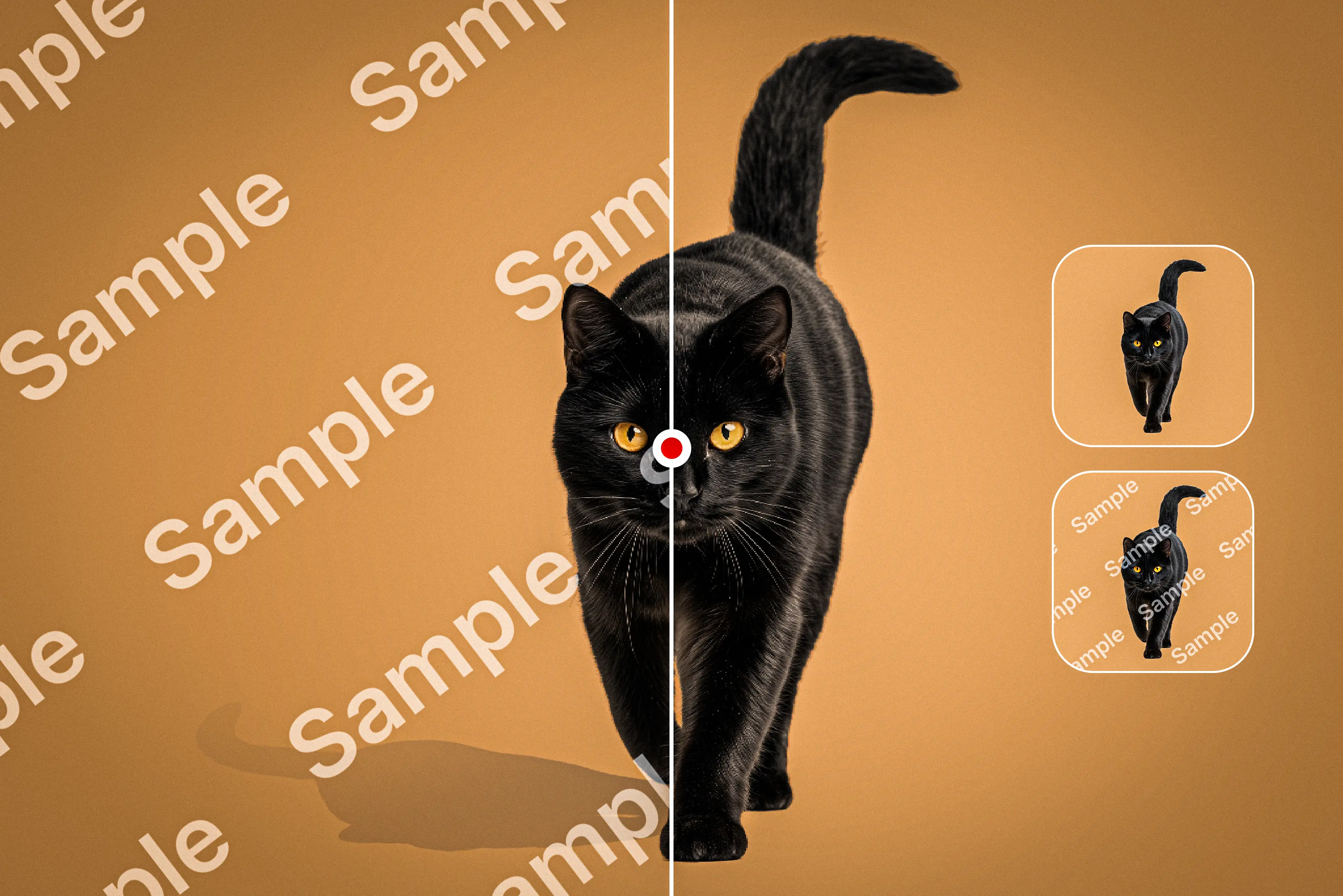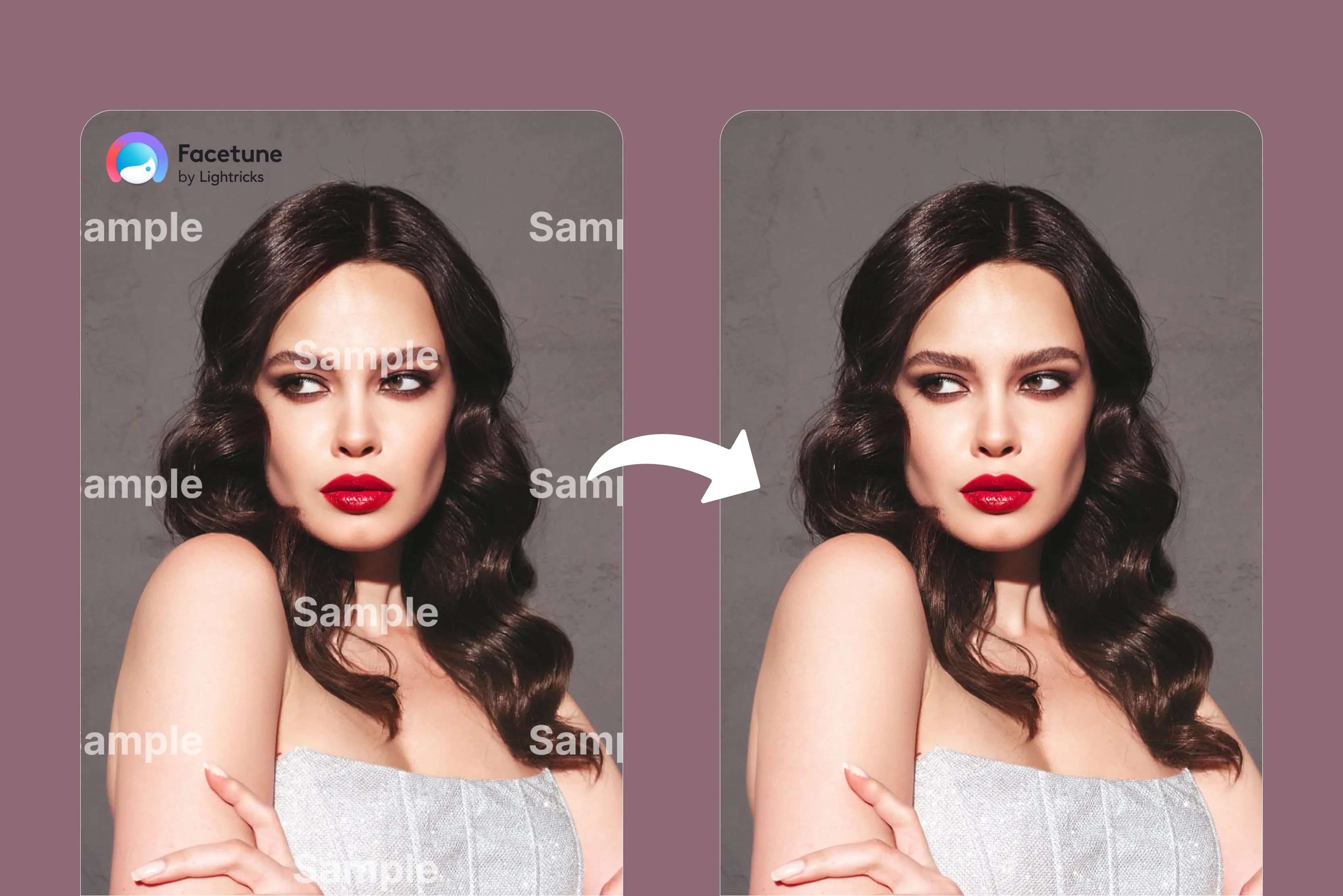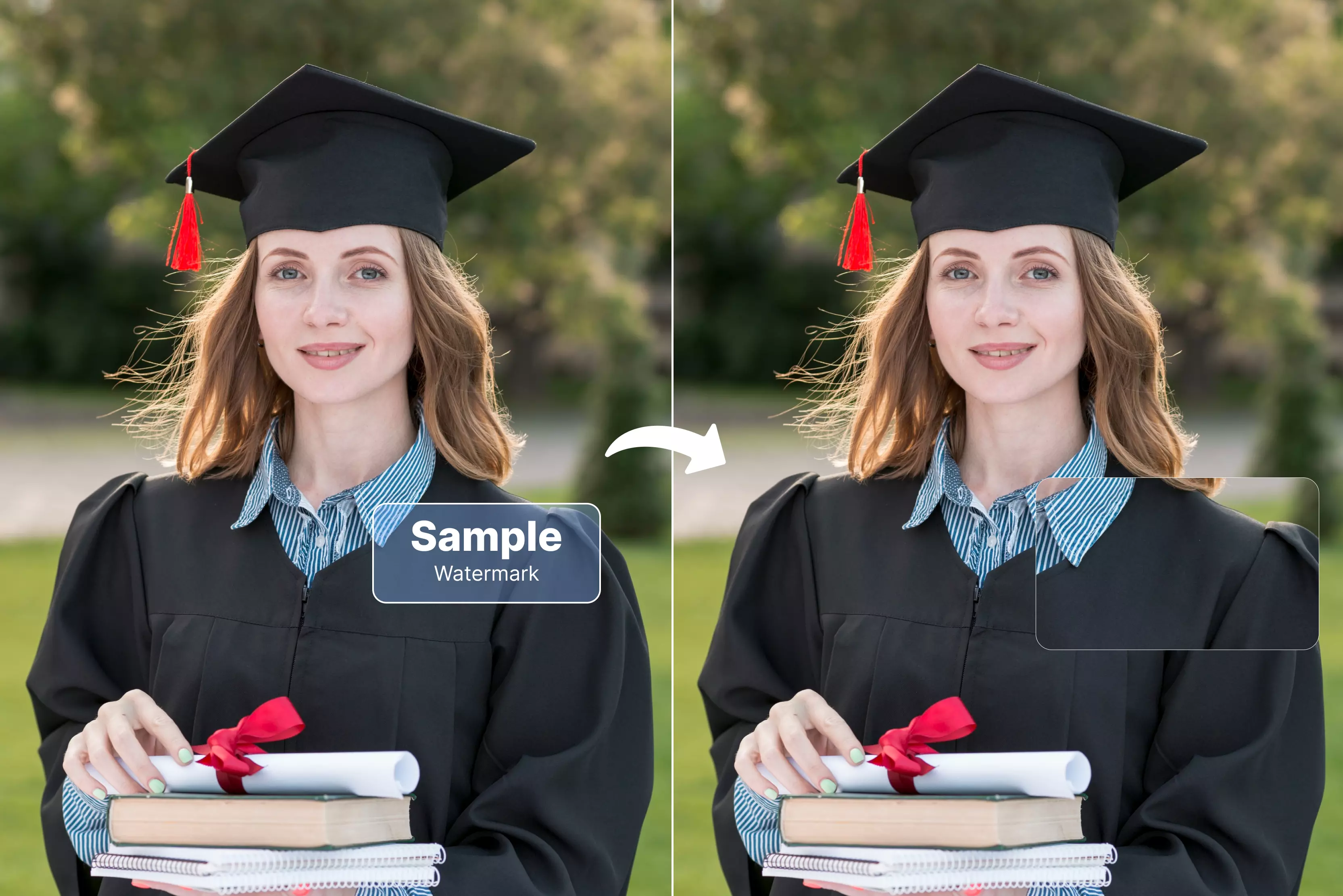To remove a sample watermark, users can use a loyal watermark removal tool or photo editing software like Photoshop. In recent years, several free online tools like watermarkremover.io, pixelbin.io, and dewatermark.io have come up, offering AI-powered solutions that automatically detect and remove watermarks within seconds.
Moreover, manual methods using spot healing brush, clone stamp, or patch tools in Photoshop or similar software can be employed. Say goodbye to time-consuming manual editing—modern AI tools can remove sample watermarks from images in seconds.
Simply upload your photo, and our free AI watermark removal tool online will automatically detect the watermark area and remove the text from the image. In this blog, you'll learn how Photoshop helps remove watermarks from images, comparing it with AI tools for watermark removal. So let’s start.
Why use AI tools for watermark removal from images
The image watermark remover tools offer a range of features, as outlined below.
1. Automatic watermark removal
Various tools use AI algorithms to identify and locate watermarks automatically. Provide services to eliminate the need for manual selection or complex editing processes. The tools also provide facilities to detect various types of watermarks like logos, stamps, text, and date overlays.
2. Smooth background restoration
After removing the watermarks from the image, the AI skillfully restores the background, merging it smoothly with the surrounding areas. Moreover, this helps users capture a perfect, natural picture without blurry patches and an untouched look.
3. High-quality outputs
The AI watermark remover tools are designed to maintain and improve the original image quality, to deliver clear and sharp results with minimum artifacts.
4. Support for various file formats
The AI watermark remover supports various file formats like JPG, PNG, WebP, BMP, and many more. Many AI watermark removers allow users to upload and export in various file formats, offering flexibility before and after the removal process.
5. User-friendly interface
Most of the AI watermark removers offer a user-friendly interface and require no technical knowledge to operate.
6. No login or installation needed
Many online AI watermark removers are offered for free without requiring users to create an account or download any software. Premium features always need a subscription. No change needed.
7. Privacy and security
Some online tools offer privacy by automatically deleting the uploaded images from their servers after a set period. However, users should consistently review the platform's privacy policy to guarantee the protection of sensitive information.
8. Flexible editing
Some AI watermark removers give manual brush tools for fine-tuning the removal process, allowing users to target specific areas or details.
How to remove sample watermarks from images using Photoshop
Watermarks are often added to photographs to show ownership or promote a brand, but they can sometimes be visually distracting. Various tools in Photoshop can assist you in removing these marks.
Regardless of whether you use the spot healing brush, content-aware fill, or clone stamp, each tool provides a unique method for eliminating unwanted watermarks and achieving a smooth finish.
This guide will introduce five easy ways to use a watermark remover in Photoshop, along with the best one-click AI watermark remover for you.
1. How to remove a sample watermark on Photoshop with the spot healing brush.
The spot healing brush tool in Photoshop is often ideal for removing minor watermarks, especially when they blend into textured backgrounds. The healing brush works by sampling pixels from the surrounding area and combining them into the designated target area. The spot healing brush does this automatically without requiring you to define a sample point.
This tool is especially useful for removing watermarks on natural backgrounds like landscapes or textured surfaces, as it automatically matches color and lighting.
Step 1: Open Photoshop and go to File > Open to select and load the image you want to edit.
Step 2: From the left-side toolbar, select the spot healing brush tool. If not visible, right-click the healing tools icon to find it.
Step 3: Select the brush size that can cover the watermark. Make sure to adjust hardness based on your image texture.
Step 4: Click and drag over the watermark using short strokes. Photoshop will automatically blend the selected area with the surrounding pixels.
Step 5: Once the watermark is removed, save your image or download it and give it a proper name you can easily find later.
2. How do you remove a watermark in Photoshop using the Clone Stamp tool?
The clone stamp tool in Photoshop offers accurate control for removing watermarks. It allows you to select areas of the image to copy and cover the watermark, making it ideal for complex backgrounds.
In comparison to automated tools, the clone stamp necessitates manual changes, enabling you to fine-tune each stroke for a perfect finish.
This tool is particularly useful when the watermark covers important parts of the image, as it allows you to merge the adjacent areas to remove it carefully.
Step 1: Start by launching Photoshop and loading the image that has the watermark
Step 2: Select the clone stamp tool from the toolbar. Hold down the Alt key, then click on the area you want to sample. This defines your source point.
Step 3: Clone it. Hold the “Alt” key and click on a spot in the image that closely matches the background of the watermark.
Step 4: Right-click on the image to change the brush size and hardness. A softer brush works best for textured backgrounds to blend smoothly.
Step 5: Slowly and carefully click or drag the brush over the watermark to cover it. Make sure to frequently change the source point by pressing the Alt key and clicking again to keep it looking natural.
Step 6: If your sample isn’t quite right and changes are required, you can switch to the healing brush tool to smooth out any rough spots. This will help blend the affected area seamlessly with the rest of the image for a flawless finish.
3. How to remove a watermark in Photoshop via the patch tool?
The patch tool in Adobe Photoshop 2025 is a versatile feature used for removing and smoothly replacing unwanted parts in an image/photo. It is easy to use, as you choose the region and then drag it to a new location where it merges with the nearby pixels, thereby effectively fixing the area.
The patch tool not only removes the watermark, but it also integrates the altered area with the rest of the image—this is particularly advantageous for repetitive patterns or textures. However, results may vary depending on image complexity.
Step 1: Open Photoshop, upload the image that contains the watermark.
Step 2: Select the patch tool from the toolbar. Use it to draw around the watermark area you want to remove from the image.
Step 3: Select the patch tool from the toolbox, drag the selected watermark area to another part of the image that matches the background, and use it as a replacement.
Step 4: Use the healing brush tool or spot healing brush to smooth the edges and further blend the patch with surrounding pixels.
Step 5: Once you’re satisfied with the result, save your edited image in the proper format.
4. How do you remove a watermark in Photoshop using content aware fill?
Photoshop’s content-aware fill is one of the most powerful tools for removing unwanted watermarks from images. To remove a watermark in Photoshop using content-aware fill, first select the watermark with a selection tool like the Lasso or Magic Wand. The watermark will be replaced with a seamless blend as Photoshop analyzes the surrounding pixels.
Step 1: Open Photoshop and load the image that contains the watermark you want to remove.
Step 2: Use a selection tool like the magic wand, lasso, or quick selection tool, depending on the watermark’s complexity—Zoom in for better precision.
Step 3: Go to the select menu, then click on modify and choose expand in the box that appears.
Step 4: Go to the edit menu and select Content-Aware Fill.
Step 5: Photoshop will automatically fill the selected area using nearby pixel data.
Step 6: Use the healing brush or clone stamp for the minor touch-ups. This helps ensure that the area where the watermark was removed blends smoothly with the rest of the image.
How to remove a watermark from a photo/image using online tools for free (3 tools tested)?
Various online tools ensure watermark removal. Some use manual selection, others use AI; here in this blog, we have tested 3 of the best tools. So let’s begin.
How to remove sample watermarks from images with Pixelbin.io?
Many watermark removal tools can help make quick edits, but the complexity of traditional image editors can be tough and time-consuming. Even simple tasks like removing watermarks often need care and attention to detail. That's why I decided to try pixelbin.io, a platform offering a variety of AI-powered image editing tools.
After trying various tools for watermark removal, we found that Pixelbin's studio editor is one of the most user-friendly and effective options. It’s more than just a basic watermark remover—it includes other advanced AI editing tools as well.
AI watermark remover by Pixelbin.io
Pixelbin.io is a free online photo editor. Pixelbin is an AI-based image transformation platform that gives you simple tools for storing and transforming images. Users can use this tool to edit, crop, enhance, or add a background to their images.
A mobile app is also available. Visit Pixelbin.io website, where the homepage features a clean and intuitive design for easy navigation. The tools offer a range of features, including AI transformation, background removal, watermark removal, media upscaling, text extraction from images, and more.
Removing a watermark using Pixelbin.io is easy. Here’s a quick step-by-step guide.
Step 1: Go the Pixelbin.io website.
Step 2: On the AI watermark remover screen, click “Upload image” and select the image containing the watermark.
Step 3: You can easily remove the watermark using the tools given on the left side. The watermark remover includes two modes: auto for automatic detection and manual for user-controlled removal.
The auto mode uses AI to automatically detect and remove the watermark, although accuracy may differ based on the image. Click the Apply button to confirm.
In the manual mode, select the brush size and use it to highlight the watermark area you want to remove. You can also use the undo and redo options to correct any mistakes you find. Once you’re satisfied with the changes, click “Apply” to remove the watermark.
Step 4: The next step is for users to look at the process of removing the watermark
Step 5: Final result. The final step is to save your image. Click on “Download” from the top right, and the image will automatically be saved on your pc.
How to remove watermarks from Iimages with Watermarkremover.io?
Watermarkremover.io is another excellent watermark removal tool that can make your image perfect with just a few finger clicks. Watermarkremover.io is an advanced tool powered by artificial intelligence that helps users easily remove watermarks from images. The tool employs advanced algorithms to automatically identify and remove watermarks, resulting in a clean image that keeps its original quality.
You can even remove unwanted objects from images like watermarks, backgrounds, and text with a simple steps. The latest advanced tools and special effects can bring life to your images without compromising their quality.
Watermarkremover.io's important tools can handle images with high resolution, up to 5000x5000 pixels. The tool can manage various image formats like JPG/JPEG, PNG, HEIC, and WebP, and is available online and on Android.
Do you need to remove the watermark from the image for free? Next, we will guide you through a few easy steps to remove a watermark from an image using watermarkremover.io.
Step 1: Go to the Watermarkremover.io website.
Step 2: Procedure to remove the watermark from the image. The website opens to a page where you will find the “Upload image” option. Upload your image from your photo library. Otherwise, you can also enter the URL of the image in the search bar. Once you're done uploading the image, you can proceed.
Step 3: The AI-powered watermark removal process starts after uploading the image. You don’t need to adjust manually; the tool does everything for you.
Step 4: Download the results. Download your watermark-free image instantly at no cost and utilize it where you need it.
The downloaded files keep their original quality, providing a professional and polished image.
Watermarkremover.io offers a free plan that's limited to personal use, allowing one user to process and download up to three images.
How to remove watermarks from images with Dewatermark.ai?
Another of the best tools to remove watermarks from images is Dewatermark.ai. It uses advanced AI models to detect and remove watermarks without damaging the original content.
Removing a watermark using Dewatermark.ai is straightforward. Follow these steps.
Step 1: Visit the Dewatermark.ai website.
Open your browser and navigate to the Dewatermark AI website.
Step 2: Upload the image. Select the image with the watermarks you want to remove and upload it to the platform .
Step 3: Automatic watermark removal. The AI will automatically find the watermark and remove it for you.
- On the left side, another option is given: Manual refinement (optional). If needed, use the manual editing tools to refine the removal process.
Step 4: Once the watermark is removed, you can download your watermark-free photo.
FAQs
Powered by AI, Pixelbin.ai can remove unwanted watermarks and objects from photos and videos for desirable results. It is also a cross-platform tool available on desktop, mobile, and web.
You can use watermark software like Adobe Photoshop or PhotoDirector, or online resources like Watermarkremover.io, Fotor, and Pixelbin.io to eliminate a watermark from an image. This tool uses AI or manual selection and inpainting techniques to remove the watermark.
Select the remove tool from the toolbar. If you can’t find it, select and hold the spot healing brush tool to reveal other related tools, and then select the remove tool.
Capcut’s free version allows most video exports without watermarks, except for some premium templates. Capcut pro ensures watermark-free exports and includes advanced features.
It works by detecting specific patterns in the watermark and using that information to remove them. In recent years, there has been increasing interest in using artificial intelligence (AI) for tasks like removing watermarks.
Yes, Canva allows users to remove watermarks from images, but it often requires purchasing premium elements or a subscription to Canva Pro. For free Canva users, watermarks indicate premium or licensed elements used in a design.