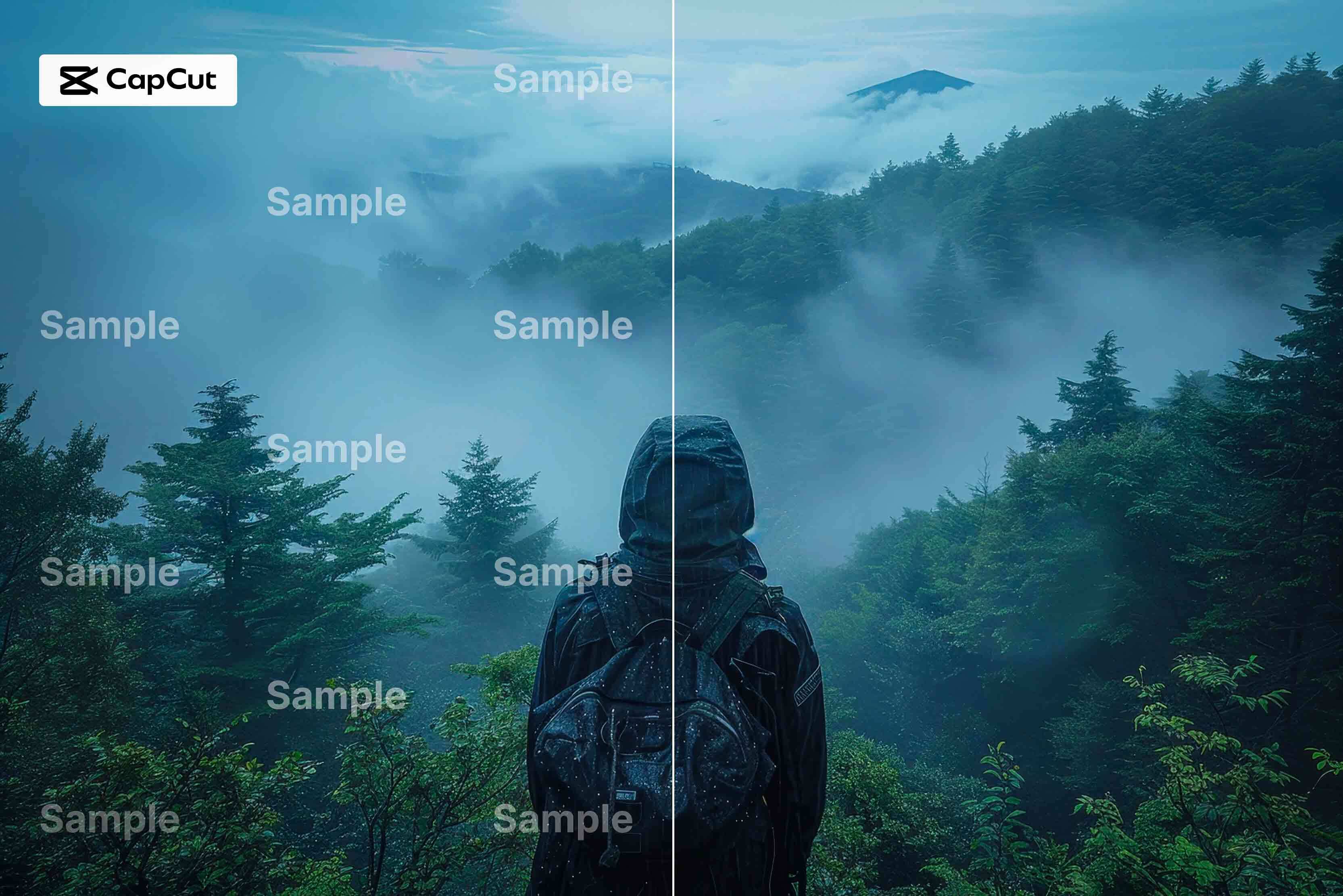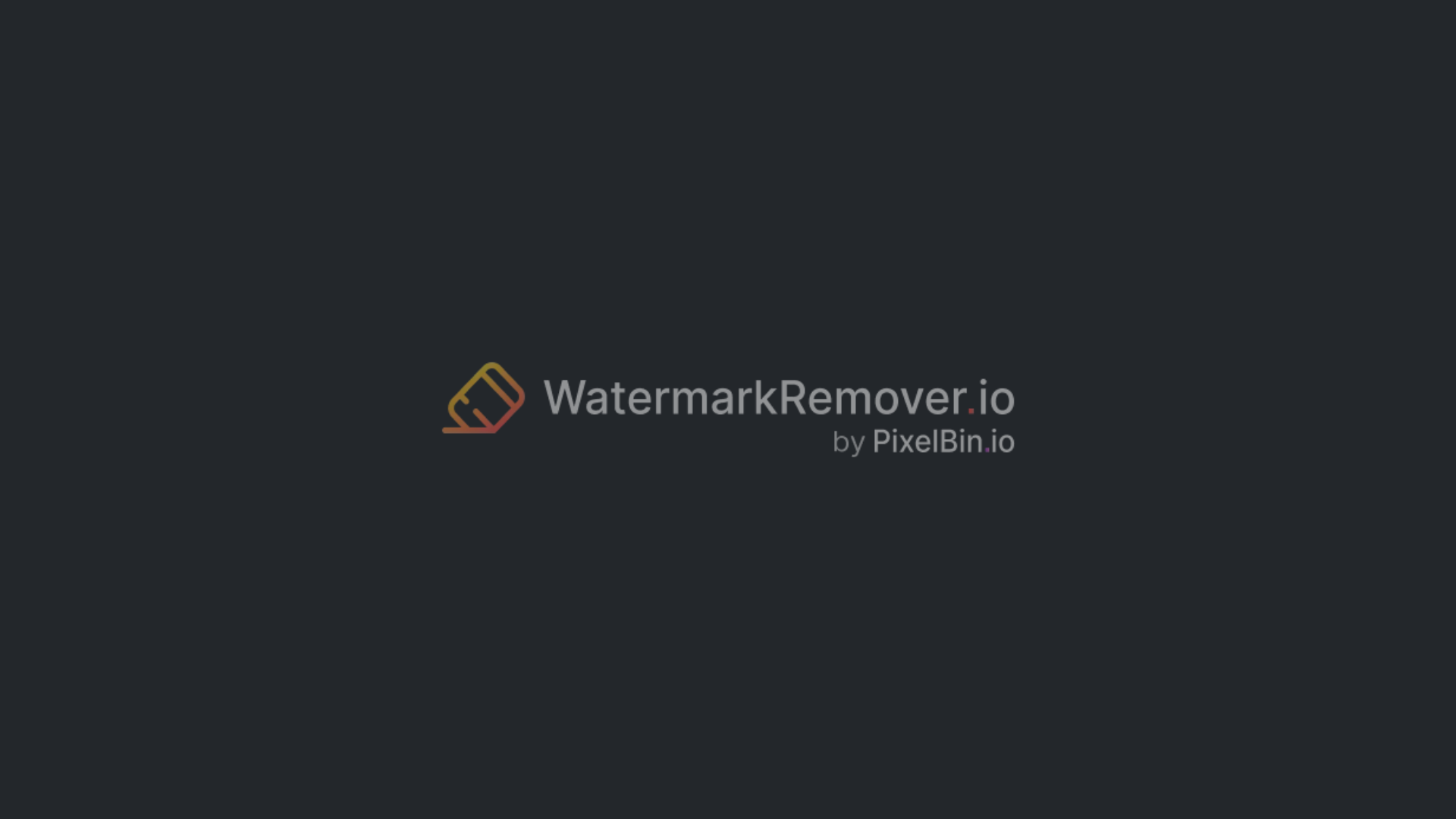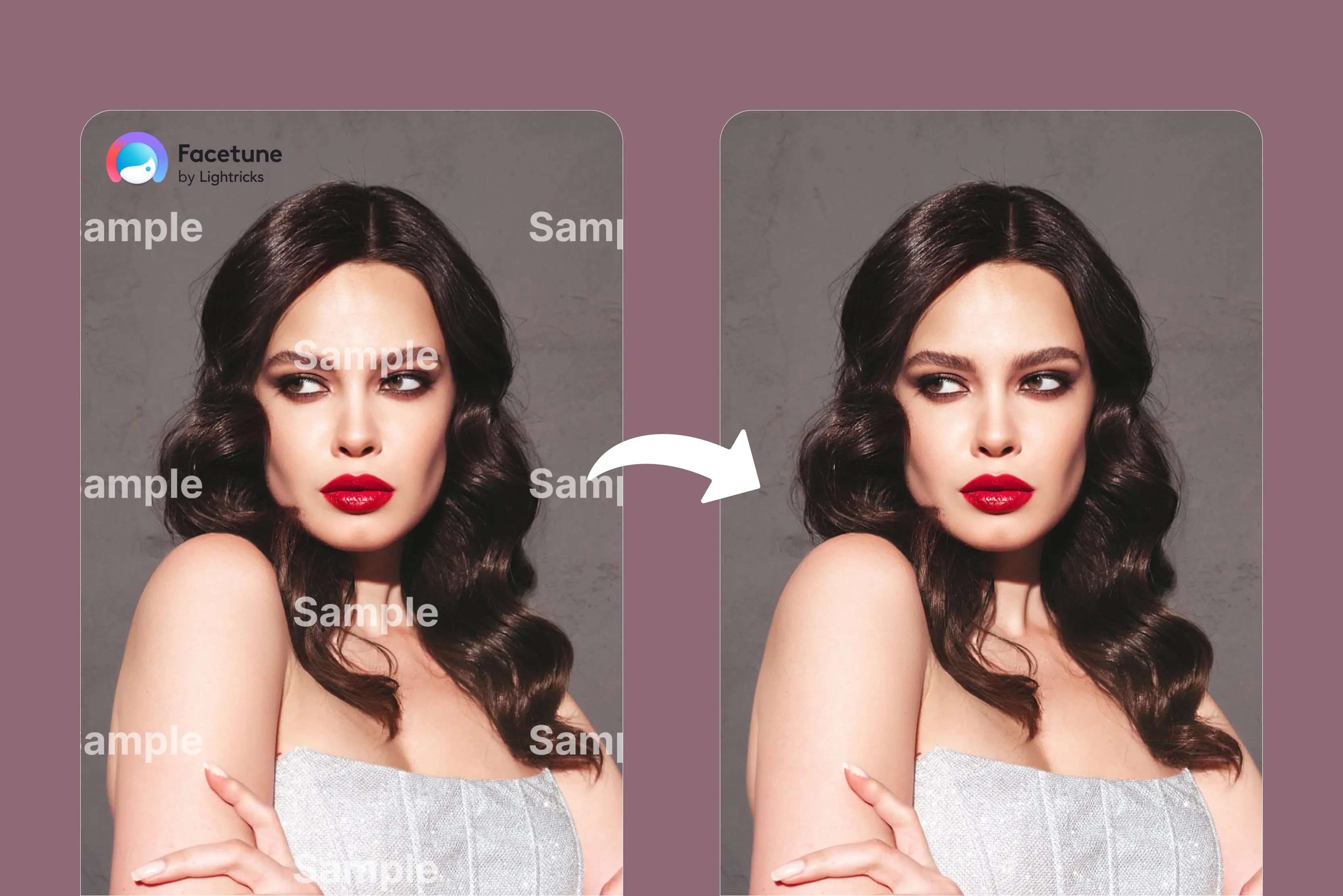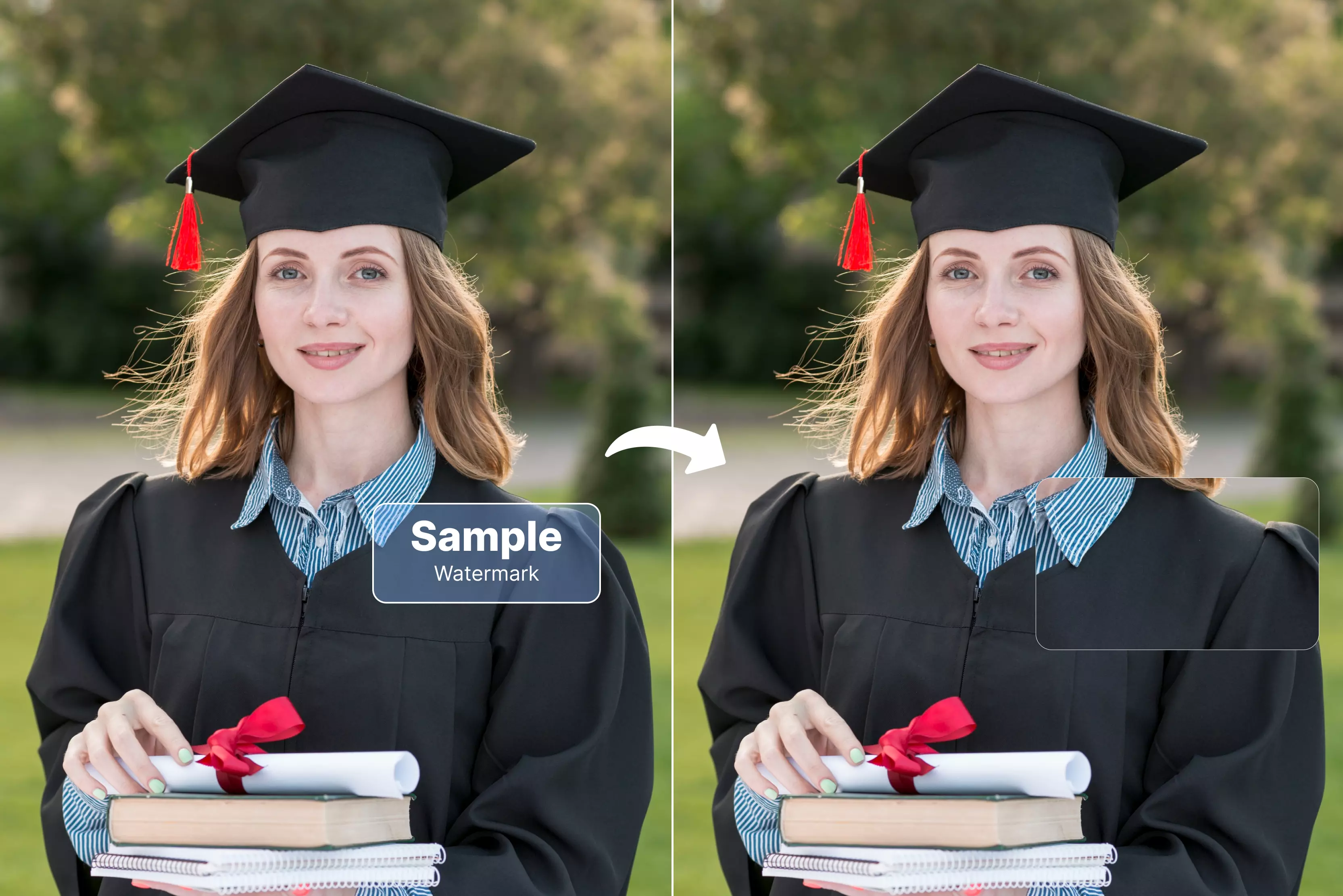CapCut is a widely used free video editing app known for its user-friendly interface, diverse templates, visual effects, and filters. However, videos that are exported with the free version have a CapCut watermark, which is usually positioned at the conclusion of the template designs.
This watermark can be an unwanted addition to your otherwise professional-looking video content. Although it adds a slight touch of branding to the CapCut app, removing it can elevate the professional quality of your videos.
CapCut, TikTok, and all video editing apps are fantastic tools for creators who want to make professional-looking videos for social media, but one minor disturbance for some creators might be the watermark that CapCut adds to videos.
Good news: you don’t have to live with it. This guide helps you with the seven best tools to remove the CapCut watermark. I’ve tested each tool, and they’re beginner-friendly with no technical expertise required. My top picks are Pixelbin and WatermarkRemover.io. Choose the method that fits your editing style, and your videos will look cleaner and more polished.
What is the meaning of the CapCut watermark?
The CapCut watermark is a logo that appears on videos exported from the free version of the app. Its main objective is to highlight the CapCut platform and encourage users to become familiar with and utilize the program for video editing requirements.
You can remove the watermark by deleting the ending clip before export. Additionally, subscribing to CapCut Pro removes all watermarks from templates and final videos.
Benefits of removing the CapCut watermark
Removing the CapCut watermark benefits creators by creating a more professional and polished final product, saving time, and much more. This allows your videos to better represent a personal or business brand without unwanted branding.
- Saves time: CapCut's built-in option to remove the outro watermark helps save time, avoiding the need for manual edits or workarounds.
- Enhance professionalism: Watermarks can be disruptive and remove from a video’s polished appearance. Eliminating them helps to create a crisp, superior appearance that improves credibility and branding.
- Visual appeal: Removing the CapCut watermark ensures the viewer’s attention stays on your content rather than CapCut’s branding.
- Brand consistency: Removing the CapCut watermark ensures that viewers stay focused on your message and visuals, rather than being distracted by third-party branding.
- Polished final product: In order to produce a polished video that reflects your creativity without any extraneous distractions, removing the watermark is sometimes the last step.
Working of the Capcut watermark
There are mainly three types of CapCut watermarks. First, by default, the outro watermark that CapCut adds at the end of videos. This optional watermark displays the CapCut logo and is easy to remove. Second, if you use a template, you can look for the CapCut watermark in the top right corner of the screen when you export your video.
Third, CapCut provides creators with the tools that let them create and incorporate their own watermark into their video. "Watermark" refers to adding your own custom mark, like a logo or text, to your project. In this manner, you can brand your video content or softly claim ownership.
How to remove Capcut watermark (as a separate AI tool)
Step 1: Visit WatermarkRemover.io
Step 2: Click “Upload” or drag and drop your exported video file into the page. Select the videos that you want to remove the CapCut watermark from.
Step 3: Click on the 5-second preview and wait for a few minutes. WatermarkRemover.io uses AI to automatically remove the watermark and reconstruct the pixels.
Step 4: Click on the download button.
List various tools to remove the CapCut watermark
List various tools to remove the CapCut watermark, with its pros and cons. Let’s begin.
1. Pixelbin
Pixelbin is an online video watermark remover to clean logos, text, and timestamps while preserving the video quality. The tools allow users to upload videos, process them, and download clean versions without watermarks.
The Pixelbin also provides free services to remove the CapCut Watermark from videos, and for advanced features you need Premium Plans. it supports various formats like MP4 or WebM. The tool processes multiple videos at once and removes watermarks in batches while maintaining high-quality output.
I tested removing the CapCut watermark from videos. The best part about Pixelbin is, of course, that it fulfills all the requirements of the user in one place, be it storage or image enhancement, and on top of this, it is done automatically. There is nothing to dislike about Pixelbin.
Pros
- Ease usability.
- Pixel-perfect accuracy
- Multiple-format reliability
- Safe and private
Cons
- Free plan limitations
- File size
2. WatermarkRemover.io
WatermarkRemover.io easily removes the CapCut watermark from videos and gets high-quality and distraction-free videos in seconds. To remove a CapCut watermark with WatermarkRemover.io, export your video from CapCut, go to the WatermarkRemover.io website, upload the video, use the tool to select the watermark, and then download the watermark-free video.
It’s a free and easy-to-use option, especially for beginners. It supports multiple formats, including MP4 and WebM (and in other pages, MP4, MOV, AVI). However, I found that the tool is perfect for social media sites like YouTube, Instagram, and TikTok.
The tool automatically removes watermarks; no manual work is required, and you get a high-quality result. Especially popular for handling private video files, ensuring safe and reliable removal of unwanted marks. The main con of this tool is that it’s a limited, temporary solution on the free plan.
Pros
- Ease of use
- Enable multi-purpose use
- Instant result
- Enhanced quality
Cons
- Free plan limitations
3. HitPaw
HitPaw offers an online AI-powered video watermark remover that can remove watermarks, logos, and other unwanted elements from videos, including those from CapCut. It is very easy to use HitPaw's online AI video watermark remover by using the tool to select the watermark and downloading the watermark-free version.
The process involves uploading, letting the AI detect and process the watermark, and then previewing and downloading the final results. The tool analyzes the surrounding pixels. Then it fills the area to match the background. However, the result looks smooth and natural in most cases.
To remove a CapCut watermark online by uploading the video, select the watermark area, and then export the final result. HitPaw is cross-platform, but performance can vary based on device/browser and file complexity.
Pros
- Easy to use
- Browser-based
- Versatile
- Privacy-focused
Cons
- Paid subscription
- Long processing time depends upon file size
- Limited preview
4. Media.io
Media.io offers a video watermark remover that can erase watermarks like those of CapCut, TikTok, and many more without quality loss. It utilizes AI to quickly remove unwanted elements from videos.
Media.io provides a quick and simple method to remove watermarks online, though the process may involve a few steps and limitations on the free plan. Simply upload (MP4, MOV, M4V, 3GP; other formats supported) and select the area for AI removal.
Since Media.io is web-based, it can be accessed from devices running Android, iPhone, iPad, Windows, Mac, and Linux. It's perfect for creating professional videos for Instagram Reels, YouTube Shorts, and more.
In my test, Media.io effectively removed a CapCut watermark with some blur as a result. Just upload the video to the watermark remover tool, select the logo area, and start removing.
Pros
- All-round video formats
- Easy to use
- Batch processing
- High quality
Cons
- Time-consuming
- Free version limitations
- Not always perfect
5. AVCLabs
With AVCLabs CapCut watermark remover online for free, removing watermarks does not sacrifice your video quality. Leverages advanced AI to accurately remove video watermarks or any object in your videos for free.
The tool removes watermark text, logos, and subtitles from your video instantly and perfectly, whether they come from TikTok, CapCut, Snapchat, Instagram, or beyond. Analyzes surrounding pixels to fill in gaps naturally, ensuring your content stays sharp and vibrant. Following watermark removal, it seeks to preserve clarity, uniform color tones, and a natural appearance.
Support mainstream video formats like MP4, MOV, AVI, and resolutions up to 720p to 4k. I tested one video with CapCut watermarks and found that it has a simplified interface that allows removing the CapCut watermark. Based on cutting-edge AI models, it uses smart recognition to easily tell the difference between watermarks and your actual footage.
Pros
- Ease of use
- Quick, simple, and effective
- Produces high-quality results in most cases, depending on watermark complexity
- Support multiple formats
Cons
- Limited preview
6. BeeCut
BeeCut offers a straightforward solution to remove watermarks and supports a wide range of video formats. You can remove watermarks, logos, and text from videos by selecting the area with minimal steps required.
BeeCut is a tool that allows you to remove watermarks, including those from CapCut, from videos, and it’s designed to be user-friendly and require no technical skills. The tool supports a wide range of popular video formats like MP4, AVI, MOV, WEBM, and many more.
Its simple interface and helpful features allow users to quickly edit videos, such as removing unwanted elements like watermarks. BeeCut works well with any browser you may use on your PC, Mac computer, iOS, or Android device. No installation required; just open your browser and visit the free online video editor to make a cool video as you need.
Pros
- Ease of use
- Basic editing function
- No installation required
- No technical knowledge required
Cons
- Imperfect results
- Quality
7. Vmake
Vmake erases distracting watermarks, logos, or branding assets from videos. You can test watermark removal in real time without signing up, though export options may be limited under the free plan.
The Vmake video watermark remover is built for all experience levels, supporting MP4, MOV, AVI, and more in any resolution. I tested a CapCut-branded video and found the watermark removal to be effective. Vmake claims a high success rate across most formats, delivering consistent professional-looking results across devices.
Perfect for social media administrators, editors, and content producers who want to keep their images clean and ready for repost. Removing the CapCut watermark raises professionalism and credibility with creators seeing a 35% boost in perceived quality and up to 2x more engagement.
I tested it on a stock video with a semi-transparent logo th; the result was excellent, though a slight texture variation was visible where the logo had been.
Pros
- Ease of use
- No signup required
- No technical knowledge is needed
- Support various formats
Cons
- Time-consuming
- The free plan is quite limited in export quality
6 best practices for CapCut video editing
Removing the CapCut watermark is just one aspect of video editing on the various platforms. There are multiple tips on how to edit CapCut videos so you can truly captivate your audience with your message. Here are beginner-friendly editing techniques to help you get started.
1. Keep your brand consistent
Whether you’re a business, social media expert, or influencer, develop a distinctive visual style. Throughout the videos, you can use the same color schemes, fonts, and logos to establish your presence and identity.
2. Pay attention to the trending elements
Pay attention to the most popular text types, sounds, and effects on the social networking sites you use. By including these, your video will stand out and attract more people.
3. Preview makes perfect
A preview is ideal. Never accept good enough; use CapCut’s preview function to see and hear your video as your viewers would see and hear it.
4. Export with choice
Select the correct export format by selecting the proper resolution, frame rate, and code rate, and finalizing your video. For a good balance between quality and file size, consider upload limitations or data usage concerns.
5. Rotating and flipping videos
Utilizing CapCut editing tools, trim unnecessary pauses, silent moments, or repetitive actions.
6. Leverages templates
CapCut offers various templates for fast edits, saving you time while maintaining a polished look. Customize them to fit your style or brand for speedier content creation without sacrificing quality.
FAQs
Yes, you can export videos from CapCut without a watermark, but the free options are limited, and some advanced features require a paid subscription. The free version offers limited watermark removal, often through a one-time option that resets after a few uses or by deleting the watermark element at the end of the project before exporting.
No, it is not illegal to remove the CapCut watermark from your own videos.
You can delete the CapCut watermark by deleting the final CapCut outro clip from your project timeline and then exporting the video. You can disable the “Add default ending, setting in the project export settings to prevent the watermark from being added in the first place.
With CapCut’s no watermark feature, users can conveniently download videos without instructional marks. The online tool preserves video quality while effectively moving the watermark, giving an accessible solution for creators seeking a quick and effective removal process.
The best thing depends on your needs. If you are looking for a free option, trimming the end, cropping the video, or using watermark removers can work. If you want the highest quality and convenience, CapCut Pro is the best.
Yes, you can export video from CapCut without a watermark, but the free options are limited, and some advanced features require a paid subscription. The free version offers limited watermark removal, often through a one-time option that resets after a few uses or by deleting the watermark element at the end of the project before exporting.