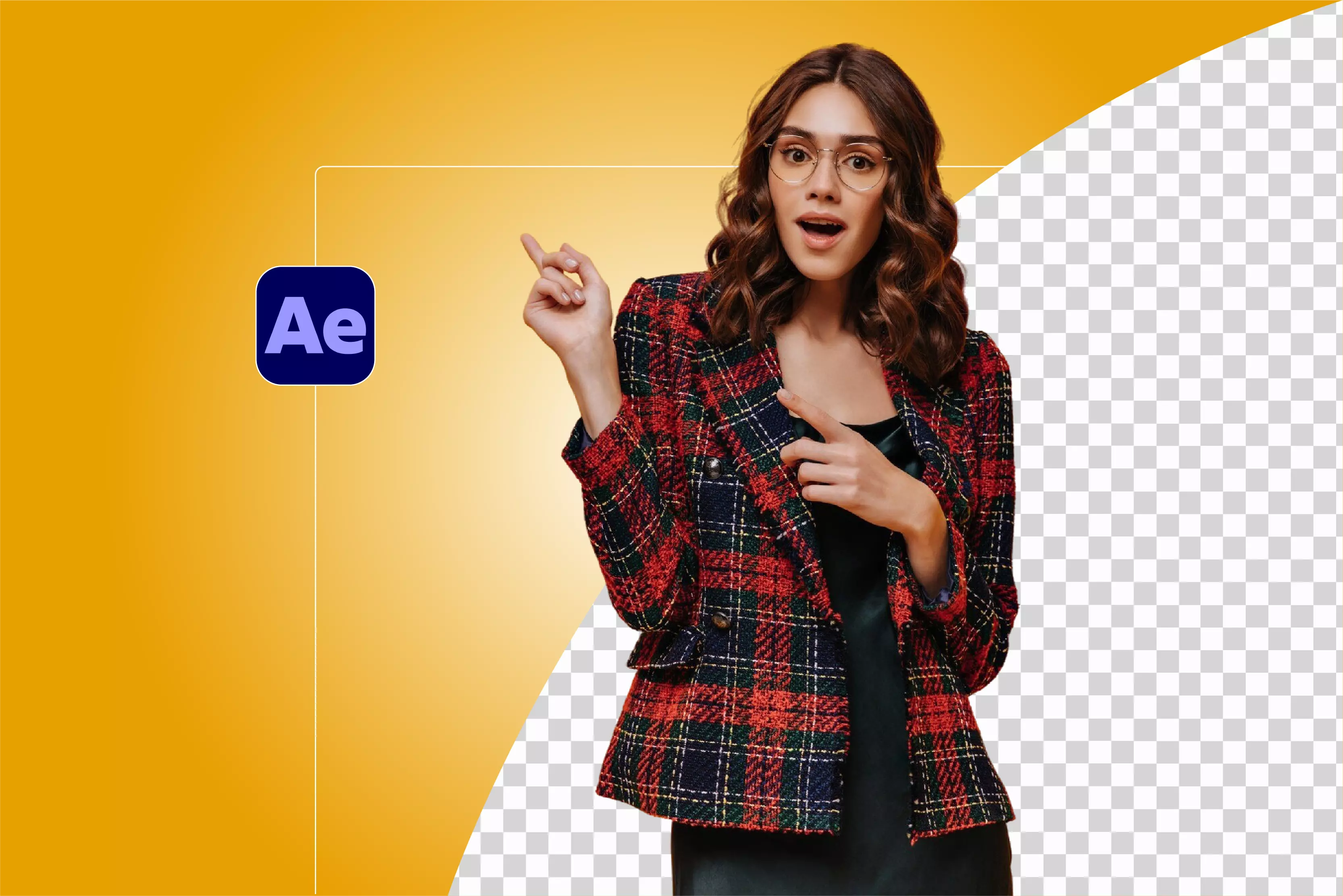Removing the background from a video or photo can completely change how your project looks. I’ve found that it’s one of those small details that instantly makes your work look cleaner and more professional.
Once the background is gone, you can drop your subject anywhere—on a cool digital set, in front of animated graphics, or inside any creative scene you can imagine.
Unlike green screen keying, which depends on a single color to remove, doing it without one takes a bit more effort. For me, Adobe After Effects is the go-to tool for this kind of work. It’s packed with features that make background removal much easier and way more precise.
Tools like the Roto Brush, mask tracking, and the Keylight effect give you full control over how you separate your subject from the background. In this blog, I will walk you through everything you need to know about how to remove backgrounds in After Effects.
You’ll learn how to use the Brush tools effectively, clean up your green screen, and make your final composition look natural and clean. By the end, you’ll be able to remove any background, either in a video or a product photo, and blend your subject into any scene you want.
Understanding background removal in After Effects for both image and video
Let’s kick off the understanding session with Background removal and green screen keying. When you’re doing background removal, you’re usually working with video that wasn’t shot in front of a clean background.
That means you’ve got to go in and carefully separate the subject from whatever’s behind them—and it’s rarely a quick job. You might end up using rotoscoping, masking, or color range selection to get everything looking right, sometimes frame by frame.
Green or blue screen keying, on the other hand, is way simpler. Since the background is one flat color, you can easily key it out using software. That’s why it’s so common in movies and TV saves time and gives you clean results if the lighting’s done properly.
Why does After Effects Work So Well?
Adobe After Effects really shines when it comes to this stuff. It gives you solid control over every detail while still helping out with automation. You can track and adjust masks as the subject moves, which is a huge help when you’re working with handheld shots or a moving camera.
It’s that mix of precision and flexibility that makes it such a reliable choice for editors. A lot of quick tools promise automatic background removal, but they don’t always get the edges or motion right. After Effects lets you fix those little issues instead of guessing randomly.
Overview of key tools
Here are a few tools inside After Effects that make a big difference:
- Roto Brush Tool: Lets you quickly paint over your subject, and the program figures out what to keep and what to drop. You’ll probably need to touch it up, but it’s a huge time-saver compared to cutting everything out by hand.
- Color Range Effect: Handy when your background has certain tones that stand out. It helps you pull those colors out cleanly without affecting the subject too much.
- Keylight Effect: This one’s the standard for green or blue screen work. It gives you control over spill, edges, and transparency, so even tricky shots can look professional with a bit of tweaking.
Preparing your subject for background removal in After Effects
Before jumping into background removal, it’s worth spending a bit of time getting your footage ready. The better your raw video or image looks, the easier the editing process will be.
Good lighting makes a huge difference—make sure your subject is evenly lit and doesn’t blend into the background. That separation helps After Effects tell what to keep and what to remove, especially if you’re not working with a green screen.
Must-know things to know before removing the background
1. Click under good lighting
Try to avoid harsh shadows or uneven lighting. Soft, even light across your subject will make the edges cleaner and reduce the amount of touch-up work later.
2. Choose the right format
Use standard, high-quality formats like MOV (ProRes, DNxHD) or MP4 (H.264) for video. For images, aim for at least HD resolution (1920×1080) or higher. These retain visual detail and are fully compatible with After Effects.
These hold on to more visual detail and are fully compatible with After Effects. Working with sharp, high-resolution footage gives you more flexibility and cleaner results when you start masking or keying.
3. Mind the resolution
Higher resolution isn’t just about quality—it helps you create more precise cutouts. You’ll be able to zoom in and refine edges without disrupting the resolution.
4. Setting up inside After Effects
Once your footage looks good, bring it into After Effects. You can drag and drop the file directly into the Project panel or use the File → Import option if you prefer.
How to remove backgrounds in After Effects
Removing a background in After Effects isn’t hard once you know the tools. With the right setup and techniques, you can cleanly isolate your subject and create professional-looking results. Know the methods below;
Method 1: Using the Roto Brush tool
The Roto Brush Tool in After Effects is a real lifesaver when you don’t have a green or blue screen to work with. Instead of relying on color keying, you simply paint over your subject, and After Effects figures out what to keep and what to cut out.
It analyzes each frame, helping you separate the subject from the background. This method is easy to use when you’re dealing with complicated images and video—like moving subjects or hazy backgrounds—where regular keying just doesn’t give clean results.
Step by step guide:
Step 1: Select the Roto Brush Tool from the toolbar and double-click your footage to open it in the Layer panel.
Step 2: Paint over the subject to mark what you want to keep; a magenta boundary outline will appear around your selection.
Step 3: Hold the Alt key to subtract from your selection if the tool includes unwanted areas.
Step 4: Move forward frame-by-frame using the scrubber, refining the selection at each frame to track movement and changes.
Step 5: Once satisfied, hit “Freeze” to lock the mask and prevent accidental changes while editing further.
Step 6: Use Refine Edge Matte settings to smooth edges, adjust feathering, and minimize over-fringing, making the cutout more natural.
Testing result: I found the Roto Brush excelled in isolating moving subjects with fine hairs or soft edges that are hard to key out traditionally. Although it requires manual frame-by-frame clean up, the accurate result is well worth the time, especially on a subject without a solid background.
Method 2: Color Range keying
Color Range keying is effective when your background is a solid or fairly consistent color distinct from the subject. Unlike full chroma keying, this method can be used on images or video where you want to target and remove a range of colors.
Step by step guide:
Step 1: Navigate to Effect, then Keying, then Color Range to add the effect to your layer.
Step 2: Use the eyedropper to select the background color to remove.
Step 3: Adjust the Tolerance and Expand options to increase how much of the color key is affected, ensuring you capture all the background hues like adjust Min/Max Hue, Saturation, Lightness, Softness, Pre-Blur, and Alpha Boundary.
Step 4: Use additional masks, Invert/Pre-Blur/Softness, or combine with Set Matte/Preserve Underlying Transparency. Protect the subject with garbage masks or secondary mattes.
Step 5: Use Feather and Edge Softness to refine the transition between subject and transparency, producing cleaner results.
Testing result: This method removed backgrounds effectively when the backdrop was consistent, like a single shade of blue or grey. However, it struggled when shadows or reflections caused color variations, sometimes leaving faint patches behind.
Method 3: Using Keylight for Green Screen removal
Keylight is After Effects’ premier tool for green or blue screen keying. It simplifies background removal from well-lit chroma key footage, delivering crisp cutouts with spill suppression.
Step by step guide:
Step 1: To apply Keylight for this, you have to click on Effect, then Keying, then Keylight.
Step 2: Use the Screen Color eyedropper to select the green or blue background color to remove.
Step 3: Adjust Screen Gain and Balance to fine-tune how much of the screen color is removed.
Step 4: Tweak Clip Black and Clip White controls to enhance the matte contrast, removing noise.
Step 5: Use Screen Matte options to clean edges, and apply Spill Suppression to remove color bleed and maintain color integrity.
Step 6: Optionally, use Softness controls on edges for subtle blending.
Testing result: When applied to high-quality green screen footage, Keylight easily produced the cleanest results with minimal manual work. It handled edge details and hair well, particularly with good lighting and even backgrounds.
Method 4: Using Shift Channels Effect
Shift Channels is an efficient way to remove black or white or checkered backgrounds by reassigning alpha channels based on luminance, offering a quick fix for simple backgrounds without green screens.
Step by step guide:
Step 1: Open Effects > Channel > Shift Channels on your footage.
Step 2: Set “Take Alpha From” to Luminance. This converts the brightness values into transparency, making blacks or whites transparent.
Step 3: Adjust “Invert Matte” if you want to flip what is transparent versus opaque.
Step 4: Refine the matte using Levels (Individual Controls) on Alpha, Curves (set to Alpha), Simple/Matte Choker, or Set Matte.
Step 5: Combine with other effects like Levels or Curves if further matte refinement is needed.
Testing result: Shift Channels worked fast and well on footage with stark black or white backgrounds, but was less reliable with more detailed or colorful backgrounds. It’s a great tool for quick jobs, but may require support from other keying or masking techniques for complex scenes.
How to remove backgrounds in After Effects (most searched queries)
Removing backgrounds in After Effects can seem tricky, but with the right tools and techniques, you can isolate subjects cleanly, whether using a green screen or not.
Method 5: How to remove the background in After Effects without a green screen
1. Using the Roto Brush Tool
Taking out a background without a green screen can be tricky, but the Roto Brush Tool makes it a lot easier. It lets you roughly paint over your subject, and After Effects follows that selection through each frame, creating a moving mask.
- Open your clip in the Layer panel and pick the Roto Brush from the toolbar.
- Paint over the parts of the subject you want to keep. If it grabs too much, hold Alt (or Option on Mac) and paint over what you want to remove.
- Move through the frames and adjust the selection as the subject moves or the light changes.
- Click Freeze once it looks right so the selection stays locked.
- Use the Edge Refinement options to smooth out jagged edges or make the mask blend with the new background.
2. Applying Color Range / Luma Keying
- Use Color Range when hue differences separate BG/FG (controls: Min/Max Hue/Saturation/Lightness, Softness, Pre-Blur, Alpha Boundary).
- Use Luma Key when separation is by brightness (controls: Key Type: Lighter/Darker Than, Threshold, Tolerance, Edge Thin/Feather).
3. Using Masks and Manual Keyframing
Sometimes the automated tools won’t give perfect results, and that’s when manually drawn masks come in handy.
- Use the Pen Tool to draw a mask around the subject.
- Set keyframes to move the mask as your subject moves through the frame.
- Adjust the mask feather so the edges don’t look unnatural.
Method 6: How to remove the background in After Effects with green screen
Start by bringing your green screen clip into After Effects. Make a new composition that matches your image or video frame size and duration.
1. Using the Keylight Effect
- Keylight is the go-to tool for green screen removal and works well even in tricky lighting.
- Apply Keylight from the Effects menu.
- Use the Screen Color eyedropper to select the green background.
- Adjust Clip Black and Clip White in the Screen Matte settings to clean up any remaining background.
2. Fine-tuning the Matte
- Even after keying, you might notice rough edges or color fringes.
- Apply Matte Choker, Simple Choker, or Matte Feather to soften and tidy the edges.
- Check the subject to make sure everything blends naturally with your new background layer.
3. Export the image or video
Once it looks good, export your composition in a format that supports transparency, like QuickTime with an alpha channel. Make sure your settings maintain high quality.
How to export the output in After Effects after removing the background
Step 1: Open your composition and make sure the background is completely removed. Check all frames for leftover edges.
Step 2: Go to File → Export → Add to Render Queue. Your project will show up in the Render Queue.
Step 3: In the Render Queue, click Render Settings and make sure resolution and quality are correct. Click OK.
Step 4: Click Output Module. Set the format to QuickTime. Choose Animation or ProRes 4444 for the codec. Under Channels, select RGB + Alpha to keep the transparency.
Step 5: Click Output To to choose where to save the file and give it a name.
Step 6: Press Render. The video will export with the transparent background intact.
Pro Tips for removing backgrounds efficiently
1. Start with the cleanest image/video you can
Good source material makes everything easier. When the footage is sharp and well-lit, the tools in After Effects (or any other program) have a much easier time picking out the subject.
If the video is low-res, full of noise, or poorly lit, you’ll spend hours trying to fix edges that never look quite right. Shooting with decent lighting and a solid background from the start saves a lot of frustration later.
2. Mix and match your tools
There’s rarely one perfect method that handles everything. The Roto Brush can do a great job around movement and detail, while Keylight works best when you have an even green or blue screen.
Try using both—Keylight for the bulk of the work, and Roto Brush or a mask to clean up the tricky parts. Sometimes, a quick mask around a problem area can do more than re-keying the whole thing.
3. Use proxies when things start to lag
Once your timeline starts slowing down, switch to proxies. These are lower-resolution versions of your clips that make playback smoother and edits faster.
After Effects will swap them out for the original files automatically when you render, so you won’t lose quality. It’s one of those steps that sounds optional but ends up saving hours if you’re working on long or high-resolution footage.
4. Keep saving as you go
Everyone says it, but it’s worth repeating: save constantly. Roto work and background cleanup can be tedious, and losing even 10 minutes of progress can throw you off.
Set After Effects to auto-save every few minutes and still hit save manually whenever you finish a small section. You’ll thank yourself later.
5. Watch the details—edges, hair, motion blur
Take time to go through the clip frame by frame. Look for stray pixels or flickering edges that show up when the subject moves. Hair and transparent areas need extra care; sometimes a bit of feathering or manual touch-up on a matte makes all the difference.
Don’t rush it. A few extra minutes spent checking every edge can turn a rough cutout into something that looks completely natural once composited.
Best After Effects AI alternative for removing background—Pixelbin’s AI image background remover
If you just want to remove a background quickly without setting up layers and masks in After Effects, Pixelbin is an easy option. It works online and handles both images and videos with almost no setup. What really helps is how simple it is to use.
You can remove backgrounds in batches using premium plans, which is a lifesaver when you’ve got hundreds of photos to process. It runs automatically, but the quality doesn’t drop. Whether you’re a business owner, a designer, or just someone trying to save time, Pixelbin gets the job done without the hassle.
How to use Pixelbin for background removal
- Go to pixelbin.io and open the background remover tool.
- Upload your image by dragging and dropping it into the upload area or browsing your device to select the file. Supported formats include PNG, JPG, JPEG, WEBP, and HEIC.
- The AI automatically detects the subject and removes the background instantly using advanced algorithms, preserving details such as fine edges, lighting, and shadows with high precision.
- After processing, preview the background-free image side-by-side with the original to confirm accuracy.
- Once satisfied, download the high-resolution image with a transparent background, ready for eCommerce, marketing, social media, or creative projects.
Why did I like it?
- Bulk background removal with accurate results.
- Keeps subjects sharp and detailed.
- Supports automation with API integration.
- Works smoothly with large, high-resolution files.
Editor’s testimonial
After testing it on a few clips, the results were surprisingly clean. Even on videos with a lot of motion, the edges stayed sharp.
It’s not a full replacement for After Effects if you need deep compositing or keying control, but for quick jobs, it’s fast and doesn’t need any technical setup or editing skill.
Final thoughts
After Effects provides versatile and powerful tools for background removal, catering to users of all skill levels and image/video types. Mastering Roto Brush, Color Range, and Keylight, combined with manual masking techniques, can produce professional-grade results.
AI options like Pixelbin’s AI Background Remover further speed up the process, offering a modern balance between automation and manual control. Practice and experimentation with these tools lead to flawless composites that elevate video projects.
FAQs
Use the Roto Brush tool or Color Range effect to isolate subjects manually or by color/luminance keying.
Use the Keylight effect alongside Key Cleaner and Advanced Spill Suppressor for precise chroma keying.
Adjust feathering, contrast, and shift edges in effects; use the Refine Edge tool in Roto Brush for hair and soft edges.
It can remove moving backgrounds using frame-by-frame rotoscoping or keyed color backgrounds if consistent.
QuickTime (ProRes 4444, Animation codec) and certain PNG sequences support alpha channels.
Yes, plugins like Boris FX, Red Giant Keying Suite, and AI-powered external tools enhance masking and keying efficiency.