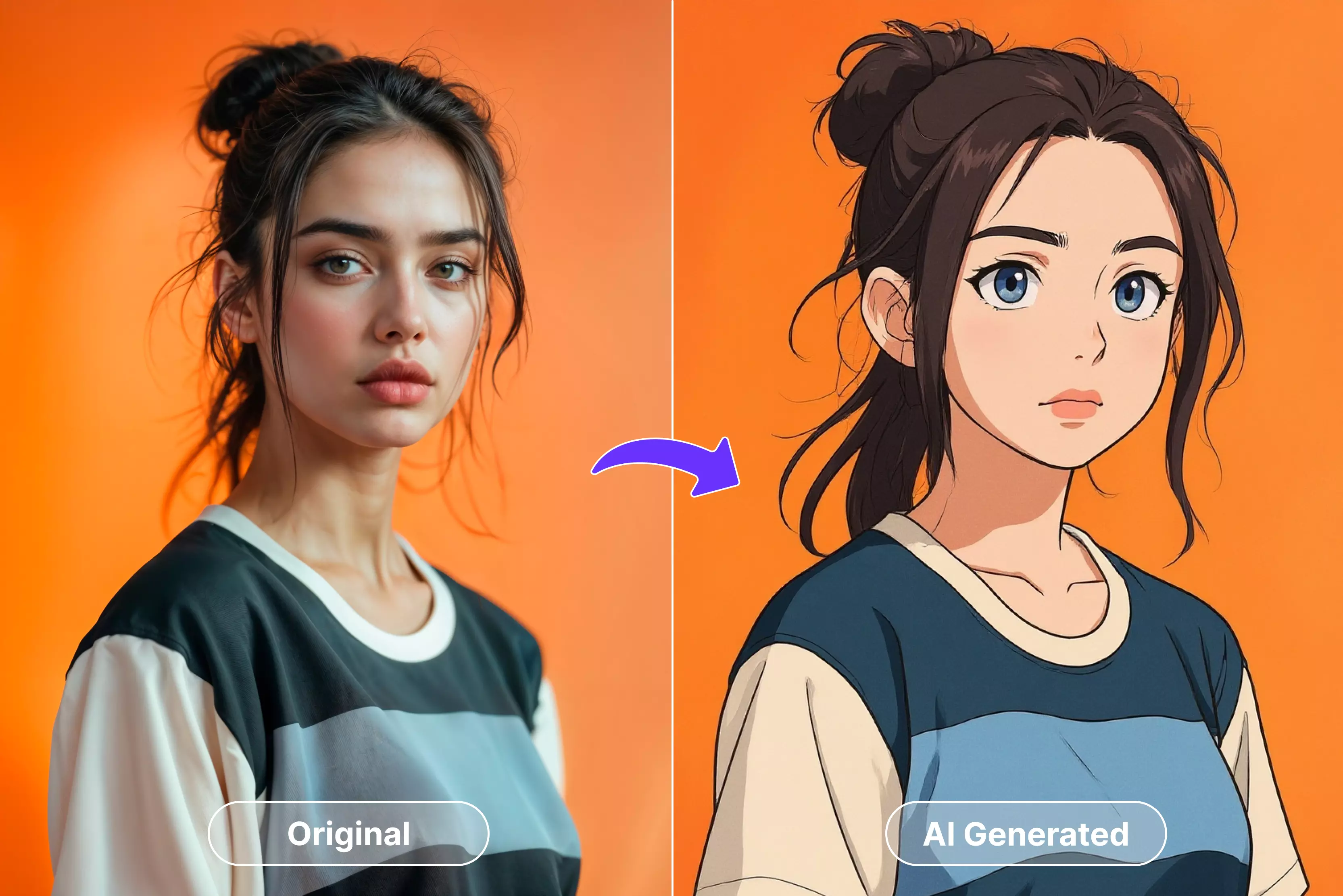Have you ever wanted to walk into a cartoon version of your world, where colors pop, lines dance, and every picture tells a story in art form? Yes, I have! I couldn't stop smiling the first time I turned one of my selfies into a cartoon. It felt like I had stepped out of a cartoon movie.
Since then, I’ve enjoyed seeing how a simple photo can become something fun and special. What's even more exciting is that cartoon-style graphics aren't just for fun anymore; they're also making waves in the business world.
Brands use cartoonized pictures to get people's attention in ads, YouTube thumbnails, profile pictures, and social media posts. It's a simple way to make content stand out in a crowded digital space. In this blog, I will walk you step-by-step through how to turn an image into a cartoon masterpiece. So, stay tuned!
Why cartoonize a photo?
Cartoonizing a photo is more than just a fun filter; it's a way to make your pictures more interesting, clear, and emotionally warm. Cartoon-style images make complicated details easier to understand, highlight the parts you want people to notice, and give your pictures a unique artistic voice that plain photos often lack.
This creative twist makes your pictures feel more personal and memorable. From an engagement perspective, animated or illustrated visuals often outperform static photos in capturing attention and holding interest. Studies show that when you add cartoon-style visuals, people find the content more interesting and easier to understand.
That is why teachers, YouTubers, and creators mostly use cartoon or avatar-style images. On social media, these colorful visuals also get more clicks and shares. For personal use, cartoonized photos make charming avatars and birthday gifts.
People enjoy sharing stylized portraits because they’re fun, flattering, and instantly recognizable across platforms. For businesses, the value is even more tactical: cartooned visuals humanize a brand, simplify messaging, and improve recall - qualities that marketers use to build emotional connection and stand out in noisy feeds.
Tools you can use to cartoonize a photo
Here’s a compact guide to the main tool types you can pick from—what they do best, who they suit, and a few real-world caveats to keep in mind.
1) Online one-click tools-fast and beginner-friendly
Online AI cartoonizers (Pixelbin, Fotor, etc.) give instant, good-quality results with little setup: upload, pick a style, click, and you have a cartoon.
These services often offer multiple preset styles and fast processing in the browser. They also offer free trials or limited free conversions, which makes them perfect for quick social posts or testing different looks.
Best for: People who want speed and simplicity, social media creators, and small marketing tasks.
2) Web/desktop editors with built-in effects—more control, small learning curve
Tools like BeFunky provide easy “Cartoonizer” effects inside a broader editor (filters, touch-ups, and text overlays). They usually give a bit more fine-tuning than single-purpose sites but still keep the process simple; many advanced presets live behind paid plans.
Best for: Users who want polished results and simple layout/graphic tools without learning full photo software.
3) Mobile apps-instant, on-the-go, social-first
Apps like Pixelbin, Prisma, PicsArt, Voila, and ToonMe convert selfies into stylized cartoons directly on your phone and make sharing easy.
They offer dozens of artistic filters (painting, anime, and 3D “Pixar” styles) and quick export to Instagram or WhatsApp—though many apps use ads or subscriptions for premium styles. Also, be mindful of app privacy/ads policies with some viral apps.
Best for: Casual creators, influencers, and people who edit and post from a mobile device.
4) Professional software (Photoshop, GIMP, CorelDRAW) - maximum control, steeper learning curve
If you want a custom, hand-polished cartoon look (precise outlines, layered shading, vector clean-ups), professional editors are the way to go.
Photoshop provides filters (Poster Edges, Cutout, Oil Paint) and layer workflows for a realistic illustrated effect; GIMP has a dedicated “Cartoon” filter and edge-detection methods for free alternatives. These require more time and some skill but let you craft unique, brand-safe artwork.
Best for: Designers, agencies, people who need print-quality or brand-consistent cartoon art.
- Quick comparison (ease of use, features, accessibility)
- Ease of use: Online tools ≈ , Mobile apps > BeFunky/Web editors > Photoshop/GIMP.
- Feature depth: Photoshop/GIMP > BeFunky/Web editors > Mobile apps ≈ . Single-click online tools.
- Cost and access: Many online and mobile tools have free tiers or trials but lock the best styles behind subscriptions. Professional software needs a purchase or subscription but gives full rights/control. Be aware of ads, in-app purchases, and privacy policies on mobile apps.
Best AI cartoon generators 2026
In this section, I have listed the top 5 AI tools for cartoon generation. Using these tools, you can turn a picture into cartoon form within a few seconds. Explore them one by one.
1. Pixelbin
Pixelbin is a cloud-based AI image editing platform. Its AI cartoon generator tool turns an image into a cartoon style in a single click. You have to upload the image.
You can explore its other tools, like AI upscaling, background removal, and image enhancement, which make sure the results are sharper and cleaner.
With REST APIs, SDKs, and batch processing, PixelBin supports both individual creators and large teams to automate image workflows. PixelBin’s seamless integration and speed make it a go-to platform for the image editing process.
Steps to cartoonize an image using the Pixelbin cartoon generator
Step 1: Visit the official website and sign up. Click on AI tools > See all.
Step 2: In the search bar, search for a cartoon generator.
Step 3: Upload the image that you want to turn into a cartoon.
Step 4: Below, you can see the before and after versions of the image.
2. Phot.ai
It is a cloud-based photo editing platform that helps users transform ordinary images into creative visuals. In just a few seconds, its AI Cartoon Generator transforms real photos into cartoon-style avatars or portraits.
Additionally, the platform provides tools for image enhancement, AI upscaling, and background removal to improve photos before adding cartoon effects.
Users can select their favorite cartoon style, upload images straight from the browser or mobile app, and download excellent results. With a simple interface and automation features, Phot.ai makes cartoonizing images fast and ideal for creators, marketers, and social media enthusiasts.
Steps to cartoonize an image using Phot.ai
Step 1: Visit the official website and sign up. Click on All tools> Test to art > AI image generator.
Step 2: Scroll down and choose the “Cartoon” style.
Step 3: Now, scroll down further and click on “Explore AI image styles.”
Step 4: Click on “Create from scratch.”
Step 5: Here, you have two options - "Text to image” and “Image to image”. Either way, you can create the cartoon image. Here, I have chosen the text-to-image option. Enter the prompt for creating the cartoonized image.
Step 6: Below, you can see, as per the prompt, the tool has created the image.
3. Fotor
It is an online tool that uses AI to turn your photos into cartoons quickly and easily. You can turn pictures or portraits into different cartoon styles, like 3D, anime, sketch, or comic art, with just one click.
Fotor has tools like background remover, AI enhancer, and object remover that you can use to improve your images before adding cartoon effects.
Available on web, desktop, and mobile, it allows users to customize intensity, colors, and styles for unique results. Whether you want to use it for social media, marketing, or just for fun, Fotor helps you make great-looking cartoon pictures easily, with no design skills needed.
Steps to cartoonize an image using Fotor
Step 1: Visit the official website and sign up. Click on “AI photo.”
Step 2: Then, click on “AI cartoonizer.”
Step 3: Upload the photo and choose the effect “Cartoon.”
Step 4: Here, I have chosen “Simpson style” and clicked on generate.
Step 5: Below, you can see the tool has generated the image accordingly.
4. Neural Frames
Neural Frames is an AI-based visual creation platform that turns text, images, or music into animated videos and artistic visuals. It helps in cartoonizing images by using deep learning models that apply creative, hand-drawn, or animation-like styles to regular photos.
Users can upload an image and choose from multiple cartoon or animation filters to generate stylized outputs that look like animated frames. The tool also supports motion effects, which bring still cartoonized images to life in videos.
With its real-time rendering, customization options, and AI-driven art styles, it is a good choice for creators who want to produce cartoon-style visuals with no effort.
Steps to cartoonize an image using the Neural Frames
Step 1: Visit the official website and scroll down. Under the free tool, click on “Free AI cartoon generator.”
Step 2: Upload the image.
Step 3: Once you upload the image, choose the style.
Step 4: Here, I have chosen “Whimsical storybook realism.” The tool has generated the image accordingly.
5. ChatGPT
ChatGPT is a conversational AI developed by OpenAI that uses large-language models to generate human-like text and, in its latest versions, process images and create visual content too.
Because it’s now multimodal, ChatGPT can take an image prompt and help generate or transform images—so you could ask it to help you cartoonize an image by describing the desired style, color palette, and effect, and it can produce or guide creation of a cartoon-style version.
This makes it a useful tool not just for writing and conversation, but also for creative image generation and stylization.
Steps to cartoonize an image using ChatGPT
Step 1: Upload the image and then enter the prompt about what edit you want in the image.
Step 2: Below, you can see that tithas generated the image as per the prompt. You can refine the output by entering more prompts.
Tips for best results
There are several tips and tricks that a user can use to get better results. When you want to achieve high-quality and expected results, make sure that you follow the tips. Find out the tips and stick them to cartoonize images for professional and personal use.
1. Start with a high-quality image
When the original photo has good resolution, even lighting, and a clear subject focus, AI filters and cartoon effects work best. Low-res or blurry images often make things look blocky or distorted.
For cleaner lines and smoother shading, research and user guides always say to use the biggest, sharpest file you have.
2. Choose well-lit, balanced photos
Photos with balanced lighting (not too dark or blown out) let the algorithm detect edges and facial features more accurately, so highlights and shadows translate naturally into cartoon shading.
Many cartoonization tutorials emphasize avoiding extreme backlight or heavy shadows at the start.
3. Experiment with filters and styles
Try out different presets and mix effects like line thickness, posterization, and color palettes. Small changes can make a big difference in style.
Most tools have a lot of different cartoon styles to choose from, like flat vector, comic, painterly, and anime. Trying out a few will help you find the one that works best for you.
4. Tweak color saturation and shadows for depth
Cartoon images usually have higher color saturation and clearer shadow/highlight separation than photos; gently boost saturation and fine-tune shadows to add depth without making the image look unnatural.
Adding controlled highlights and soft shadows improves the three-dimensional feel of the cartoon.
5. Preserve facial details for recognition
If you’re making avatars or portraits, keep key facial features (eyes, mouth, nose shape) crisp so the person remains recognizable—reduce over-smoothing and avoid filters that wash out details.
Research into cartoon face generation shows that preserving component features and outlines gives the best balance between stylization and identity.
6. Use outlines and layer adjustments wisely
Adding or adjusting outlines can instantly make a cartoon look hand-drawn; combine outline layers with color layers and subtle texture to avoid a flat appearance.
Professional workflows often use layered edits (lines, base colors, shadows, highlights) to keep control over the final look.
7. Check licensing and quality for business use
Check the tool's licensing terms and export quality (RGB/CMYK, max resolution) if you want to use cartoonized images for business.
Some free tools don't let you use them for business or compress the output. Paid/export options usually give you files that are good for printing and clearer rights.
Final thoughts
AI tools have made it easier than ever to cartoonize an image. Within a few clicks, you can turn an ordinary photo into a cartoon masterpiece. Go ahead and try different tools, use new styles, and let your ideas make every picture look fun and full of life.
FAQs
It means changing a regular photo into a cartoon-style image using filters or AI tools for a fun, artistic look.
Pixelbin, Fotor, ToonMe, and BeFunky are beginner-friendly tools that let you cartoonize photos in just a few clicks.
Yes, apps like PicsArt, Prisma, and Voila AI Artist make it easy to cartoonize photos right from your phone.
No, AI-based editors can do it automatically, so you don’t need any Photoshop experience.
Start with a clear, high-quality photo and adjust brightness, contrast, and color to enhance details.
Many tools are free to use, but some premium features or filters may require a paid plan.