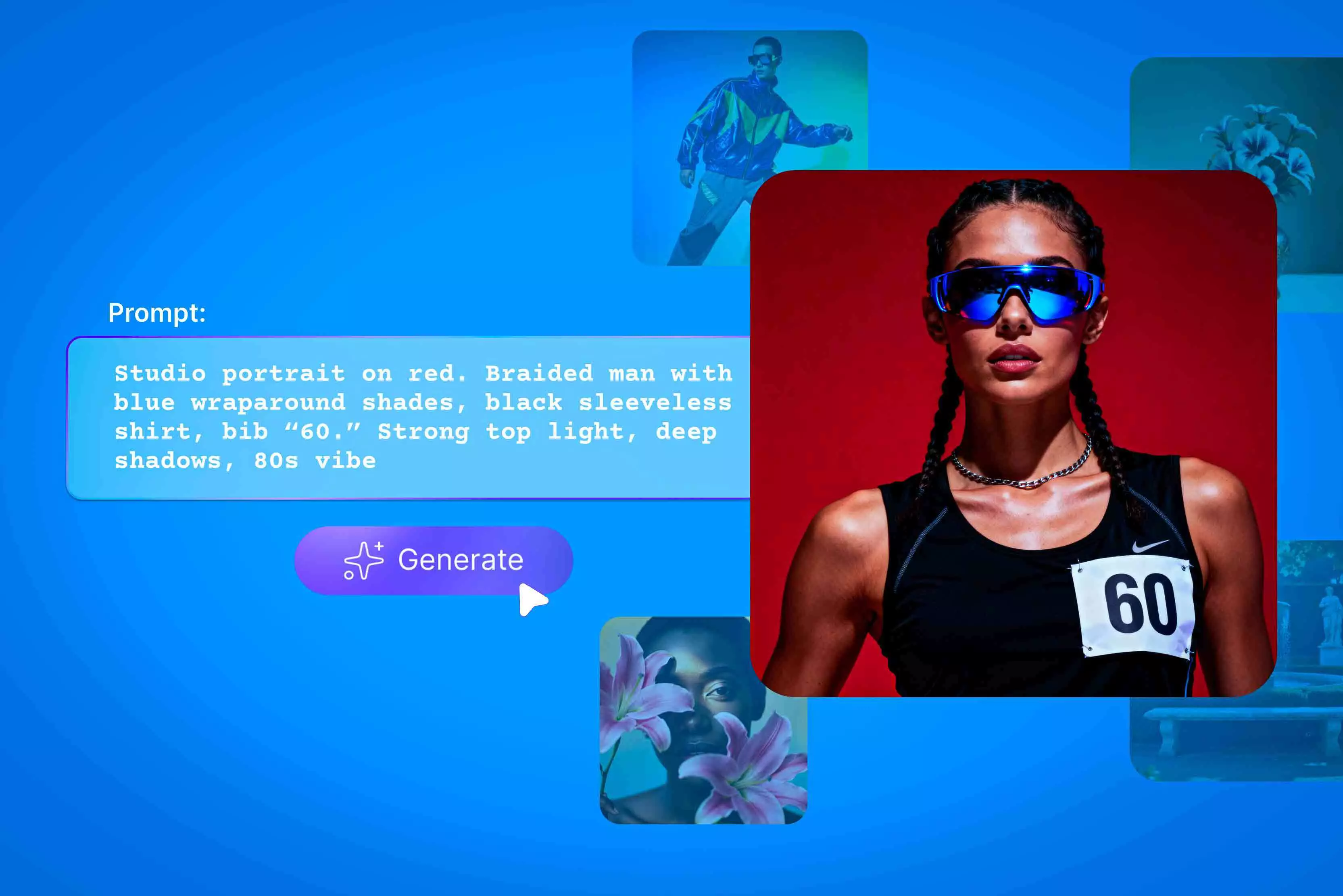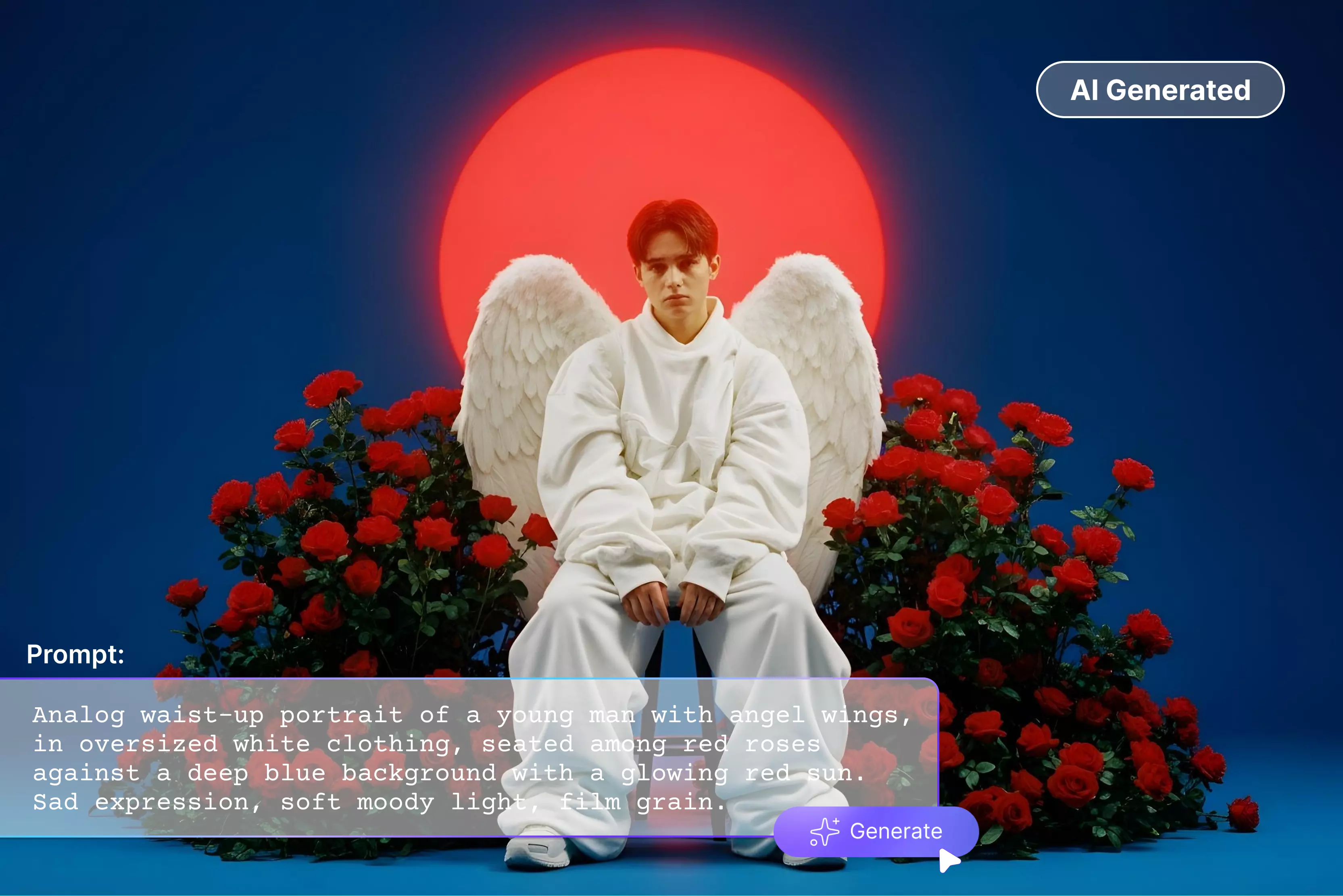Text-to-image AI has become one of the most exciting technologies of 2026. With just a simple prompt, anyone can generate stunning visuals within seconds—something that once required advanced design skills or expensive software.
Today, businesses are using it to create marketing graphics faster, creators are making unique art styles, students are using it for projects, and marketers rely on it to produce quick social media content. This rise in use shows how important and powerful text-to-image AI has become in everyday work and creativity.
It’s difficult to decide which AI image generator is the “Best.” Some tools create highly realistic images, others specialize in artistic or creative styles, and a few are designed to be straightforward and beginner-friendly. It's you who will decide what works better for you. This guide will help you make sense of everything.
We'll talk about the most important factors to think about when choosing the best AI image generator, compare the best tools available in 2026, and give you suggestions based on different use cases. This blog will help you find the best AI tool for your needs, whether you're a beginner, a content creator, or a professional designer.
What is a text-to-image AI generator?
A text-to-image AI generator is a tool that creates pictures from simple written prompts. You type what you want. For example, “A girl reading a book under a tree” or “A modern blue logo,” and the AI turns those words into an actual image.
How does it work?
The AI looks at the words you type and tries to understand the context. It has learned from millions of pictures, so it knows how different things look.
Using that learning, it mixes everything and creates a new picture that matches your prompt.
Types of images it can create
- A text-to-image generator can create almost anything, such as:
- Art: paintings, sketches, digital artwork
- Product Photos: realistic items for e-commerce
- Illustrations: cute characters, book drawings, flat designs
- Landscapes: mountains, beaches, city views
- Logos: simple or stylish brand logo designs
- Thumbnails: eye-catching YouTube or blog thumbnails
Top text-to-image AI generators in 2026
In this section, I have listed top fifteen AI image generators using text. Most of them allow free trial. Explore each of them to find out which one better suits your needs.
1. Pixelbin
I tried Pixelbin’s AI text-to-image generator, and I was pleasantly surprised by how smooth and powerful the experience felt. With just a simple prompt, I created a clean, high-resolution image in seconds. No installation required since it works right in the browser.
The interface is very clean and polished, which I liked the most. There is no learning curve, which is great if you're not a designer but still want professional-looking graphics.
I also tried their background change feature. I uploaded a product photo, described a studio-style backdrop, and Pixelbin transformed it perfectly. Also, I didn't see any watermarks, and the whole thing felt safe and private.
2. Adobe Firefly
I recently tried Adobe Firefly, and it’s a surprisingly polished, creative AI image generator that feels built for both beginners and pros. You type a prompt, pick a style (like oil painting, surreal, or graphic), tweak color, lighting, or perspective, and Firefly gives you unique images in seconds.
One of my favorite features is Generative Fill, which lets me remove or add parts of an image just by describing what I want. The free plan is pretty generous—you get 25 credits per month to try both text-to-image and other tools.
For regular use, their paid plans start at US$9.99/month with 2,000 credits. What’s also great: since Firefly is trained on Adobe-licensed and public domain images, the results can be used for commercial purposes.
3. ChatGPT
I was surprised by how well ChatGPT's free plan for making images worked. You just type in a detailed prompt, like "A soft-lit portrait of a woman sitting near a window in watercolor style," and ChatGPT uses its built-in DALL·E model to make clean, high-quality images.
What I like best about the process is how interactive it is. You can change the prompt, the style, or the lighting, or ask for different versions, and ChatGPT will quickly give you better results. It also gives you suggestions if your prompt isn't clear, which is great for beginners.
The paid version (ChatGPT Plus) enhances the experience with faster image generation, higher model quality, and more reliable access during peak hours. You also get richer prompt understanding, better detail in images, and more flexibility to iterate without hitting limits. Overall, ChatGPT acts like a creative companion that turns basic text ideas into refined visuals.
4. Fotor
I’ve been using Fotor’s AI image generator, and it’s impressively beginner-friendly yet powerful. On the free plan, I get eight credits right away, plus more for daily check-ins, referrals, and community activity.
Just type a prompt—say, “A neon sci-fi city at dusk, watercolor style”—pick a style (oil painting, 3D, cartoon, etc.), and Fotor quickly spits out several high-quality images. What’s cool is you can also upload an image and ask the AI to transform it in a new style.
When I switched to the Pro (paid) plan, I got access to more AI credits, premium styles, and HD downloads without watermarks. The paid version also unlocks advanced tools like background removal, batch editing, and more powerful image generation.
5. Picsart
I tested Picsart’s AI Image Generator and found it fast and easy for turning text prompts into polished visuals. On the free plan you get 5 AI credits per week—enough to try prompt styles and generate up to four image variations per prompt.
The interface guides you to add style, aspect ratio, and quality, and generated images move straight into Picsart’s editor for background changes, upscaling, or touch-ups.
For heavier use, paid tiers (Plus ~200 credits/month, Pro ~500 credits/month) unlock higher-res downloads, more credits, premium styles, and advanced AI tools and APIs—great if you need reliable output for social posts or ads.
6. Freepik
I’ve been trying out Freepik’s AI Image Generator, and it’s a really capable tool for turning text prompts into varied, high-quality visuals. On the free plan, you can generate up to 20 images per day just by typing a prompt or uploading a reference image.
Once an image is generated, you can further edit it in Freepik’s AI Suite—remove the background, upscale it, or tweak details. If you go for a paid plan (Premium+ or Pro), Freepik offers unlimited image generation across all models—no daily caps. This also unlocks unlimited editing features like retouch, background change, and more.
According to Freepik, all generated images are safe for commercial use, since they use licensed models. Use is allowed if clear of infringements. From my experience, Freepik’s AI generator strikes a great balance between creative flexibility and practical usability.
7. LightX Editor
LightX Editor is a photo editing tool that uses AI to help you create images just by typing what you want. Its text-to-image feature can quickly turn your words into clear, high-quality pictures. You can choose different styles of art, change the composition, and even upload a reference photo to help the output.
This is what makes it stand out. It also has an image-to-image mode that lets you upload a picture and change it based on a prompt. LightX also offers a range of editing tools that blend seamlessly with its AI image generation features.
You can remove backgrounds, create graphics, make product mockups, and improve photos with just a few clicks. In the free version, you can create images and use the basic AI features without any problem. If you upgrade to the premium plan, you get better editing options, higher-quality images, and more advanced AI styles.
8. Canva
I’ve been using Canva’s AI Image Generator (Magic Media), and it’s a surprisingly powerful way to turn text prompts into great visuals. You write a description—like “Soft pastel mountains at sunrise with mist”—pick a style (photo, illustration, 3D) and aspect ratio, and Canva instantly generates several versions right into your design.
You can make up to 50 images with the Text-to-Image app if you have the free plan. When you upgrade to Canva Pro, you get more AI credits and access to advanced Magic Studio tools like Magic Edit, Magic Grab, and Magic Expand, which let you do powerful things with images.
9. Google Gemini
Google Gemini (multimodal) lets users turn text prompts into images or even combine text + image prompts to refine or edit visuals. When you ask Gemini something like “A fantasy forest with glowing mushrooms in a moonlit mist,” Its built-in image generation model creates several rich image options, driven by Google’s Imagen technology.
What’s neat: you can generate new images and edit existing ones conversationally—say you upload a photo and then prompt Gemini to “Make the sky fiery orange” or “Turn the trees into cherry blossoms.” Plus, Gemini is smart enough to maintain character consistency between prompts, so if you describe a character once, it retains their features across multiple generated scenes.
Gemini’s image generation is available via the Gemini API, where you can choose between Gemini’s default model or Google’s more specialized Imagen models (like Imagen 4) when you need higher-quality or highly stylized images.
10. Microsoft Copilot
Microsoft 365 Copilot allows you to generate images by typing descriptive prompts: you start in the Create module, choose “Describe your image,” and then enter what you want. You can also upload a reference image to guide the generation.
You can pick an art style such as photorealistic, anime, or surrealism to control the feel of the image. For each prompt, Copilot produces four image options, giving you variety to choose from.
Once images are generated, you can refine them by sending more prompts—for example, “Add a futuristic city skyline in the background”—and Copilot will update the image accordingly. Microsoft also provides a guide to help you write better prompts: use at least six descriptive words, mention lighting, framing, style, and avoid vague terms.
11. Pixlr
Pixlr’s AI Image Generator lets you transform text prompts into creative, high-quality images with impressive control. You simply type what you want—like “A futuristic city glowing under neon lights”—and pick from three quality modes: Fast (quick and simple), Pro (polished yet efficient), or Ultra (high-fidelity detail).
You can also choose from over 16 artistic styles (anime, fantasy, neon punk, etc.), define the aspect ratio (square, wide, tall), set color tones, and adjust lighting options like dramatic or studio.
A powerful feature is negative prompts, where you tell Pixlr what not to include (for example, “No text” or “No buildings”), so your image stays focused. After generating, you can polish your creation using Pixlr’s AI generative fill, which lets you mark areas to add, change, or remove elements with a simple text instruction.
12. Leonardo AI
Leonardo AI has quickly become one of my favorite tools for turning text prompts into pictures. I've been using it for my creative projects. You simply type what you want—like “A moody cyberpunk street with glowing signs and rain reflections”—and Leonardo produces multiple high-quality versions instantly.
What helps a lot is its built-in Prompt Enhancer; when my prompt feels too simple, I click “Improve,” and it expands it with style, lighting, and composition details.
I often use its Canvas Editor to make small changes, add new elements, or make backgrounds longer without having to start over after generating. It looks like a mix of strong AI and hands-on creative control, hands-on creative control, which is great for both quick ideas and finished art.
13. Renderforest
Renderforest is an all-in-one creative platform that turns text or images into polished visuals—from single AI images and logos to full AI videos and animated scenes—using a mix of generative models and built-in editors.
Its Text-to-Image tool accepts natural-language prompts (and reference images) to produce multiple variations, and you can refine outputs with in-app editing like background swaps, upscaling, or generative fill.
You can start for free (you get limited AI credits after signup to test models and styles), which is useful for quick experiments and logo drafts. For heavier or commercial work, paid subscriptions add monthly AI credits (plans list bundles such as 400–2000 AI credits/month), higher-resolution exports, priority rendering, and commercial licensing for videos, logos, and images.
14. DeepSeek
I’ve used DeepSeek to create AI images, and it works well when you give it a clear text prompt. You just type what you want—like “a bright city at night with neon lights and rain”—and DeepSeek quickly creates a few different versions for you.
The images look sharp, and it keeps the style and characters consistent. You can also choose different art styles, sizes, and quality levels to match your idea.
You can experiment free (many DeepSeek pages and demos allow trial generations), but commercial use and high-volume projects typically require paid credits or a subscription for higher-resolution downloads, priority rendering, and broader model access.
15. Deep.AI
Deep.AI’s image generator lets you type a prompt like “A lonely lighthouse on a stormy night with dramatic waves,” and it turns that into a visual using its API or web interface. There are three quality models: Standard (fast), HD (sharper images), and Genius Mode (highest detail and better prompt understanding).
You also pick from multiple styles—such as cinematic, graphic design, realistic, or fantasy—to match your idea. On the free side, you don’t need to sign up; you can just use the prompt box to generate images and download them. What’s really nice is that Deep.AI allows commercial use—you keep full rights to the images you create.
But if you’re doing more serious work, the Pro plan (just $4.99/month) gives you 500 standard image generations and 60 “Genius” images every month. DeepAI also supports API integration, so developers can plug image generation into their apps or workflows really easily.
Key criteria for choosing the best AI image generator
Picking the best text-to-image AI tool depends on your needs. These are the key things you should check before choosing one.
1. Prompt accuracy
The tool should understand your instructions properly. The better the AI interprets your text, the closer the final image will be to what you imagined.
2. Style variety
Top AI generators offer many styles—realistic photos, 3D art, anime, illustrations, product mockups, logos, and more. More styles mean more creativity and flexibility.
3. Commercial usage rights
If you plan to use images for business, ads, or client work, check the licensing rules. Some tools allow full commercial use; others have restrictions.
4. Ease of use
The interface should be simple, even for beginners. Drag-and-drop features, presets, and quick editing tools make image creation smoother.
5. Pricing and plans
AI tools offer free plans, monthly subscriptions, or pay-per-image options. Pick the one that matches your budget and how many images you plan to generate.
Tips to get better AI image results (Beginner-Friendly)
The quality of the images you get from any text-to-image AI tool depends on how well you tell the model what to do. No matter which tool you choose, these tips for beginners will help you get the best results:
1. Write strong, clear prompts
A good prompt tells the AI what you want, how you want it to look, and what kind of mood you want it to have. Instead of saying "a girl in nature," say "a realistic picture of a girl standing in a green forest with soft light and a calm mood." More clarity always means sharper, more useful results.
2. Add style, lens type, lighting, and perspective
Details like “digital art,” “cinematic lighting,” “wide-angle lens,” or “top-down perspective” help the AI shape the final look. These small elements can completely change the mood and quality of your image.
3. Use reference images
Many tools support image-to-image generation. Uploading a reference photo lets the AI understand your vision clearly, whether it is a character design, color palette, or composition. This is especially useful for brand consistency, product mockups, or creative projects.
4. Iterate and refine
Do we always get the expected image in the first attempt? No. In that case, we have to keep refining the prompt by adding missing details, removing confusing statements, and adding the image style.
Final Thoughts
We make pictures differently now that we have AI image generators. Now, anyone can make great designs, whether they are just starting or are a pro. Each tool has its own unique features.
For instance, Pixelbin is simple to use, Leonardo AI gives you more control, Adobe Firefly is great for creating things, and DeepSeek gives you quick, high-quality results. The "Best" tool for you will depend on your needs, style, and budget. If you need graphics for social media quickly, choose a tool that is simple for beginners to use.
FAQs
A text-to-image AI generator turns written prompts into images using machine learning. It interprets your text and creates visuals based on your description.
DALL·E (via ChatGPT), Canva, and PicsArt are the easiest for beginners. They offer simple controls, quick results, and beginner-friendly templates.
Yes, most tools allow commercial usage but each has its own licensing rules. Always verify usage rights before using images for business or clients.
Distortions usually happen due to unclear prompts or model limitations. Complex things like hands, faces, or text are harder for some models.
Pixelbin, Canva, Freepik, Fotor, and PicsArt offer free versions. Most free plans include limited credits or basic features.
Be clear about subject, style, lighting, and colors in your prompt. Adding specific details always improves accuracy and output quality.