Watermarks are a common occurrence nowadays on pictures taken with your Samsung mobile phone. For Samsung smartphones—especially recent Galaxy series models—there’s an optional “Samsung” watermark that can appear on your photos.
This watermark often displays text such as “Shot on Galaxy S24 Ultra,” typically placed at the bottom corner of an image. While this branding might be useful for marketing, you may not want it in every photo.
Maybe you’re preparing the image for printing, using it in a professional portfolio, or simply prefer a clean image. In this guide, we’ll walk through 11 tested ways—both free and paid—to remove the Samsung watermark from existing photos you already have.
We’ll cover tools like Samsung’s Object Eraser, professional software like Photoshop, and online AI watermark removers.
Everything you need to know about the Samsung watermark
A Samsung watermark is a small text overlay added to photos taken with Samsung Galaxy devices when the watermark feature is enabled. Typically, it includes:
- Brand name – e.g., “Samsung” or “Galaxy.”
- Device model – e.g., “Shot on Galaxy S24 Ultra.”
- Optional date/time – If enabled in settings.
Why do Samsung Images Have a Watermark?
Getty Images owns all photos unless they are purchased. Any previews shown in the app or website with watermarks are not licensed for use, editing, or posting on social media or travel blogs. This includes screenshots and downloads of watermarked images; these watermarks serve multiple purposes:
- Prevent unauthorized use: A watermark prevents people from using the image without paying for a license.
- Credit to photographers: It protects the work of photographers and contributors, ensuring they’re properly credited and compensated.
- Simplify licensing information: The watermark serves as an instant identifier of the image's origin and licensing details.
- Visual appeal & branding: Getty’s consistent watermark helps build brand recognition in the stock image market.
How to activate or turn off the Samsung watermark
The easiest way to avoid watermark removal is to turn it off before taking photos.
To toggle the Samsung watermark:
- Open the Camera app.
- Tap the Settings gear icon in the top-left corner.
- Scroll to Watermark.
- Toggle ON or OFF.
- If ON, customize text, font style, and alignment.
How to remove the Samsung watermark using the Samsung object eraser
Samsung’s Object Eraser is a built-in AI tool for removing unwanted elements from photos, including text watermarks. It’s available on most recent Galaxy devices running One UI 3.1 or later.
- Open the photo: Launch the Gallery app and select the photo you want to edit.
- Enter edit mode: Tap the "Edit" icon (usually a pen or pencil icon).
- Access Object Eraser: Tap the icon with four dots (or similar) to access more editing options.
- Select Object Eraser: Choose the Object Eraser tool.
- Highlight the watermark: Use your finger or S Pen to draw a circle or line around the watermark.
- Erase: Tap the "Erase" button.
- Complete the process: Tap "Done" and then "Save" to save the modified photo.
How to remove a Samsung watermark from an already taken photo in Photoshop?
When you have legal rights to edit an image, Photoshop provides precise, professional-grade watermark removal tools. We’ll show you two simple methods that work well for Samsung Images, and they don’t require any editing skills.
1. Spot healing brush tool
The tool is great for images with backgrounds, such as skies, walls, or grassy areas.
Why do I use this tool?
- It’s faster than other Photoshop tools.
- The tool understands the watermark automatically.
How to use the spot healing brush tool to remove the Samsung watermark?
Step 1: Open your image in Photoshop by clicking on File and then Open.
Step 2: Create a duplicate layer. Always work on a duplicate to preserve the original.
Step 3: Select the Spot Healing Brush Tool from the left toolbar.
Step 4: In the top settings bar, select the “Content-Aware”.
Step 5: Adjust your brush size.
Step 6: Zoom in on the watermark area by using Alt or the Zoom Tool (Z) to zoom in accurately.
Step 7: Click or drag over the watermark. Photoshop will automatically remove the watermark.
2. Clone stamp tool
The Clone Stamp Tool is ideal for detailed areas where the background has textures or patterns.
Why do I use this tool?
- Gives full control over cloning from which area.
- Good for textured or detailed areas.
How to use the Clone Stamp tool to remove the Samsung watermark?
Step 1: Start by opening your image and then duplicating the layer.
Step 2: Select the Clone Stamp Tool from the toolbar on the left side.
Step 3: Then adjust your brush size in the options.
Step 4: Now hold Alt and click on a clean area near the watermark.
Step 5: Release the key and paint over the watermark using thin strokes.
Step 6: Constantly re-sample different parts (hold Alt and click again) to prevent obvious repetition.
Step 7: Use light strokes for fine removal of the watermark.
Step 8: Zoom in to clean the edges for a clean result. Once done, save your image via File > Save> Save As.
How to remove a Samsung watermark using AI tools
AI watermark removers can erase text in seconds. We tested 8 tools for accuracy, speed, and cost.
1. Pixelbin’s Watermark Remover
Suppose you’ve ever taken a photo on a Samsung phone and spotted that “Shot on Samsung” watermark in the corner, you know how irritating ot looks. That’s where Watermark Remover by Pixelbin comes in.
It’s an AI-powered image editing platform that enables tasks such as background removal, upscaling, and watermark erasing. You don’t need to have skills in editing—just upload your photo, and Pixelbin will remove it in seconds.
Why did I choose the tool to remove the Samsung watermark?
- Removes Samsung watermark, leaving no transparent marks.
- Hassle-free edits even on patterned backgrounds.
- AI reconstruction blends the erased area naturally
- No blurring of the final output.
What’s the cost?
Pay as you go
- 50 Credits - $0.18/Credit and $9.00 billed once
- 200 Credits - $0.11/Credit and $22.00 billed once
- 500 Credits - $0.09/Credit and $45.00 billed once
- 1000 Credits - $0.08/Credit and $80.00 billed once
Benefits
- Full access to all AI tools
- Batch processing
- 2 GB storage
Lite plan
- 1800 credits/year and billed $6.00/month or $72.00 yearly
Benefits
- Full access to all AI tools
- Batch processing
- 10 GB storage
Pro plan
- 6000 credits/year and $21.00/month or $252.00 billed yearly
Benefits
- Full access to all AI tools
- Batch processing
- 50 GB storage
2. Watermark Remover
Watermark Remover is a free online tool designed specifically to remove text or logos from your photos. It’s simple: upload your picture, highlight the watermark, and it's gone in seconds. No confusing steps, no software to download, easy cleanup.
Why did I choose the tool to remove the Samsung watermark?
- It’s completely free, so I could try it without spending anything.
- Designed specifically for removing text and logos, making it perfect for Samsung watermarks.
- No signup or software installation needed—works directly in the browser.
- It's a quick and simple process that saves time.
- Produces clean results without obvious editing marks.
What’s the cost?
Subscription Plan - $0.03/credit$69.99 billed yearly onwards
One-time payment - $0.12/credit and $24.99 billed once
- 50 Credits - $0.16/credit and $7.99 billed once
- 200 Credits - $0.12/credit and $24.99 billed once
- 500 Credits - $0.11/credit and $54.99 billed once
- 1000 Credits - $0.08/credit and $84.99 billed once
3. Kaze.ai
After scrolling through a few tools, I stumbled upon Kaze.ai, which is an AI-powered online image editing tool with features like watermark removal, background removal, and image upscaling. It works directly in your browser.
Why did I choose the tool to remove the Samsung watermark?
- Specializes in watermark and text/logo removal for accurate results.
- Produces clean, natural edits without leaving patches or blur.
- Works directly in the browser—no downloads or installations needed.
- Handles tricky backgrounds like gradients smoothly.
- Fast, simple, and beginner-friendly process.
- Free to use without mandatory signup.
What’s the cost?
Kaze Pro
Cost: $4.95/month (billed monthly)
Benefits
- 20 watermark removals
- 5 photo restorations
- 300 uses each of Chat Edit, Image Upscaler, Background Remover, and Image Expand
- High-volume batch mode, Ultra HD results, and edit history access
Kaze Pro+
Cost: $9.95/month
Benefits
- 60 watermark removals
- 15 photo restorations
- 600 uses each of Chat Edit, Image Upscaler, Background Remover, and Image Expand
- High-volume batch mode, top-priority AI queue, Ultra HD results, edit history access, and premium customer support
Kaze Max
Cost: $19.95/month
Benefits
- 160 watermark removals
- 40 photo restorations
- 1200 uses each of Chat Edit, Image Upscaler, Background Remover, and Image Expand
- High-volume batch mode, top-priority AI queue, Ultra HD results, edit history access, and premium customer support.
4. Inpaint
When I first started testing watermark removal tools, I wanted something that didn’t require me to sign up, download anything, or watch a tutorial just to figure it out, and which is completely free. That’s exactly why I gave Inpaint a chance. And what do I find? It’s a simple tool that runs directly in your browser.
No Photoshop skills, no downloads, and no stress. For Samsung watermarks that are light, semi-transparent, and placed over less detailed areas of the image, this tool handles them well.
Why did I choose the tool to remove the Samsung watermark?
- It's easy and simple, just upload and inpaint will remove the watermark automatically.
- No account or login needed.
- Fast processing is perfect for quick edits.
- It's ideal for small to medium watermarks that aren’t sitting on busy or textured backgrounds.
5. Picsart
Picsart is a popular all-in-one editing platform featuring a lot of creative tools, from filters and effects to AI-powered features like background removal, object erasing, and watermark removal.
It works on both mobile and desktop, making it easy to edit anywhere. For removing the Samsung watermark, Picsart offers a simple solution that edits the image.
Why did I choose the tool to remove the Samsung watermark?
- Effective watermark removal that looks clean and natural.
- Easy-to-use interface suitable for beginners.
- Offers extra editing tools for touch-ups after removal.
- Quick results without needing advanced skills.
- Available in a free version for basic use.
What’s the cost?
Picsart Plus - $5/mo.
Benefits
- Selection of face retouching tools
- 200 credits per month to use with generative AI tools
- Full range of premium templates, fonts, and stickers
- Millions of stock photos and Getty video clips
- Downloads as PNG, PDF, and HTML
- 5 GB of cloud storage
Picsart Pro - $7/mo.
Benefits
- Increased use of 15+ cutting-edge AI tools, like AI Image Generator
- Increased use of 1-tap background & object removers, and image enhancer
- 500 credits per month to use with generative AI tools
- Save brand colors and custom fonts to the Brand kit
- Bulk edit up to 50 images at once
- Add additional team seats
- 100 GB of cloud storage per seat
6. Dewatermark.ai
Dewatermark.ai is an AI-powered online tool built for removing watermarks from images and videos. It works directly in your browser, so there’s no need to download any software. With its simple AI processing, it can cleanly erase text, logos, and watermarks—making it perfect for quick edits like removing the Samsung watermark.
Why did I choose the tool to remove the Samsung watermark?
- Specializes in watermark removal for both images and videos.
- Produces clean, natural-looking results without leaving smudges or blur.
- Works directly online—no installation required.
- Fast processing, even for multiple images.
- Offers a free plan with daily credits for casual use.
- Beginner-friendly interface that’s easy to navigate.
What’s the cost?
Free - $0
Benefits
- 2 free credits per day
- AI Image watermark remover
- AI Video watermark remover
- AI Text Remover
- Manual editor
Pro
- $3/month - 1200 credits
- $5/month - 2400 credits
- $8/month - 6000 credits
- $10/month - 12000 credits
Benefits
- Just $0.0300 per image onwards
- All benefits are free
- Best output quality (upto 24mpx)
- Batch processing
- Full video processing
- No ads
7. AIEase Watermark Remover
AIEase Watermark Remover is a free, online AI tool designed to quickly erase watermarks, text, logos, and timestamps from images. It works directly in your browser with no downloads or sign-ups required.
The AI automatically detects the watermark and blends the background seamlessly, making it ideal for removing Samsung watermarks without leaving any traces.
Why I Chose the Tool to Remove the Samsung Watermark?
- Completely free to use with no hidden charges.
- Accurate AI detection that cleanly removes the watermark.
- Option to use auto or manual selection for tricky edits.
- Supports multiple formats like JPG, PNG, BMP, and WebP.
- Can process multiple images at once for batch removal.
- Maintains high-definition image quality without blur or artifacts.
- Fast, beginner-friendly, and works entirely online.
What’s the cost?
- Pro-monthly - $9.99/month
- Pro-yearly - $59.99/year
8. Fotor’s Watermark Remover
Fotor is a versatile online photo editor that goes beyond watermark removal—offering editing tools like background removal, retouching, and color correction. Its AI-powered watermark remover is perfect for beginners because it’s simple, fast, and effective.
Whether you’re cleaning up personal photos or prepping images for professional use, Fotor Watermark Remover delivers smooth results while keeping your images sharp and clear. It also works on desktop, mobile, and directly in your browser.
Why I Chose the Tool to Remove the Samsung Watermark?
- The zoom-in feature is available, allowing you to adjust the brush size for precision.
- The before/after slider made it easy to compare results.
- It includes batch processing, and you can add 50 images at once.
- If you want to edit the image, some extra tools like crop, adjust, and text are available.
- Remove watermarks fast, even from HD images, without deteriorating the quality.
What’s the cost?
Fotor Basic - US$0
Benefits
- Basic editing features
- Basic design & collage templates
- Limited effects, fonts, elements
- Limited credits for generative AI
- Export in normal JPG/ PNG/ PDF
- Download with watermark
- 500 MB of cloud storage
Fotor Pro - US$3.33/month or US$39.99 billed yearly
Benefits
Everything in Fotor Basic, plus:
- Advanced editing & AI tools
- Premium design & collage templates
- Premium effects, fonts, elements
- 100 credits/month for generative AI
- Private mode & custom AI styles
- HD & transparent PNG download
- No watermark
- Ad-free
- 2 GB of cloud storage
Fotor Pro+ - US$7.49/month and US$89.99 billed yearly
Benefits
Everything in Fotor Pro, plus:
- AI slides
- AI batch editing
- Brand kits
- 300 credits/month for generative AI
- 10 GB of cloud storage
Final thoughts
Watermark removal itself isn’t wrong it’s all about the intention and the applied method. Maybe you’re upscaling travel photos, restoring special memories, or preparing professional images with permission to use them.
In those cases, using the right tool can make the process quick, clean, and stress-free. And that’s it! If you want full creative control, perfect edits, Photoshop is still the best.
But if you’re after fast, AI-powered results with minimal effort, I recommend Kaze.ai, AIEase, and Pixelbin—they handle Samsung watermark removal so cleanly you’d never guess it was there. Try out the 11 methods above and see which one fits your style best.
FAQs
A Samsung watermark is text branding added by the camera app when the watermark feature is enabled, showing the device name and optionally date/time.
Yes, if you own the photo or have rights to modify it. Removing watermarks from copyrighted content without permission is illegal.
Use Camera settings to turn it off for future photos, or Samsung Object Eraser/Photoshop/AI tools for existing ones.
On Android (Samsung): Object Eraser. On iPhone: use AI web tools like Pixelbin or Fotor.
Yes, with Clone Stamp or Healing Brush, results can be seamless if done carefully.
Not necessarily. Quality loss depends on the method used—AI and professional tools can preserve quality well.


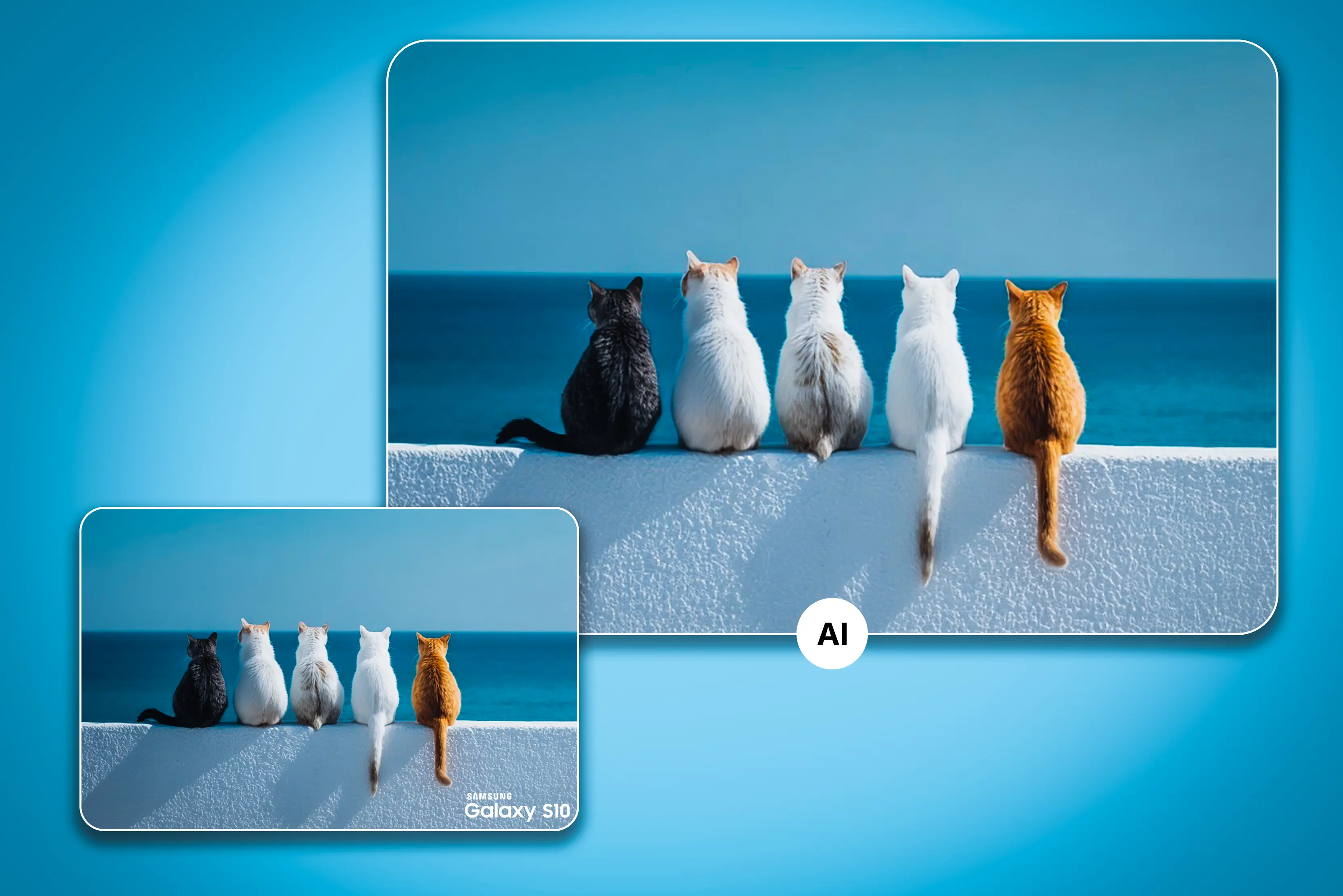



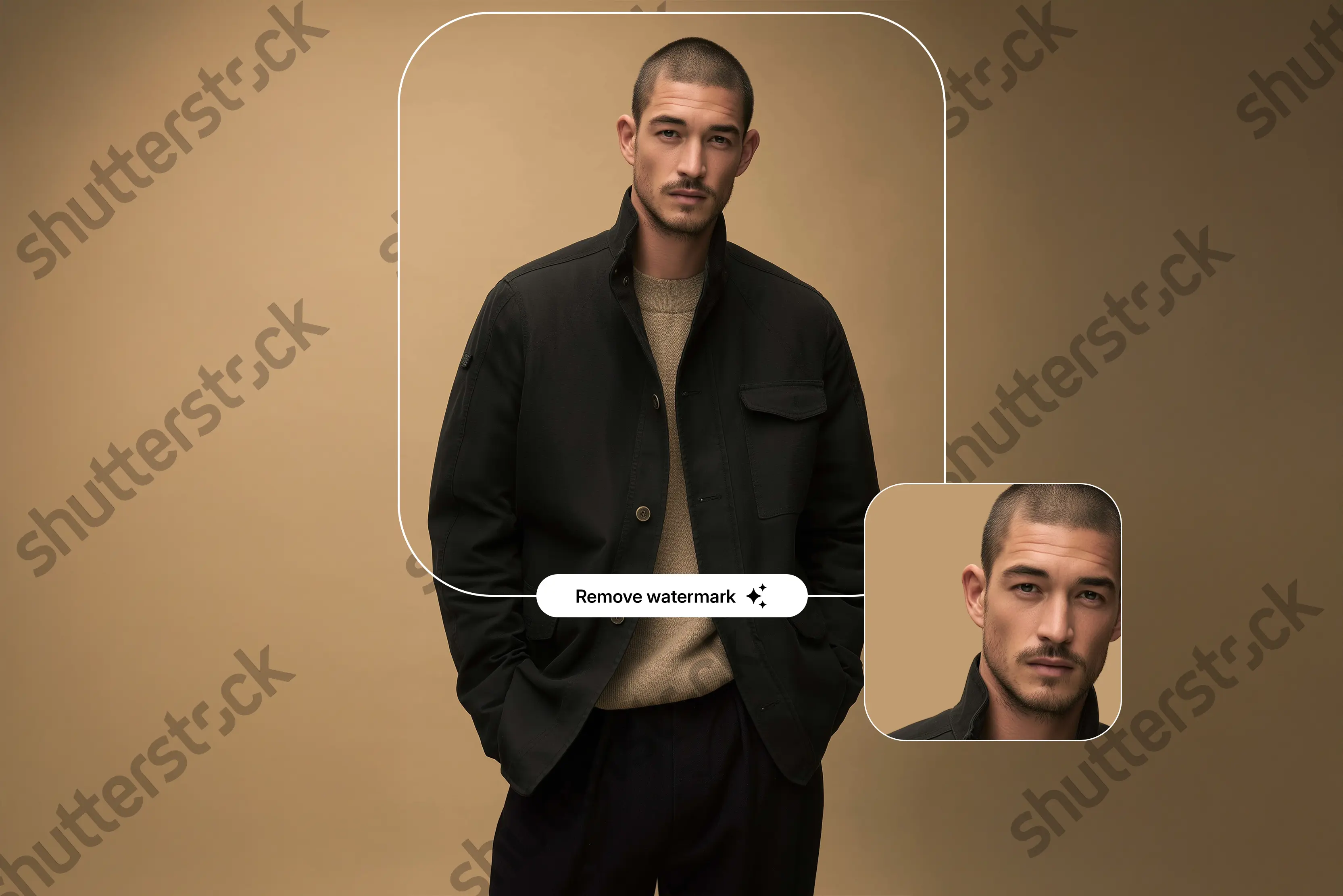

.avif)




