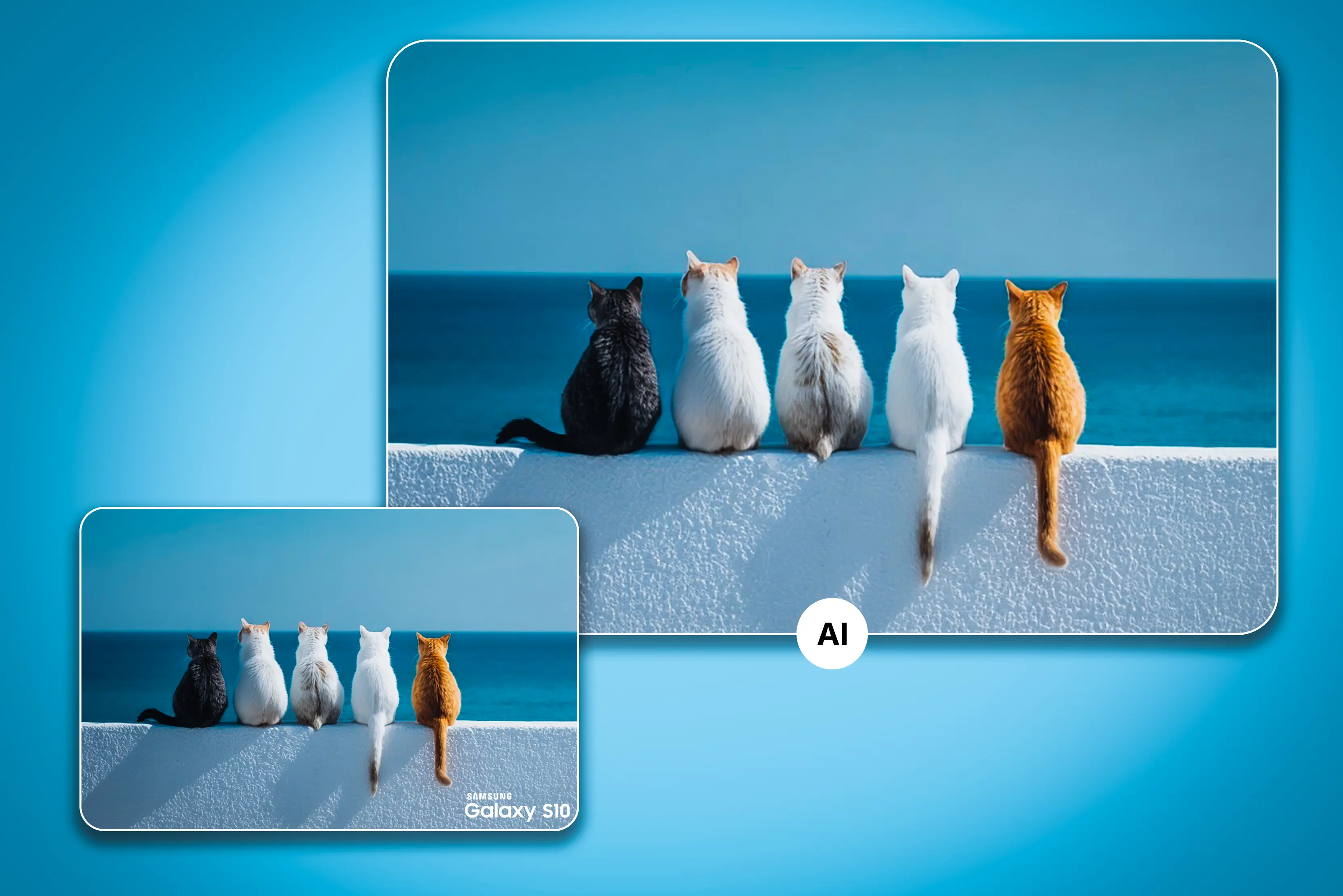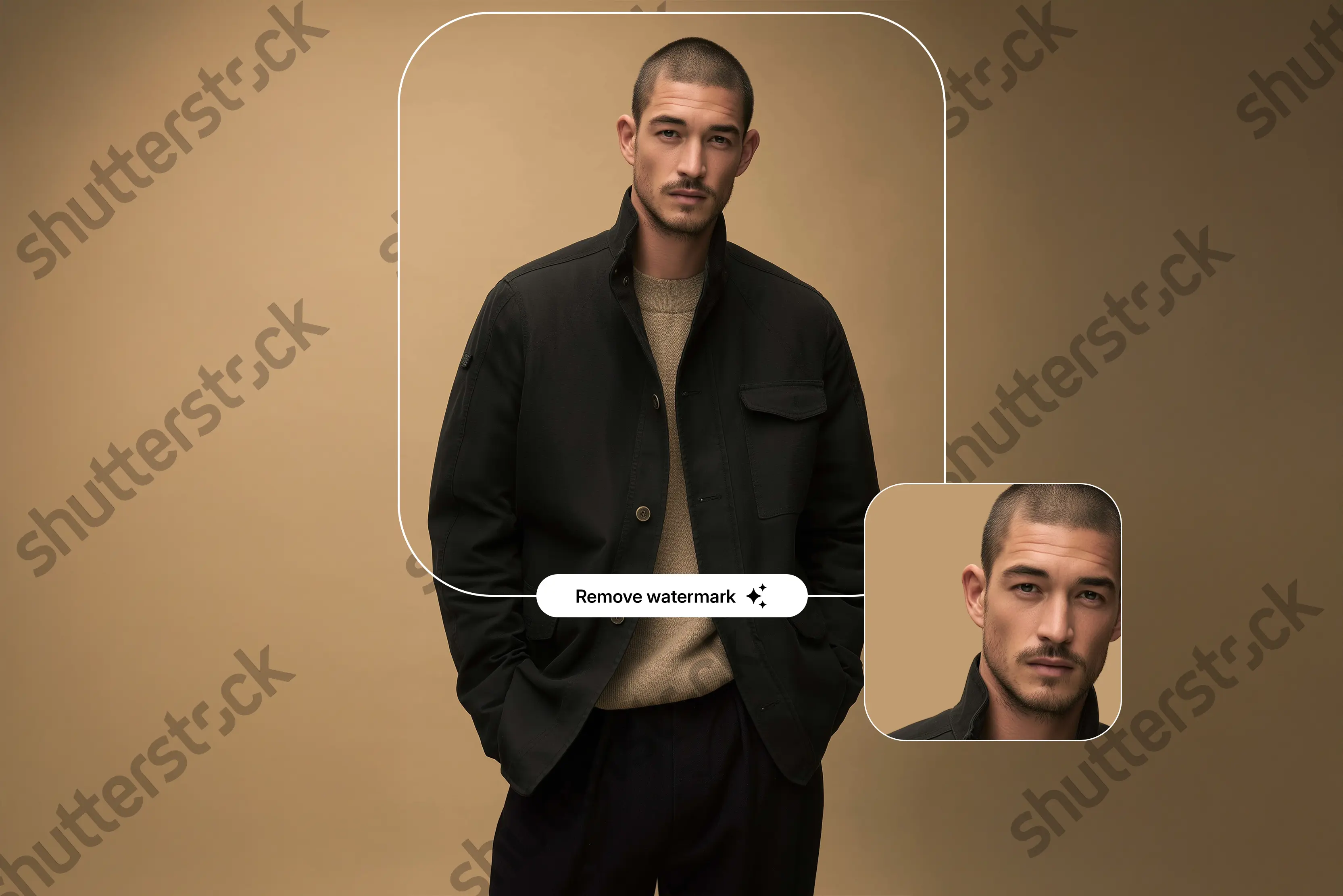Ever logged into an old forum or blog post only to see your image replaced by a large, blurry Photobucket watermark? You’re not alone. For thousands of users, cherished photos uploaded years ago are now barely viewable due to intrusive watermarks added by Photobucket. Back in 2017, Photobucket made a major policy shift that restricted free third-party image hosting.
Images that were once embedded across blogs, online stores, and forums were suddenly blocked or overlaid with an ugly watermark, often without prior warning. The only way to restore your photos? Upgrade to a paid plan. This caused a wave of frustration. People lost access to photos embedded in years of online content.
What was once a free and convenient photo hosting service became a watermark-filled graveyard of low-resolution previews. Whether you're trying to recover personal images, fix an old blog, or simply clean up your visual content, there are now tools and methods, both legal and technical, that can help you remove or bypass these watermarks.
In this guide, we’ll walk through effective ways to deal with Photobucket watermarks. These include ethical options, Photoshop tricks, and AI-powered tools that simplify the process.
Let’s begin. That, too, by understanding why Photobucket even added those watermarks in the first place.
Why does Photobucket add watermarks?
Photobucket’s watermarking isn’t just a design flaw, it’s a deliberate move to control how its platform is used, and initially, Photobucket allowed free users to host and embed images across third-party sites like forums, blogs, and marketplaces, but as traffic and bandwidth demands soared.
The company introduced strict limitations to cut costs and push users toward paid subscriptions. The watermark acts as both a protective tool and a deterrent, on one hand, it discourages free users from hotlinking large image files hosted on Photobucket’s servers.
Also, it nudges users to upgrade their accounts if they want clean, shareable images. The watermark also serves as a visual marker, alerting anyone viewing the image that it’s hosted on a restricted Photobucket account, while this move was aimed at managing bandwidth abuse and monetizing the service.
Also it left many users frustrated with broken image links and ruined content. Understanding this context is key before exploring removal options.
Legal ways to get watermark-free images
Before jumping into editing tools or AI watermark removers, it is important to explore the legal and ethical methods for removing the image's watermarks. Also, know how to clean the original versions of your Photobucket-hosted images, and these options are especially helpful if you’re the original uploader or have permission from the content owner.
Here are three legitimate ways to get watermark-free images:
Subscribe to the Photobucket paid plan
The most direct and legitimate way to regain access to your original, high-resolution images without a watermark is to upgrade to a Photobucket paid plan.
When Photobucket changed its terms of service in 2017, it began watermarking or disabling image embeds for free users. Paid subscribers, however, retain full rights to their content. These are including clean image downloads and third-party sharing.
Photobucket offers several subscription tiers:
Beginner Plan: Limited storage. But watermark-free downloads.
Intermediate or Expert Plans: Larger storage, higher bandwidth. And unlimited embedding options.
Once subscribed, users can:
- Download their original images without watermarks
- Re-enable third-party hosting for embedded content
- Access full-resolution versions
If these are images you uploaded yourself, this is the fastest and most compliant way to recover them cleanly, without the need for editing software.
Restore from your own backups
This may sound obvious, but you'd be surprised how often people overlook it: check your local or cloud backups. If you're the original uploader, you may still have the unaltered versions of your images stored elsewhere, especially if you uploaded them years ago from a phone, camera, or computer.
Places to check include:
- Your computer’s “Pictures” or “Downloads” folders
- External hard drives or USB drives
- Cloud services like Google Photos, iCloud, Dropbox, or OneDrive
- Email attachments or archived blog posts
Even if the file names don’t match, reverse-searching through old folders. This may surface the originals, and this method is 100% safe, free, and watermark-free, just a matter of being thorough.
Ask the uploader or forum admin
If the watermarked image was shared by someone else, on a forum, community board, blog, or older website. And you might be able to recover the clean image by contacting the original uploader.
Many communities still have active admins or original contributors who may have retained the clean versions of their uploads, and a simple message explaining your intent (e.g., “restoring a blog archive” or “rebuilding an old gallery”) can go a long way.
Tips for outreach:
- Include the direct link to the watermarked image
- Specify what the image was used for
- Be respectful and clear about your intentions
If the uploader agrees, they may email you. About the clean version or re-upload it somewhere publicly accessible. If you have access to the original file, the uploader, or your Photobucket account, these legal methods.
These should always be your first stop, as they help you recover full-quality images. That too without risking copyright violations or relying on AI cleanup tools. Next, we’ll explore Photoshop methods for removing Photobucket watermarks. Even when you already own the content.
How to remove Photobucket watermark online for free
Not everyone is comfortable using Photoshop, and that’s totally okay. In recent years, AI-powered online watermark removers have become main go-to solution. Mostly for users who are looking to quickly and easily remove intrusive watermarks like those from Photobucket.
These tools are web-based, require no downloads or technical skills. And many of them are free or offer generous trials, whether you're restoring personal photos. Or cleaning up old blog visuals, and AI watermark removers offer fast, accurate, and often automated results.
Here’s a quick comparison of the top 5 online tools to help you decide which one fits your needs best:
Top free Photobucket watermark removers
Tool 1: Pixelbin
Pixelbin is ideal for users who want complete control over watermark removal. And especially from multiple Photobucket images, it blends AI precision with manual editing capabilities.
Such as the spot healing brush, making it great for creatives and agencies. Or photo editors handling batches of visuals that were once hosted on Photobucket and are now riddled with watermarks.
How to use the spot healing brush tool?
- Go to Pixelbin’s watermark remover
- Upload your image or drag and drop
- Select “Manual Edit” option
- Choose the spot healing brush from the side panel
- Adjust the brush size for better precision
- Carefully paint over the Photobucket watermark
- Use the before/after slider to compare results
- Save or download the cleaned image
Pros
- High-accuracy AI
- Manual control
- Batch image support
Cons
- Manual edits take time
- Some tools may require signup
Pixelbin balances speed and control, giving you studio-level results, and if you're looking to restore several old Photobucket-hosted images with clean, crisp output, this tool won’t disappoint.
Tool 2: WatermarkRemover.io
WatermarkRemover.io is one of the simplest ways to remove Photobucket watermarks. That too with no technical skills required, as it’s entirely automated and best suited for people who want quick, clean results with zero learning curve, you just upload, wait a few seconds, and download your watermark-free image.
This tool is especially helpful for users revisiting old blog posts, image galleries. Or forum photos that were affected by Photobucket’s watermarking, and it works well on clear backgrounds but might struggle with complex textures.
How to use the spot healing brush tool?
- Choose the image and upload it
- AI will automatically process it
- You can download the result at the end
Pros
- Fast and intuitive
- No sign-up required
- Good for light edits
Cons
- No manual override
- Doesn’t support bulk uploads
If you need to clean just one or two Photobucket images and don’t want to mess with settings or tools. WatermarkRemover.io is a great starting point, and it’s not meant for precision, but it’s quick and gets the job done in most cases.
Tool 3: Fotor AI
Fotor AI is a powerful photo editor that includes a smart watermark remover, ideal for Photobucket images. Unlike most AI tools, Fotor also lets you take control using its spot healing brush. This is perfect for when the watermark covers key image areas or blends into complex textures.
You can start with the automatic object remover, then refine the result manually. The platform supports high-resolution editing. Although advanced features are gated behind a Pro plan, basic watermark removal can be done for free using credits.
How to use the spot healing brush tool?
- Open Fotor’s object remover tool
- Upload your Photobucket image
- Select “Manual Edit”
- Choose the spot healing brush
- Adjust the size to fit the watermark
- Brush over the watermark carefully
- Preview the image and export
Pros
- High customization
- Great UI/UX
- Supports high-res exports
Cons
- Credits may run out
- Watermark in output if not Pro
Fotor AI is perfect if you want more control than fully automated tools offer, especially for images that need careful touch-ups.
Tool 4: Dewatermark.ai
Dewatermark.ai is built specifically for tricky watermark types, such as semi-transparent overlays, which Photobucket often used on older images, and this tool uses focused AI trained to detect and erase subtle marks while keeping the surrounding details intact.
While it doesn’t offer a spot healing brush or manual mode, its strength lies in simplicity. If you have Photobucket images where the watermark blends into light or textured backgrounds, this tool usually does better than general-purpose removers.
How to use the spot healing brush tool?
- Choose the image and upload it
- AI will automatically process it
- You can download the result at the end
Pros
- Handles faint marks well
- No need to sign up
- Quick and easy
Cons
- No manual edit
- One image at a time
If your image has transparent or layered watermarks and you just want a clean, quick fix, Dewatermark.ai is reliable. It's not ideal for highly detailed editing but does an excellent job for subtle Photobucket overlays.
Tool 5: AIEase
AIEase supports bulk uploads and combines AI removal with manual editing, it great for users with multiple watermarked images. Now you can either auto-remove watermarks or fine-tune. That too with tools like the spot healing brush for better accuracy on complex images.
Its interface is lightweight and doesn’t require a login. You can process over batch images at once, which makes it perfect for cleaning up an entire Photobucket album or blog archive.
How to use the spot healing brush tool?
- Visit AIEase watermark remover
- Upload multiple images
- Choose manual mode on the editor
- Select the spot healing brush
- Resize as needed. Based on the need for precision
- Paint over the Photobucket watermark
- Preview and download the cleaned version
Pros
- Works on bulk images
- Manual and AI options
- Easy to use
Cons
- UI is not very sleek
- Large files may lag
AIEase is a strong choice for power users who need to remove watermarks. That too from many Photobucket images quickly without compromising on manual control.
Final thoughts
If you’re tired of seeing Photobucket’s watermark over your old images, these tools offer fast and free solutions. For the best mix of batch processing, AI accuracy, and manual control, Pixelbin stands out. Use others like WatermarkRemover.io for speed, or Fotor AI for precision edits.
FAQs
Removing watermarks is legal only if you own the image or have permission.
Yes, cropping is allowed if it doesn’t distort ownership or violate terms.
PixelBin is the easiest tool, just upload and download.
Try asking the original uploader. Or check backups.
Most tools are free; Pixelbin and Fotor are secure and privacy-focused.
Use royalty-free sites like Unsplash, Pexels, or Pixabay.

.avif)