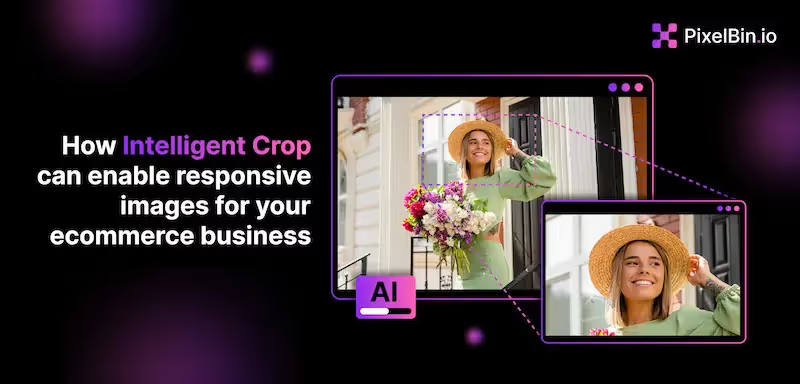Various websites and mobile applications use the intelligent crop feature by PixelBin to transform bulk images in real-time.
Challenges in Regular Cropping
Images create a visual impact on the user's buying perspective and, thus, play an important role in building successful websites and apps. You would never imagine buying from a website or app full of content but none of the product images. Images are the future of content that helps engage a person to stay longer hours on your website and attract them to know more about your product.
But what are you doing to make your images perfect in every aspect?
How often have you spent hours editing 100 images, only to end up with poor results at the cost of your time?
The large database of images and videos on a website only reflects the chances of opportunity for your business. It demands awesome page responsiveness for every user who uses different devices, directing towards a great user experience. In other words, the image should load faster on a mobile device as it requires a smaller image size than a desktop image. Usually, regular cropping fails due to the default strategy, i.e., centre image cropping. The default cropping strategy works by focusing on the centre of the image and eliminating the edges. The strategy undoubtedly works great for certain images but fails when the object to be focused on isn't in the centre. Here, we need to apply smart cropping techniques that detect the presence of a specific object in the image and focus on that part only.
What is Intelligent Crop?
The intelligent crop is an AI-based feature that simplifies a user's workload. It is an automated image-cropping feature that intelligently identifies the object in an image and gravitates to the most important part required to be cropped. The ultimate purpose of having this aspect in your image editing process is to save hours of editing work and generate quality images. You can easily use this feature for your online business to crop images in bulk and edit them according to the theme of your website for better audience engagement.
Need for Smart Crop
As a website owner, you might be familiar with the importance of delivering well-cropped images that focus more towards the USP of your product. This is because images are crucial in creating the product's final purchase value. At last, you would always want your product to sell, requiring perfect image display and storage. Here, PixelBin's "intelligent crop" feature comes into play. You can arrange multiple images for your site with perfectly cropped edges. This helps maintain consistency throughout every picture.
Look at these images and observe the difference:



Since it was all about a single image, you require bulk image cropping with a fixed aspect ratio and other parameters to run an eCommerce website. Here, you will require dedicated software that provides quality results in terms of smart image cropping. This is because it will be very time-consuming to crop individual images and then upload them again on the website.
Here’s why you should opt for PixelBin to perform precision cropping on your images, along with its other unique features.
PixelBin's Intelligent Crop Feature
What is PixelBin?
PixelBin is an AI-based multimedia transformation platform that provides user-friendly tools to store, transform, and deliver high-quality images. It can be easily used by users who do not have a technical background but know the specifics of what they want to achieve with particular image transformations.
It helps transform images in real-time with automatic optimization, allowing the user to save lots of time and work smartly. It is an all-in-one platform for image transformations without hampering the quality of that image. It is a powerful tool to deliver a streamlined user experience on a single platform, including:
- Digital Asset Management
- Bulk Image Transformations
- Global Content Delivery Network
- Seamless Tech Stack Integration
Why use PixelBin?
If you're running an eCommerce website, you know how crucial it is to make your product images stand out in a crowded market. That's where PixelBin's intelligent crop feature comes in. By harnessing the power of advanced technology, PixelBin can automatically crop your product images to showcase the most important features and eliminate any distracting elements in the background. Not only does this create a visually stunning experience for your customers, but it also allows them to quickly understand what they're buying. Plus, with faster load times due to optimized image sizes, your website can provide a seamless shopping experience. So, if you want to boost conversions and keep customers coming back for more, give PixelBin's intelligent crop feature a try and watch your eCommerce website thrive.
So, here’s why you should choose PixelBin for smart image cropping:
- Bulk image cropping
- High-quality results
- Precision-based results
- AI-powered Transformations
- Automatic object detection
- Sharp focus on the object type
- Detects multiple objects in a single image
- Supports png, jpeg, jpg, and webp image formats
Best Tips to Use Intelligent Crop by PixelBin
PixelBin is an easy-to-use tool that contains a simple layout that offers a one-of-a-kind user experience. You can easily explore the platform and consume your free credits by seeing the results for yourself. You can follow these steps to start working on PixelBin.
- Choose the right input image
The smart crop feature works best when you use an image that has a clear subject and a well-defined composition. Images with cluttered backgrounds or multiple subjects might confuse the tool and result in suboptimal crops.
- Select the appropriate output aspect ratio
The smart crop feature can crop your images to any aspect ratio, so it's important to choose the right one for your use case. For example, if you're using the image for a social media post, you may want to choose a square or 4:5 aspect ratio, while if you're using it for a website banner, you may want to choose a wide aspect ratio.
- Fine-tune your image crop with smart parameters
The intelligent crop feature by PixelBin consists of relevant parameters that can be selected to crop the image effectively. For example, if you want to emphasize a particular part of the image, you can adjust the crop area accordingly.
- Preview the crop before saving
Before you save the cropped image, preview it to ensure it looks the way you want. You can use and explore the playground platform to see how the image will look with different crops and aspect ratios.
Applying Intelligent Crop in Real-time
If you are using the default centralized cropping method and expecting good results, it is recommended that you switch to PixelBin’s intelligent crop feature. With this real-time cropping method, you can focus on the main subject of the image and highlight the required parts.
For example, if you want to crop a person's face from an image, you can easily do that with PixelBin's smart cropping feature, which automatically crops the image in real-time. This tool provides useful techniques for various business verticals and is continually improving with new and advanced features such as intelligent image cropping. Here are a few real-time examples of how you can use the intelligent crop feature in your business.
eCommerce Websites
The most popular usage of images is in eCommerce websites, where there are ample amounts of images across different categories. Business people require a smart solution where they can store their images and apply transformations to them. PixelBin is designed for this exact reason, allowing you to manage and organize your content at a large scale. One of the features of PixelBin is intelligent cropping, which focuses on a specific object when the desired input is passed. This feature detects the object in the picture and generates a cropped image. For instance:


Content and Travel Websites
You always need images that fit perfectly with your blog's theme, effects, and content. Even when the image fits in with your blog, its lack of dynamicity in size results in poor responses on different devices. Therefore, you need perfect images that fit in and respond accurately to multiple devices, which can be created using PixelBin in no time.


Creating A Face Thumbnail
So far, we have discussed intelligently cropping objects, but the smart cropping feature by PixelBin is also designed to accurately crop faces. This feature can create some awesome profile pictures for your social media handles. The intelligent crop extension has the option to focus on the face and provide an accurately cropped image that serves your purpose of highlighting the details.


Future of Intelligent Crop
There's no need to exhaust yourself by manually updating eCommerce websites any longer. As we know, the amount of image data is increasing daily, and storing, managing, and transforming it individually is time-consuming. Along with faster operations, we also need to be concerned about the image quality we use for our sites. After all, your brand depends on the visuals your audience sees on the screen. Hence, using AI-powered tools like PixelBin to transform images is a wiser move to further organize and store image data at scale. High-quality images play a major role in persuading consumers to buy your product and building trust in your brand.
We can say that the future of intelligent cropping in images is secure with frequent updates and improvements in AI. Data reveals that it saves up to 66% of users' time editing and publishing the perfect version of every product. Therefore, you can only imagine the potential of adding a smart tool to manage your eCommerce business content.