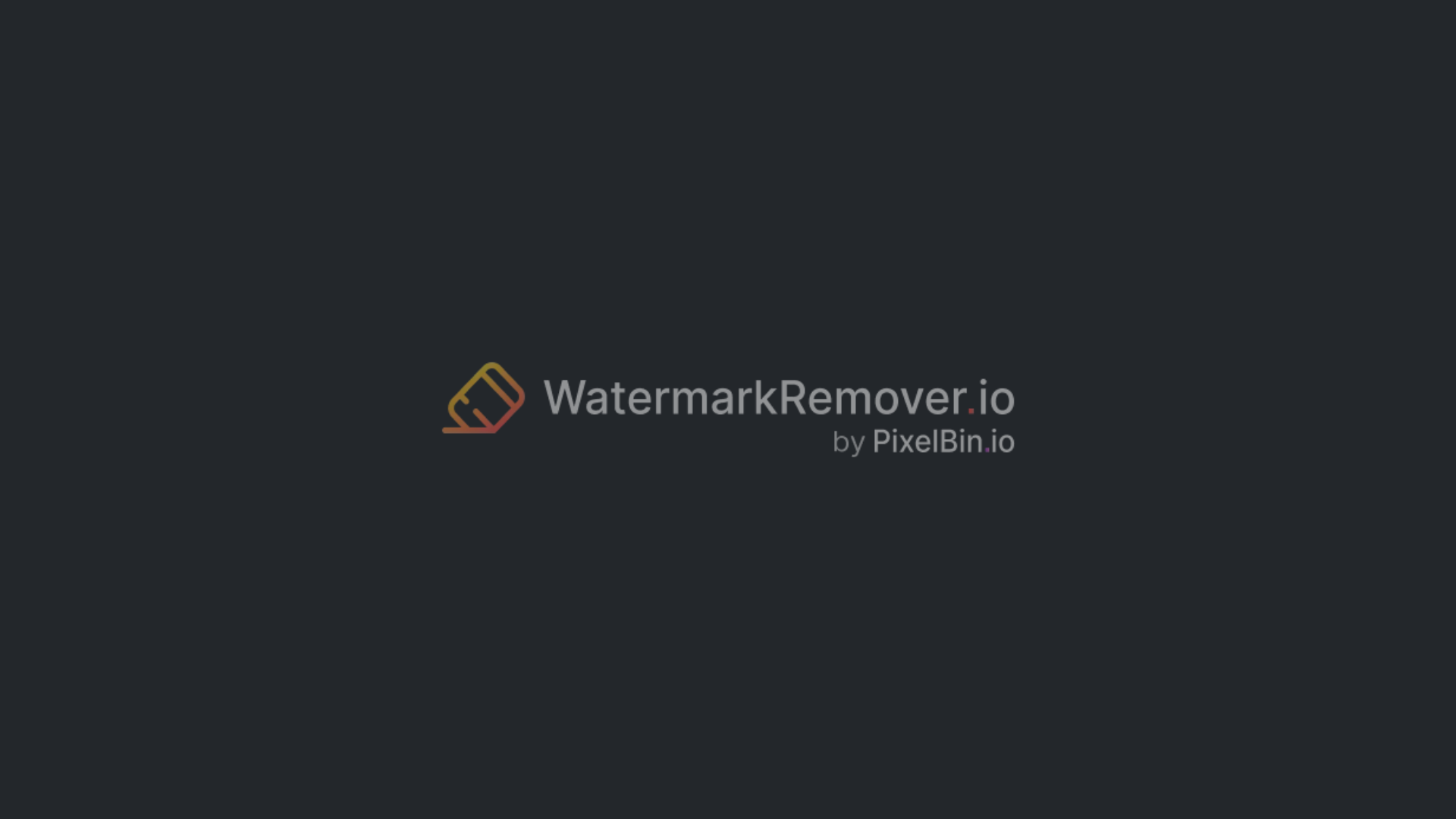Eye-catching images are now a key part of everything from social media to product listings and professional presentations. People want photos that look polished and unique, but manually editing backgrounds can be time-consuming and require a lot of skill.
This is where AI background generators step in to make the process fast and effortless. An AI background generator is a smart tool that uses AI to change, remove, or make new backgrounds for your photos. Instead of learning complicated editing software, you can simply upload an image and let the AI do the work.
These tools also make it easier to do more than just swap backgrounds. For example, you can change image backgrounds with AI, make pictures clearer with AI, or create branded visuals that match your style.
You can get high-quality images in just a few minutes, whether you're a content creator, online seller, or designer. In this article, you’ll know the top AI background generators available today, how they work, and tips to choose the best one that matches your needs.
What is an AI background generator?
An AI background generator is a smart online tool or application that changes the background of a photo for you. It uses artificial intelligence to look at your picture, separate the main subject (like a person or product), and then either remove, replace, or create a brand-new background. This means you don’t need to know complex editing software to get professional-looking images.
How it works (AI + image processing)
1. Prompt or settings input: Ask the tool what kind of background you want by writing a prompt, for example, “A clean white studio” or a soft forest at sunset.
2. Subject isolation: The AI analyzes the original image and isolates the subject (person, product, etc.) by detecting edges, color contrasts, and shapes.
3. Background generation or replacement: Depending on the type, the AI either removes the current background and replaces it or makes a new background from scratch to fit your prompt. It takes into account lighting, perspective, and colors to make the mix look smooth.
4. Refinement & output: Some applications allow fine-tuning the result (adjust lighting, blur, color grading) before downloading the final image.
Types of AI background generators
- Background remover + replacer – This type removes your old background and puts in a new one from a list of ready-made options (like white, office, or outdoor scenes).
- Background creator from scratch – This creates a background from nothing, based on your description or prompt ( for example, “Beach at sunset” or “modern office”).
- 3D or AI art background generators – These make creative, artistic, or 3D-style backdrops. They’re great for fantasy images, posters, and unique visuals.
Key uses of AI background generators
- Social media visuals – For platforms like Instagram, Facebook, and LinkedIn, add clean, stylish, or branded backgrounds to photos to make them stand out.
- Online store and product images – Swap out cluttered or boring backgrounds for clear, bright, or themed settings that make products look more attractive and boost sales.
- Professional portraits – Upgrade your headshots by placing them against office, studio, or neutral backgrounds to achieve a polished and credible appearance.
- Creative and design work – Easily produce posters, flyers, digital artwork, or playful images with unique, imaginative backgrounds without needing a professional designer.
Top AI background generators list 2025
1. Pixelbin
Pixelbin’s AI Background Generator lets you change or replace the background of a photo by using simple text instructions (“Prompts”). You upload your image, describe what kind of scene or style you want, and the AI builds a matching background around the subject. It works with many image file types, like PNG, JPG, HEIC, etc.
Along with this, it also provides tools for several kinds of edits on images, such as how to create a baby face with AI, how to create stickers with AI, how to upscale an image, and much more.
You can visit the website to get amazing features. The system is quick and helps you make product photos look professional without having to set up a big photo shoot. You can also remove or replace existing backgrounds or blend in custom ones.
Features -
- Prompt-based background creation.
- Supports PNG, JPG, WEBP, HEIC formats.
- Background removal and replacement.
- High-resolution upscaling.
- Fast, bulk image editing.
- Custom and branded backgrounds.
Steps to change the image background with Pixelbin
Step 1: Visit the Pixelbin and click on AI tools > See all.
Step 2: Select the AI background generator and upload a photo of which you want to change the background. Also, enter the prompt. And click on ‘Generate’.
Step 3: You will get the image as per the prompt you entered. You can download the image or edit further by clicking on ‘Edit image with AI’.
2. Canva
Canva lets you make custom backgrounds for your pictures using simple text (via Magic Media) or free templates. You can upload a photo and type what kind of background you want, like “Sunset beach” or “Modern office,” or choose a free template. But remember, users get limited features in the free plan and will have to pay to get access to other amazing features.
The AI then creates a background that matches your prompt and makes your picture look better. This is great for product photos, posting on social media, or making a portfolio.
It has a very simple interface that lets anyone make graphics that look professional, even if they don't know how to design. It can be used in a lot of different languages, so people all over the world can use it.
Features -
- Text-based background generation.
- Supports multiple languages and cultural contexts.
- User-friendly interface.
- Ideal for product and social media images.
- No design skills required.
Steps to change the image background with Canva
Step 1: Visit the Canva and click on Apps > AI generation > change background.
Step 2: Choose the file and select the color you want for your image. You can select other options as well to get a more customized image.
Step 3: Once you are done with the settings, click on ‘Change background’ to get the final image.
3. Pixelcut
It helps you change photo backgrounds in a few seconds. It removes the old background and replaces it with a new one created by AI. This tool is ideal for product photos and e-commerce images, as it makes them appear professional and realistic. You can upload one or more pictures, and the AI will automatically replace the background.
It works quickly and is simple to use, even if you don't know how to design. Pixelcut's AI can find the main subject and make smooth, clean backgrounds, so your pictures are ready for websites and social media.
Features -
- Instant background removal and replacement.
- High-quality, realistic backdrops.
- Fast processing for quick edits.
- Supports various image formats.
- No design skills required.
Steps to change the image background with Pixelcut
Step 1: Visit the Pixelcut and click on Edit > All tools > AI background generator.
Step 2: Upload the image.
Step 3: Then, choose the background color or you can also choose the free templates available there.
Step 4: Once you are done with selecting the options, click on ‘Download’ to get the final image.
4. Fotor
It enables users to create realistic and high-quality backgrounds for images. Whether aiming for a cozy interior, a scenic landscape, or a professional setting, Fotor's tool offers a variety of styles to choose from. This is particularly useful for real estate images, interior design projects, and lifestyle photography.
It is easy to customize, which helps users create images that look professional without requiring extensive editing. This tool is quick, easy to use, and doesn't need any design skills, so it's good for both beginners and experts.
Features -
- Wide range of background styles.
- High-resolution output.
- User-friendly interface.
- Ideal for real estate and lifestyle images.
- No design skills required.
Steps to change the image background with Fotor
Step 1: Visit the Fotor and click on AI tools> Change background.
Step 2: Click on ‘Change background’ and upload a photo.
Step 3: Then, select the background color you want for your image. Also, you can click on the “Change background ” option to get the free templates and change them accordingly.
Step 4: Once you have selected the template, click on download to get the final image.
5. Picsart
This AI background generator lets users replace or create entirely new backgrounds for their images using AI. Users can type in a prompt that describes the scene they want, and the AI will automatically make a background that fits. The tool also offers templates and pre-made styles for faster editing.
This is a great way to improve portraits, pictures of products, and creative projects. Picsart is easy to use and lets you change the colors, lighting, and effects. This tool is great for both beginners and experts who want good-looking results without having to learn complicated software.
Features -
- AI-generated custom backgrounds.
- Prompt-based or template-based options.
- Suitable for portraits, products, and creative visuals.
- User-friendly interface.
Steps to change the image background with Picsart
Step 1: Visit the Picsart and click on Create> Change background.
Step 2: Browse the file and upload the one that you want to change the background of.
Step 3: Choose the background color or the freely available templates for your image and click on download.
Step 4: After that, you will get the downloaded image, which you can further edit.
Why use an AI background generator?
Changing or creating backgrounds for photos can be challenging and time-consuming if done manually. This is why AI background generators have become very popular. They make editing photos fast, simple, and affordable for everyone. Here are some reasons why we should use them:
1. Saves time
Editing a background manually is time-consuming, especially when you have several images to edit together. A person will have to pick the subject carefully, take away the old background, and then add a new one. AI tools can quickly edit photos in seconds. Some tools also support batch processing, where a lot of time is saved.
2. Easy for everyone
You don't need to be a good designer to use AI tools. Those who have never used Photoshop or any other editing software can easily remove or change backgrounds with just a few clicks. The tools are designed to be easy to use, even for those new to them.
3. Professional results without expensive tools
AI background generators make images look polished and realistic. For that, they automatically adjust lighting, colors, and shadows and make sure the final image looks professional. So, you do not need to spend money on costly software or hire a designer.
4. Customizable styles
These tools allow you to select numerous styles for your backgrounds. You can make them look realistic, artistic, fun, or even match your brand colors. This helps you create images that are exactly how you want them to look.
How to choose the best AI background generator
You can find many online AI background generators. But not every tool can fulfill our demands. Therefore, before choosing any tool, look at these points:
1. Ease of use (UI/UX)
Always choose a tool that is simple to use. It should have buttons that are easily visible to the eyes, like "upload photo" or "Remove background," and steps that are easy to follow. I have seen some tools that show tips or have ready-made templates; picking them will save you time and confusion. The Tools that I mentioned in this blog are all very easy to use.
2. Quality and resolution of backgrounds
Make sure the photos you get from the tool are clear and sharp. A good tool keeps the edges of your subject neat and makes the background look real. It should also allow you to download large or high-resolution images so they don’t appear blurry when you post or print them.
3. Speed of generation
Some tools are fast and give results in a few seconds, while others are slow. If you have many photos to edit, a faster tool will save you time and help you work quickly. Look for tools that support batch processing.
4. Customization options
There are tools that give several options so that you can customize images to suit your style. You can choose your own colors, add your logo, pick a theme, or even upload your own background. This ensures that your photos align with your brand or personal style.
5. Pricing and free plans
Check how much the tool costs. Many offer free plans, but limitations are there, such as fewer downloads or watermarks. Paid plans offer better quality and more features. Select a plan that suits your budget and usage needs.
6. Compatibility (web, mobile, integrations)
Check to see if the tool works on the computer, phone, or tablet you want to use it on. Some of them can also be used with other apps, like Canva or Shopify. This makes it easier to use and change your pictures without having to do anything extra.
Conclusion
Some AI background generators are great for making product photos look professional, some are perfect for social media, and others help turn simple pictures into amazing images. Today’s top AI background generators are easy to use, fast, and give high-quality results for both beginners and experts.
Consider factors such as speed, picture quality, price, and customization options before selecting an AI background generator. As AI continues to improve, these tools will make it even easier to create beautiful, studio-like backgrounds with just a few clicks.
FAQs
An AI background generator is a piece of software that uses AI to automatically change or make new backgrounds for images. You upload a picture, and the tool finds the subject and changes or replaces the background without you having to do anything.
A lot of AI background generators have free versions that don't have all the features or have images with watermarks. Most tools need a paid plan or subscription to get better quality, more features, or unlimited use.
Tools like Canva, Remove.bg, and Fotor are popular choices for creating product photos and e-commerce images due to their clean, high-quality backgrounds and ease of use.
Yes, many AI background generators can create brand-new backgrounds from scratch. You can choose a style, color, or scene, and the AI will generate a new background for your photo.
Most AI background generators are compatible with both computers and phones. Some have apps for phones, while others work right in web browsers on any device.
If you follow the license or terms of service, most AI background generators let you use them for business. Before using the images for business, it's always a good idea to check the tool's usage rights.