Are you trying to enlarge an image and getting pixelated results? I have been in your place too. With this guide, you can just get to know the right path to upscaling images using the best online tools..
Whether you're adding product images to an e-commerce website, uploading social media posts, or getting images for print, maintaining that high definition appearance is needed to stand out from the crowd.
I have listed a few tools to see how these work.
- Pixelbin – The most flexible option designed for developers and content teams. This option is all about speed and can upscale images on a massive scale. With its batch processing mode and cutting-edge AI models, you can easily upscale images without any hassle.
- Upscale.media – It's simple, free, and ideal for non-tech users who need a quick image upscaling solution without software setup.
- Photoshop – Best for the creative professionals and graphic designers who need hands-on manual control. With high-quality upscaling, it's the fastest and best for speedy requirements.
So let’s dive in to see who works the best.
What is image upscaling?
Image upscaling enhances the image resolution by adding new pixels and removing artifacts. It's much more than simply resizing (which usually results in a blurry or hazy image).
Enhancing an image with AI applies intelligent algorithms to generate realistic new pixels from existing information. A side-by-side comparison here would be useful—original on the left, upscaled on the right—to observe the difference.
Top image upscaling tools online
Here is how to upscale an image online using the best tools, without any setup or editing experience.
1. AI image upscaler by Pixelbin
The Pixelbin AI Image Upscaler assists you in upscaling images by providing the best quality based on enhanced AI models. It's ideal for developers, content teams, and creators who demand rapid, high-quality results.
How to upscale an image with Pixelbin?
Step 1: Go to the website
Open the browser, search for Pixelbin in the address, and you will reach the homepage. then you have to click on AI tools and click on AI image upscaler. Or you can easily click on the provided link https://www.pixelbin.io/ai-tools/ai-image-upscaler.

Step 2: Upload image
Once you are on the website, you need to do more to upscale the image.
- You can select the image from Files
- Another option is that you can paste the URL of the image

Step 3: Automatic image upscaling
After uploading, the AI begins working automatically. Depending on your plan (free or paid), your image will be enlarged to different sizes. You can add up to 10 images at once and crop and adjust before moving on.

Step 4: Download the image
Once it’s ready, click 'Download'. You'll see options for standard or high definition quality. Pick what works for you, and your image will be saved in PNG format.

AI image upscaler by Pixelbin pros
- Easy high-resolution image upscaling - It provides crisp and seamless upscaling with no complex steps or distortions.
- Efficiency & speed- The AI dashboard processes images in seconds. For large volumes, Pixelbin offers batch mode, which is highly efficient for business.
- Various image formats - It supports a wide range of image formats, including JPG, JPEG, PNG, WEBP, and HEIC.
- Cost-effective- It offers both free and paid tiers. There are paid tiers for higher usage as well as free offerings, and competitive pricing make it a cost-effective solution.
- Built for scale - Ideal for e-commerce websites, content teams, and developers who work with high-scale images.
2. Upscale.media
Upscale.media by Pixelbin is an innovative AI-powered platform that harnesses the power of AI for image upscaling. It employs an algorithm for image upscaling that provides crisp, clearer images by creating new pixels and eliminating noise. This one is super user-friendly and provides high-resolution image outputs.
Steps to upscale an image using Upscale.media
Step 1: Go to the website
Open the browser and search in the search bar by simply writing Upscale.media or for your ease, you can simply click on the link https://www.upscale.media/.

Step 2: Easy upload or drag image
You can add the image by clicking on Upload Image and dropping the image you want to upscale, or you can simply add the image URL. Also, you can drag images from the website itself.

Step 3: AI processing
The AI algorithms automatically detect and upscale the image; you can also upscale it from 1x to 8x resolution.

Step 4: Easy and quick download
Review and click on 'Download,' and voilà, your image upscaling is done.
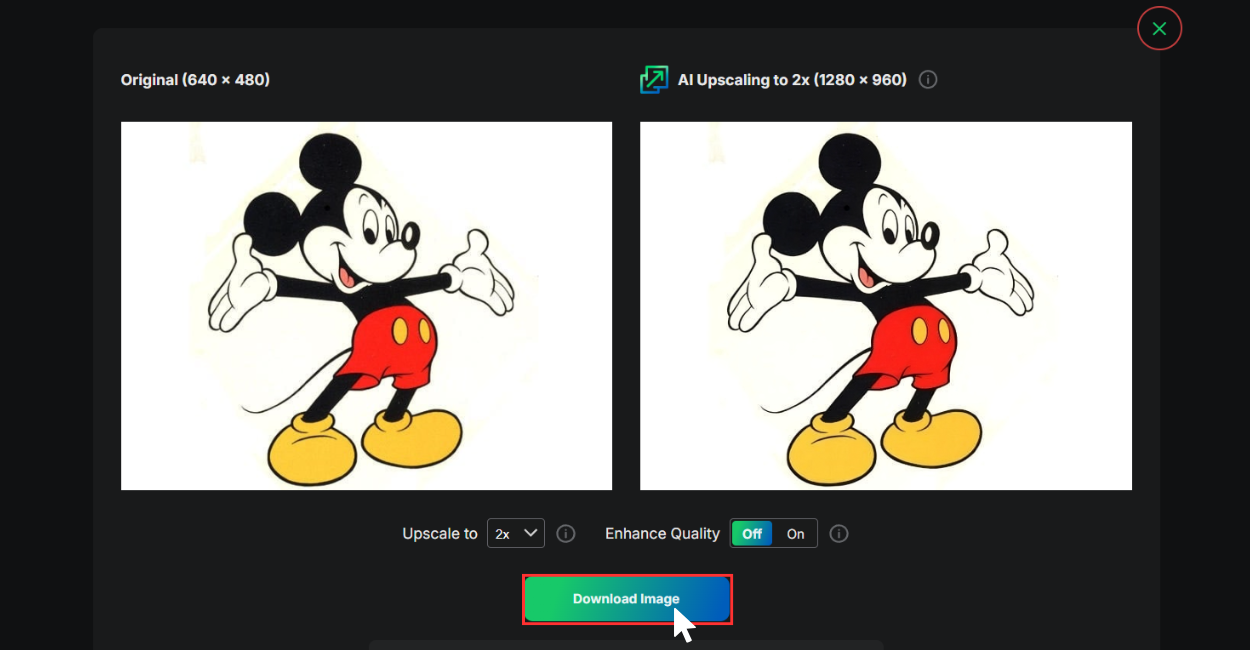
Upscale.Media pros
- AI-powered quality- It delivers stunning results by effectively reducing noise and eliminating artifacts.
- Extreme ease while upscaling an image - The interface is super user-friendly; simply upload your image and download the upscaled version—no technical skills needed!
- Great speed- It can process your original image into a high-quality upscaled version in just seconds.
- Free limits - The free tier is limited; for this tool, you can use free features for only 5 images per day.
- API driven- API is a great solution for upgrading image resolution. Upscale.media has an image scale size of up to 8x while maintaining the quality.
Upscale.Media cons
- Paid batch processing- Available only for paid users, efficient for multiple images.
- Subscription for full features- Full capabilities and higher usage require a paid plan.
3. Adobe Photoshop
Adobe Photoshop is a widely used graphics editing software favored by professionals. It shines when it comes to image upscaling; the AI boosts pixel dimensions and resolutions by creating new pixels. This technique helps maintain detail and minimizes blurry artifacts, leading to higher quality outcomes.
How to upscale an image in Photoshop?
Step 1: Open the image
Download the software unless you already have it. Open and navigate to File and then to “Open,” and select the image you want to upscale.

Step 2: Access image size
Want to resize the image? Then, to adjust the image size, simply click on Image and then on Image size.

Step 3: Configure image upscaling settings
When setting up image scaling, ensure the chain link icon between the width and height is activated to maintain the proportions.
Tick the 'Resample' box and select the 'Bicubic Smoother Enlargement' option for a more polished look. Enter your desired dimensions, like 1.5x to 2x, to achieve the best quality.

Step 4: Apply & refine
Click on OK to apply the customizations. After the image upscaling in Photoshop is done, you can refine the sharpness to make the image crisp. Once done, go to File > Save as, give a file name, and your upscaled image is saved.

Adobe Photoshop pros
- Integrated editing suite: You can achieve native upscaling directly within a full editing suite.
- Advance features: Features Preserve Details 2.0 (AI-driven) and Bicubic Smoother resolutions.
- Manual control: Offers options for post-upscale refining and noise reduction customizations.
Adobe Photoshop cons
- Complex learning: It's not that image upscaling is done only by experts or designers; people without any knowledge of graphic design can also perform and use the tool. It can be quite complex for beginners, especially compared to simpler online tools.
- Highly demanding: Photoshop requires a sturdy laptop or PC, particularly for handling large files, which is a significant disadvantage because not everyone can afford machines with ample RAM.
- High subscription cost: You’ll need an Adobe Creative Cloud subscription to access it.
Final thoughts
Hence, if you are looking for how to upscale an image without losing quality and want something fast, hassle-free, and reliable, then Pixelbin should be your choice. Once you work with it, you will get free trials, batch processing, and full control with API access.
Other tools like Upscale.media are great for quick image upscaling, and Photoshop is useful, but it includes a learning curve, which is a big no for beginners. Elsewhere, if you want just one tool that gives you the best results, then Pixelbin is an excellent option.
FAQs
Just upload your image to an AI image upscaler like Pixelbin or Upscale.media choose the scaling, and the tool will do the rest. AI analyzes and applies the boost to the resolution, eliminating the need for manual editing.
Resizing is stretching and shrinking the built-in pixels, which often leads to a blurry image. Upscaling creates new pixels to make the image look crisp and sharp.
Tools like pixelbin or Upscale.media give free trials every day for up to 5 images upscaling.
No, Canva lets you resize an image by working on the pixels, but doesn’t add new pixels that will lead to image upscaling.
Midjourney automatically upscales AI images with built-in options, including "U1, U2, U3, U4," for all image quadrants. You can also type "imagine," then press "Upscale" for increased clarity.












